How To Fix Gameloop Errors During Installing or Running Emulator
If you need to know hot to fix Gameloop errors, see this article
How to fix Gameloop errors
PUBG is the most popular Multiplayer Online Battle Royale game. PUBG Stands for PlayerUnknown’s Battlegrounds which means unknown players fight in a battle royal mode. To play this on PC you need the best android emulator. GameLoop is one of the best Android Emulator For PC. But some users are facing some issues and are saying GameLoop is not installing on their device. Is this issue all over or it is limited?
Whatever the norm, we are here to guide you on how to fix the issue. The success of the game led to the development of many other similar battle royale games one popularly being Fortnite BR. The game is free to download from Google Play Store for Android.
Gaming Buddy Gameloop by Tencent for Windows who are also the developers of PUBG created the emulator specifically catered towards the game. Gameloop Emulator aka The Gaming Buddy is able to handle the PUBG mobile and is well optimized to run even on low-end Windows PC. Though there is a PC version of PUBG, it is paid therefore an emulator is a very good option to play the game for free.
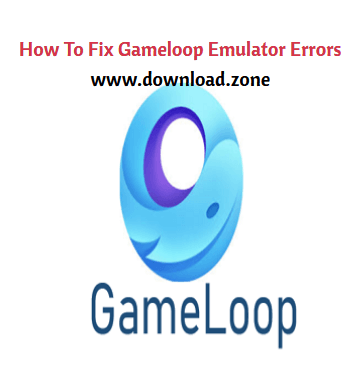
Troubleshooting Gameloop Errors and Problems
Here are the best fixes for Gameloop TGB errors, loading & installing issues, crashes, and more.
1. Fix Lag or FPS Drop Issues on PUBG
The Gameloopuses available resources on the PC to run. As different systems have different hardware and software specs a particular setting may not be helpful for smooth and clutter-free running of TGB on the PC. Here are the best settings for Lag-Free gameplay. You can get the best optimization settings for Windows 10 but you make changes accordingly to your system based on specifications.
Here are the best settings to Fix Lag or freeze Issues on Tencent gaming buddy.
1. Right Click on the TBG icon and click on Open File Location.
2. Now look for the File named ‘App Market’, right-click, and open Properties.
3. Here click on the compatibility tab.
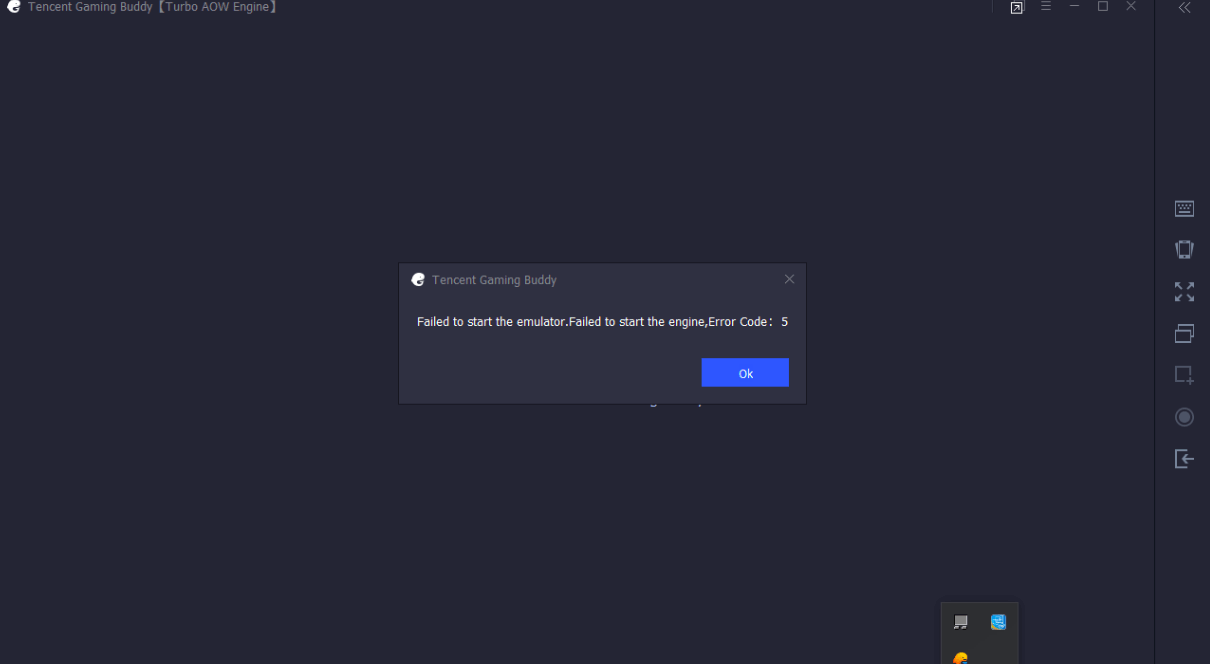
4. Now Under Compatibility Mode select any other lower windows version and right check on the ‘Run this program in this mode’.
If you face any issues click Run Compatibility Troubleshooter and select recommended settings.
5. Also, make sure to select Run the ‘Program as Administrator‘ and hit Apply.
6. If your system is running on Windows 7 download and Install DirectX from Google Search. Win 8/10 have them pre-installed.
7. Close all the Tabs and open TBG, open settings in the TBG.
8. Here Click on Engine, select OpenGL if you have a good GPU and OpenGL+ if a strong graphics processor. And select DirectX for a good CPU and DirectX+ if a very strong CPU.
9. Right, check all the boxes available but you have a dedicated GPU card like Nvidia and AMD you can select Priotorise Dedicated GPU. If not then uncheck that box.
10. Keep Anti-aliasing Close, set memory less than your device RAM and keep the resolution low or high based on system hardware specs.
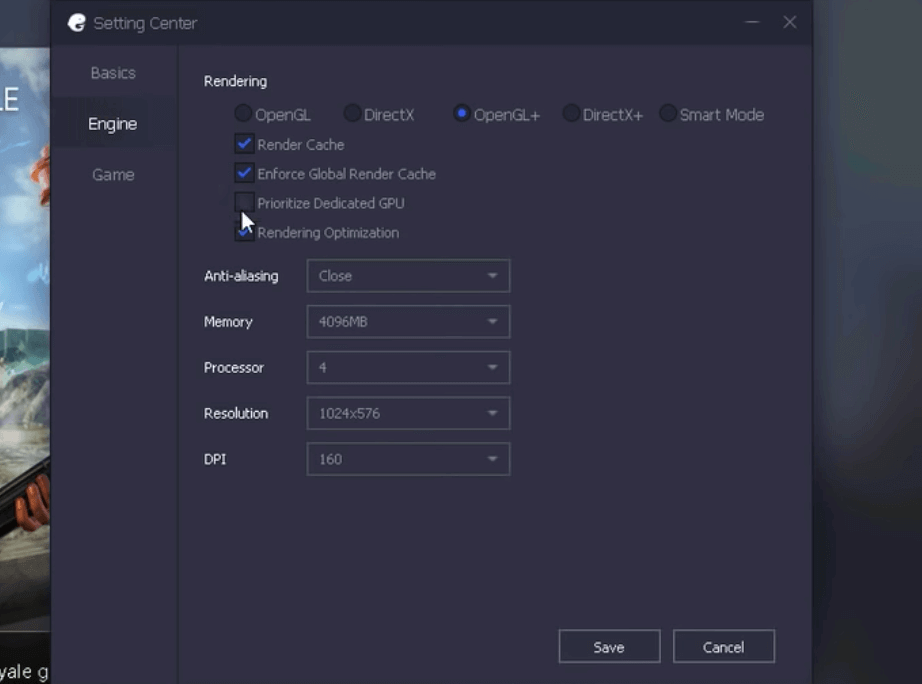
11. Now Click on the Game Tab, set resolution HD or SD and display quality as smoothly. Hit Save Button and enjoy the game clutter and lag-free on your PC system.
How to fix gameloop stuck at 98
2. Loading Stuck on 98% Error
This is the second most common issue users are facing while trying to launch the App. The App is stuck on loading.
Tweak Windows Defender Settings
First, uninstall the Gaming Buddy by going to the Programs under the Control panel. Now, search for Windows Defender. Here click on Windows Defender Security Center and click on Virus and Threat Protection. Now open Configurations for protection against viruses and threats and Deactivate all the options available.
Once done, go to the downloaded (if deleted download again) Tencent gaming buddy file and click on the .exe file. Before hitting the install button click on the Browse option and delete Emulator Folder if present, create a new Emulator folder and click OK. Install the App and the issue is solved. Done!
Uninstall the Antivirus App
An antivirus App may cause trouble with the loading of codes necessary for the launching of Gaming Buddy. So, it is better to uninstall the App. You can also try to relax the scanning ability of the Anti-Virus by changing the settings of the AV App to protect peripheral data of the system.
Change App Engine
The DirectX and OpenGL have different working conditions, one needs a good CPU while the other a good graphics processing unit respectively. So, You need to change the engine and try re-launching the emulator, in most cases the issue is solved if it is due to engine incompatibility.
Delete Temp Folder
You can find the location of the Temp folder in the diagnosis option of the TGB. At the bottom of the diagnosis box, you will see the path. Open the Temp Folder and Delete the temporary file/s. Relaunch the TGB to check if the issue is solved.
3. Fix Voice Chat | Mic Not Working | Audio Issues
This is not an error faced by few but more than 10% gamers in PUBG universe.
Go to Sound Settings on your Windows. Look for App volume and device preferences under Other sound options. Make sure your TG Buddy is open in the background. If so, you will see TBG under the running Apps. Here you will see Input and Output options as Default. Just Change both to the USB device.
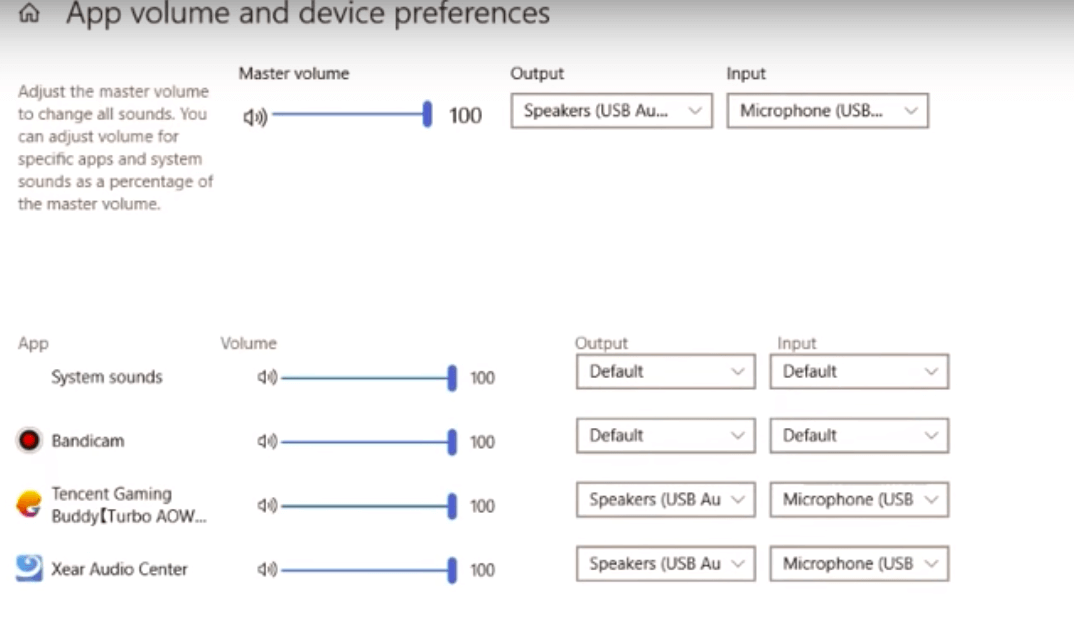
Now right click on Sound Icon → Open Sound → go to Advanced options each time for Playback and Recording. Here untick all the options under Exclusive Mode.
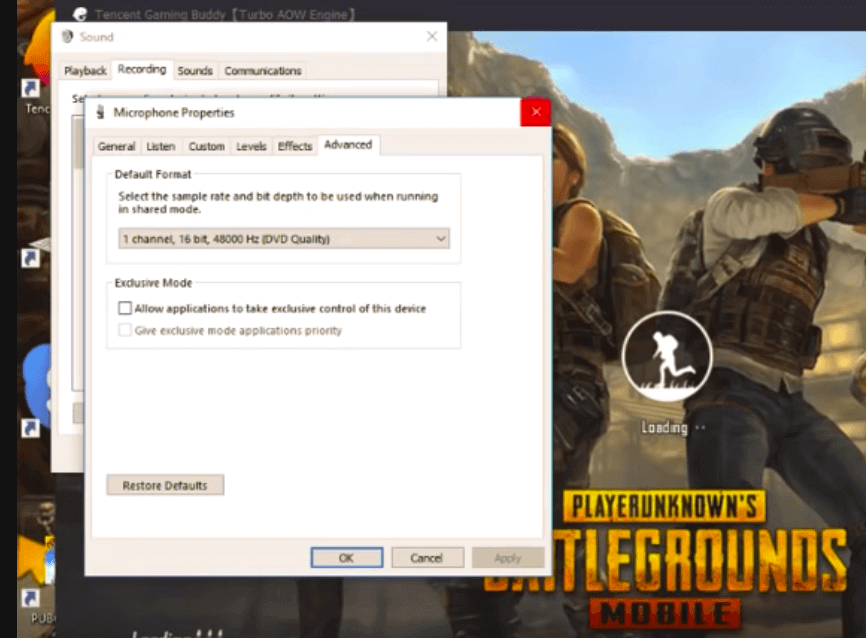
If you are not able to get output through speakers just make sure drivers installed. After you turn on PUBG mobile minimize it and go to your setting >> sound settings >> increase media volume.
4. TGB Error Code Fix
Error Code 2,3, 5
1. Uninstall the emulator
2. Go to C:/ drive and delete the f0lder which is saved as Tencent in program files. If it shows that some files are in use just add the folder to archive and then delete it
3. Install the emulator again
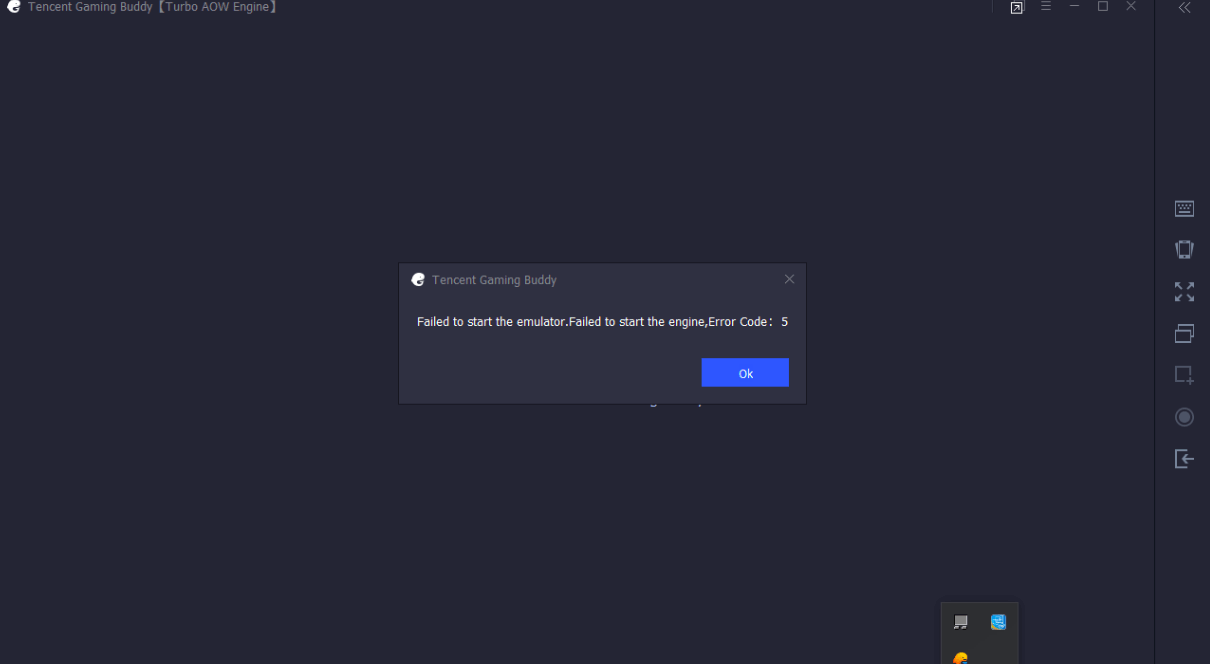
GameLoop Error Code 31 | Download Failed, Please Retry
- Open Start Menu
- Type cmd and run command prompt as Administrator.
- Paste this code
netsh winsock reset
- Hit enter and restart the PC.
Method 2
1. Remove all Temp files: Window Key+ R and type TEMP and Hit ENTER and Delete all temp files and also Type %TEMP% and delete all files.
2. Go to Control Panel → User Account → Change your account name → Change name
3. Go to Change your account type → If you are an admin then change it to standard or standard to admin
4. Re-Login and again re-install TGB.
100% CPU Usage
If your CPU still 100% usage, please do these steps:
- Exit TGB
- Run TGB
- Exit TGB again
- Run It and Done.
5. Failed to Start the Emulator, Failed to Start the Engine (Gameloop Error)
Download Process Hacker
- Download and Install Process Hacker.
- Once installed run the Process Hacker as Administrator
- Search aow in the search box
![Process-hacker-Fix-PUBG-aow_exe_to_solve_gameloop_errors]()
- You will see a file named aow_***.exe. Just terminate the process.
- Once the aow file is terminated try to run the PUBG on TGB. The issue will be fixed.
Manual Fix
- Open TBG and go to settings Basic and do not click “run at startup” and restart your pc.
- Now you need to change your emulator file name. Go to “c:/program files” or to the location where your file got installed.
- You will see a file named TxGameAssistant.
- Just change the file name. For example, TxGameAssistant@ and start the emulator again.
- You may encounter some gameloop errors like, Can’t start AOW engine, Stuck on the download at 1%, and more.
- Now Close the emulator and restart your pc again.
- Finally, change the file name to the original name, and done you will not face any issues.
6. Fix Update Your Graphics Driver
If you see an error message saying Update Graphics Driver or Failed to initialize rendering engine. The following solution can help fix the issue.
- Download Driver Booster File on your Windows PC.
- Open the file and simply click install.
- Choose ‘No Thanks’ for Advanced SystemCare and hit Next Button.
- Let the Driver Booster get installed on PC.
- Now open the App and Scan the system for any outdated Driver.
- If there is any you will see the option to update the driver. Just download and update the files.
- Once Done! Restart the PC, open TGB and make the setting changes compatible to your device. Done!
7. Keys Not Working Problem Fix
You can reset the keys on your TBG to fix the issue
- Go to the game and find the settings.
- Choose the controls and select customize.
- Click Reset.
- Click Save.
- Go to the Tencent Gaming Buddy keymap settings
- The KeyMapping Mode and the Gaming Resolution should be the same.
- Click reset and then save.
8. High Ping Issue
1. Change the Network
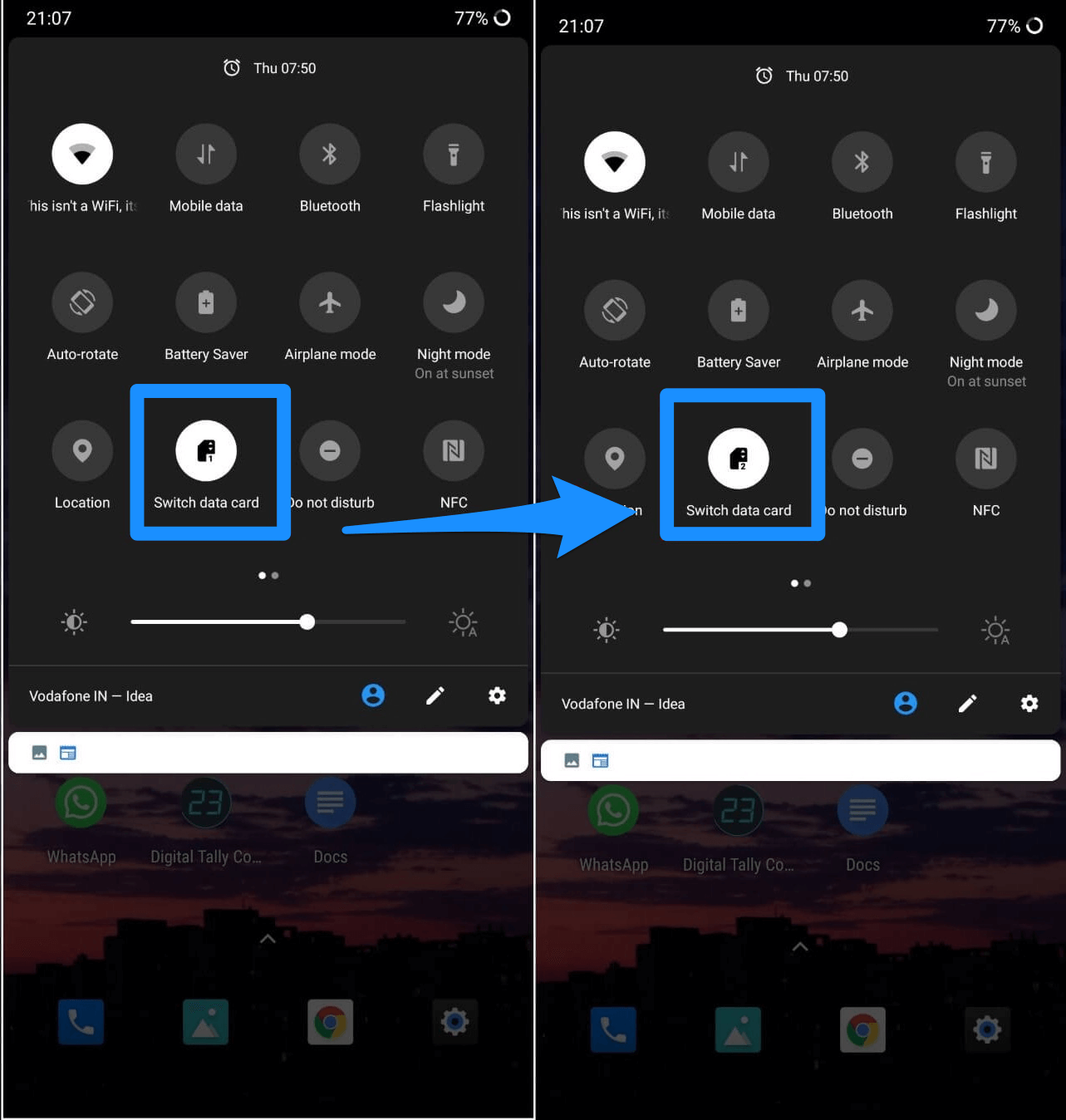
Ping does not depend on internet speeds but it depends on server response for the request sent from the mobile. An internet with low speeds but having fast response time will have low ping while an internet with high speed but having a low server response will have high Ping. So try to just change your network, switch data card, connect to a different Hotspot or Change your ISP and see if the network response is high and ping is low for smoother gameplay.
2. Change Location
A network consists of a number of intricate factors which can cause the ping to fluctuate. The location of your mobile or router is also one such factor which can cause high ping. So just try to change your location while playing the game. Look for places less crowded with objects, try playing closer to the router, change router location and play the game if possible at higher elevations in your house.
5. Change DNS Servers
Changing DNS Servers is not a very effective means to reduce the ping directly but can help to speed up the amount of time it takes to resolve a domain nameservers. Thus changing the DNS can at times help to reduce ping indirectly. Most of the devices have a built-in DNS option in the setting also there are a number of apps on the Play Store which help in changing the DNS, you can try the popular DNS Changer App or Net Optimizer. this will do the trick. You can test the best DNS available based on your location and network to fix lag and reduce latency (ping time) on online games for a better gaming experience.
You would like to know about how to fix D3dx9_43.Dll Error while playing EverQuest.
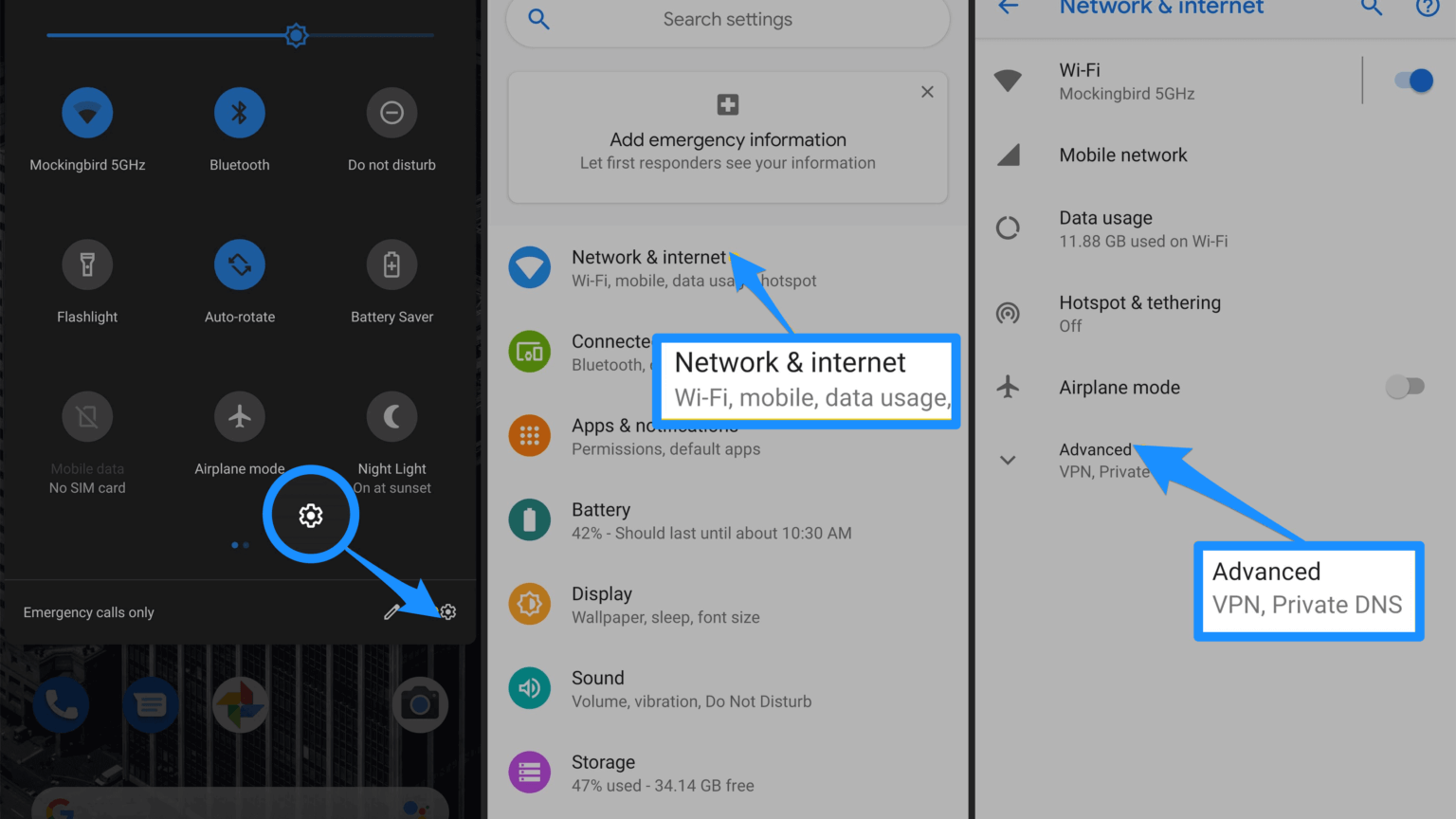
PUBG Not Working on Tencent Buddy
If the PUBG Mobile is unable to load or causing a problem with the installation you can try a different emulator like Bluestacks, Nox Player. The emulator is capable of handling heavy games and download PUBG mobile from Play Store directly onto the emulator.
Final Verdict of GameLoop Errors
In conclusion, We can say that you can get the best solution to install or run the Gameloop Android Emulator of your PC. This article defines all codes to fix errors in Gameloop as well as troubleshooting solutions.
ad



Comments are closed.