UserBenchmark Test Download – Free PC Performance Tool
UserBenchmark test download is a quick and reliable way to evaluate your PC’s performance across key components like the CPU, GPU, RAM, SSD, and more. Whether you’re a gamer aiming to optimize frame rates, a student managing multitasking, or a professional needing consistent speed, this free benchmark test lets you run diagnostics and compare results with millions of users worldwide. In this guide, we’ll walk you through how to use UserBenchmark GPU, highlight its powerful features, and share tips to help you get the most from your PC performance test online free.

ad
🎯 What is UserBenchmark GPU and Why Use It?
UserBenchmark GPU is a free PC benchmark test tool that analyzes the performance of your CPU, GPU, SSD/HDD, RAM, and USB drives. Unlike most tools that focus solely on CPUs or graphics cards, this tool provides an overall PC performance test. Once analyzed, you can compare your results against a vast database of over 15 million configurations globally through UserBenchmark test server full.

✨ Key Features of UserBenchmark GPU Software
ad
🧪 Comprehensive Benchmark Tests
UserBenchmark performs in-depth testing on your CPU, analyzing both single-core and multi-core performance. It also benchmarks your GPU using DirectX 9 and 10 simulations, checks RAM speed and latency, and evaluates storage performance (HDD/SSD) including S.M.A.R.T. drive health checks. This makes it a robust tool for running a full system analysis in minutes.
📊 PC Status & Score Evaluation
After completing the benchmark, UserBenchmark gives your system an overall PC Score. It also provides a breakdown of performance for gaming, desktop work, and workstation tasks, making it easier to understand your PC’s strengths and weaknesses at a glance.
🌐 Benchmark Test Online Integration
Your benchmark data is automatically uploaded to the UserBenchmark server, where it can be compared against millions of other configurations. This online integration is great for users who want real-world comparisons and deeper insights into how their hardware stacks up.
📁 Component Upgrade Suggestions
Based on your results, UserBenchmark suggests specific hardware upgrades. These recommendations are pulled from its massive component database, helping you choose better-performing alternatives if your system has bottlenecks or outdated parts.
🆓 Free & Lightweight
At only 510 KB, the software is extremely lightweight and doesn’t require installation. You just download and run it—making it one of the most accessible tools for anyone looking to do a PC performance test online free or offline.
🎮 Real-World Gaming Simulations
The tool includes 3D rendering tests that simulate gaming environments. These simulations help assess how well your GPU handles modern game graphics, making it especially valuable for gamers or video editors.
📈 User Voting and Community Opinions
Beyond technical stats, UserBenchmark.com offers a community-driven platform where users share reviews, ratings, and opinions about various components. This peer feedback helps guide future upgrades or purchases with real-world insights.
💾 How to Download and Run UserBenchmark Test Free
- Visit the official UserBenchmark website.
- Click on the Download UserBenchmark button.
- Save the executable (.exe) file on your desktop.
- Run the file directly (no installation needed).
- Click on the Run button and wait while the tool evaluates each component.
- Once the test is complete, your browser will automatically open with a summary page.
📌 Pro Tip: Close all background applications to get the most accurate results from your UserBenchmark test.
🖥️ System Requirements
| 🧾 Component | ✅ Details |
| 🖥️ Motherboard | Asrock B450M-HDV R4.0 (example) |
| 💾 Memory | Minimum 4 GB; Example: 32 GB @ 2.7 GHz |
| 🖥️ Display | 1920 x 1080 – 32 Bit Colors |
| 💽 Operating System | Windows 7, 8, 10 |
🛠️ How to Use UserBenchmark to Speed Up Your PC
Once you’ve run a UserBenchmark test, you may find some components scoring below average. Here’s how to improve them:
✅ Use Windows Tools
- Remove bloatware using the Windows Control Panel.
- Disable Startup Programs through Task Manager > Startup tab.
- Use Disk Cleanup Tool to clear unnecessary files.
- Update Windows for better compatibility and performance.
- Check Event Viewer for system alerts and performance lags.
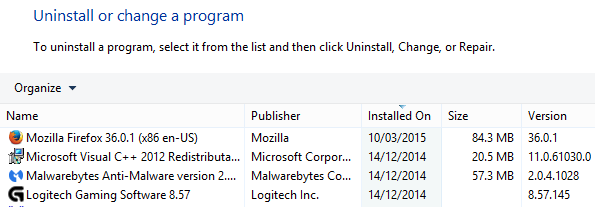
🌐 Use Free Tools
- O&O ShutUp10 – Great for privacy and removing unwanted pre-installed apps.
- LatencyMon – Identifies driver issues that cause lag, crackling audio, and frame drops.
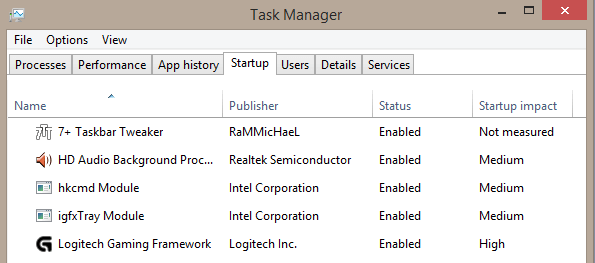
💡 Maintenance Tips
- Reboot your PC often to clear memory.
- Clean dust from fans and air vents to prevent overheating.
- Monitor temperatures using tools like HWMonitor or Core Temp.
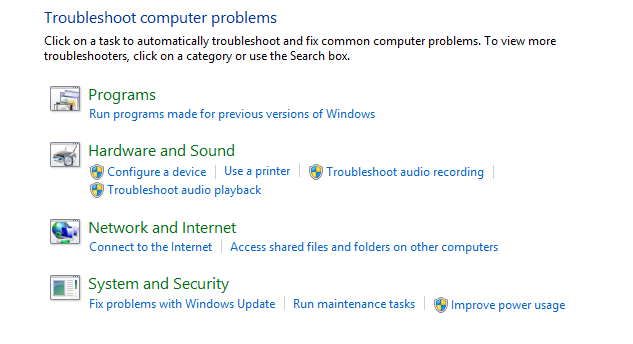
🚀 Top Alternatives to UserBenchmark GPU
| 🧰 Alternative Tool | 🔎 Purpose |
|---|---|
| 💽 CrystalDiskMark | 📊 Storage device benchmark |
| 🖥️ AIDA64 | 🧠 Full system diagnostics |
| 📀 HD Tune | 💾 Hard disk benchmarking and health |
| 🧮 MangoHUD | 🧪 Open-source GPU benchmark for Linux |
| 🧬 Geekbench | 🔄 Cross-platform CPU/GPU performance |
| 🎨 Cinebench | 🖌️ CPU rendering performance tests |
📥 UserBenchmark Technical Specifications
| 🖥️ Software Name | 📦 UserBenchmark Software for Windows v3.2.7.0 |
|---|---|
| 📁 File Size | 510 KB |
| 🌍 Languages Supported | English, Spanish, German, Italian, Polish, Japanese, Chinese |
| 🆓 License | Freeware |
| 👨💻 Developer | UserBenchmark |
❓ FAQs about UserBenchmark Test Download and Performance
1. Is the UserBenchmark test free to use?
Yes, UserBenchmark is entirely free and doesn’t require installation.
2. How accurate are the benchmark results?
While quite accurate, variations may occur based on background processes or system settings.
3. Can I run a PC performance test online free using UserBenchmark?
Yes, once you run the software, it automatically connects to the UserBenchmark test server full and uploads your results for online access.
4. What does PC Status mean in UserBenchmark?
It’s a health rating of your system’s components, indicating if they’re underperforming.
5. Can I compare my PC with others?
Yes! You can compare results with millions of other users on UserBenchmark.com.
6. Does it support laptops or just desktops?
It supports any Windows-based PC including laptops.
✅ Conclusion: Why UserBenchmark is the Best Free Benchmark Test Tool
For anyone looking to conduct a PC benchmark test with speed, simplicity, and powerful insight, UserBenchmark GPU is among the best tools available today. It goes beyond traditional benchmarks by including comprehensive tests for CPU, GPU, RAM, SSD/HDD, and USB devices, and presents results in a user-friendly online format. Whether you’re diagnosing performance issues, planning an upgrade, or simply curious about how your rig compares to others, UserBenchmark test free is your one-stop solution.
By integrating useful insights and comparison tools, it allows even novice users to make informed decisions about component upgrades. So if you’re seeking a reliable, fast, and free computer performance test, start with a UserBenchmark test download today and elevate your PC’s potential.
ad


Comments are closed.