The unwanted ‘Chinese Coronavirus’ brought many things that you have never think of ever before, to store wash hands many frequent, wearing masks in the very clean city of ottava and buying foodstuff for the next one month. We were totally unaware of such a situation what we are facing now globally, in an estimate, there was about 100 billion population on this earth is under lockdown at home. Global economy loss predictions are being an unsolved mystery or analysts don’t have that calculator to scale it!
ad
But still, the IT industry has a better situation because of the option to work from home, no doubt it isn’t a proper solution to maintain in-office productivity, yet companies have a sustainable output by their employees ‘work from home’.
But, again the internet speed is the big monster to keep the work going on with staying productive without any interruption and keeping on task. Slower wi-fi at home disrupts your ability to work from home and all you are in an urgent need to increase your internet speed, team collaboration, and properly prioritized tasking to start work from home without any major setback and you can continue feeding your company expectations by pouring your work from the home output.
Keep reading:
- Learn how to set up home network
- Know how to fix no internet, secure error on your pc or laptop
- Top internet scams you need to know while working online
- 8 tips by Google for working from home
ad
| More: What you need to know about the Internet speed as a user
How To Increase Internet Speed?
As we have seen early in this article, everybody is looking for better speed for their internet connection as the internet is being a part of our everyday life, no one could afford slower internet access. Many internet service provider claims to deliver the fastest speed on the time of subscription but they wouldn’t able to fulfill the commitment. Follow the below steps to increase internet speed so you can fast surfing, fast downloading many files.
1: Use full internet bandwidth
In Windows, 20% of Internet bandwidth is reserved which is used for windows updates and internal system. This is reserved for windows’ own use. You should disable this and get full internet bandwidth. Cut the windows part of bandwidth and you can boost net speed. There is no need to install any extra software to do this.
1.1: Press Windows + R key and type gpedit.msc into below the textbox.
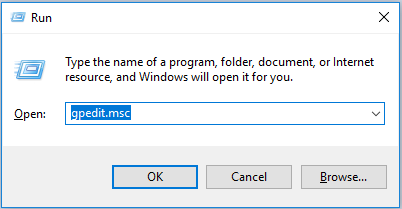
1.2: Now double click the Computer Configuration as per screenshot.
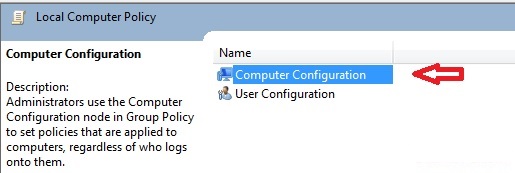
1.3: Now double click Administrative Templates.
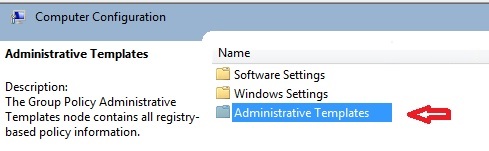
1.4: Now Double Click QoS Packet Scheduler.
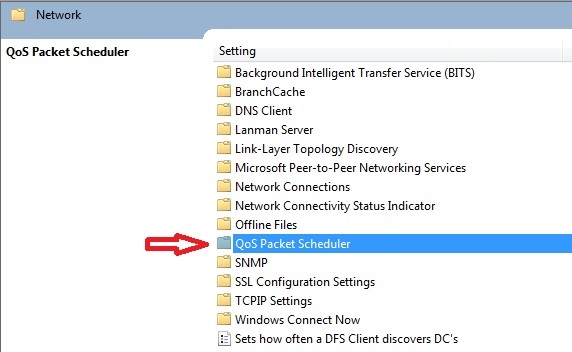
1.5: Now double click Limit receivable bandwidth.
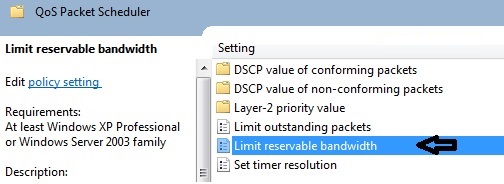
1.6: First Click on Enabled.
Then change Bandwidth Limit(%) to 0 (zero). As per the screenshot.

Then click OK. You have done!
2. To Increase Internet Speed, Turning off the modem and on it again
The last suggestion is often the most powerful one. Turn off your modem for one minute and turn it on again. It is called power cycling and can often flush out a bunch of problems that affect your speed. If you are really brave you can even reconfigure your modem with a new password as this can often refresh your settings at the end of your ISP and refresh connections.
3. Try different modem and router, check the connection cables
Check your connection: It is a fact that Dirty, dusty, or loose cables leading from your cable or DSL modem to your wireless router or directly to your computer can cause significant reductions in your internet speed. Also frequently drops your connection because of this. Clean all connections regularly and maintain proper ventilation around all electrical components to avoid overheating. The quality of your Ethernet and DSL cables can play a small role in the overall speed of your Internet connection.
Shorten the cables: Purchase cables that are rated specifically for your desired purpose, and replace cables as they become worn or outdated. Never use old or broken cables. Also, make it short, yes never hook long cable in between your ISP line and the modem make it short as possible. The length of your cables and their structure can affect speeds. Try replacing old phone cables, sockets, and lines and instead use shorter and newer ones. This can often make a big difference.
Check with plug-in: One more thing to check now, The Wifi is very popular now but wireless internet is often a tad slower than if you plug into your modem. Try getting that chord out of the box and plugging straight into the modem, especially if it is your desktop computer and you don’t need to move it around very often.
Check with different modem or router: The biggest cause of slowing down the internet is a bad modem. Many of us have frequent internet dropouts and blaming on ISP. Make sure your modem is suited to the internet plan that you are on.
Check the line test: If all of the above fails then ring up your Internet Service Provider and modem company and ask them for a line test and investigation. This may mean that a worker from the company will be sent out to your house, and this can cost an additional fee. The man who came to my property found that the wires in my roof were almost totally chewed away and needed replacing.
- Make sure that your router is compatible with your plan.
4: Use Internet Download Manager To Increase Download Speed:
There is third party software also which increases download speed significantly. You can download IDM 6.15 Free to optimize download speed. 6.15 is the latest version of Internet download manager.
5. Perform Virus Scan on your system and increase internet speed
The next thing you need to do is make sure that no virus itself is causing you to slow down. Sometimes viruses can live on your computer and suck resources away from what you are doing thus slowing down your speeds. So, you need to perform a virus scan on your system to check if there are any viruses present which is harming and disrupting your internet speed.
6: Use CCleaner to increase internet speed:
Sometimes your PC is full of browsing history, cache, and cookies. You can download CCleaner free which is the best software to remove the garbage from C Drive. CCleaner will ultimately have an effect on Internet speed.
Important Note
Using the above methods will boost internet speed but still, the final dependency is on your Internet connection bandwidth. So you should upgrade to a good connection bandwidth plan if you face huge issues even after trying the above method.
If you hit any issues while trying the above methods to and internet speed then please feel free to comment here, I’ll be more than happy to assist you to boost the performance of browser and internet speed then please feel free to comment here, I’ll be more than happy to assist you.
7. Check on-system interference and filters
On-system interference: Sometimes your virus scanner or other programs can interfere with your internet speeds. This is really frustrating but you can figure out by simply switching things off one at a time and then running a speed test again. Please note I won’t be responsible for any viruses or spyware you pick up whilst doing this. You should always have good virus protection.
Check for external interference: In the USA most of you have an iPhone, iPad, sound system and at least one other form of an electronic device in your modem area. Well, if so, then you need to check to see whether these things are causing electromagnetic interference. Try moving speakers out of the way and getting other electronic devices out of your modem space.
Check your filters: If you have your internet connection to a phone line that also has a telephone on it then you will need to make sure you have good quality filters installed on your line. These are little plugs that you attach to the phone line and they help filter out the disturbances. Here is a photo of one of mine.
Now, these also need to be different for the different types of internet. If you have ADSL2+ or cable make sure you have the appropriate filter.
8. Don’t use a cordless phone
Some people disagree with this but it has been found that cordless phones slow down or interfere with the internet even with filters. It is worth doing an isolation test by removing your phones and replacing them with different ones (borrow a friend’s) and see whether you can increase internet speed and have better results
9. Check for Foxtel or other types of TV
Old Foxtel boxes can cause interference for your internet, even if you aren’t using them. If your net speed is slower than it should be and you can’t figure out why it might be an idea to go for a walk around your house and see if you have a Foxtel (cable TV) box that you didn’t know was there. It could be from a past owner. If so, call up and make sure it is disconnected totally.
10. Update your system software regularly
Your router/modem actually has its own software that you need to update regularly. You can log in to your modem by following your brand’s instructions. For example, for a NETGEAR modem, you go to http://routerlogin.com where you can update and tweak your settings. You also need to consider updating your computer’s desktop version, operating system, etc. as often the wireless settings become less compatible over time.
11. Use Good DNS! (Use Google Public DNS or OpenDNS)
Google Public DNS & OpenDNS are designed to speed up and help secure the Web browsing experience by leverage a fast worldwide network of DNS servers.
12. Fix the ideal settings on your router/ISP’s
When you log in to your modem/router (see point 11) you will see a bunch of settings relating to channels and so on. Sometimes these settings are not on the best option by default and you’ll need to update them based on the types of devices you use, etc. Check out your router and ISP’s website for the best settings.
Conclusion: Above are the best-proven methods to check and improve your internet speed, yet we might miss something to specify and explain here. If you have any other tricks or tips to boost internet speed, please notify us with a short description. We will happy to add your ideas.
Cheers!





Comments are closed.