Instagram Reels Not Working? Try These Proven Fixes
Like me, you may have had Instagram reel issues. Luckily, you can attempt a few remedies to get everything operating again. Let's see how to fix your Instagram reel!
Have you ever gone to post a photo or video on Instagram and gotten an error message that says “The upload failed. Please try again”? If so, don’t worry, you’re not alone! In this blog post, we’ll show you how to fix the most common issues with Instagram reels. Whether your internet connection is slow or your phone’s storage is full, we’ve got the solutions for you!
We’ll go over potential fixes in this article to get your Instagram Reels back in working order. Additionally, we provide detailed instructions on how to implement each tip on an Android or iOS device. Let’s start moving.
ad
| More: Try these fixes when Instagram stories not loading
If, Instagram Reels Not Working
Check Your Internet Connection
The first thing you should do when troubleshooting any issue with Instagram is to check your internet connection. If you’re on a mobile device, try turning off and on your cellular data or connecting to a different Wi-Fi network. If you’re on a desktop or laptop, restart your router and modem. Once you’ve done that, try loading Instagram again and see if the issue has been resolved. Read more, what is good internet speed and how much you need?
ad
Check If Reels Are Available in Your Country
Before proceeding with the rest of the troubleshooting steps, ensure that the feature is available in your country. This way, you avoid attempting to solve a problem that does not exist.
If you’re unsure whether the feature is available in your country, visit Instagram’s support page for a list of countries where Reels ads are supported. Reels are available to users where these ads are supported.
If your current country isn’t on the list, you can try using a VPN to get Reels for your account, as long as you don’t live in a country where VPNs are prohibited.
Clear the Cached Data of the App
To ensure a smooth user experience, modern apps use cached data. However, if the cached data becomes corrupted, it will cause a slew of issues, including Instagram Reels not working.
To reactivate the app’s feature, you must manually clear its cache data.
- Navigate to the Settings menu on your phone.
- Select Instagram from the Apps menu.
- Open Storage and caching
- Clear the cache > Clear Storage.
Now after checking all this, let’s see what to do if Instagram reels are not working on your Andr0id and iOS.
Related Articles:
- How To Fix Sound Not Working in Instagram
- How To Add Link To Instagram Post
- How To Pin A Comment In Instagram
- Instagram Reels vs TikTok Videos: Which one you choose?
Instagram Reels Not Working on Android
We’ll now go over five methods you can use to fix Reels on an Android device. You can determine whether the issue persists by checking after each attempt.
Please take note that some of the actions in the following list will delete your Instagram drafts. Before you log out, clear the cache, or delete the app, save any drafts you want to finish.
| More: How to use Instagram drafts
Try Logging Out and Then Back In
Reels might not be functioning because of a momentary bug or glitch on your Instagram account. Logging out of your account and then back in again is the simplest way to resolve that issue, especially if your Instagram app is signed into multiple accounts:
- Tap on your profile photo in the bottom right corner.
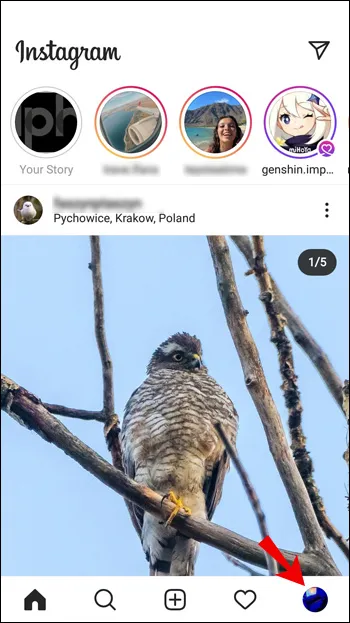
- Tap the hamburger menu in the top right corner of the screen when your profile appears.
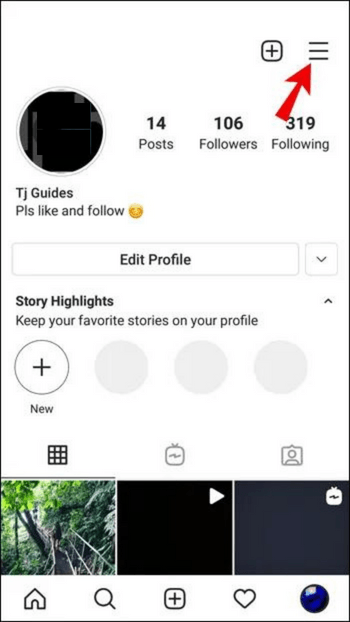
- At the bottom of the sidebar, tap Settings.
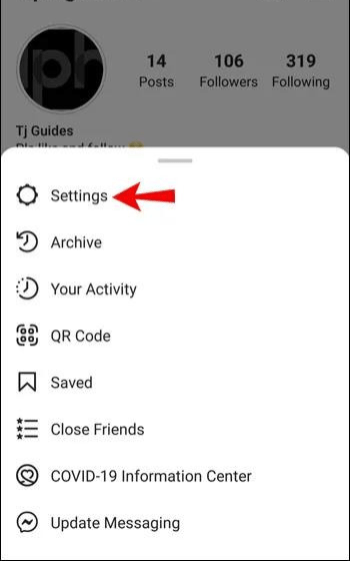
- In Settings, scroll down and tap Log Out.

- Tick your account, then select Log Out again.
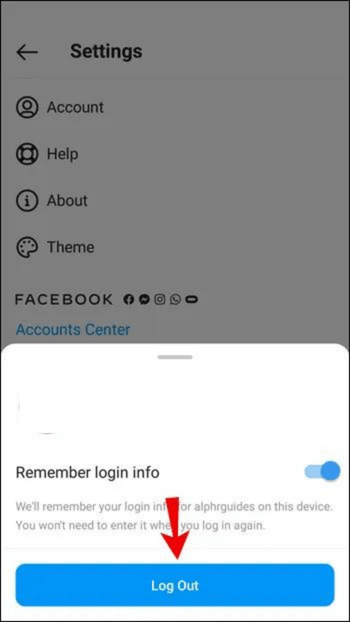
Clear the Data Cache
Try clearing the data cache to restore the Instagram app to its default settings from when you first downloaded it. To accomplish this on an Android device:
- Launch Settings.
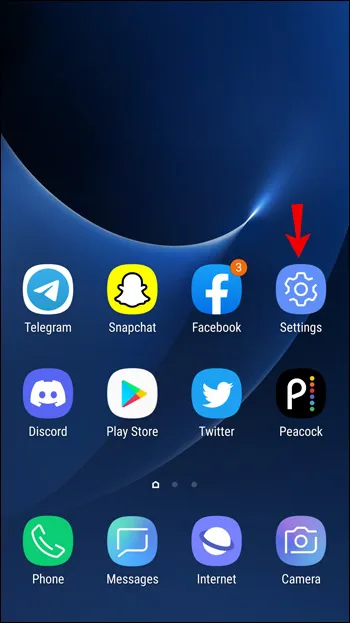
- Select Apps.
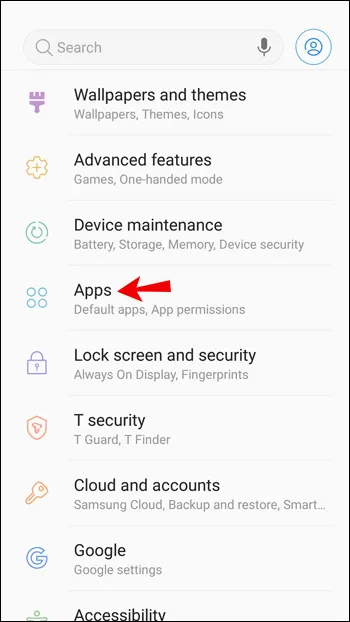
- Type Instagram into the search bar at the top right.
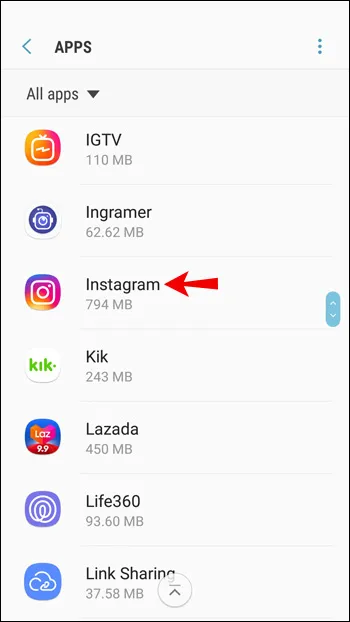
- Beneath Usage, select Storage.
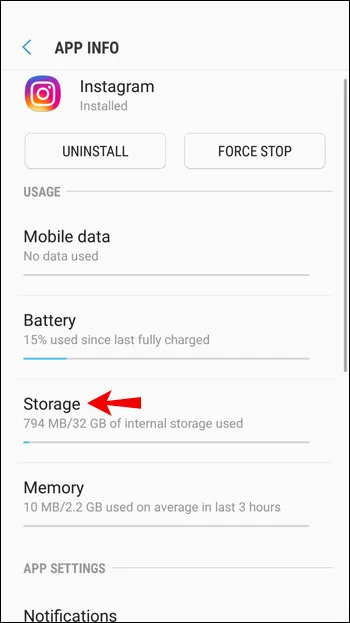
- Select Clear Cache.
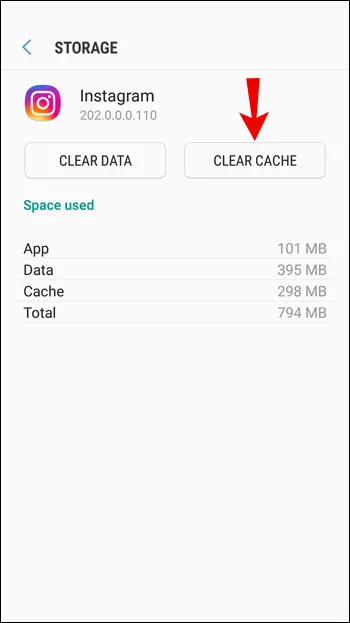
Uninstall and Then Reinstall the Instagram App
Your best option is to try uninstalling the Instagram app from your device and then reinstalling the most recent version if it is glitchy, buggy, or out of date.
To uninstall Instagram on your Android device:
- Open Settings.

- Select Apps.
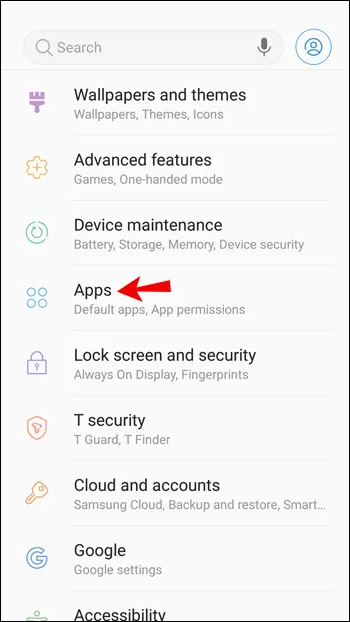
- Locate and select Instagram.
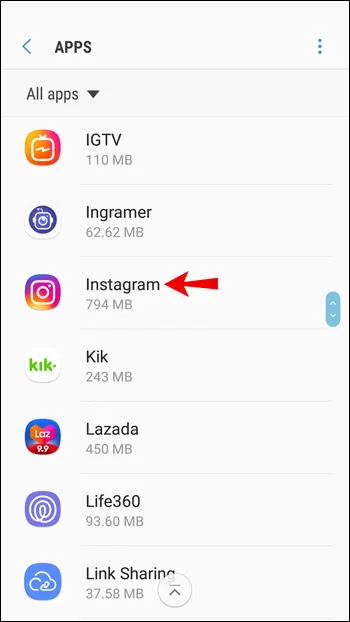
- Tap Uninstall and then OK.
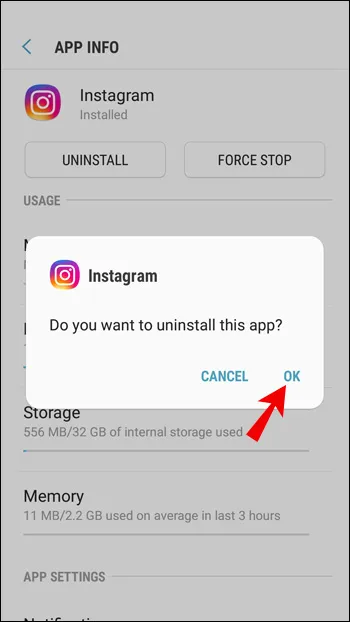
To reinstall Instagram:
- Find the Instagram app on the Google Play Store, then click the Install button.
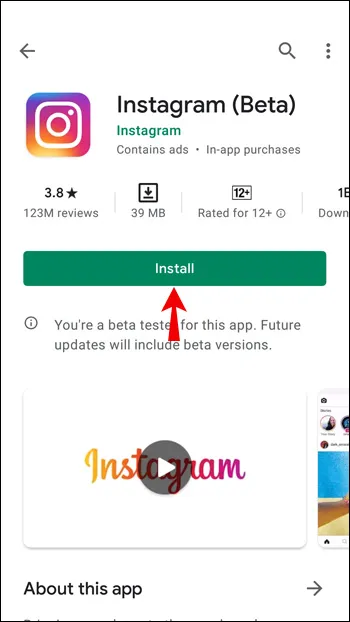
Update Your Device
Your issue might be caused by the gadget you’re using. Ensure that your device has the most recent version of OS software installed to support the Instagram Reels feature. To accomplish this on an Android device:
- Open Settings.
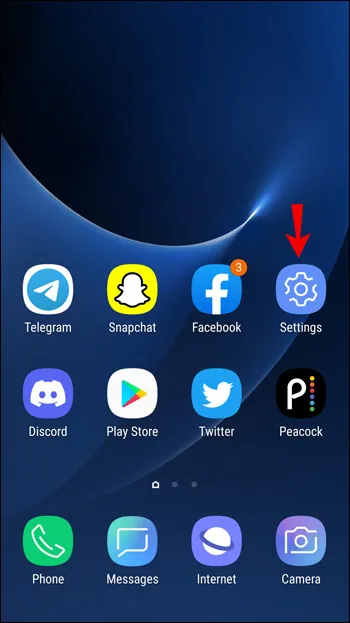
- Now go to System > System update.
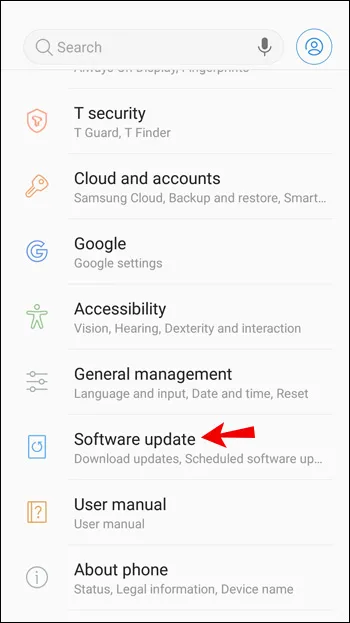
- Tap Check for update.
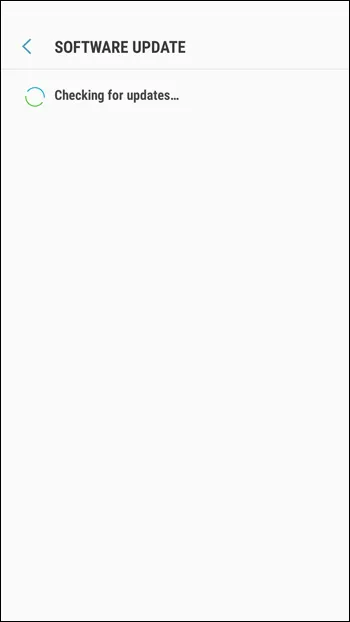
Your device will search for pending updates and then install it if one is available.
Report the Issue
Instagram should be notified if the above steps have been tried and Instagram Reels are still not working:
- Sign in to your Instagram account and tap the hamburger menu icon at the top.
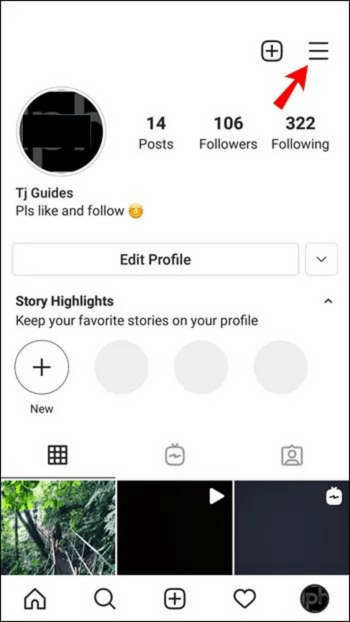
- Select Settings > Help.
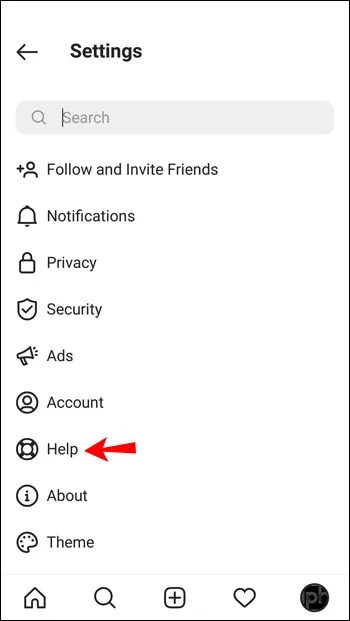
- Within the Help menu, tap on Report a Problem.
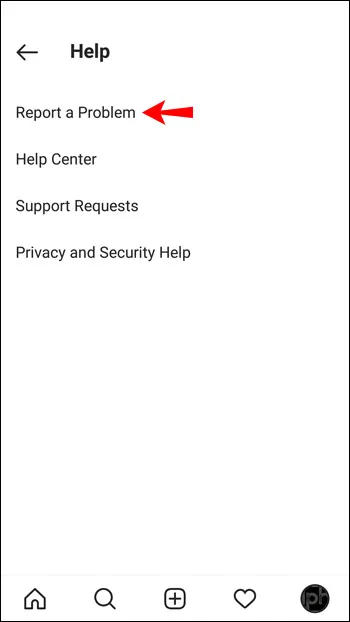
- Enter the issue, e.g., “Unable to see or use the Instagram Reels feature.” You can take a screenshot of the problem if you wish.
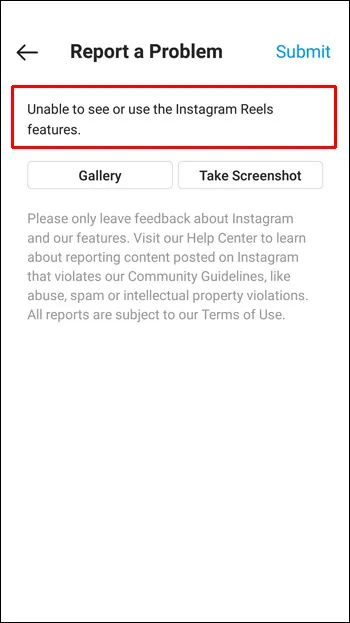
- On the top right, tap the Submit button.
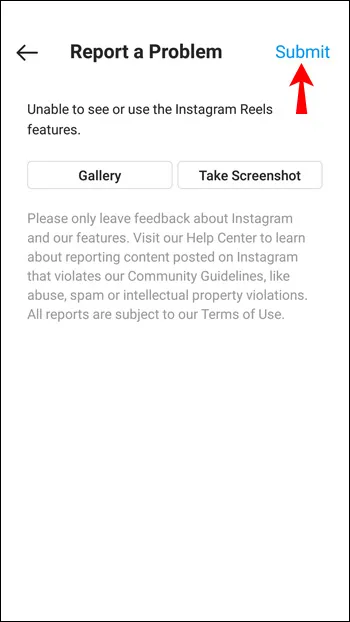
Then wait for Instagram to respond.
Instagram Reels Not Working on iPhone
The following five suggestions will help you fix Reels on your iPhone and iOS device. After trying a tip, you can see if the Reels are operating properly.
Try Logging Out and Back In
A bug or glitch with your Instagram account might be causing Instagram Reels problems. The easiest way to fix that, particularly when several accounts are signed into the Instagram app, is by logging out of your account and then back in:
- Tap on your profile pic at the bottom right corner.
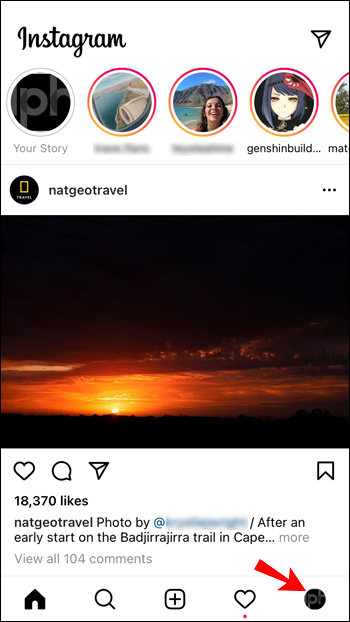
- When your profile displays, at the top right, tap on the hamburger menu icon.
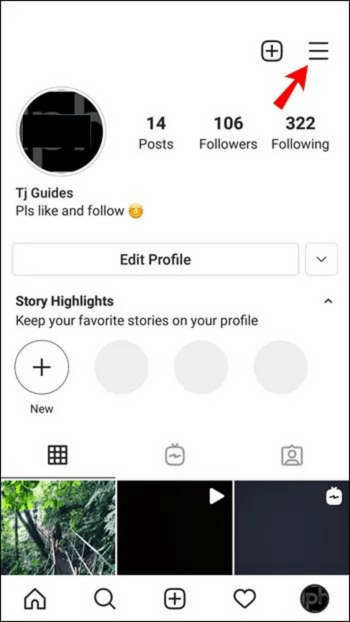
- Tap Settings at the bottom of the sidebar.
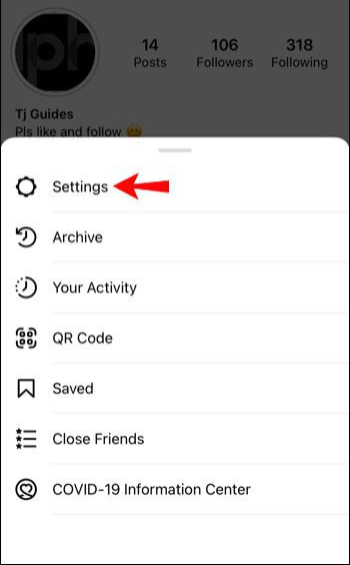
- In Settings, scroll down and tap Log Out.
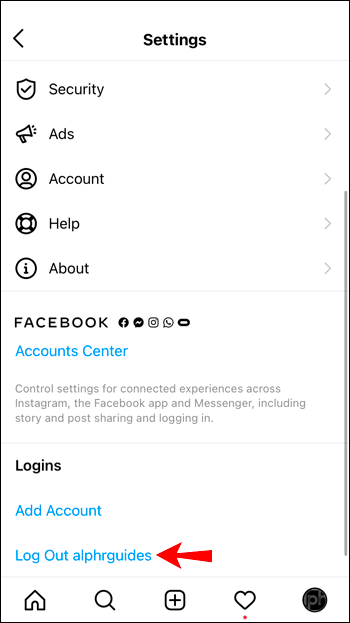
- Select your account, then choose Log Out.
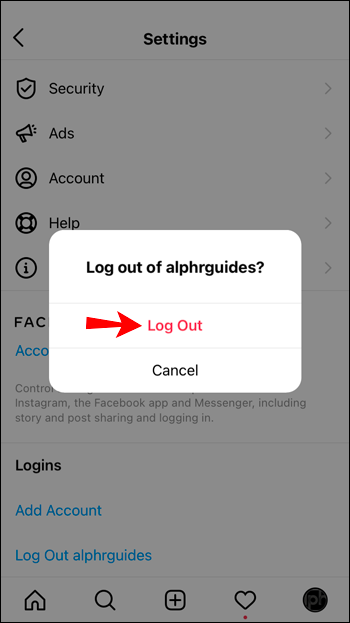
Clear the Data Cache
On an iPhone, uninstalling and reinstalling Instagram is the only way to clear the cache data. The steps are listed below.
Uninstall Then Reinstall the Instagram App
Your best bet might be to try uninstalling the Instagram app and reinstalling the most recent version if it’s having issues.
In order to remove Instagram from your iPhone or iOS device:
- Locate the Instagram app.
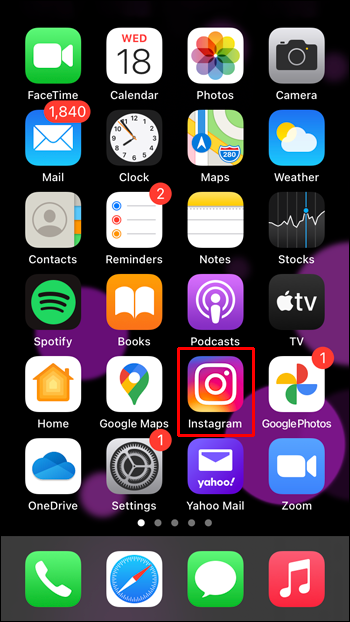
- Long-press it and then tap Remove App.
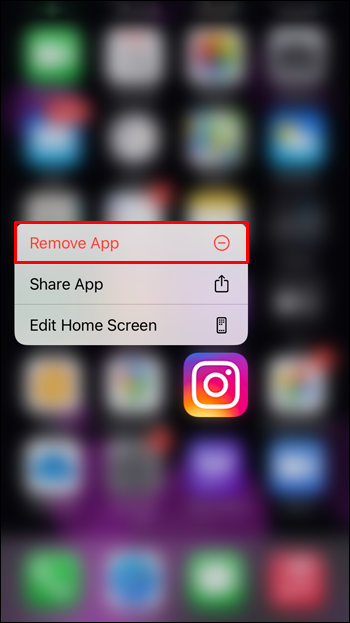
- Select Delete App and then Delete to confirm.
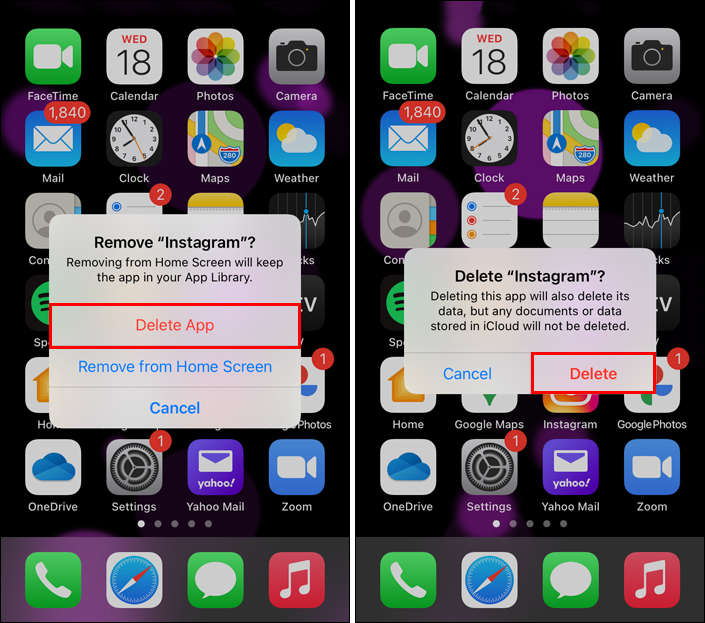
To reinstall Instagram
- Visit the App Store to find the Instagram app.

- Tap the Install button.
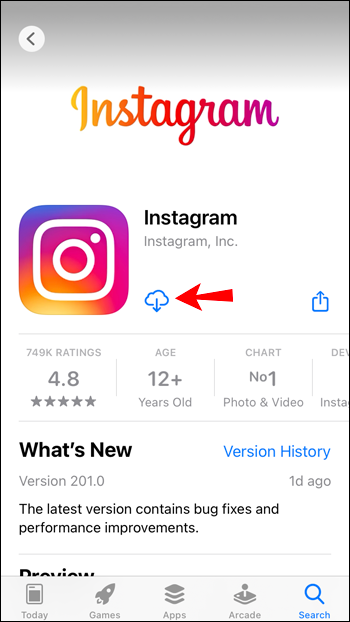
Update Your Device
The device you’re using could be the root of the Instagram issue. To support the Instagram Reels feature, make sure the most recent OS version is installed on your device. On an iPhone or other iOS device, you can:
- Open Settings.
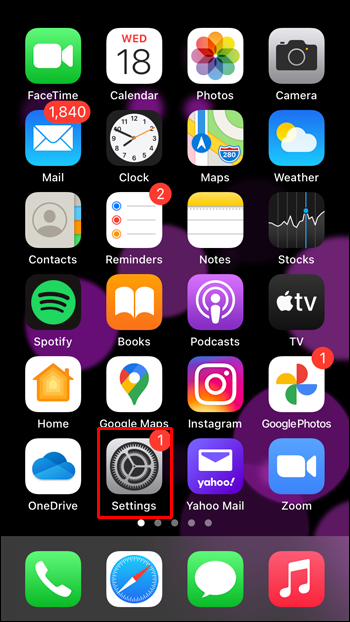
- Select General.
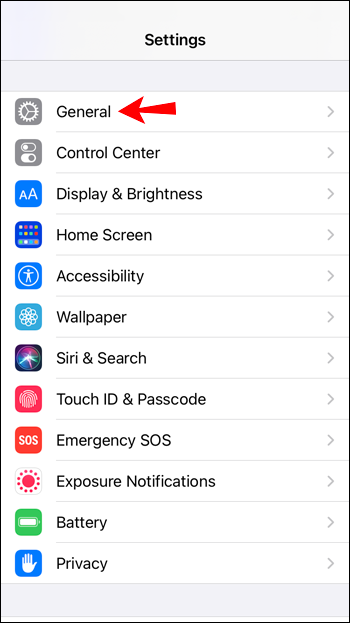
- Select Software Update.
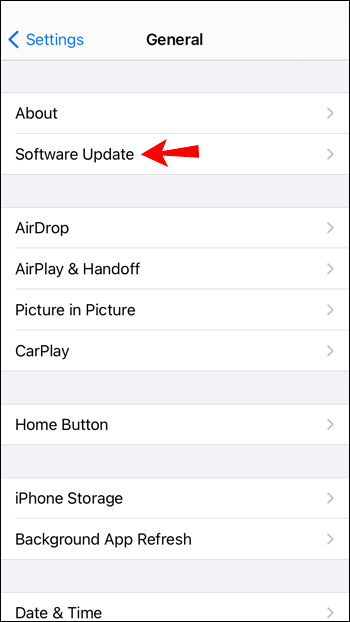
Now, your device will look for any available updates and install them.
Contact Support and report the issue
Try contacting Instagram to let them know if none of the aforementioned advice has been successful for you:
- Sign in to your Instagram account.
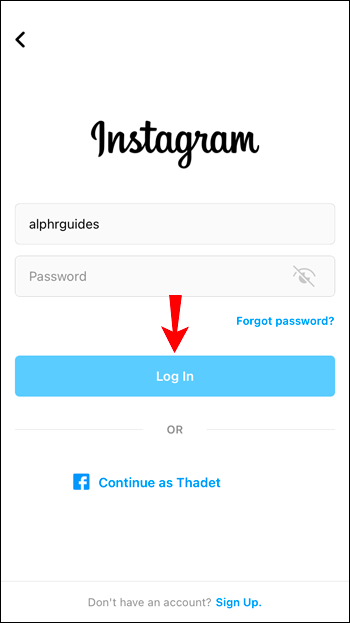
- Tap the hamburger menu icon at the top left.
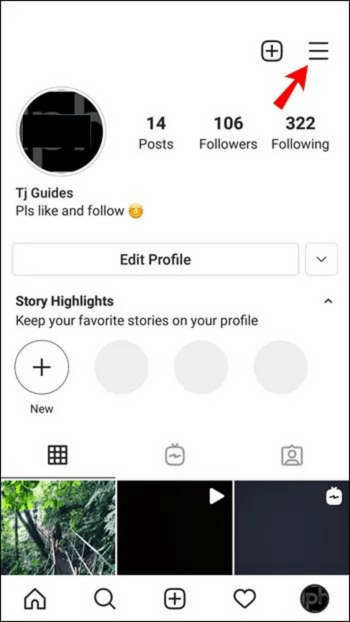
- Choose Settings and then Help.
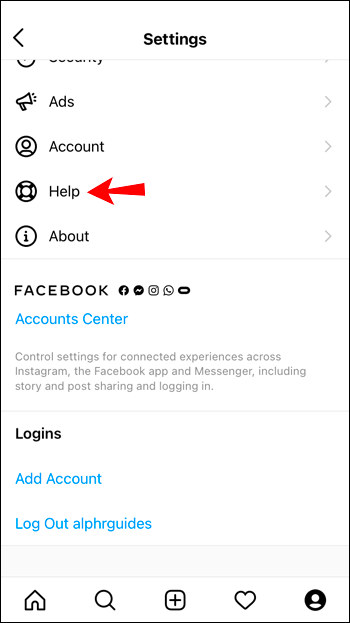
- Tap on Report a Problem.
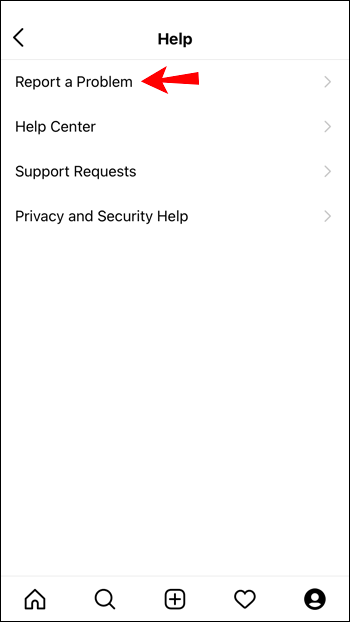
- “Unable to use or see the Instagram Reels feature,” for example, could be the problem. If you’d like, you can take a screenshot of the issue.
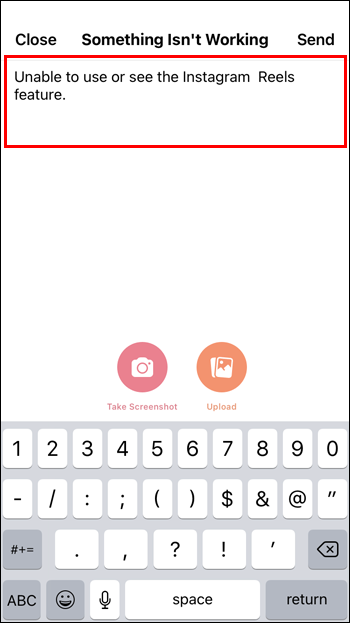
- Tap the Send button on the top right.
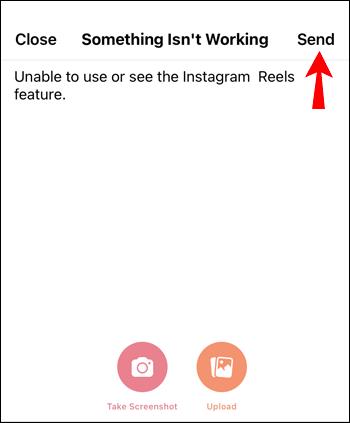
Then wait for Instagram to respond.
Frequently Asked Questions
Reels on Instagram was introduced in 2020, so it’s likely you’re still learning. In this section, we’ve included the responses to some of your more frequent queries.
What do I do if Instagram is having problems?
The majority of users will encounter the same issue if Instagram is to blame. Perhaps there are issues among your friends as well. Visit the company’s official Twitter account or the DownDetector website to see if Instagram is the issue.
If there are numerous reports of issues, your only option is to wait. Make sure the app is current and come back often. The developers of Meta are usually quick to address problems.
Why can’t I add a poll to my Reel?
Instagram Reels do not support the interactive Instagram stickers (polls, Q&As, and challenges). If you want to use one of these features to engage your audience, you can choose to publish a Story.
Instagram Reels Not Working – Solved!
The Reel feature on Instagram makes it easier to make brief video clips. The feature functions as intended for the most part, but occasionally the option may not be visible or the feature may not function as intended.
Fortunately, these issues can be quickly resolved by performing actions like clearing Instagram’s data cache and making sure your device and the app are running on the most recent software.
Conclusion:
We hope these troubleshooting tips have helped you fix the issue of Instagram Reels not working. If you’re still having trouble, we recommend contacting Instagram directly for assistance.
Related Articles:
- How To Add Lyrics To Instagram Reels
- How To Share Instagram Reels On Facebook
- Instagram Reels vs. TikTok Reels: Which is the best?
ad


Comments are closed.