How To Pin A Comment In Instagram
Instagram Users Have Access to a Wide Range of Controls That Allow Them to Manage Their Comments Section.
After being offline for a period of time, Instagram, along with the majority of Facebook’s other servers, has now been brought back online, and users are returning to the site in large numbers. Even though the famous social networking app has become an integral part of many people’s day-to-day lives, the website’s functionality is still beyond the comprehension of certain users.
Some of Instagram’s newest features, such as the ability to pin comments to your photos, can be difficult to understand because of all the recent updates the platform has sent out. In your comments box, here is how to achieve that and a great deal more besides.
You’ve come to the right place if you’re looking for information on how to pin a comment on Instagram. A detailed tutorial for pinning comments on Instagram Live, Reels, and Story is provided in this article.
How to Pin a Comment on Instagram Live
Users now have the option to pin comments on their Instagram Live posts thanks to recent updates. Given that not all followers will be able to join the live video right away, this is a great way to let people know what the video is for. Latecomers will understand what you’re referring to if they arrive.
Android
- Launch the Instagram app on your smartphone.
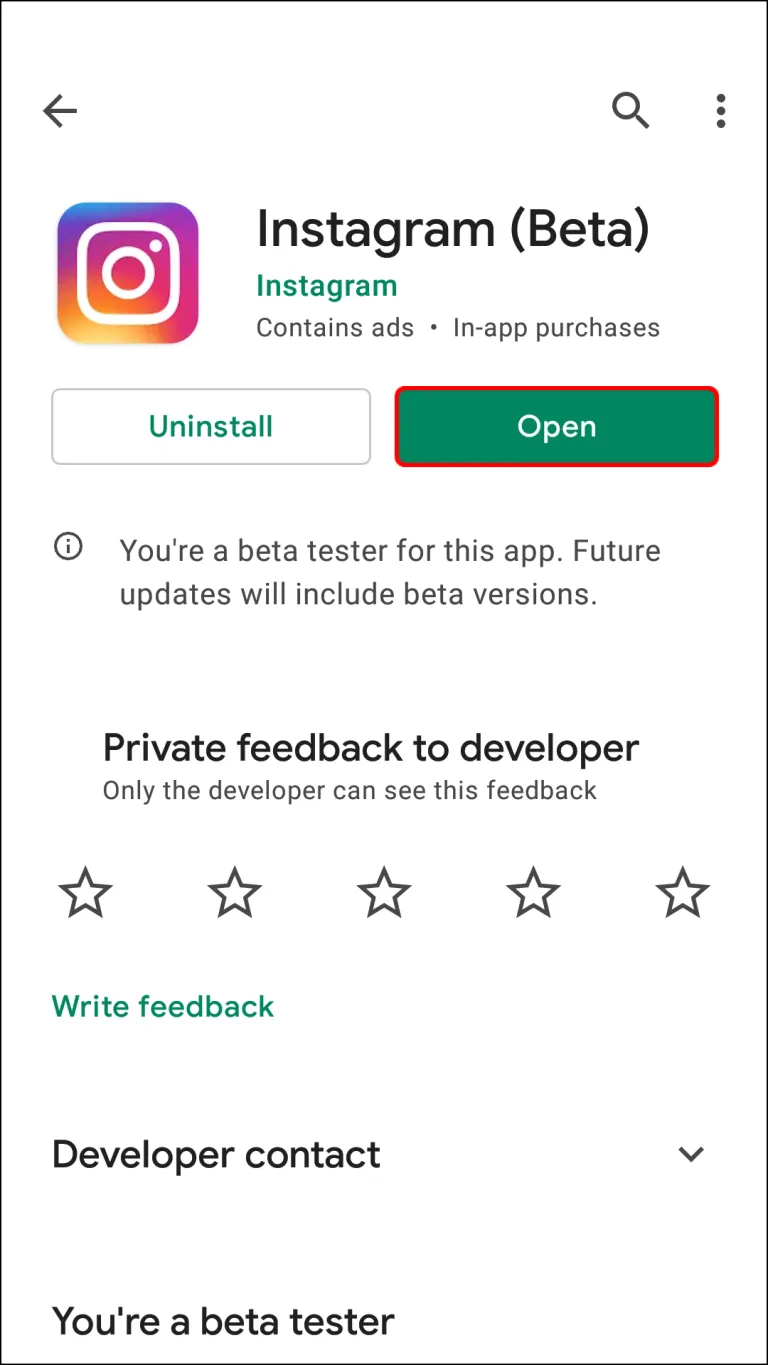
- Log into your account.
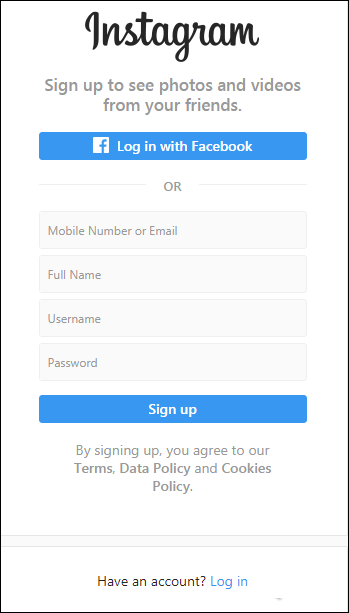
- Select your profile picture from the top left-hand of the screen.
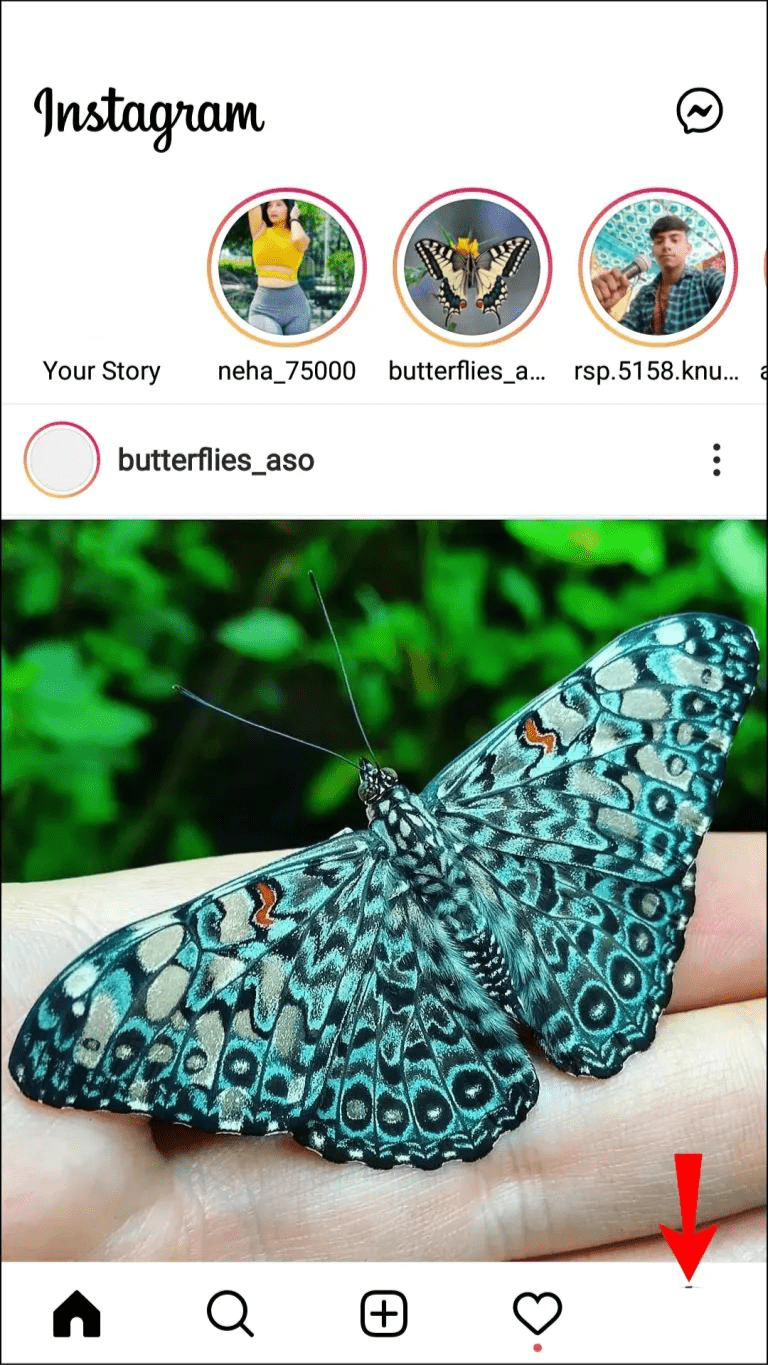
- Start a live video by pressing the Live button.
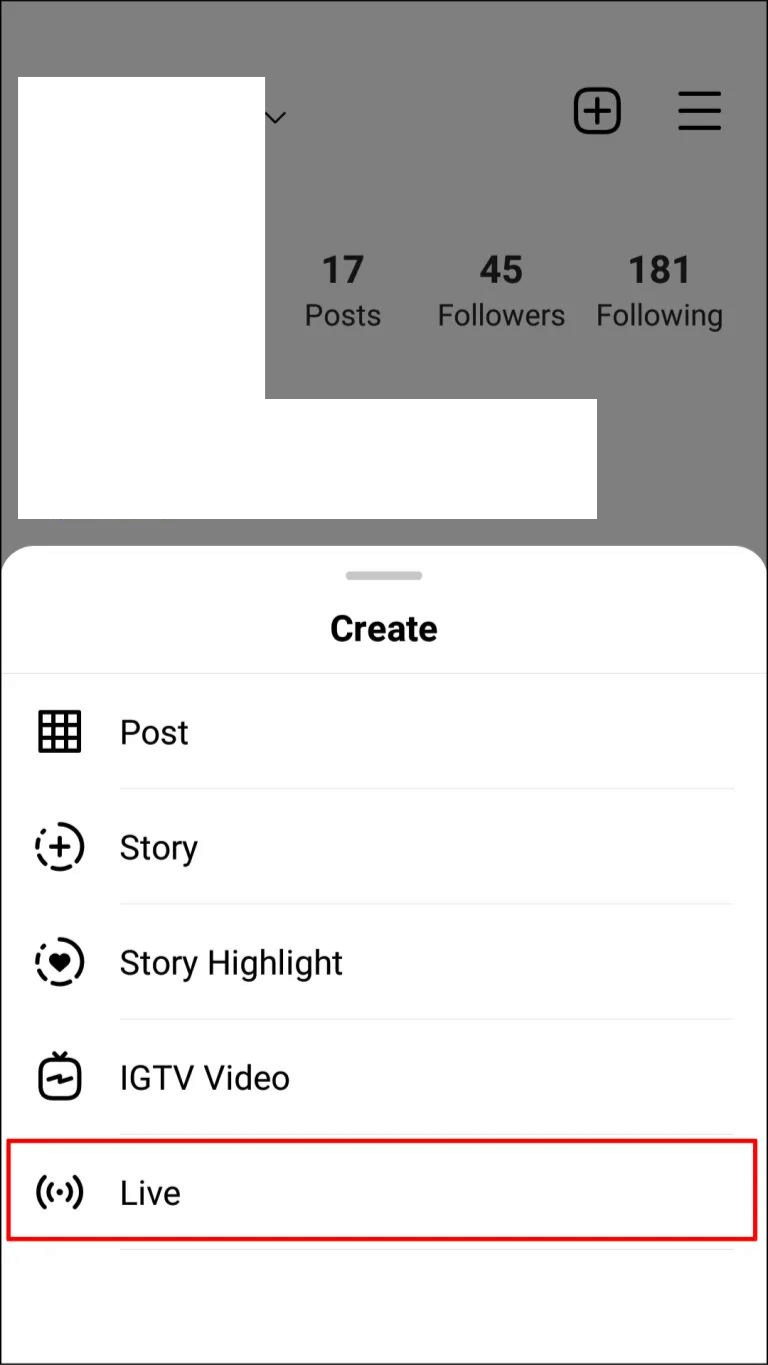
- Tap a comment you want to pin or add a new comment and tap on it.
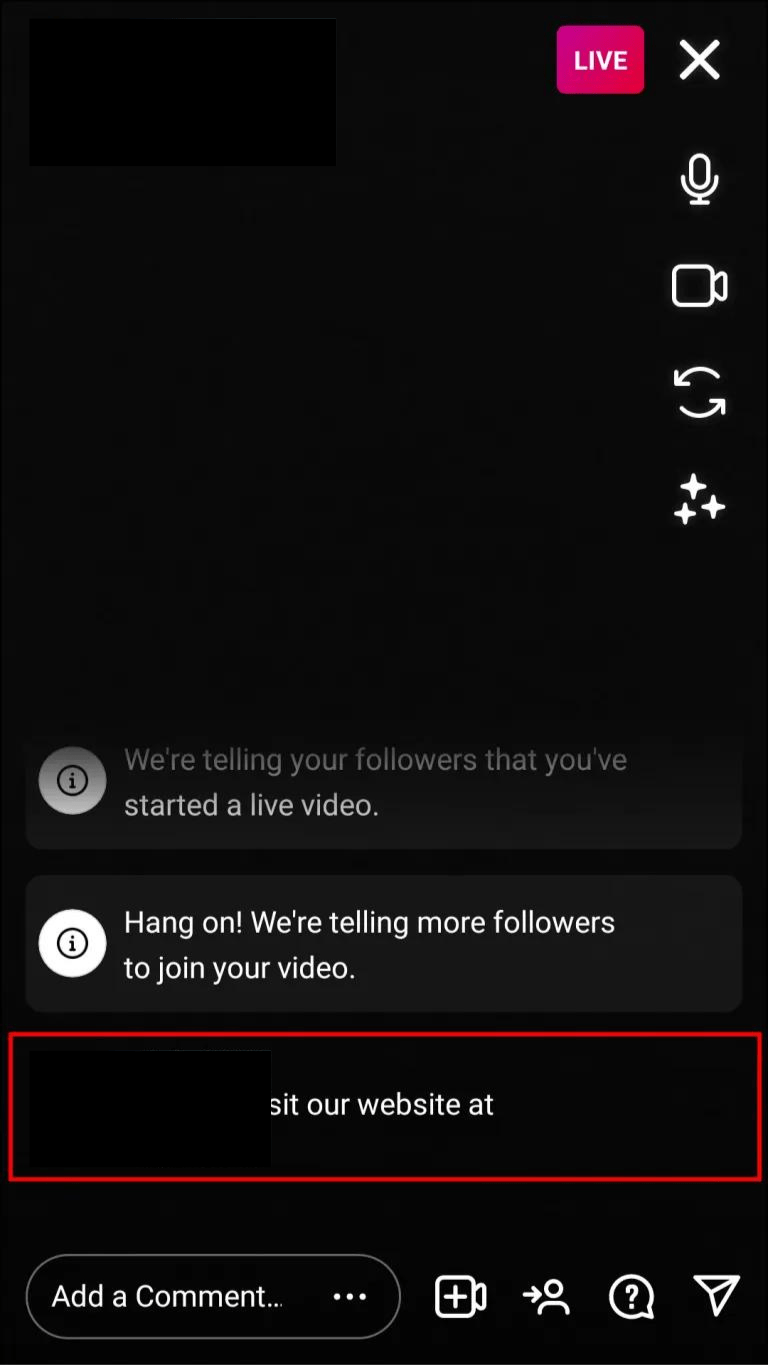
- Tap on the Pin Comment option.
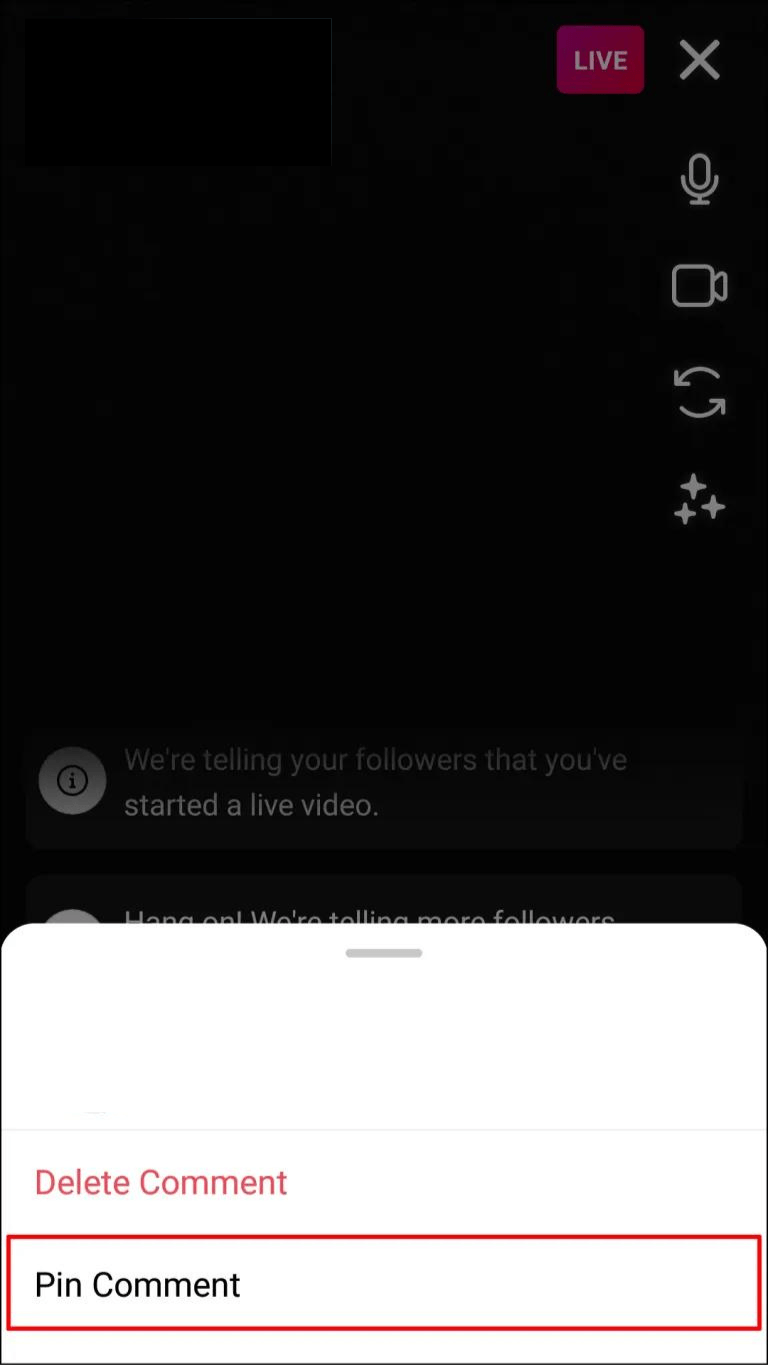
I’m done now! Your Instagram Live video now has comments that have been pinned. The pinned comment will be toward the end of the list of comments. By tapping on the comment and choosing “Unpin comment,” you can delete the pinned comment.
Keep in mind that for the Live sessions, Instagram only permits some users to pin comments made by others and not their own.
iPhone
To pin a comment on Instagram Live for iPhone, follow these steps:
- Launch Instagram on your iPhone and log into your account.
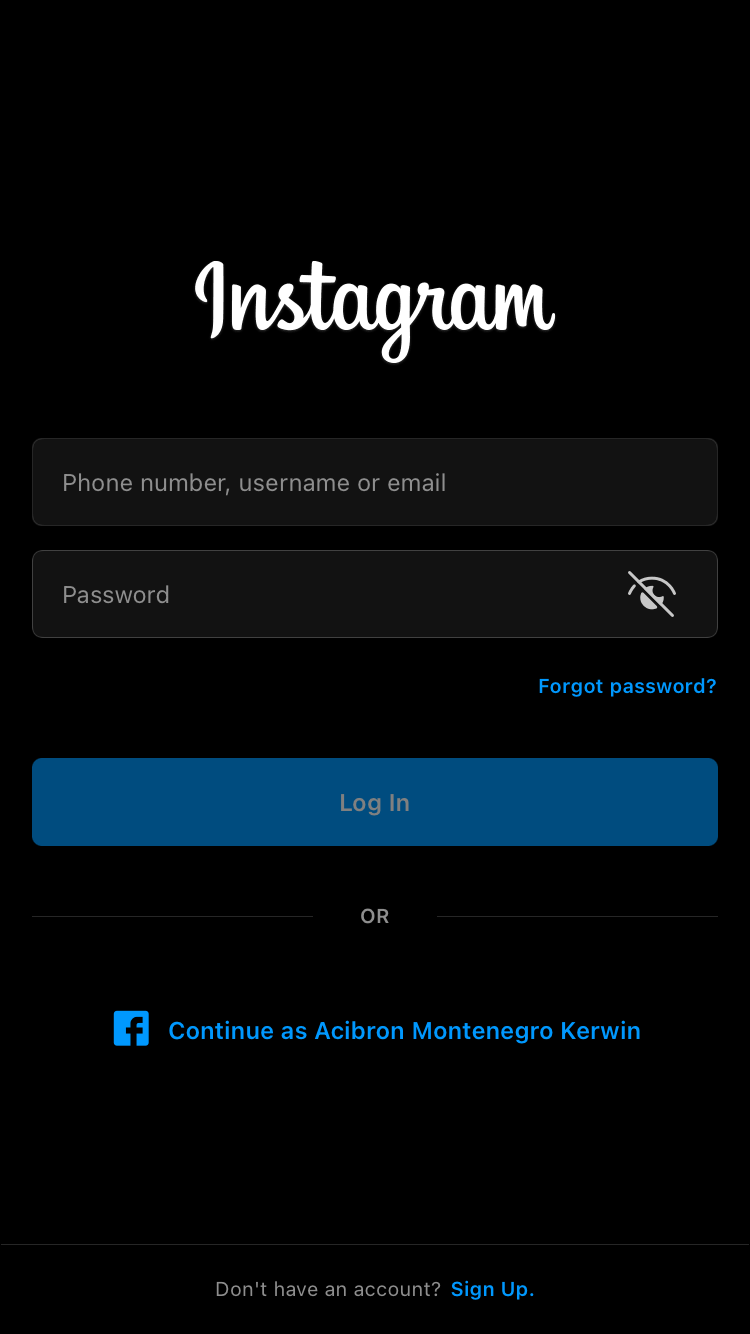
- Tap on your profile picture from the top left-hand of the screen.
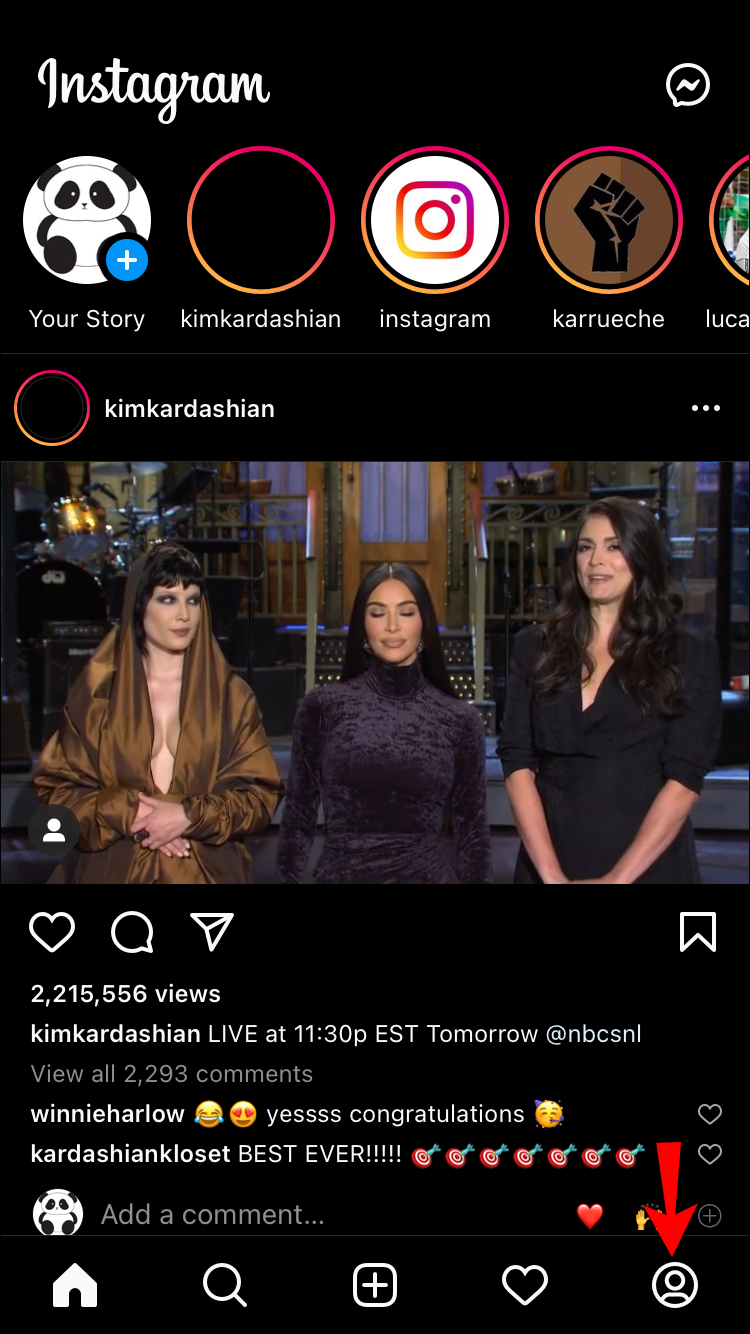
- Press the Live button to start a new Live session.
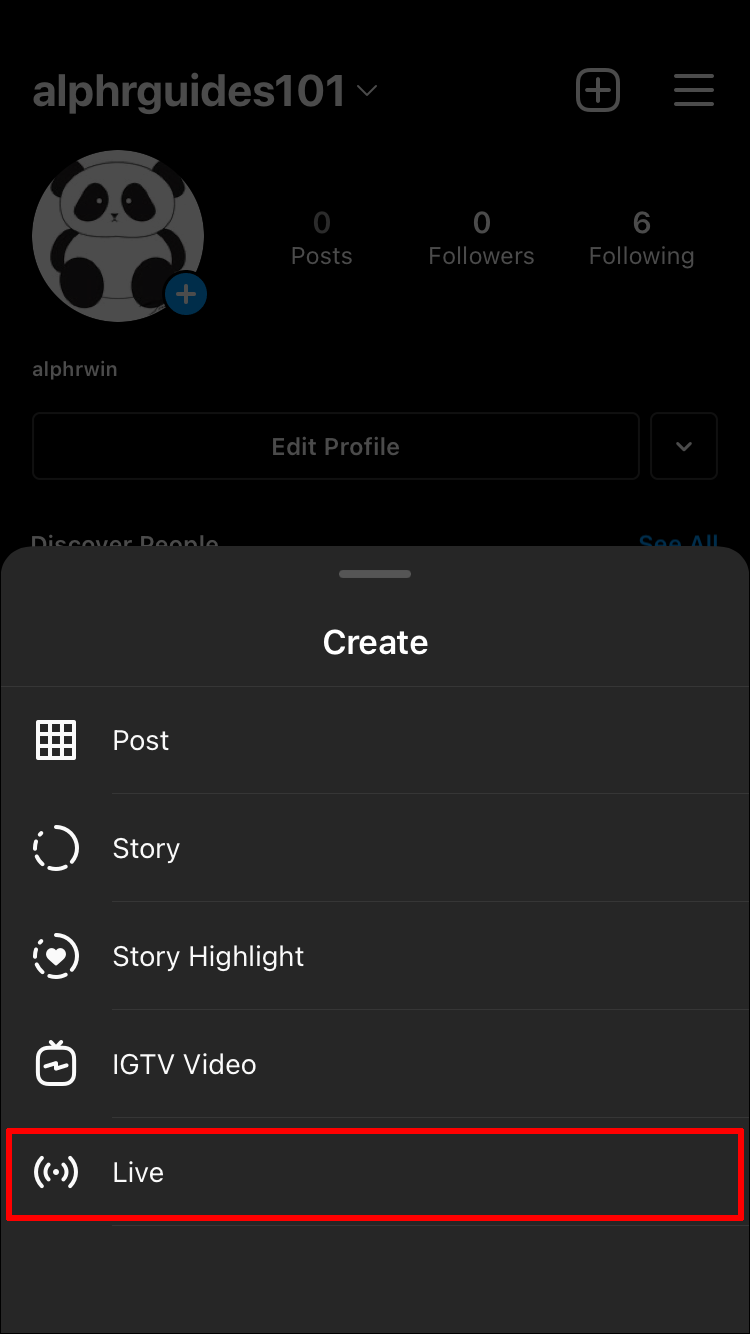
- Swipe to the left on a comment you want to pin. Alternately, add your own comment, and swipe to the left.
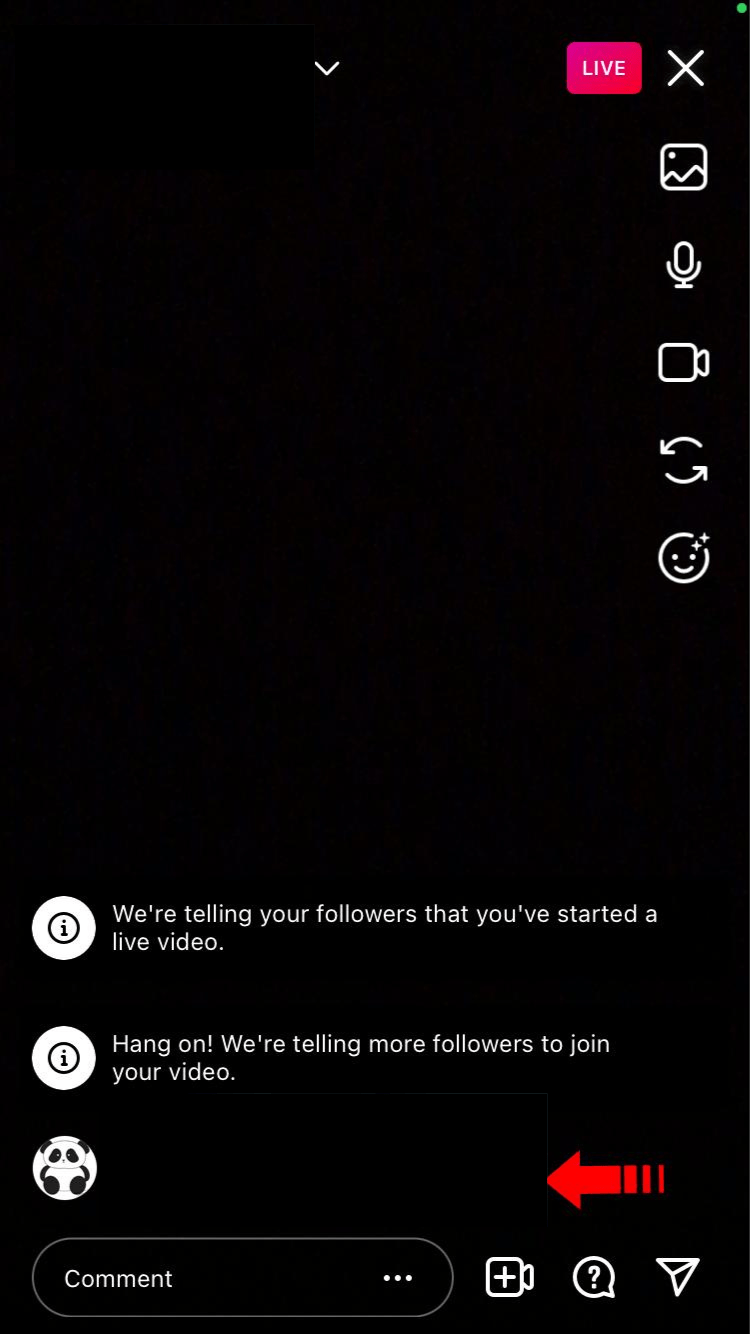
- Tap on Pin Comment.
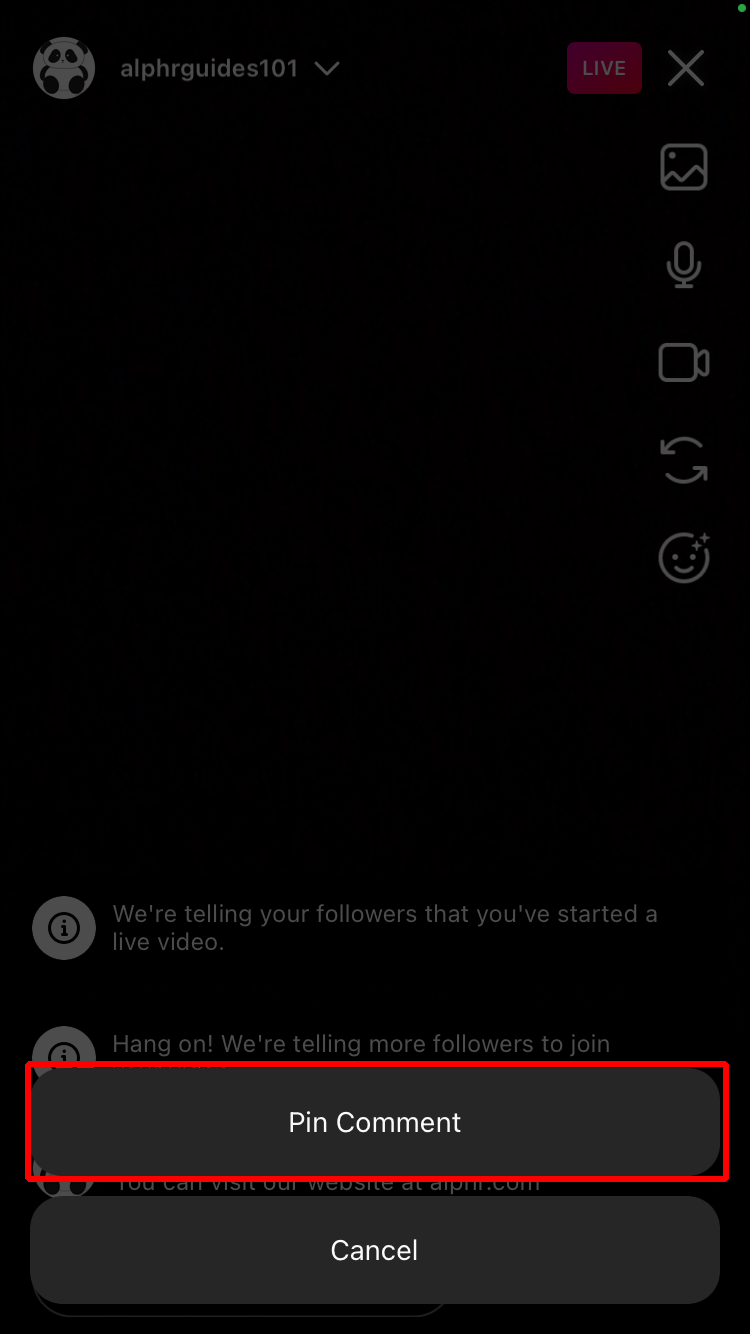
Now that comments have been successfully pinned to your Instagram Live video. By selecting Unpin comment while swiping to the right of the comment, you can delete it if you’d like.
Be aware that you might not be able to pin your own comment to your Live video depending on where you are. You might be limited to pinning content from your followers.
How to Pin a Comment on an Instagram Story
A great way to interact with your followers on Instagram is through Stories. You can pin your comment or the comments of your followers to your Story in addition to sharing interesting content to make it more educational.
Follow the steps below to pin a comment on Instagram Story:
Android
Open the Instagram app on your Android device and log into your account.
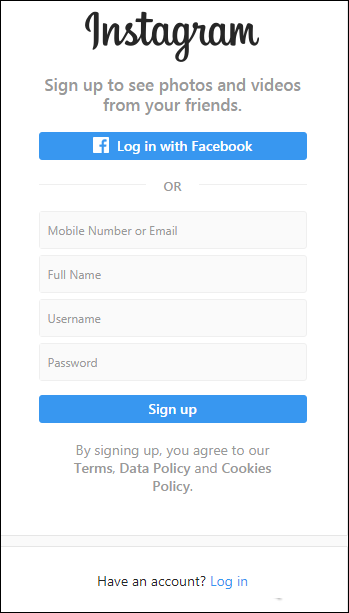
- Choose the comment you want to pin from your Instagram Story.
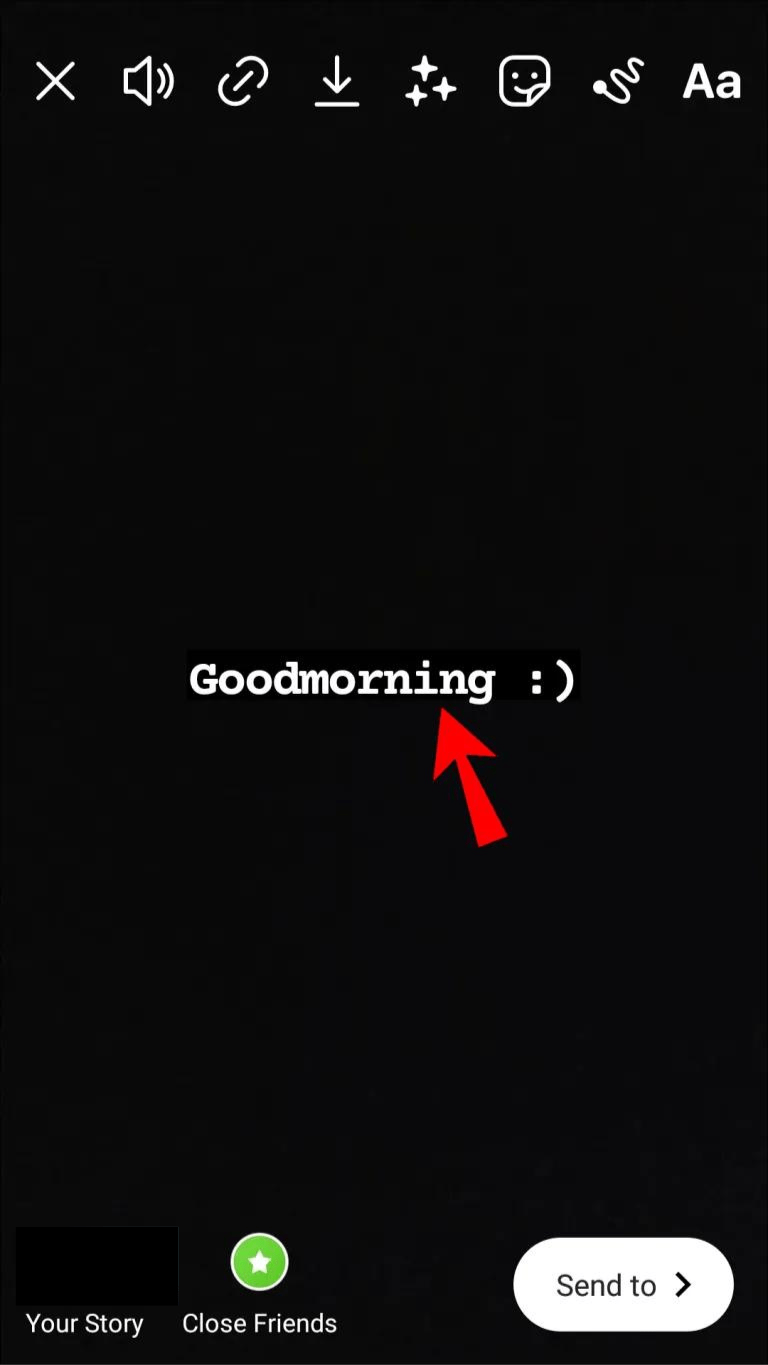
- Wait for the blue bar to appear after you give it a long press.
- Tap on the pin icon.

The comment has been pinned to your Story at this time. If you don’t see a way to pin a comment to your Story, you can still include information in the Story by writing it on a text sticker by tapping the Aa icon.
iPhone
iPhone users can pin comments to their Stories by following the steps below.
- Launch the Instagram app on your iPhone.
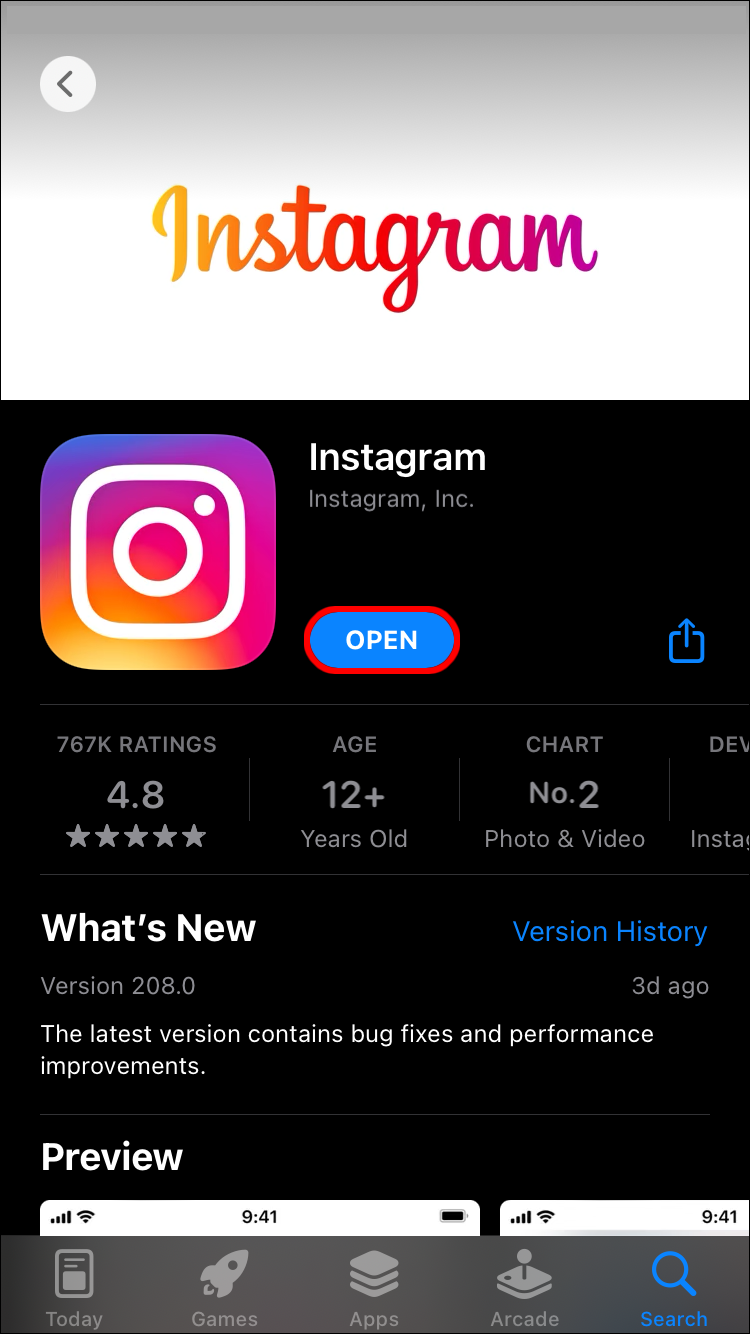
- Log into your account.
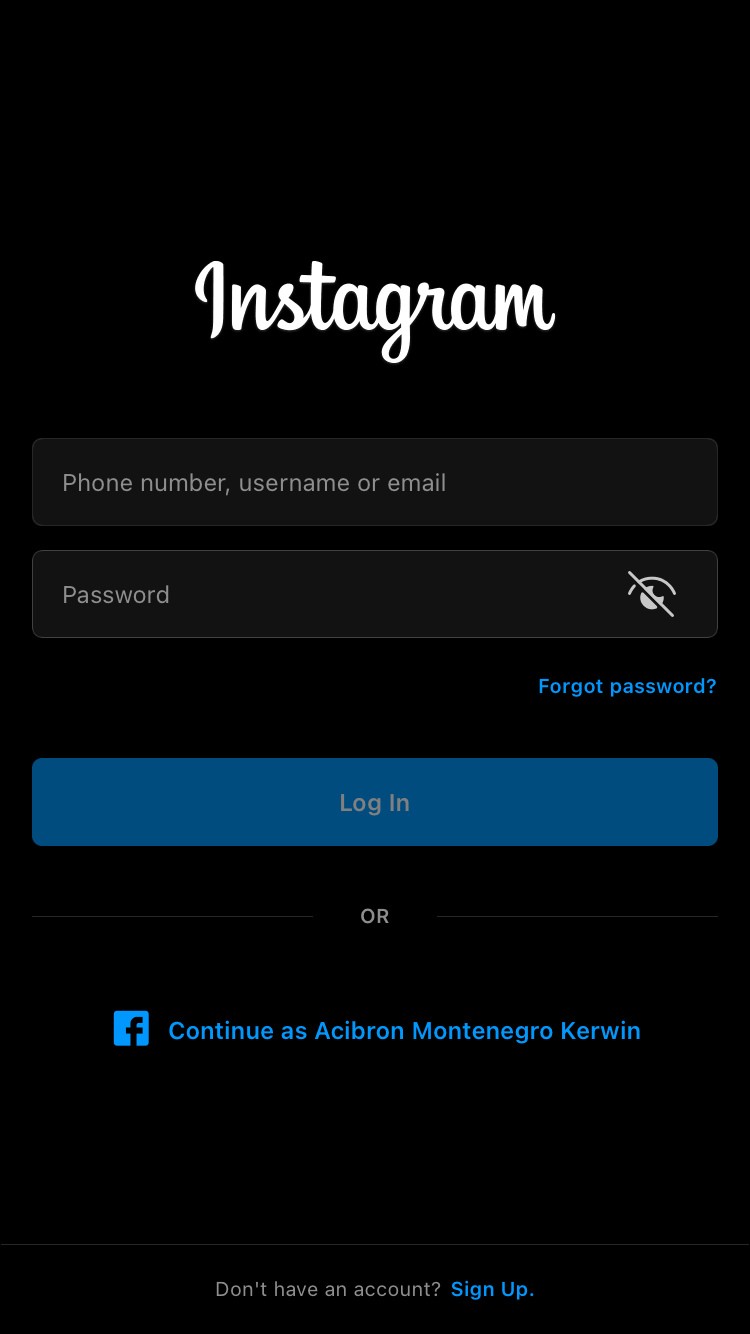
- Locate your Story from the upper left-hand of the screen or add a new one.
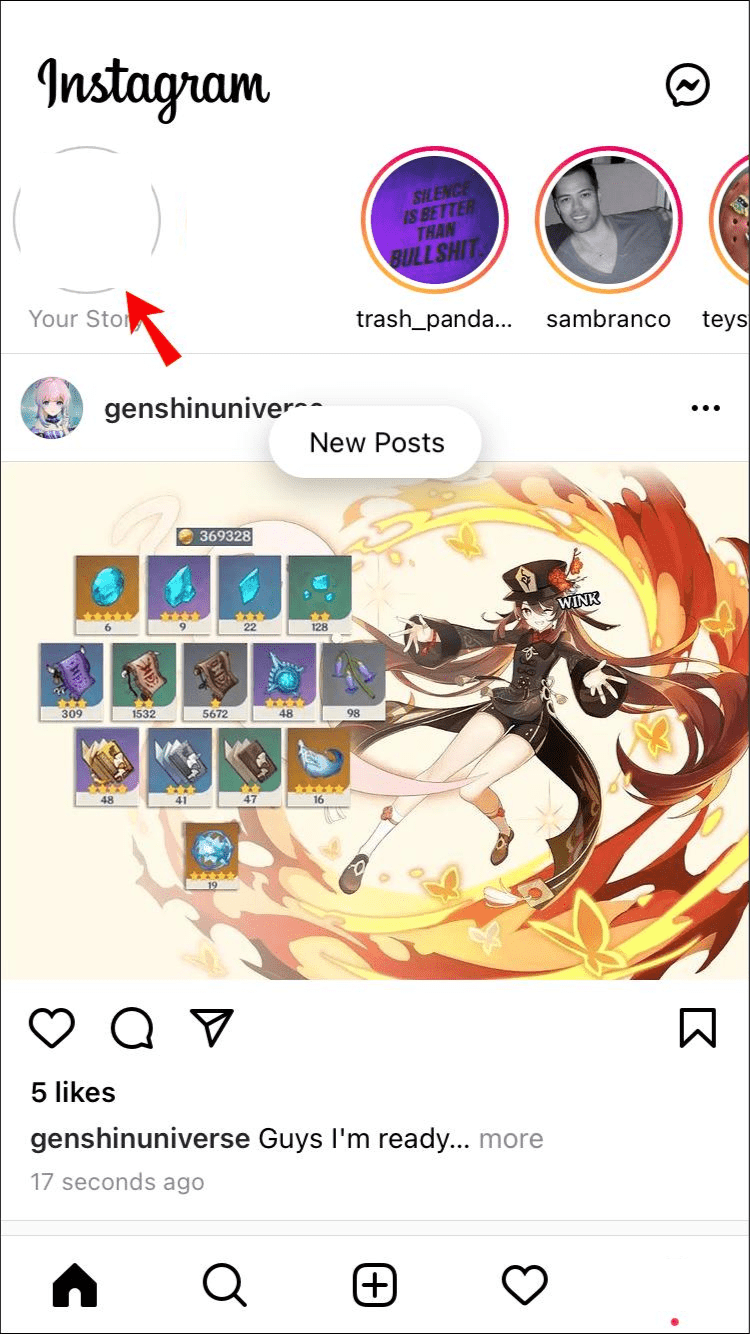
- Choose the comment you wish to pin and swipe to the left.
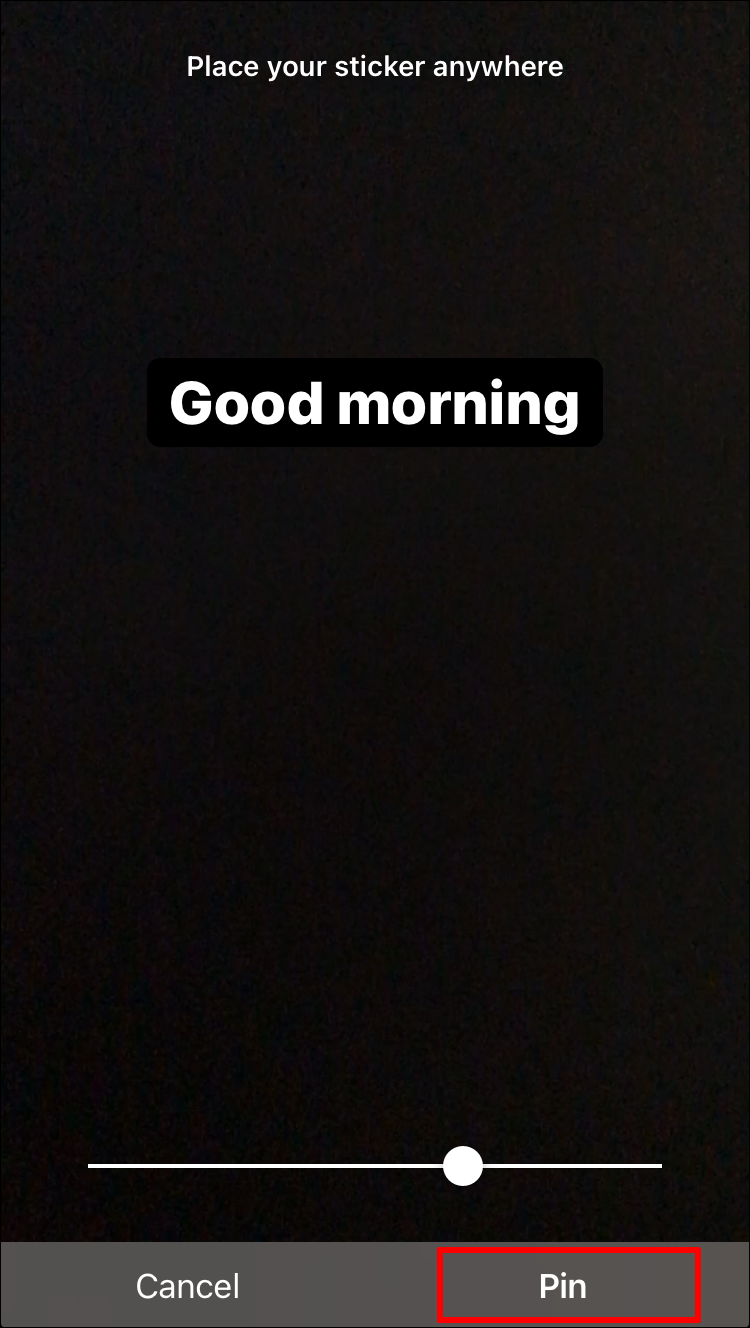
Some iPhone users may not be able to pin comments to their stories, depending on their location. If you experience this, keep adding text with the Aa text icon.
How to Pin a Comment on an Instagram Reel
A great tool for interacting with your followers or enhancing your affiliate marketing campaign is the Instagram Reel. Whatever your motivation for using Reels, posting comments on your videos is a fantastic way to increase their educational value. However, it won’t harm to try. Regrettably, not all users have the option to pin comments to Reels.
Here’s how to do so on an Android device.
Android
- Open the Instagram app on your Android device.
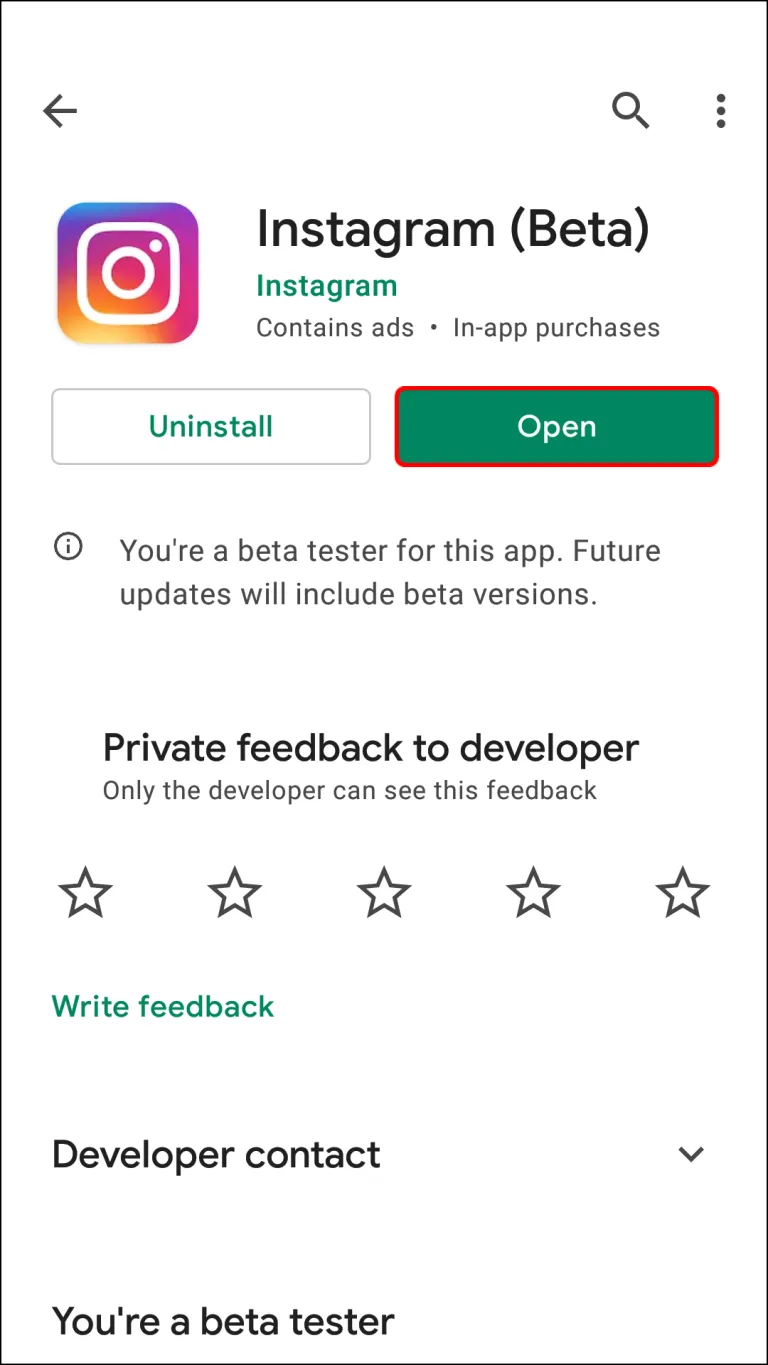
- Log into your Instagram account.
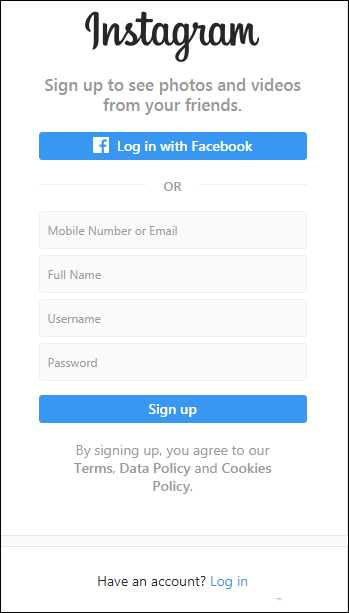
- Create an Instagram Reel as you usually do.
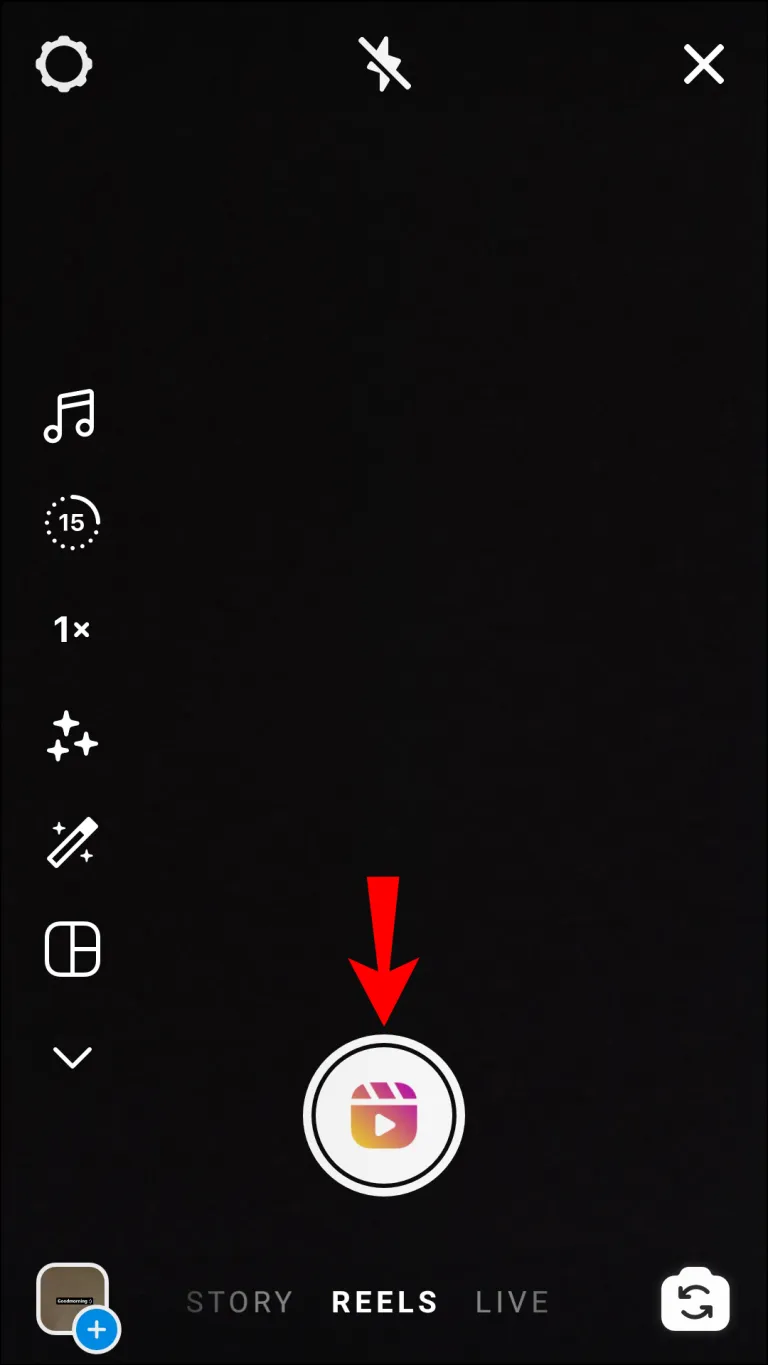
- Write a comment or select an existing one.
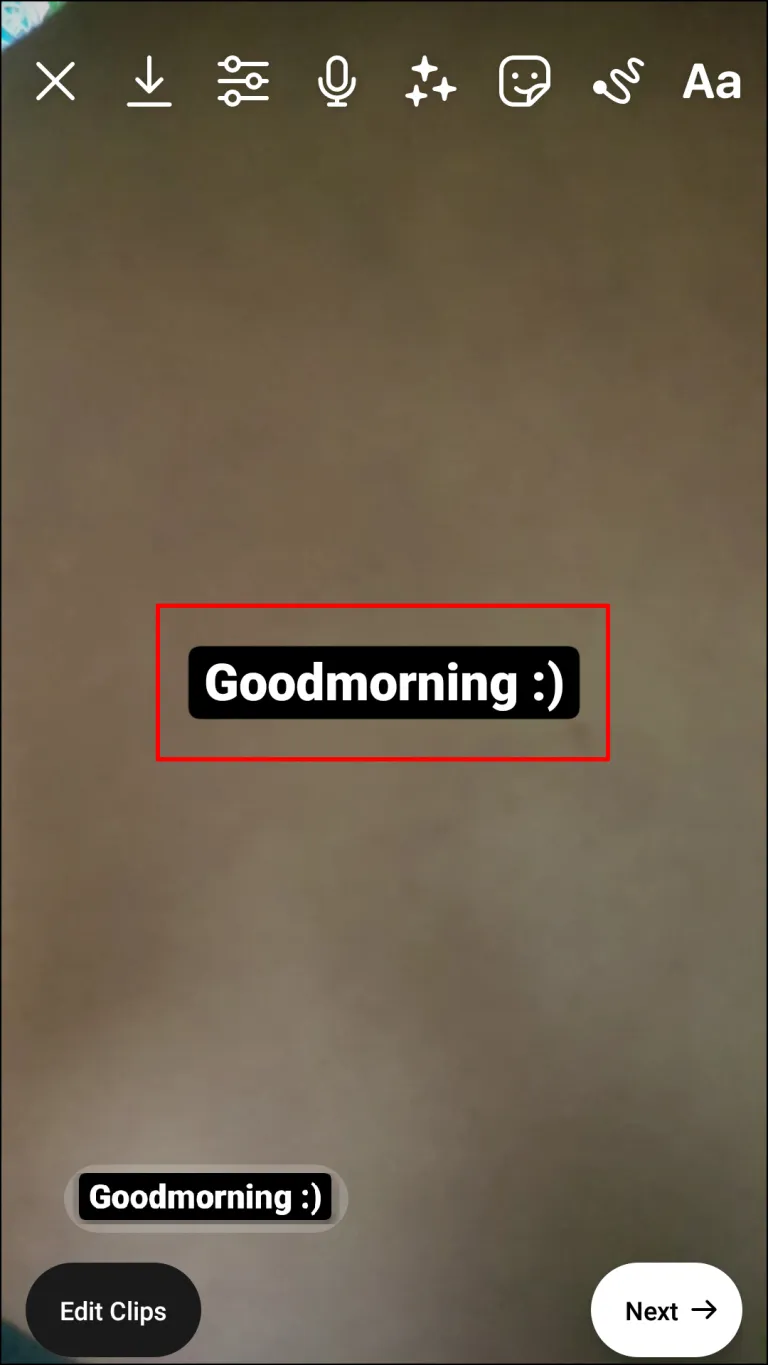
- Tap on the Pin.
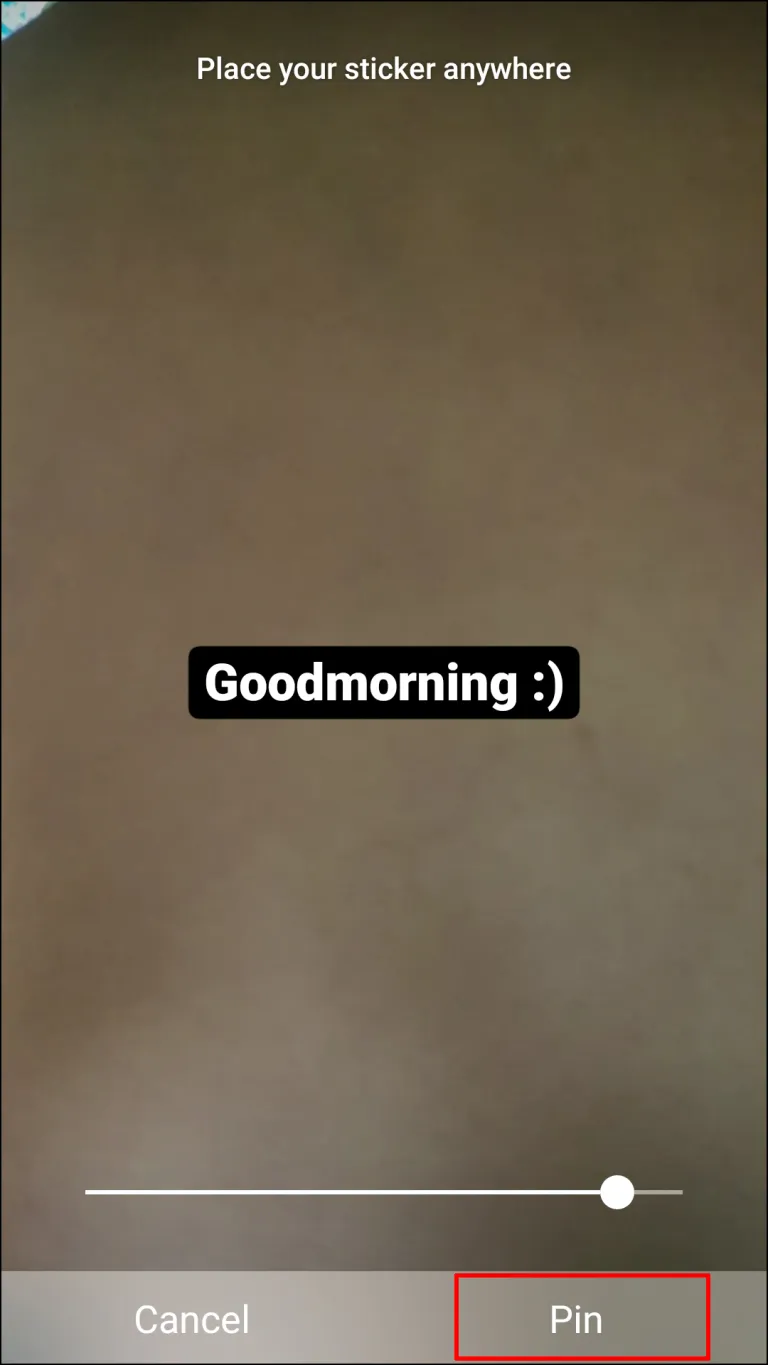
Your Instagram Reel will now display the comment as pinned. If you create an Instagram Reel and don’t see the option to pin a comment, you can pin a text sticker to the Reel by selecting the text icon in the top right corner.
iPhone
- Open Instagram on your iPhone and log into your account.
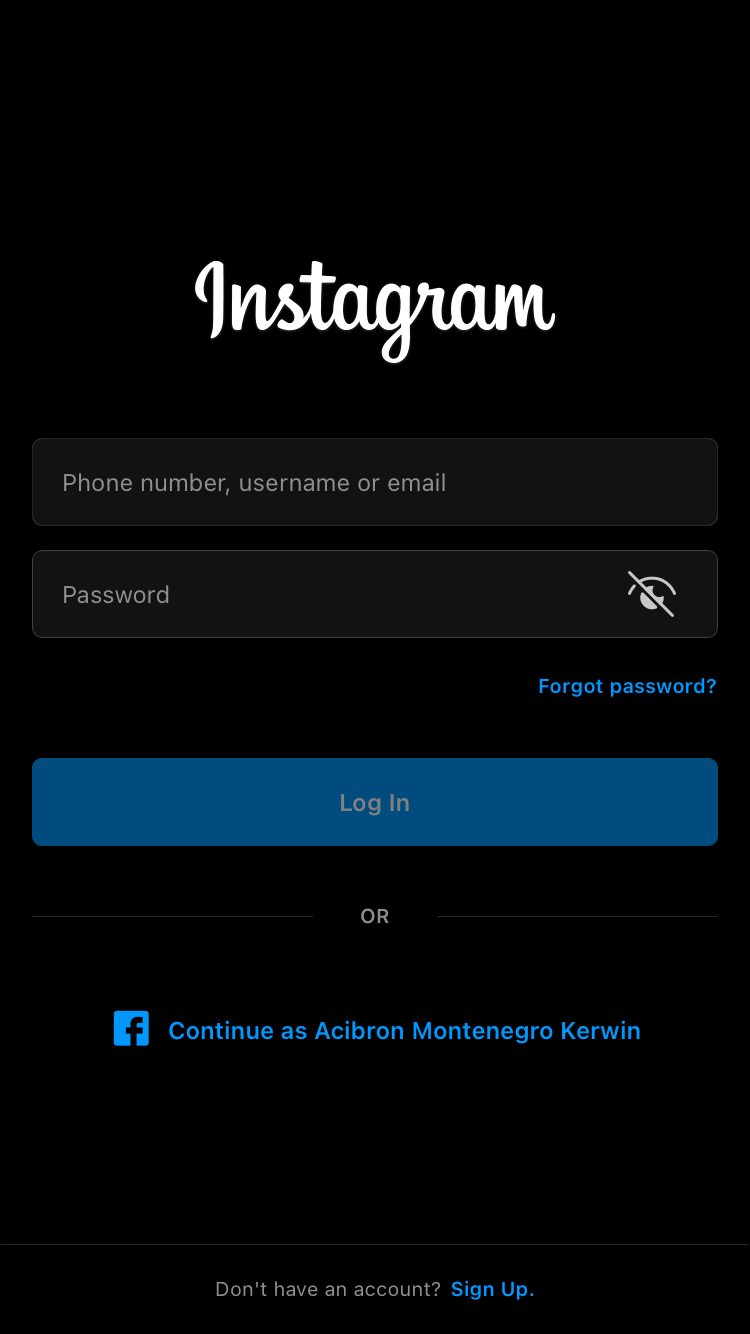
- Create a Reel and leave a comment on it, or read one left by one of your followers.
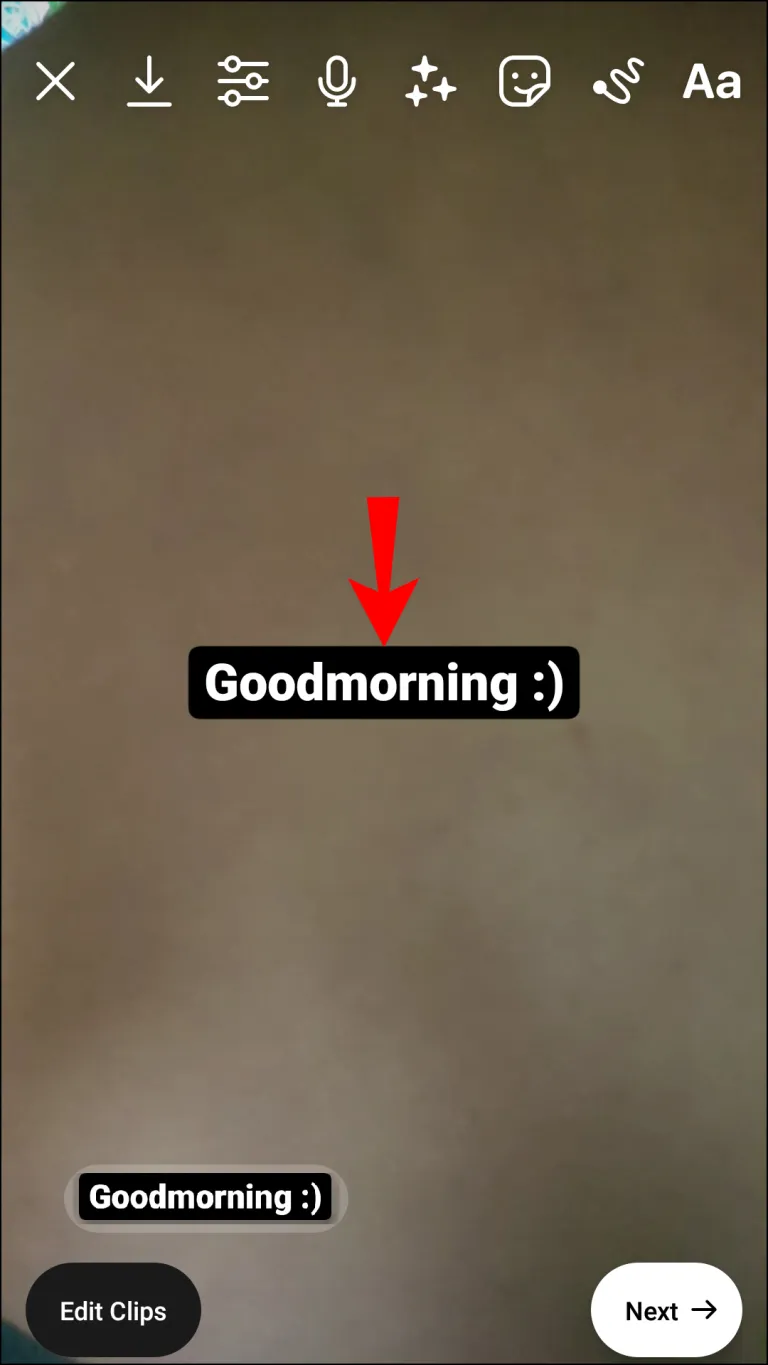
- Swipe to the left and select Pin comment.

- If the option to pin a comment to Reels is not visible to you, you can still add text by clicking the Aa text icon in the top right corner of your Reel.
Pin Instagram Comments With Ease
Instagram users continue to receive fantastic new features that improve streaming content. To make your content more educational, whether you’re live-streaming or sharing a video on Instagram Reel or Story, you might want to pin a comment.
You won’t ever have to be concerned about making information stand out thanks to this article’s simple instructions for pinning comments on various Instagram locations.
Related Articles:
- How To Post An Instagram Story From Your Pc or Laptop?
- How To Add Lyrics To Instagram reels
- How To Add Link To Your Instagram Post


Comments are closed.