
How To Update Bluestacks Android Version 7 To 9 Pie For PC
Bluestacks has just launched their biggest update, BlueStacks 9 beta, which carries Android Pie (Android 9 emulator) as its OS. Many Android emulator developers are competing to update their projects to Android 9 because it is to keep up with the current game and application updates.
This Android Pie Emulator development is very good for Bluestacks development because Bluestacks is the most superior Android Emulator among other Android emulators such as NOX, LD Player, MuMu App Player, and many other Android emulators.
ad
It’s important to note that Android 9 is only available on the latest version of BlueStacks 5. This means that, if you haven’t done so already, you should download and update to the most recent version of this emulator, in which you will find the Android 9 version when you create a new instance in the Instance Manager.
For long-time users of BlueStacks, the process for accessing Android 9 on BlueStacks will be very easy and familiar, and would take only a few minutes. However, if you’re new and just getting started with Bluestacks Android app player.

Please follow these simple steps to create a new instance with Android 9:
ad
- Download and install the latest version of BlueStacks 5 on your PC.
- Once loaded, press Ctrl + Shift + 8 to access the Instance Manager, or click on its corresponding button on the rightmost panel.

- In the Instance Manager, click on “New instance”, followed by “Fresh Instance”, and then select “Pie 64-bit (Beta)” from the dropdown menu.
- Give your new instance enough resources to run adequately. If your PC meets the recommended requirements for BlueStacks 5, simply add 4 CPU cores and 4GB of RAM to it.
![Create New Instance]()
- After BlueStacks finishes downloading and installing your new instance, click on the “Run” button in the Instance Manager to run it.

Afterward, playing on this new instance is business as usual; you simply need to install the games you want, and you’re good to go.
Note: This new addition is meant to be used for playing games that run exclusively on Android 9 and onwards, and functions essentially as an extension of the current BlueStacks version.
You can have both Android 7 and Android 9 instances in one BlueStacks 5 client, even running at the same time, and there are no drawbacks to doing this. Nevertheless, please remember that running multiple instances will occupy more of your PC resources, and you’ll need to adjust accordingly.
| More: How to fix BlueStacks not working on Windows 10
How To Install Android 9 Pie On Bluestacks 5
Make sure before downloading and installing Bluestacks your PC or Laptop meets the minimum system requirements, but you should meet the recommended system requirements.
System Requirements
To be able to play Bluestacks smoothly, at least you have to meet the minimum system requirements of Bluestacks.
| Minimum System Requirements | |
| Operating system | Microsoft Windows 7, Microsoft Windows 8, Microsoft Windows 10. |
| Processor | AMD or Intel Processor. |
| Memory | 2GB DDR3 RAM |
| Storage Space | 5 GB Free Disk Space. |
| Graphics Card | Onboard Graphic Card. |
| Recommended System Requirements | |
| Operating System | Microsoft Windows 10 |
| Processor | AMD Multi-Core Processor or Intel Processor with Single Thread |
| Memory | 4 GB DDR4 RAM |
| Storage Space | SSD (or Fusion/Hybrid Drives) |
| Graphics Card | Intel/Nvidia/ATI, Onboard or Discrete. |
If you have previously installed Bluestacks 5, then you must uninstall it first before installing this Bluestacks Pie.
- Go to the official BlueStacks 9 download page.
- Download the Bluestacks 9 installer.
- Run Bluestacks installer (i suggest you install to default directory C:\ProgramData\BlueStacks_nxt C:\ProgramData\BlueStacks_nxt because it will affect on how to ROOT bluestacks).
- The installer will download all required files.
- Bluestacks installation will start.
- Wait until Bluestacks installation is completed.
- Done. Now you have Bluestacks on your computer.
Will The Existing Apps Work With The Android 9 Version?
Currently, Bluestacks Pie focussed on supporting new apps. The performance of other apps may not be guaranteed. For other apps, The developer team recommends using the previous BlueStacks along with this new version for a better gaming experience.
| More: Learn how to optimize BlueStacks for fast gaming experience
How To Root Bluestacks 9
Bluestacks 9 by default is unrooted. In the Bluestacks settings, there is also no option to ROOT Bluestacks instantly. To get ROOT access on Bluestacks Android Pie needs to do it manually from the bluestacks config file, by editing the config file value. follows these steps carefully to be able to ROOT Bluestacks:
- Close Bluestacks if it’s already running.
- Navigate to the Bluestacks 9 installation directory. If you didn’t change the Bluestacks installation folder then you need to open the file explorer to C:\ProgramData\BlueStacks_nxt but if you have changed it you need to adjust it.
- Open the bluestacks.conf file
- Search for bst.feature.rooting=”0″ and change the value to 1 (should be like this bst.feature.rooting=”1″)
- Search for bst.instance.Pie64.enable_root_access=”0″ and change the value to 1 (bst.instance.Pie64.enable_root_access=”1″)
- Save the bluestacks.conf
- Run Bluestacks.
How To Update Bluestacks Android Version 7 To Android 9
Conclusion
Bluestacks 9 is still in the beta stage, usually, there will be a lot of bugs encountered. This version of Bluestacks is only available in the 64bit version and the 32bit version is not yet available. Make sure before installing Bluestacks Pie, your PC or Laptop meets the minimum system requirements.



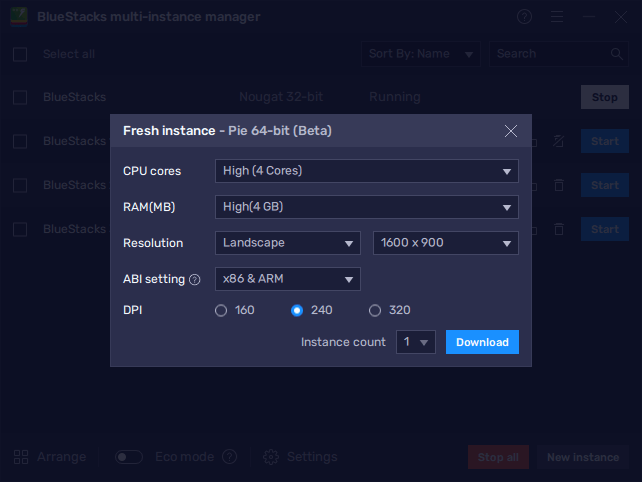
Comments are closed.