Encrypt Me VPN Software For Windows Download
Encrypt me is free software that offers you security when trying to connect to public Wi-Fi. It encrypts the user’s data contributing to preventing hackers and ISPs from reading your data. It will offer connection protection for desktop and mobile devices through a built-in VPN that doesn’t require any particular configuration or complicated settings.
Encrypt me sports a simple, tray area-accessible interface that holds only the bare minimum of features that are required for defining a secure connection. This will be highly appreciated by users who do not wish to get their heads tangled in various complex settings.
It proves to be a life-saver for people who require the quick and effective deployment of safe Internet browsing and do not wish to tamper with complicated VPN settings. Thanks to its automatic encryption and built-in Virtual Private Network features, this app will save your privacy when online.
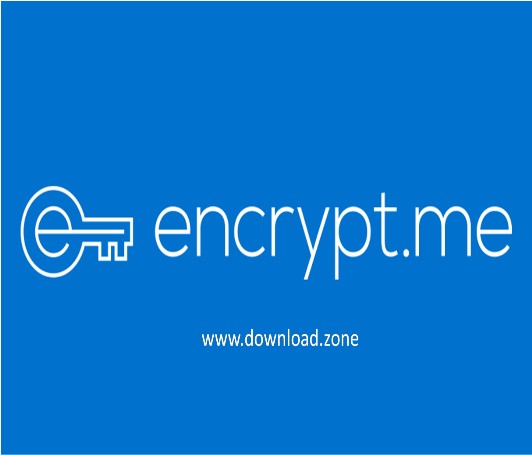
Encrypt me Features
- With a beautiful, minimal user interface and quick access to all the important controls, Encrypt.me makes it effortless to manage your online security.
- All of your preferences are cloud-synced to all of your devices.
- we know which networks you trust, and which you don’t. and Encrypt.me automatically secures your connection when you use an untrusted network.
Encrypt me Installation steps
Step 1: Download the Encrypt.me VPN for your OS
Download the VPN client for your specific OS. Double-click on the installer file to begin the installation.
Step 2: Click on the Install button
You’ll be required to read through the license terms and click on “Install” to proceed further, agreeing to the license terms.
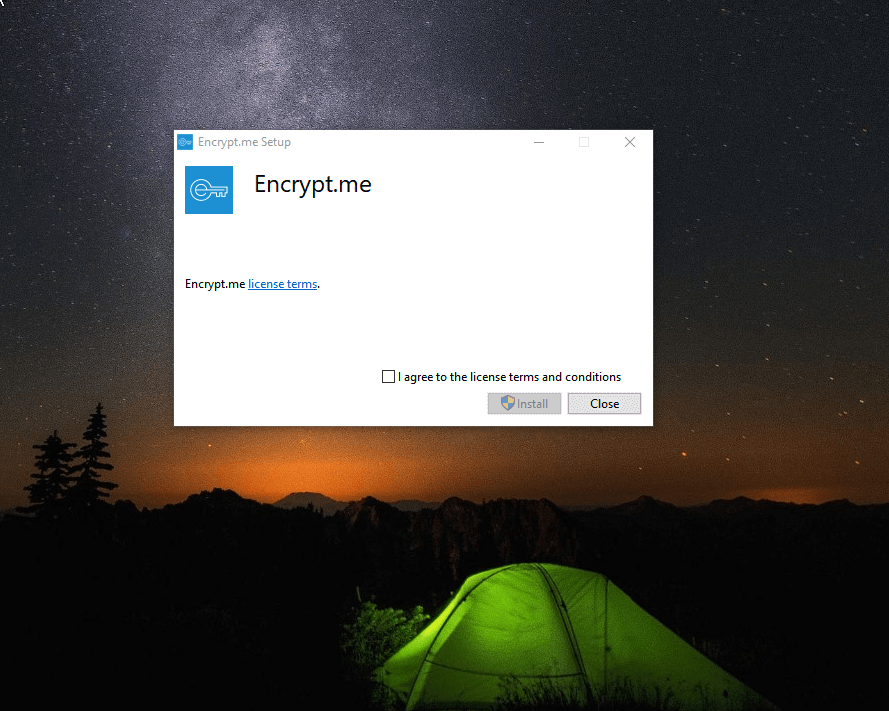
You’ll see the message above once the installation is complete.
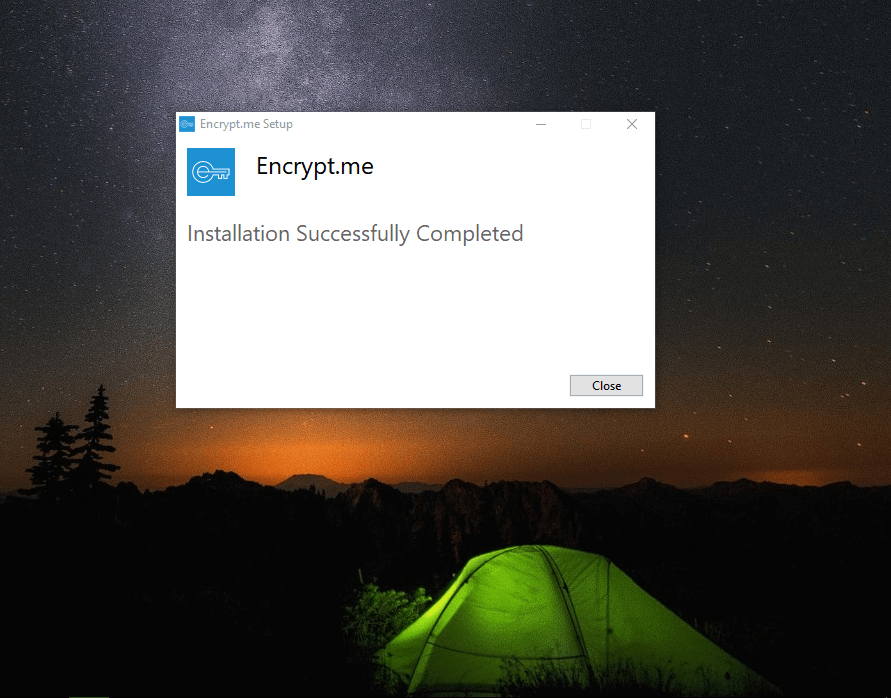
Step 3: Login into the account
It’s now time to log in to your account to begin using Encrypt.me VPN.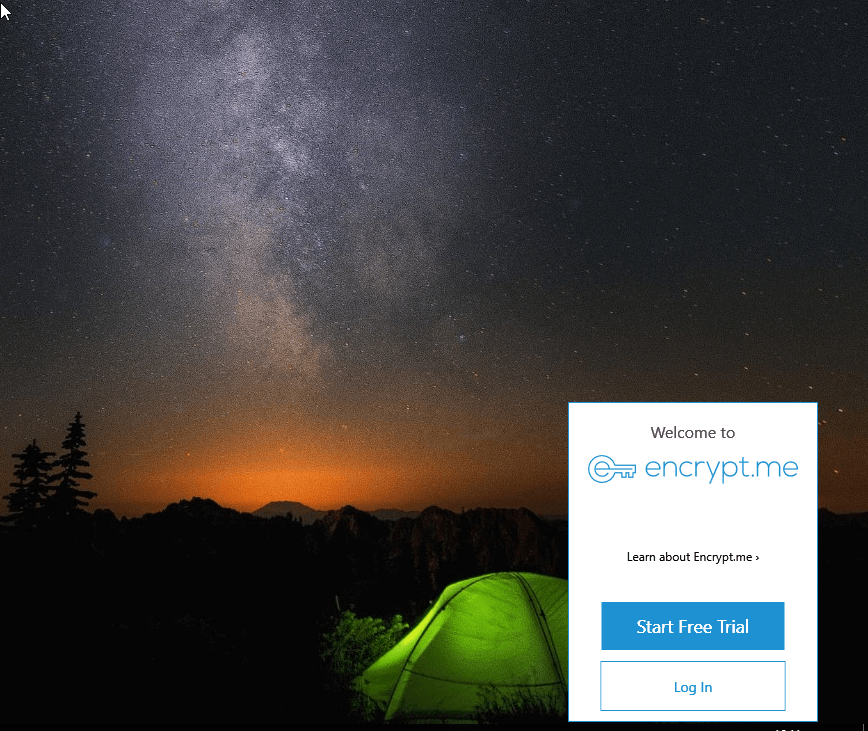
Step 4: Start encrypting
You just need to click on ‘Start Encrypting‘ and the tool connects you to a VPN server.
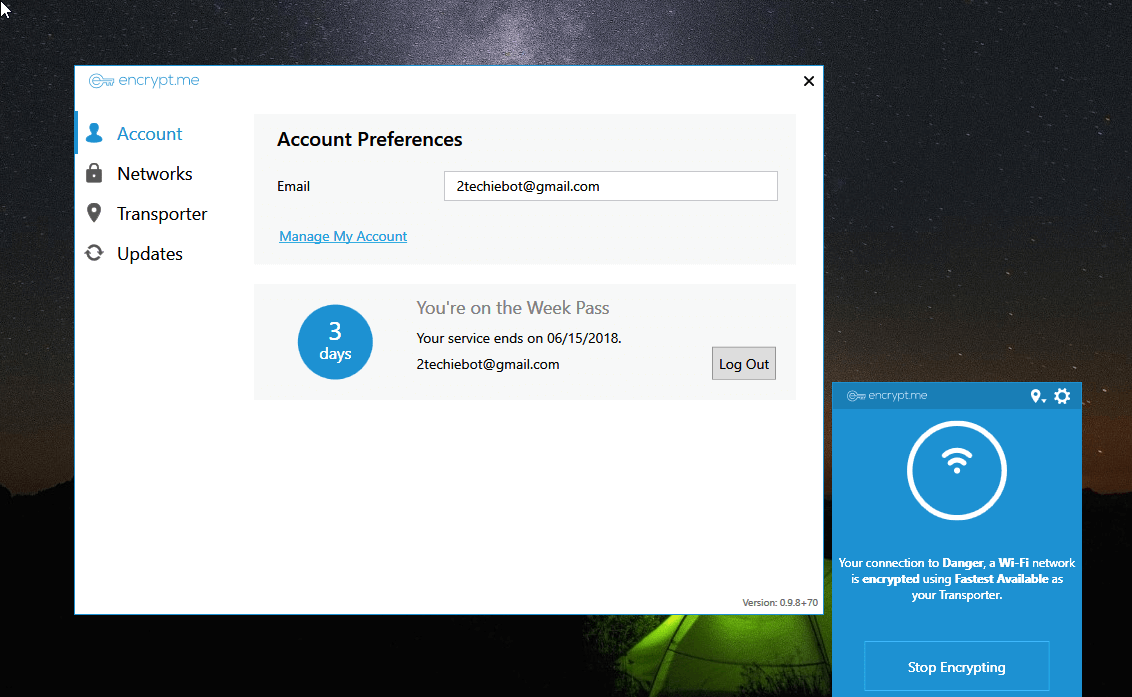 The time taken to connect to a server can vary but there are definitely other VPN that connects to the servers faster.
The time taken to connect to a server can vary but there are definitely other VPN that connects to the servers faster.
Step 5: Network setting
The Networks section is where you’ll be able to add trusted networks. We recommend only adding networks you are 100% sure about.
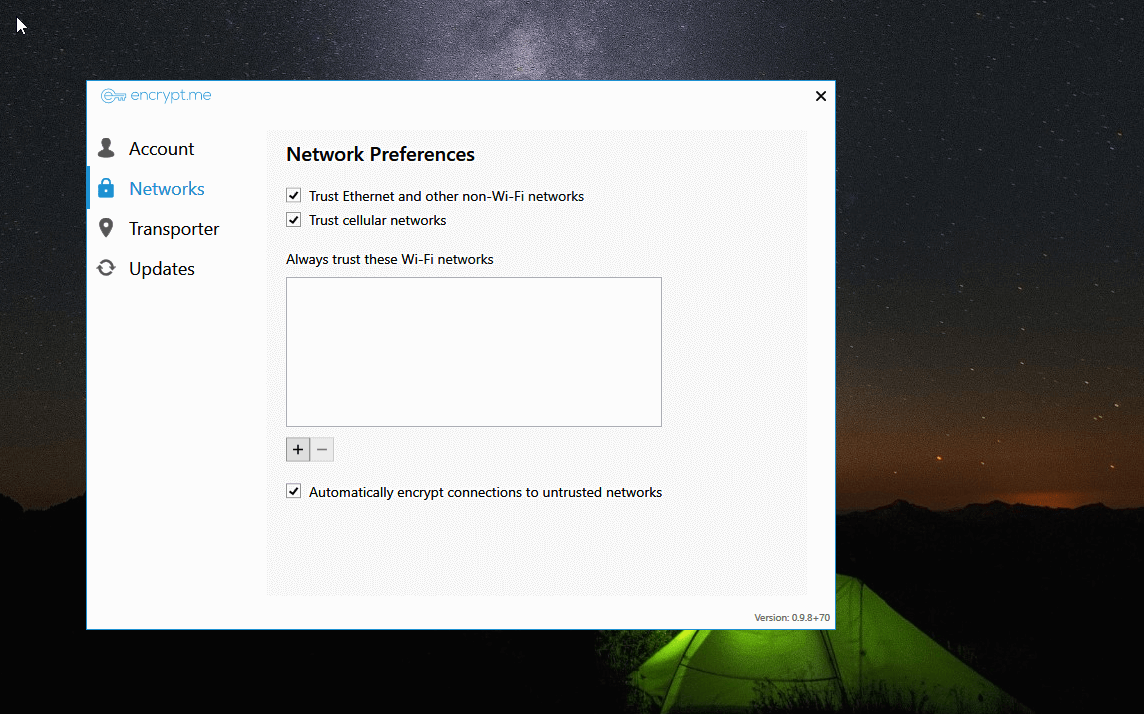
Step 6: Choose to the server
Let’s proceed to the ‘Transporter’ section, which is where the servers are located.
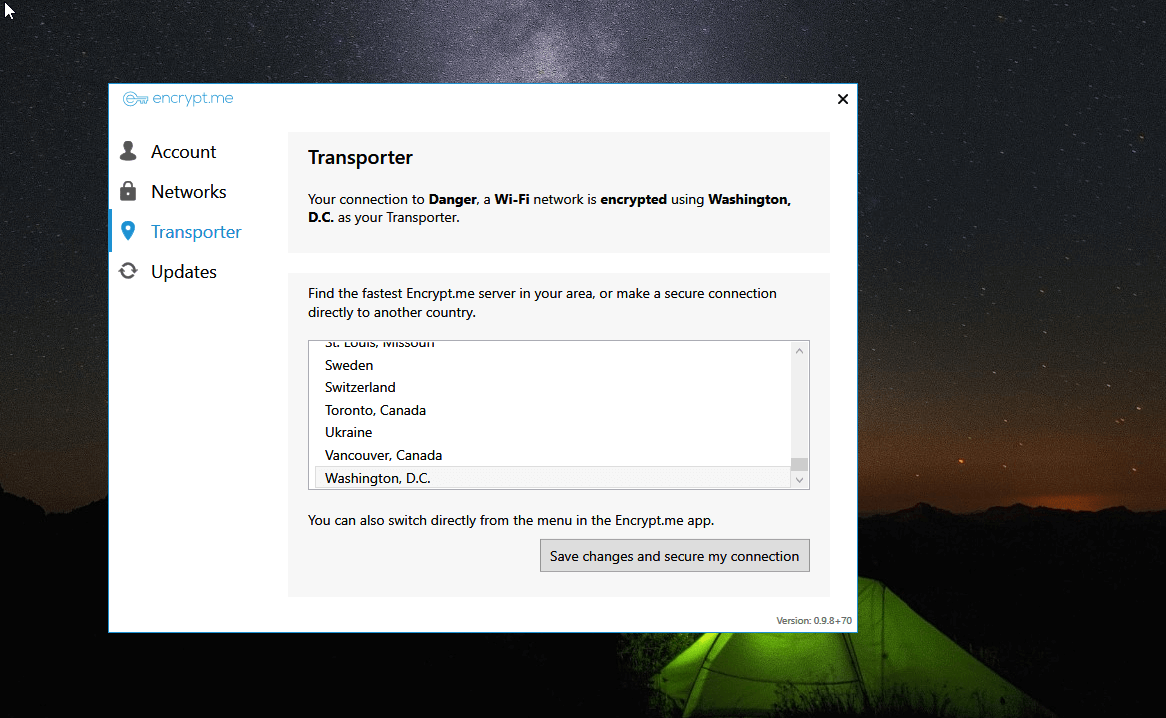 Click on the server of your choice and select ‘Save changes and secure my connection’ to be able to use the server of your choice. This is how you will be able to change to a VPN server of your choice.
Click on the server of your choice and select ‘Save changes and secure my connection’ to be able to use the server of your choice. This is how you will be able to change to a VPN server of your choice.
Step 7: Update the software
The Updates section is where you’ll be able to update the software to newer versions as and when they arrive. If you use Encrypt. me VPN, it is highly recommended to keep your software up to date. This ensures you receive bug fixes and keep your system secure.
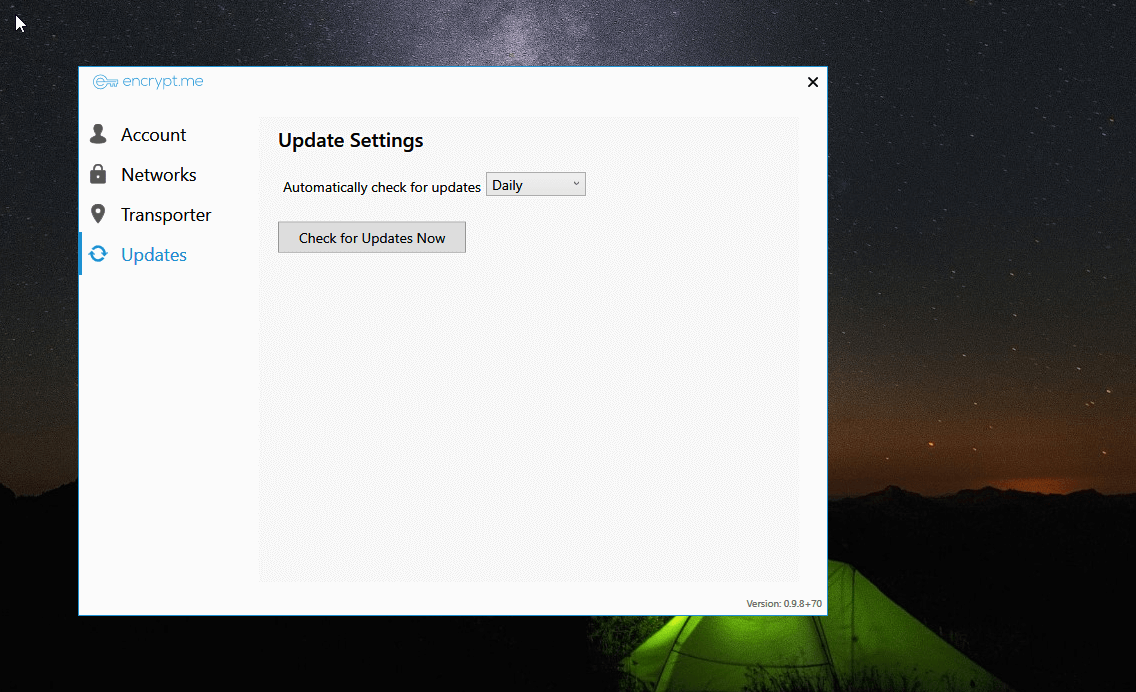
Encrypt me Pros and cons
| Pros | Cons |
| Impressively easy to use | Location list doesn’t work properly |
| Solid privacy protection | Ineffective kill switch |
| Leak-Free Connection with Zero Malware | Keeps “Personal Session Information” Logs for 16 Days |
| Two of Three Netflix Servers Worked | Inside Five Eyes – USA Jurisdiction |
| Good Device Compatibility for Most Users | Average Connection Speeds |
| Good Usability for Beginners | Limited Number of Available Country Servers |
| All data download, But with Caveats | Unhelpful Customer Support |
| Strong encryption protocols | Lacks advanced features |
System Requirements
| Operating system | iOS, Android, Windows, Mac, Amazon |
Video Tutorial of Encrypt.me VPN Latest Review 2021
- Xeovo VPN
- Hotspot Shield VPN
- Browsec
- Hide.Me
- UFO VPN
Encrypt Me VPN Software For Windows Overview

Technical Specification
| Version Name | V 0.9.8.70 |
| File Size | 4.7 MB |
| Requirements | Windows 7, Windows 8, Windows 10 |
| Language | English |
| License | Free |
| Developer | Encrypt.me |
ad


Comments are closed.