Windows Server Operating System 2019 Download
Windows Server 2019 download is an essential step for businesses aiming to upgrade their IT infrastructure with a powerful, secure, and cloud-ready server solution. As one of Microsoft’s most robust server operating systems, Windows Server 2019 seamlessly bridges on-premises environments with Azure services, delivering advanced hybrid cloud capabilities, multilayer security, and support for containers and microservices. Whether you’re a seasoned system administrator or exploring server deployment for the first time, this comprehensive guide covers everything you need — from installation and licensing to standout features and comparisons with earlier versions.
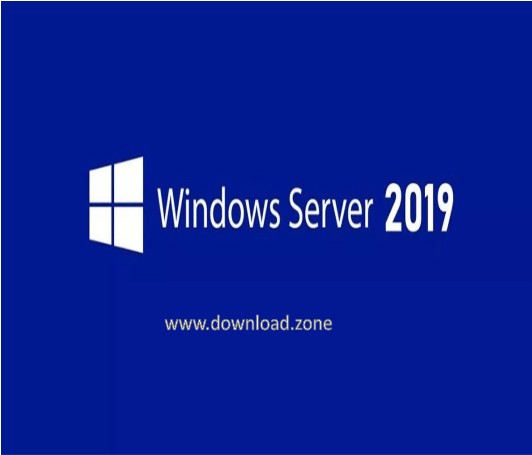
ad
🔐 Top Features of Windows Server 2019
☁️ Hybrid Cloud Capabilities
- Seamlessly connect on-premises environments with Azure services.
- Features include:
- Azure Backup
- Azure Update Management
- Azure Site Recovery
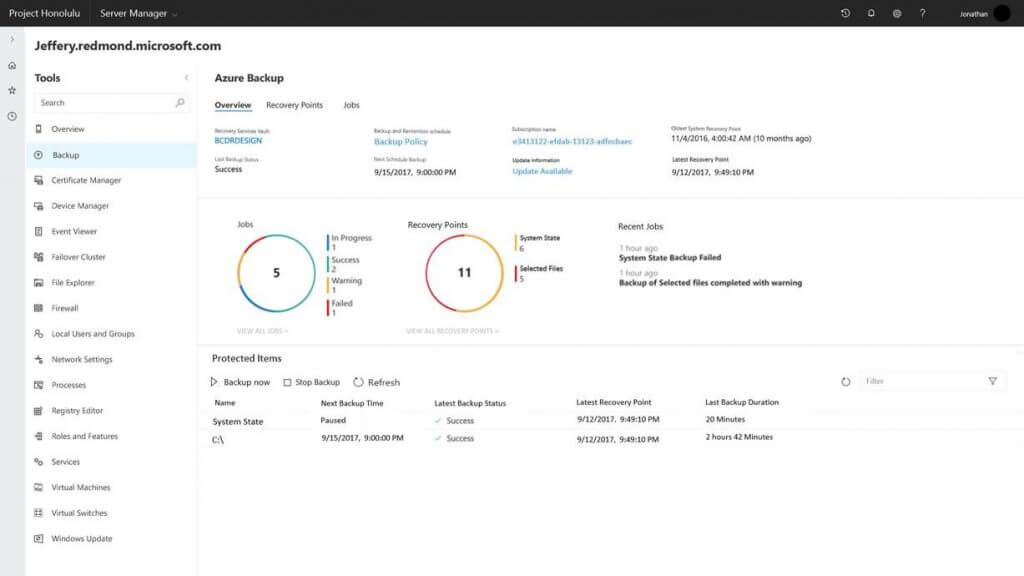
ad
🧱 Hyper-Converged Infrastructure (HCI)
- Storage Spaces Direct (S2D) now supports up to 4 petabytes per cluster.
- Hyper-V improvements include persistent memory support (PMEM).

🛡️ Advanced Multi-layer Security
- Shielded VMs now support Linux OS.
- Windows Defender Exploit Guard enhances protection against modern malware.
- Host Guardian Services (HGS) for VM resilience.
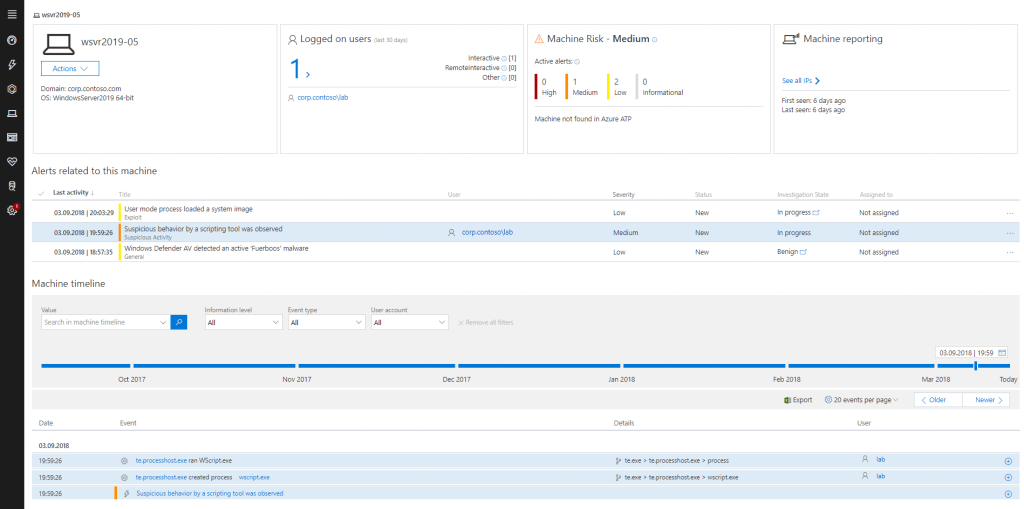
🚀 Application Platform Improvements
- Full Kubernetes support
- Reduced container image size
- Windows Subsystem for Linux (WSL)
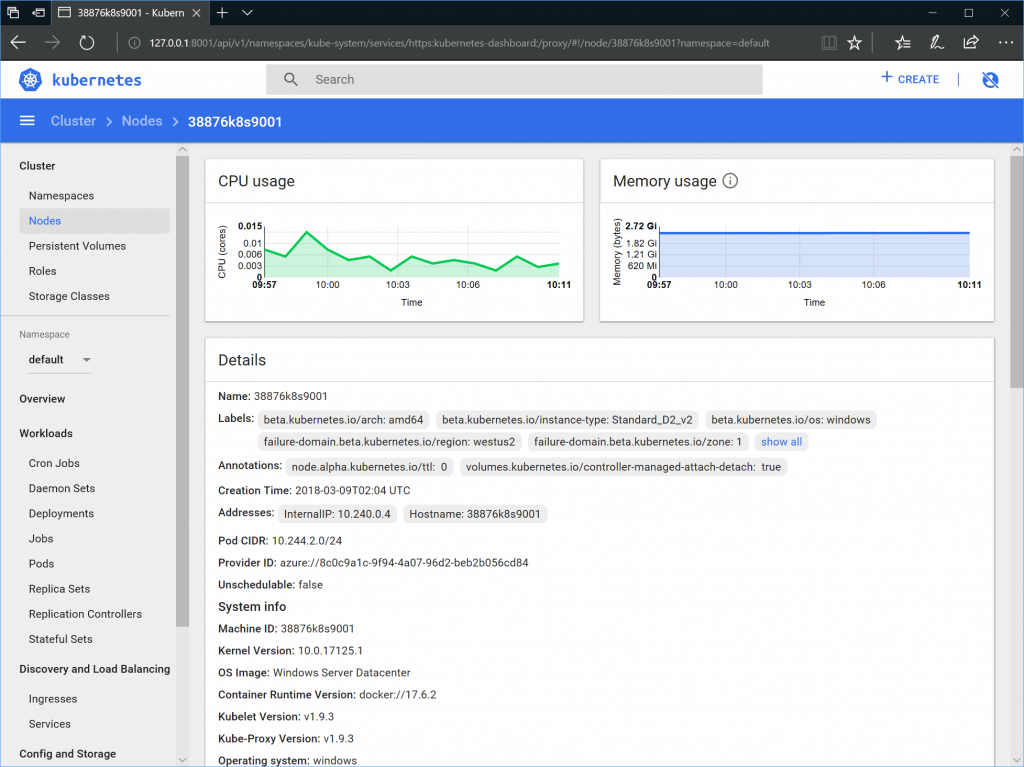
⚙️ How to Install Windows Server 2019
✅ Step-by-Step Installation Guide
- Download Windows Server 2019 ISO
- Visit the Microsoft Evaluation Center for the free 180-day trial.
- Select “ISO” as your download type.
- Install Using VMware or Hyper-V
- Create a new virtual machine with Windows Server 2016 x64 compatibility.
- Use ESX 6.5 or higher.
- Open Windows Setup & Select Language
- Boot the VM using the ISO.
- Choose language, time, and keyboard input method.
![Windows Setup]()
- Click on “Install Now”
- Starts the installation process.
![Install Now]()
- Starts the installation process.
- Choose Edition to Install
- Select either:
- Windows Server 2019 Standard
- Windows Server 2019 Datacenter
![Select The OS You Want To Install]()
- Select either:
- Accept License Terms
- Read and accept the agreement to continue.
![License Terms]()
- Read and accept the agreement to continue.
- Select Installation Location
- Choose disk partition or virtual disk location.
![Choose Your Installation Location]()
- Choose disk partition or virtual disk location.
- Start Installation
- Click next and allow Windows to install.
- Restart will happen automatically after installation.
![Getting Files Ready For Installation]()
- Set Administrator Password
- Finalize your setup by setting an admin password.
![Customize Settings]()
- Finalize your setup by setting an admin password.
- Server Ready to Use
- Configure roles or features via Windows Admin Center or Server Manager.
![Windows Application]()
🔍 Windows Server 2019 vs Windows Server 2016
| ⚖️ Feature | 🪟 Windows Server 2016 | 🪟 Windows Server 2019 |
|---|---|---|
| 🛠️ Windows Admin Center | ✅ | ✅ |
| 📊 System Insights | ❌ | ✅ |
| 🌐 Azure Network Adapter | ❌ | ✅ |
| 🛡️ Shielded VM for Linux | ❌ | ✅ |
| 🐳 Kubernetes Support (Expanded) | ✅ | ✅ |
| 🚚 Storage Migration Service | ❌ | ✅ |
| 🛡️ Windows Defender ATP | ❌ | ✅ |
| 🔐 VM Encryption | ❌ | ✅ |
💵 Windows Server 2019 Price & Licensing
| 🏷️ Edition | 📜 Licensing Model | 💵 Approx. Price (USD) |
|---|---|---|
| ⚙️ Standard | Per core + CAL | ~$972 |
| 🖥️ Datacenter | Per core + CAL | ~$6,155 |
Note: Pricing may vary by reseller, region, or discounts. You also need Client Access Licenses (CALs) per user or device.
✅ Windows Server 2019 Pros and Cons
| 👍 Pros | 👎 Cons |
|---|---|
| 🧑💻 User-friendly GUI: Intuitive interface ideal for beginners and experienced admins | 💰 High licensing cost: Pricing increases with users, cores, and CALs |
| ⚙️ Support for latest hardware: Compatible with modern drivers and devices | 🔒 Occasional security issues: Vulnerable without regular patching |
| 🔄 Easy system updates: Optional and automated OS and feature updates | 🐌 Resource-intensive: Requires significant CPU and RAM, especially with GUI enabled |
| 🧩 Broad third-party support: Works with tools like Exchange, SharePoint, etc. | 🧠 High user error risk: Complex roles can be misconfigured by untrained users |
| 🛠️ Built-in troubleshooting & recovery: Efficient system restore and recovery options | 🔐 Proprietary system: Lack of open-source transparency for deep-level customization |
| 🔗 Azure integration: Excellent for hybrid cloud and disaster recovery setups | 🚫 Not ideal for multi-user shared systems: Better suited for infrastructure roles |
| 📈 Enterprise-grade scalability: Supports clustering, virtualization, and HCI | 🧾 Additional CALs needed: Increases TCO for larger deployments |
| 🔐 Advanced security: With Shielded VMs, Exploit Guard, and Defender ATP | 🌍 Limited public cloud mobility: License not transferable to non-Azure platforms |
🧠 System Requirements
| 🧩 Component | ⚙️ Requirement |
|---|---|
| 🖥️ CPU | 1.4 GHz 64-bit processor or better |
| 💾 RAM | 512 MB (2 GB for Server with Desktop Experience) |
| 🗄️ Disk Space | 32 GB minimum |
| 🌐 Network | Gigabit Ethernet Adapter |
| 🖼️ Display | Super VGA or higher |
| ⌨️🖱️ Input Devices | Keyboard and Mouse (optional) |
| 📶 Internet | Broadband for updates (optional) |
🔁 Alternatives to Windows Server 2019
| 🖥️ Alternative Server OS | 💡 Use Case |
|---|---|
| 🪟 Windows Server 2012 / 2008 | Legacy applications or compatibility |
| 🐧 Ubuntu Server | Open-source environments, Linux-based servers |
| 🗄️ TrueNAS | Network-attached storage (NAS) |
| 🏢 Univention Corporate Server | Enterprise Linux alternative with Active Directory integration |
| 🍏 macOS Server | Apple ecosystem and small business environments |
📂 Technical Specs
| 🔖 Field | 📌 Info |
|---|---|
| 🗂️ File Name | Windows Server 2019 |
| 💾 File Size | 4.4 GB |
| 🔢 Version | 64-bit only |
| 🈯 Language | English |
| 🧾 License | Free trial, Paid license |
| 📅 Release Date | October 2, 2018 |
| 🏢 Developer | Microsoft |
🔽 Download Options for Windows Server 2019
| 💾 Download Option | 📋 Details |
|---|---|
| 📥 Windows Server 2019 ISO file download | Available from Microsoft’s official site or Volume Licensing Service Center |
| 💻 Windows Server 2019 download for VMware | Use the ISO file to install on VMware or Hyper-V |
| 🆓 Windows Server 2019 ISO download free | Free trial versions (180-day evaluation) available on Microsoft Evaluation Center |
| 🖥️ Windows Server 2019 download ISO 64-bit | Supports only 64-bit architecture; no 32-bit version available |
❓ FAQs About Windows Server 2019
1. What is the Windows Server 2019 end of life date?
Windows Server 2019 will reach Mainstream Support end on January 9, 2024 and Extended Support ends on January 9, 2029.
2. Is Windows Server 2019 free?
No, but you can get a 180-day trial version. For long-term use, a valid license is required.
3. Can I install Windows Server 2019 on VMware?
Yes! Simply use the Windows Server 2019 download for VMware by selecting the ISO version.
4. What’s the difference between Standard and Datacenter editions?
- Standard: Ideal for low to medium virtualization needs
- Datacenter: Best for large-scale virtualization and data centers
5. Is there a free upgrade from Server 2016?
No, a new license is required unless covered by Software Assurance.
🧾 Conclusion
Choosing Windows Server 2019 is a strategic investment for businesses looking to enhance performance, scalability, and security. Its support for hybrid cloud scenarios, hyper-converged infrastructure, and advanced security makes it a standout choice in today’s competitive IT landscape. Whether you’re planning a Windows Server 2019 ISO file download, setting up via VMware, or comparing editions and pricing, the platform delivers the stability and flexibility enterprises need.
Make sure to evaluate your hardware, licensing needs, and long-term cloud strategy before committing to deployment. With continued support and integration with Azure, Windows Server 2019 remains a future-ready solution for your data center.
ad


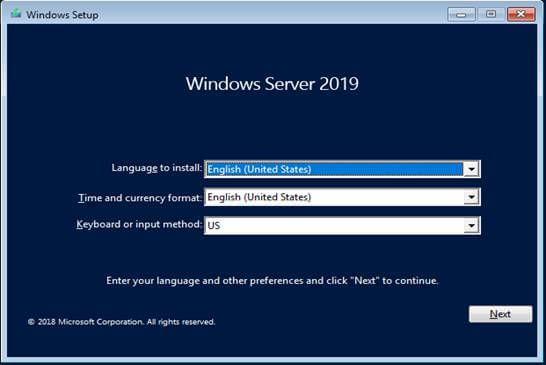
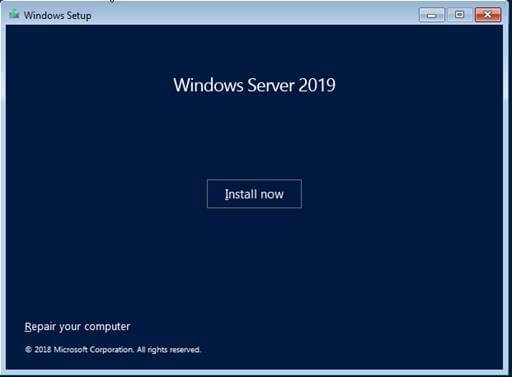

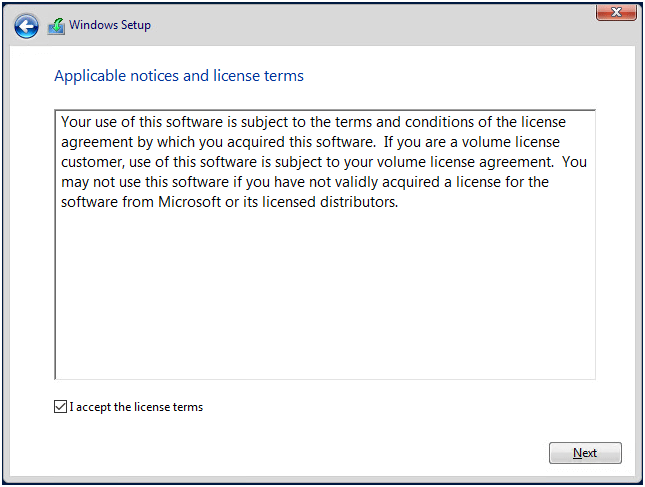
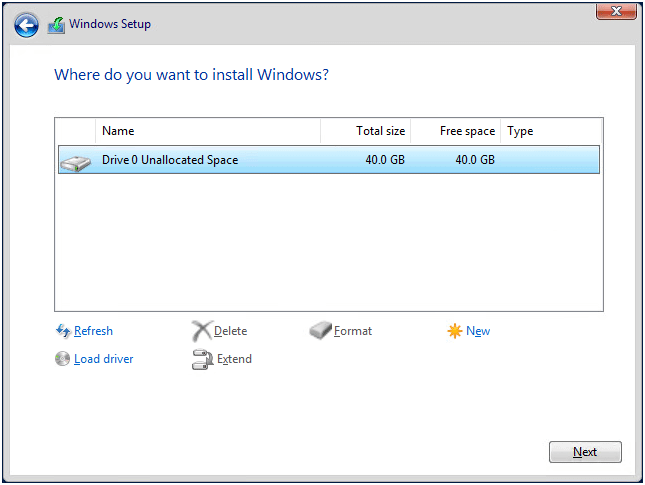
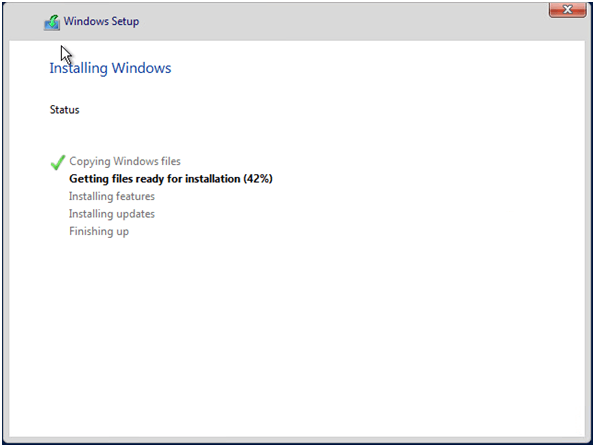
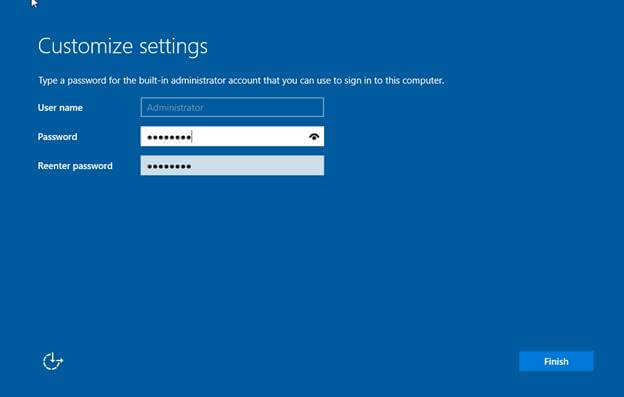

Comments are closed.