WidsMob Viewer Best Photo Viewer Software For Mac Download
WidsMob Viewer for Mac is a fast photo viewing program. When you have hundreds of photos, you can either add one image or the whole folder to WidsMob Viewer to preview all images. Even if you need to view photos in different folders, you can use the library mode.
The software has an advanced algorithm to view photos at a super-fast speed. Besides common photo formats, WidsMob Viewer for macOS also supports most of the popular RAW formats. It is able to load RAW files from SD card or external drive. It also enables you to turn RAW files into JPG, PNG, and other photo formats.
 Besides the JPG, JPEG, TIFF, PNG, BMP, and other photo formats, this program also supports most of the popular RAW formats and can load RAW files from SD card or external drive. It also enables you to turn RAW files into JPG, PNG, and other photo formats.
Besides the JPG, JPEG, TIFF, PNG, BMP, and other photo formats, this program also supports most of the popular RAW formats and can load RAW files from SD card or external drive. It also enables you to turn RAW files into JPG, PNG, and other photo formats.
As well as different viewing modes, users will also be able to make use of multiple editing features. You can also crop, rotate, flip, delete and even use batching process to edit photos with ease and efficiency. Once you have perfected your editing you can then manage your files into a range of folders or categories.
Pros And Cons
| Pros | Cons |
| Snappy and easy to use | Transition animation could be better |
| Solid preview experience | Some learning curves involved |
| Supports RAW format | Slows down at times |
| Additional editing tools | Not updated regularly |
WidsMob Viewer Photo Viewer For Mac Software Features
Easiest & Fastest Photo Viewer and Manager
View single images, multiple images, or folder-based images in incredible fast speed and simple operation with various viewing modes. You can browse all your photos in one window without extra clicking and operating.
Additional Editing Tools
Offer stunning filters and effects, adjust photo parameters like Exposure, Contrast, Saturation, Temperature, Sharpness, etc. and crop photo to suitable size as your iPhone, Android phone or computer wallpaper.
Excellent Preview Experience
When you have hundreds of photos, you can only add one image or the whole folder to the Viewer to preview all images. Even if you need to view photos in different folders, you can use the library mode. It has an advanced algorithm to view photos in a super fast speed.
Support RAW Format
Besides the JPG, JPEG, TIFF, PNG, BMP, and other photos format, WidsMob Viewer also supports most of the popular RAW formats. It is able to load RAW files from SD card or external drive. It also enables you to turn RAW files into JPG, PNG, and other photo formats.
Different Viewing Modes
View all photos in one folder in Viewing mode; check photos from different folders in Library mode; enjoy photos in full screen with Slideshow mode; get desired photos in the Favorite mode or check detailed information in EXIF mode. You can always find a method to view photos in different purpose.
Multiple Editing Features
Whether you need to adjust the parameters for photos or apply photos effects, you can find multiple editing features available from the user interface. What is more, you can also crop, flip, rotate, delete, and even use batching process to edit photos with ease.
Manage Pictures Easily
Press Control and drag the photo to desktop or any folder you want. If you are not satisfied with the pictures, you only need to delete the pictures to Trash. Besides you can also add to Favorite folder, which you can batch resize, convert or export to a destination folder.
Supported Image Formats:
Png, jpg, jpeg, bmp, gif, tif, tiff, heif, heic, svg, 3fr, ari, arw, bay, crw, cr2 ,cap, dcs, dcr, dng, drf, eip, erf, fff, iiq, k25, kdc, mef, mos, mrw, nef, nrw, obm, orf, pef, ptx, pxn, r3d, raf, raw, rwl, rw2, rwz, sr2, srf, srw, x3f
Supported RAW Format Cameras:
Adobe Digital Negative (DNG), AgfaPhoto, Alcatel, Apple QuickTake, ARRIRAW format, AVT, Baumer, Blackmagic URSA, Canon PowerShot, Canon IXUS 160 (CHDK hack), Canon EOS, Casio, Contax N Digital, Creative PC-CAM 600, DJI 4384×3288, DxO ONE, Epson R-D1, Foculus 531C, Fuji, Hasselblad, Imacon Ixpress, ISG 2020×1520, Kodak, Leaf, Leica, Lenovo A820, Logitech Fotoman Pixtura, Mamiya ZD, Matrix 4608×3288, Micron 2010, Minolta, Motorola PIXL, Nikon, Olympus, OmniVision OV5647 , Panasonic, Pentax, Phase One, Photron BC2-HD, Pixelink A782, Polaroid x530, Redcode R3D format, Ricoh, Rollei d530flex, RoverShot 3320af, Samsung, Sigma, Sinar, SMaL, Sony, STV680 VGA
Screenshots of WidsMob Viewer Photo Viewer Software For Mac
WidsMob Viewer Software Gallery
Official Video of WidsMob Viewer For Mac
- FastStone MaxView Image Viewer.
- ShotWell.
- Piwigo.
- PhotoPrism.
- XnViewer.
How to View Photos Carefully in Full Screen Mode?
If you have taken lots of photos of the same object and need to find the certain one, then you can enter into full screen mode to compare each photo carefully. With the support of Retina resolutions, WidsMob Viewer enables users to enlarge every photo to view the detail information in high resolution.
Step 1: Open one folder to access your pictures.
ad
Step 2: Choose “View” on the top.
Step 3: Click the “Enter Full Screen” option.
ad
How to Find a Specific Photo in Library Mode?
For most Photos users, it is quite annoying to open all possible pictures one by one to find a certain photo. To simplify and improve the photo viewing experience, WidsMob Viewer offers library mode, with which you can find a specific shot in seconds. In addition, you can press four arrow keys on your keyboard to move to the next picture or move back.
Step 1: Open your folder in the “Library” panel.
ad
Step 2: Choose the “Play” icon at the bottom.
Step 3: Use “Index Sheet” to see all photos in that folder. (Optional)
Step 4: Click “Fit Screen” to adjust photo size automatically. (Optional)
Step 5: Wait to see photos appearing every 5 seconds.
ad
Step 6: Tap “Esc” or click the “x” icon to exit library mode.
Note: You can choose “Slideshow” from the “View” drop-down menu to open library mode too.
ad
How to See All Photos in Thumbnail Mode?
What if you have thousands of photos need to be viewed? Is there any method to locate the specific photo in a short time? Well, you can open thumbnail mode to see everything in thumbnail format.
Step 1: Add your folder into “Library” first.
ad
Step 2: Open a certain folder to see all your pictures.
Step 3: Move the slider below to enlarge all photos.
Step 4: Double click the picture to view the detailed information.
ad
How to View a Photo in EXIF Mode?
If you want to know how to take the same photo, you can deep dive into the details of each shot by viewing in EXIF mode. WidsMob Viewer can show you its camera maker, exposure time, ISO, flash, and other detail settings. In another word, you can copy this photo totally by viewing those items.
Step 1: Double click the picture you want to view EXIF tags.
ad
Step 2: Choose “View” in the toolbar on the top.
Step 3: Select “Show info” to enter into EXIF mode.
Step 4: Press arrow keys on your keyboard to view other photos.
Step 5: Choose “Hide info” in the drop-down “View” menu to exit.
ad
WidsMob Viewer For Mac Software Overview
Technical Specification

| Version | 2.10 |
| File Size | 9.56 MB |
| Languages | English |
| License | Free Trial |
| Developer | WidsMob |
Conclusion
WidsMob Viewer is the best photo viewer software for mac that provides a complete photo viewing, editing, and managing package. You can view a single image, multiple images of folder-based images through this speedy and simple operation, with various viewing modes available.
It also gives the user the ability to browse all photos in one window without extra clicking and operating. It also offers stunning filters and effects as well as the opportunity to adjust important photo parameters and also crop photos to suitable sizes.
ad


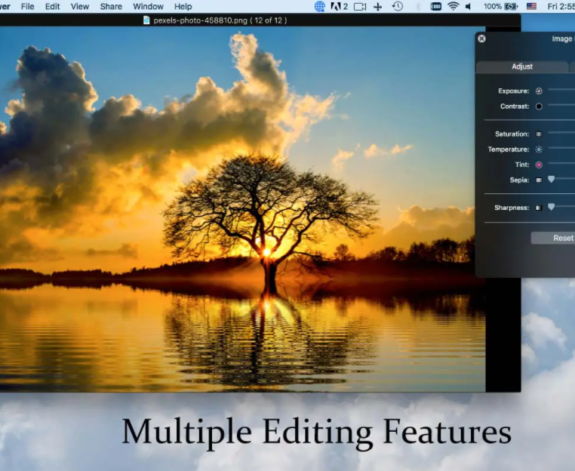
Comments are closed.