WhatsApp For Mac Download
Official WhatsApp for Mac desktop application allows you to stay in touch with friends, family, and groups anytime and anywhere – whether on your phone or computer at home or work. The app itself is quite similar to the Web app that was meant to be an extension of your phone: the app mirrors conversations and messages from your mobile device.
WhatsApp is designed for phones, so the web and desktop apps are intended to work with your mobile app, not replace it. It is the most popular chat app that sends messages over the internet instead of through SMS. It’s available for both Android and iPhone, and you can also download WhatsApp’s desktop app or access WhatsApp from your browser.
The app is available for macOS 10.9 and later and is synced with your mobile device. Because the app runs natively on your desktop, you’ll have support for native desktop notifications and better keyboard shortcuts.
Just like WhatsApp Web, the new desktop app lets you message with friends and family while your phone stays in your pocket. The tool must be installed on your cell phone so you can use WhatsApp on your Mac.

How to access WhatsApp from the browser?

WhatsApp is designed for phones, so the web and desktop apps are intended to work with your mobile app, not replace it. You can send messages through WhatsApp in your browser or on your desktop, but you can only make calls on mobile. To use WhatsApp in the browser or on your desktop, you will need to have WhatsApp installed on your phone and already have an account set up. You’ll then have to connect the web and desktop apps to WhatsApp on your phone. Your phone needs a working internet connection in order to use the web and desktop apps and sync your messages across devices. The final thing to be aware of is you can only be signed into one browser or desktop app at a time.
- Go to web.whatsapp.com

- To stay signed in, make sure the box in the lower-right-hand corner next to “Keep me signed in” is checked
- Open the WhatsApp app on your phone
- Tap “Settings” in the bottom-right-hand corner of your screen in the mobile app if you’re on an iPhone. If you’re using Android, click on the three dots in the top-right corner.
- Then tap “WhatsApp Web” or “WhatsApp Web/Desktop” on your phone’s app
- Scroll down and click “Scan QR Code”

- Use your phone to scan the QR code on the webpage. Try to center the code on the screen.
- The code will time out after a little while, but you can click the green button with an arrow in it on the right-hand side to load the code again.
To set up the desktop app:
- Go to WhatsApp’s download page and download the app by clicking on the button for your device. The download links for the desktop app will be on the right-hand side.
- Open the download. This will take a little while to install.
- If you’re on a Mac, a window will pop up. Drag the WhatsApp icon in that window into the icon for the Applications folder in the same window.
- Double-click on the Applications folder in that window
- A second window will pop up with different applications in it. Click on the icon for WhatsApp in the application window.

- A window will pop up asking you to confirm that you want to open the app. Click “Open.”
- If you’re on a Windows device, opening the download will automatically open the app, skipping the Mac installation steps.
- Once the app opens, you’ll be instructed to follow the same steps used to connect to WhatsApp for web browsers. Start by opening up WhatsApp on your phone. As with the browser version, the box next to “Keep me signed in” is automatically selected, but you can choose to un-check it.
- Click “Settings” in the bottom-right corner of your phone screen if you’re using an iPhone, or click the three dots in the top-right corner if you’re on Android.
- Tap “WhatsApp Web” or “WhatsApp Web/Desktop” on your phone.
- Then click “Scan QR Code”
- Scan the code in the desktop app using your phone to connect the two apps
Note: Requires a mobile phone that has the WhatsApp utility installed and 64-bit processor.
WhatsApp for Mac Features
Simple, Reliable Messaging
Message your friends and family for free. The program uses your phone’s Internet connection to send messages so you can avoid SMS fees.
Groups to keep in touch
Keep in touch with the groups of people that matter the most, like your family or coworkers. With group chats, you can share messages, photos, and videos with up to 256 people at once. You can also name your group, mute or customize notifications, and more.
Keep the Conversation Going
With the tool on the web and desktop, you can seamlessly sync all of your chats to your computer so that you can chat on whatever device is most convenient for you. Download the desktop app or visit web.whatsapp.com to get started.
Speak Freely
With voice calls, you can talk to your friends and family for free, even if they’re in another country. And with free video calls, you can have face-to-face conversations for when voice or text just isn’t enough. The app voice and video calls use your phone’s Internet connection, instead of your cell plan’s voice minutes, so you don’t have to worry about expensive calling charges.
Security by Default
“Some of your most personal moments are shared on the tool, which is why we built end-to-end encryption into the latest versions of our app.” When end-to-end encrypted, your messages and calls are secured so only you and the person you’re communicating with can read or listen to them, and nobody in between, not even WhatsApp for macOS. Check its new privacy policy update regarding its data security.
Share Moments that Matter
Send photos and videos on the app instantly. You can even capture the moments that matter to you most with a built-in camera. With WhatsApp, photos and videos send quickly even if you’re on a slow connection.
Document Sharing Made Easy
Send PDFs, documents, spreadsheets, slideshows, and more, without the hassle of email or file-sharing apps. You can send documents up to 100 MB, so it’s easy to get what you need over to who you want.
Screenshots of WhatsApp Messenger
WhatsApp Web
Official Video Intro WhatsApp Messenger
- Telegram
- Signal
- Element
- Wire
- Tox
- Skype
- Jitsi
- Jitsi Meet
WhatsApp Overview

Technical Specification
| Version | Latest |
| File Size | 97.5 MB |
| Languages | English |
| License | Free |
| Developer | WhatsApp LLC |
ad


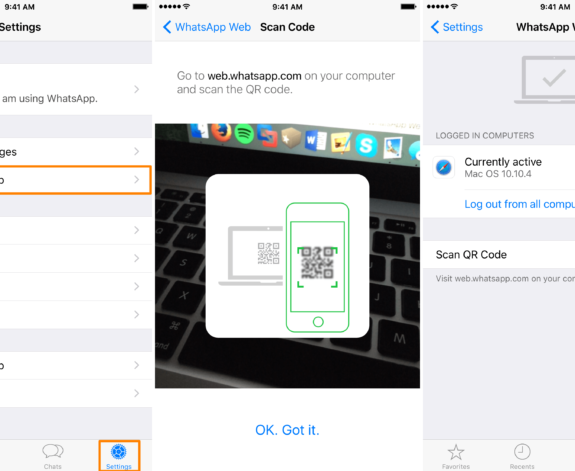
Comments are closed.