
How To Use Snapchat on PC For Voice And Video Calling App Varies With Device
Nowadays everybody has smartphones in their hands and most of us are engaged in seeing our phone screens round-the-clock – watching sports, movies, dating online or streaming youtube, Tik Tok and sharing pals on Snapchat. It seems our world starts and ends with the mobile screen. But many of us still wish to get entertained on the big screen, at least bigger than the mobile phone screen and that’s the reason I am going to write this article on how to use Snapchat on Pc. It’s possible now with an Android Emulator such as BlueStacks.

An Android emulator is simply a piece of software you can download to your PC that virtually emulates the Android platform on your pc, you could use BlueStacks emulator, one of the most popular and widely used Android emulators with more than 300+ million active users worldwide and have it with on your pc once after Snapchat for pc download.
Add your webcam from your laptop or computer and you can add those fun filters from a PC. Here’s a quick guide showing this cool trick!
How to get Snapchat on PC Using BlueStacks
- The app can be downloaded worldwide officially from Google Play and iTunes.
- I recommend Snapchat on PC using BlueStacks. If you haven’t downloaded already, please install it here.
- Once installed you will see it on your home screen list of apps. Simply open it and use Snapchat on your computer just as you would on your phone!
Note: Snapchat seems to be in the process of banning (or already has banned) use of the app via emulators, leaving no other alternative for successfully using it on PCs. You can try following these instructions anyway to see if it works for you, but you may still experience problems or may not be able to sign into your Snapchat account when you get to the snapchat on pc login.
Step-by-step guidance for Snapchat and BlueStacks Installation
- Navigate to bluestacks.com/download in your preferred web browser on your PC.
- Select the green Download to download the BlueStacks installer.
![Download BlueStacks Latest Vesrion]()
- Tips: Some users have reported their Snapchat problems began popping up on more recent versions (BlueStacks 3 and 4). You may want to instead try downloading and installing an older version, such as BlueStacks 2, from an app sharing site. Bear in mind this might not make any difference given that Snapchat is banning/has banned the use of emulators.
- Double-click the .exe file that was downloaded to your PC.
- Double-click the .exe file that was downloaded to your PC.
![Install Now BlueStacks Latest Version]()
- Select Sign In and sign into your Google account by entering your email/phone number and password in the given fields.
![Sign In Google Play]()
- Once signed into your Google account, you’ll be taken to the Google Play Store, which looks similar to how it would look on an Android device.
![Discover Apps]()
- In the search field at the top, type “snapchat” and either hit your Enter key or select the first snapchat option that appears in the drop-down menu.
![Search Snapchat App In Google Play Store]()
- The official Snapchat app should appear. Select Install to install it.
![Install Snapchat]()
- Once the installation is complete, select Open to open Snapchat.
![Open Snapchat]()
- Snapchat will open in a new tab within BlueStacks, looking similar to how it would on a mobile device. Select Log In to enter your Snapchat username (or email address) and password.
![Log In On Snapchat]()
What to Do If You Can’t Log In to SnapChat on PC
If you enter your login to Snapchat on pc details correctly, you might still receive a message stating, “Oops, something went wrong. Please try again later.” Don’t worry—it’s not your account or your account details. It’s likely Snapchat is preventing you from accessing your account because it has identified you’re trying to sign in from an emulator.
Unfortunately, there’s nothing you can do except contact Snapchat support to express your thoughts about why you think users should be able to use Snapchat via emulators like BlueStacks and others.
Features of Snapchat
- Disappearing Messages. One of the core features of Snapchat is that messages disappear. There are ways to save a snap but in general, they are meant for self-destruction after reading. Stories, however, can last up to 24 hours. Snaps can be photos or videos.
- Be Creative with Snaps. You can write, draw on, add animated clip art, make stickers, add URL links to and set the timer from a few seconds to infinity for your Snaps. We cannot forget those fun filters that change your (friend’s) face or even voice. If you connect Bitmoji then, you can personalize your avatar and send it to chatters. Plus, you can add a 3D animated character to your world.
- Chat with Friends. Find friends with ease when you connect your phone’s address book. With millions of people using Snapchat daily, they’re bound to be found there.
- Create, View & Watch Playlist of Stories. A “Story” is a collection of Snap; photos and videos you share to your timeline for friends to view. You can view theirs individually or as a continuous Playlist of Snaps.
- Watch & Discover Featured Snaps. Check out what popular celebrities and famous brands are putting on Snapchat in the Discovery tab.
- Save Your Snaps & Stories. You can save snaps or the entire story from My Story- not all is lost in Snapchat.
If you use BlueStacks App Player on your computer you can use all features of the app as you would on your smartphone. This wonderful software mimics an Android phone yet on your laptop or computer. Consider using this awesome Android Emulator to post on Snapchat from a PC!
Screenshots of BlueStacks
Install Now BlueStacks Latest Version
Snapchat Overview

Technical Specification
| Version | Varies With Device |
| File Size | Varies With Device |
| Languages | English |
| License | Free |
| Developer | Snap Inc. |
ad



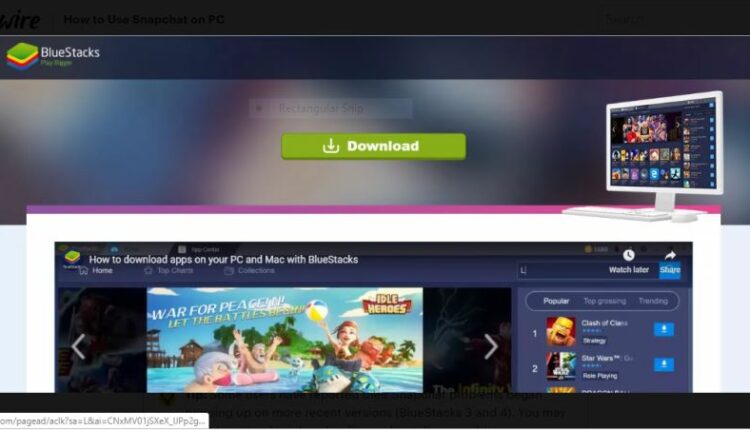
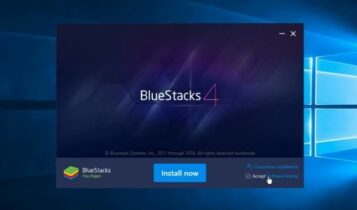
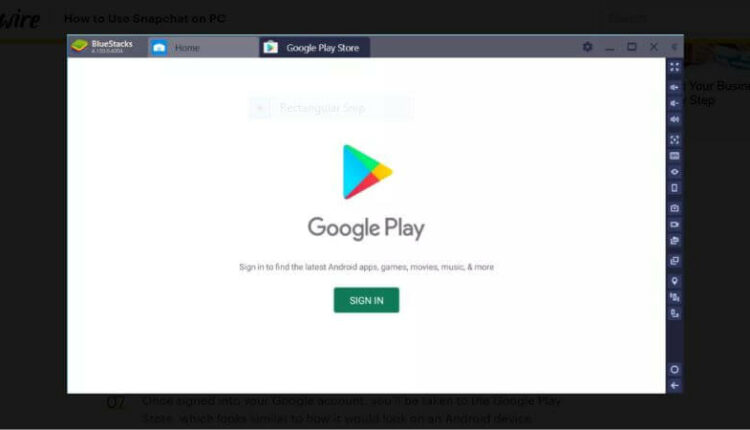
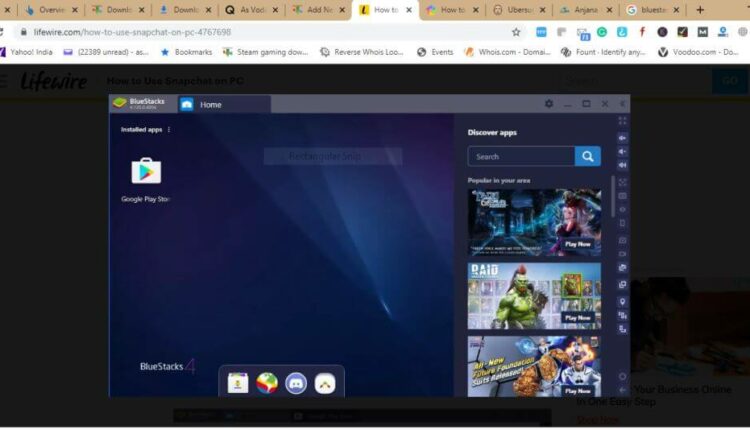
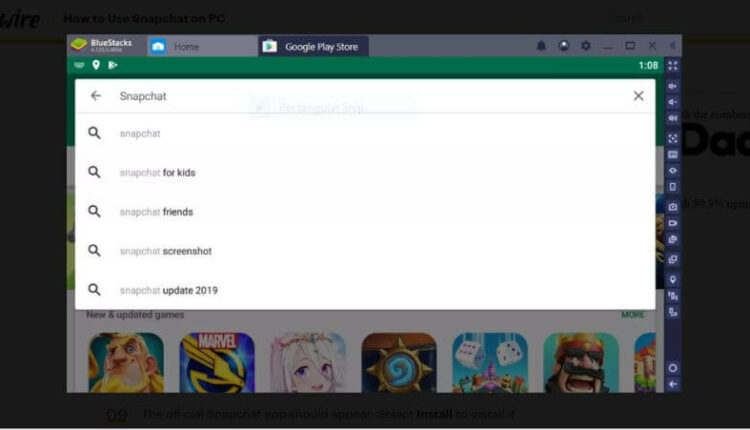
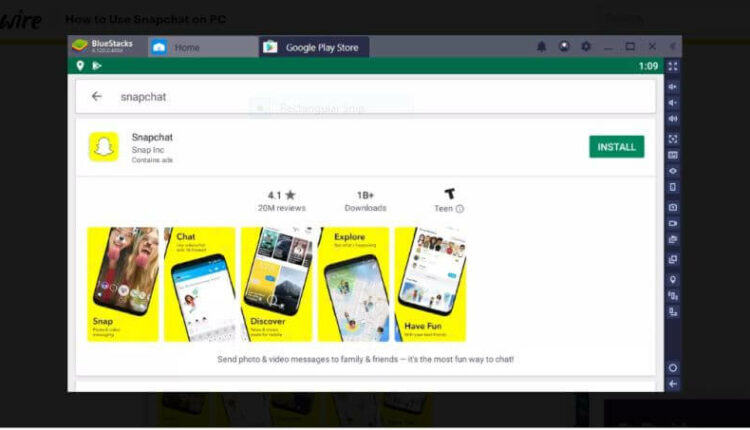
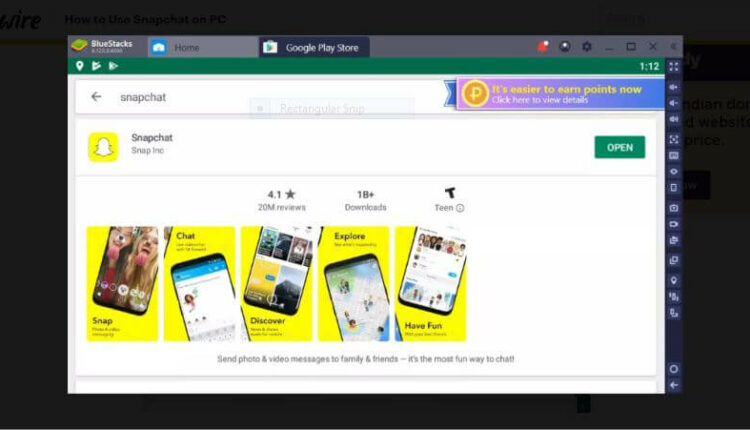
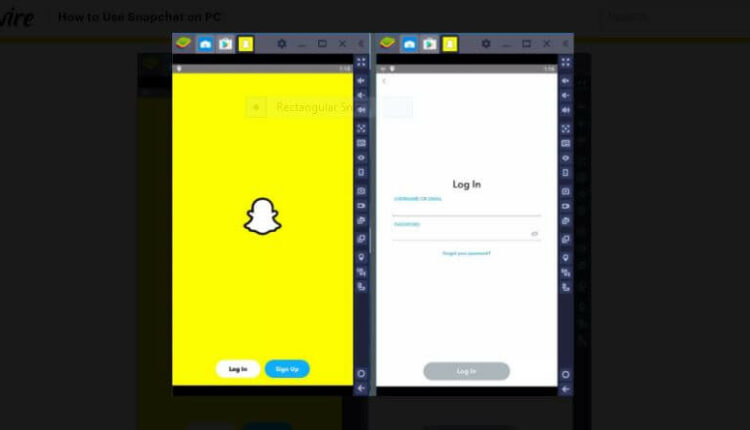

Comments are closed.