How to Order Your Instagram Feed by Date: A Step-by-Step Guide
The chronological order of posts has been restored on Instagram.
It’s been nearly six years since Instagram transitioned from a chronological feed to an algorithmic one, and many users have been voicing their dissatisfaction. Instead of seeing all the posts and stories of the accounts they follow, the algorithm feed presents content based on user activity and engagement.
While the algorithmic feed is great for discovering new accounts, it often makes it difficult to keep up with friends and family. Fortunately, Instagram now offers a solution to this problem. In this article, we’ll show you how to order your Instagram feed by date, keeping your timeline organized and easy to navigate.
ad
Instagram has finally made it possible to sort your feed by date again, although the feature is still somewhat limited. You can learn how to enable this chronological feed and enjoy your Instagram posts in their original order.
| Latest: How To Switch Your Instagram Feeds Back To Chronological Order
Order Instagram Feed by Date
In 2016, Instagram made a significant change by replacing its chronological feed with an algorithmic one. This change meant that users no longer saw posts in the order they were posted but instead based on what Instagram’s algorithm thought would be most relevant to them.
ad
The algorithm takes factors into account, such as post relevance, user interaction, and the type of content the user engages with most. While the algorithmic feed has its benefits, like increased engagement and personalized content, it also has its drawbacks, especially when you’re trying to keep up with posts in real-time.
A chronological feed solves these issues by displaying posts from the accounts you follow in the order they were published, from the most recent to the oldest. Instagram’s decision to bring back this feature, albeit partially, is a step toward restoring user control over their feeds.
Why You Might Want a Chronological Feed
- Real-time updates: Stay on top of posts without waiting for the algorithm to show them.
- Better organization: Chronological order helps keep your feed neat and easy to navigate.
- Stay updated with friends: See all the posts from friends and family as they’re shared, without interruption from ads or unrelated content.
While Instagram still hasn’t made it possible to differentiate posts from different days, you can still switch your feed to a chronological order for a more organized experience. Let’s dive into how you can do that based on your device.
Order Instagram Feed by Date on an iPhone
If you’re using an iPhone, here’s how to switch your feed to chronological order:
-
- Open the Instagram app on your iPhone.
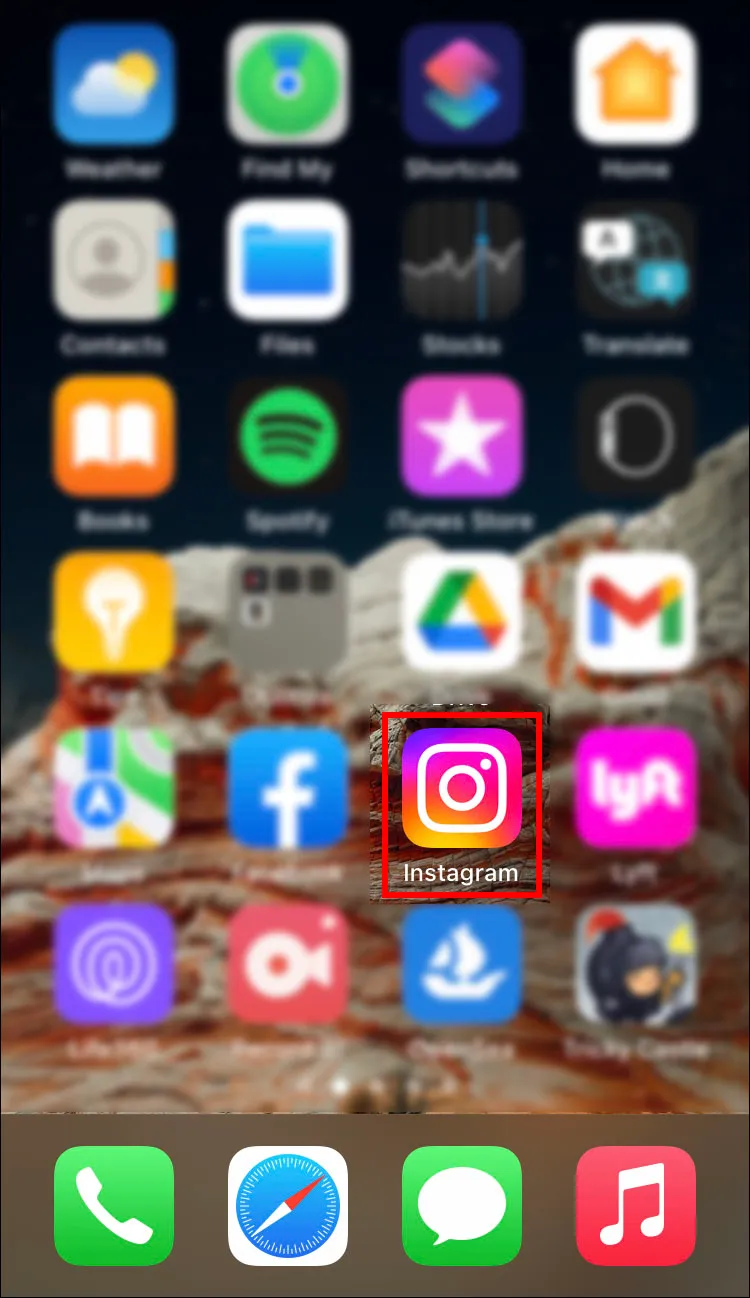
-
- Tap the Instagram icon at the top left corner of your screen to open the feed management section.
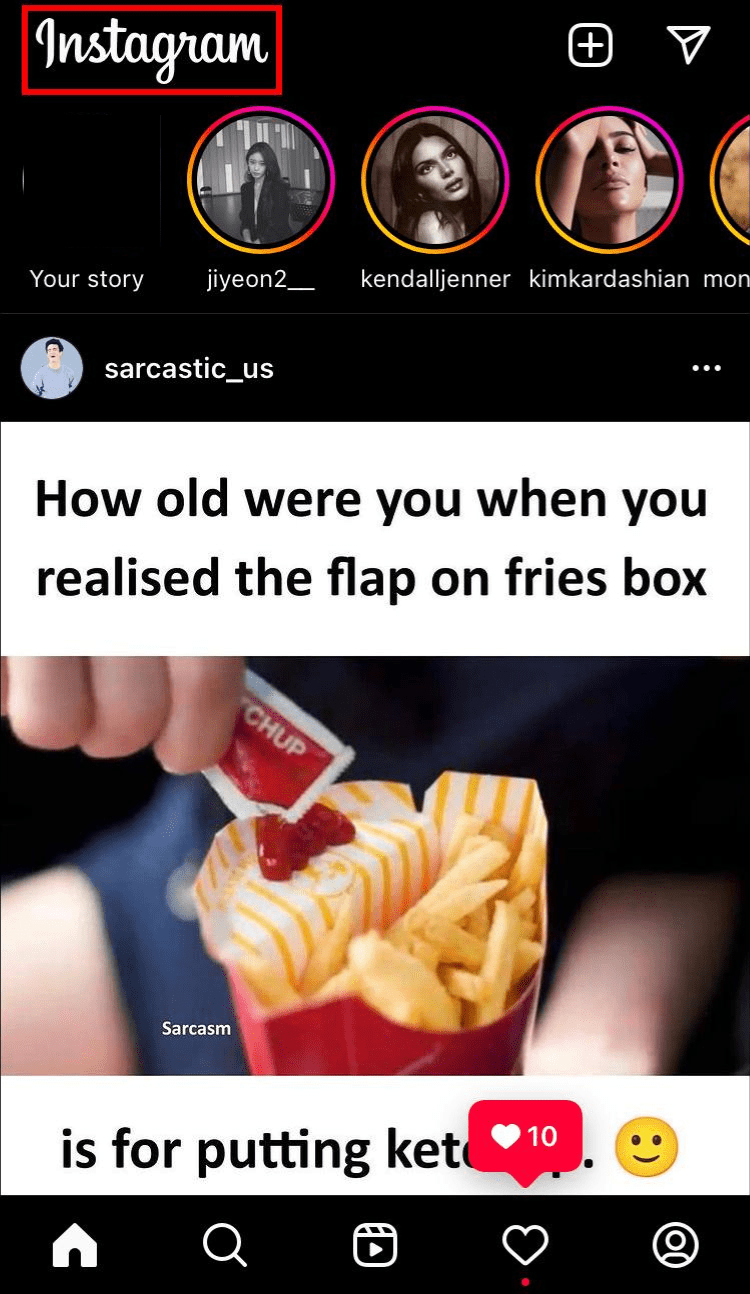
-
- Select “Following” from the list.
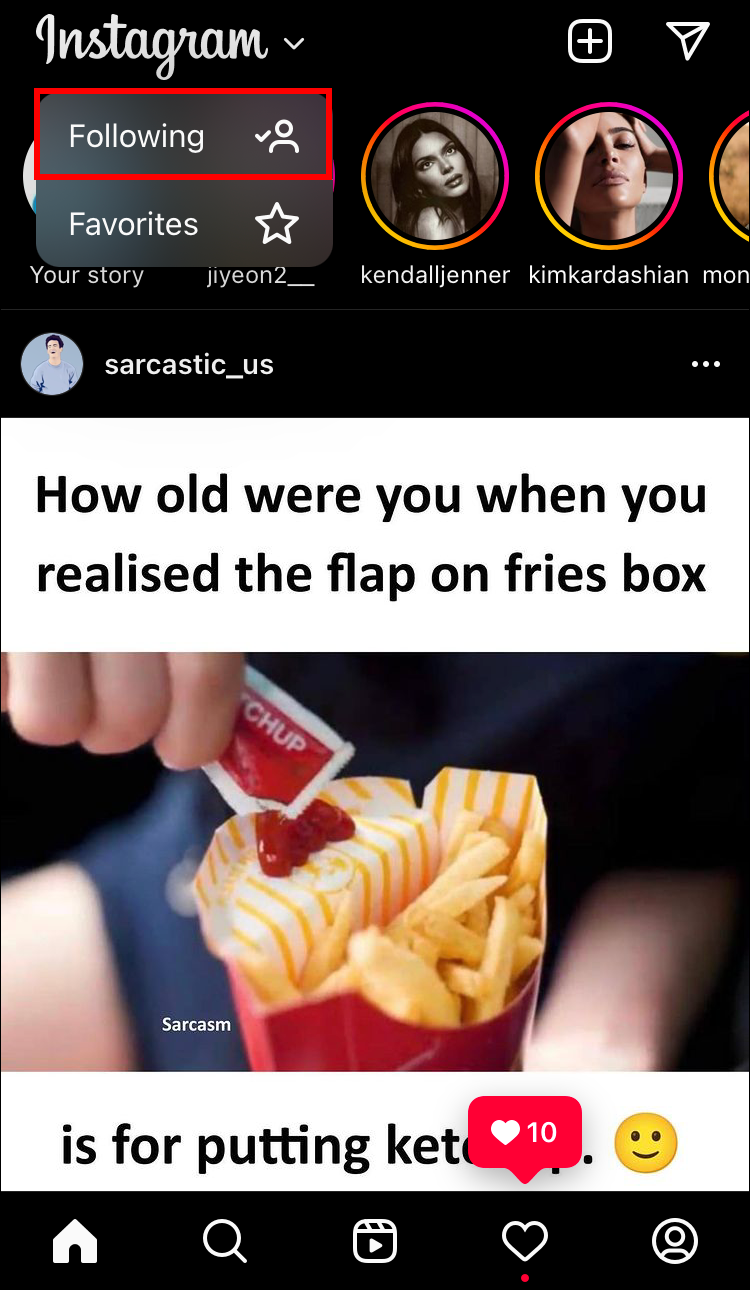
Your feed will now display posts from the accounts you follow in chronological order, from the most recent to the oldest.
If you follow many accounts, it can still be difficult to see all posts made on a specific day. However, you can filter the feed further by limiting it to posts from certain accounts.
-
- Tap the Instagram logo again in the top left corner of the app.
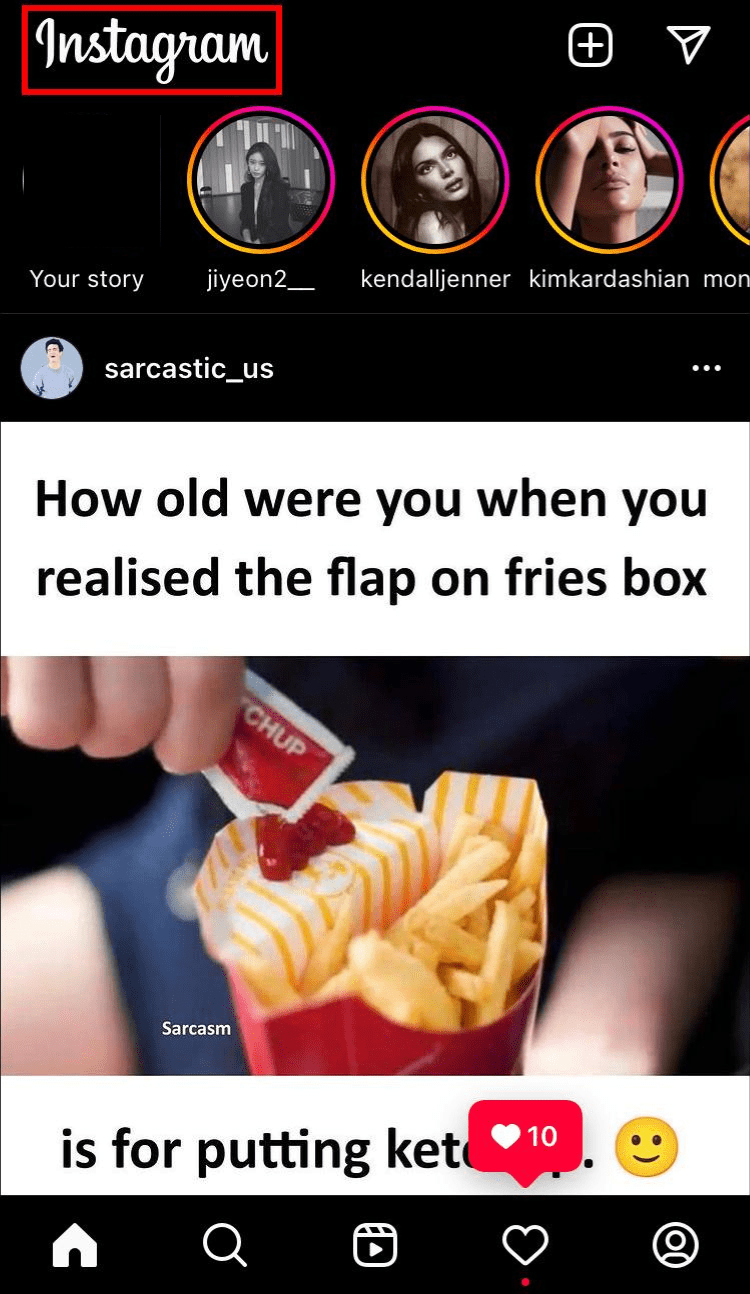
-
- Choose “Favorites” from the list and tap “Confirm Favorites” after selecting the accounts you want to prioritize.
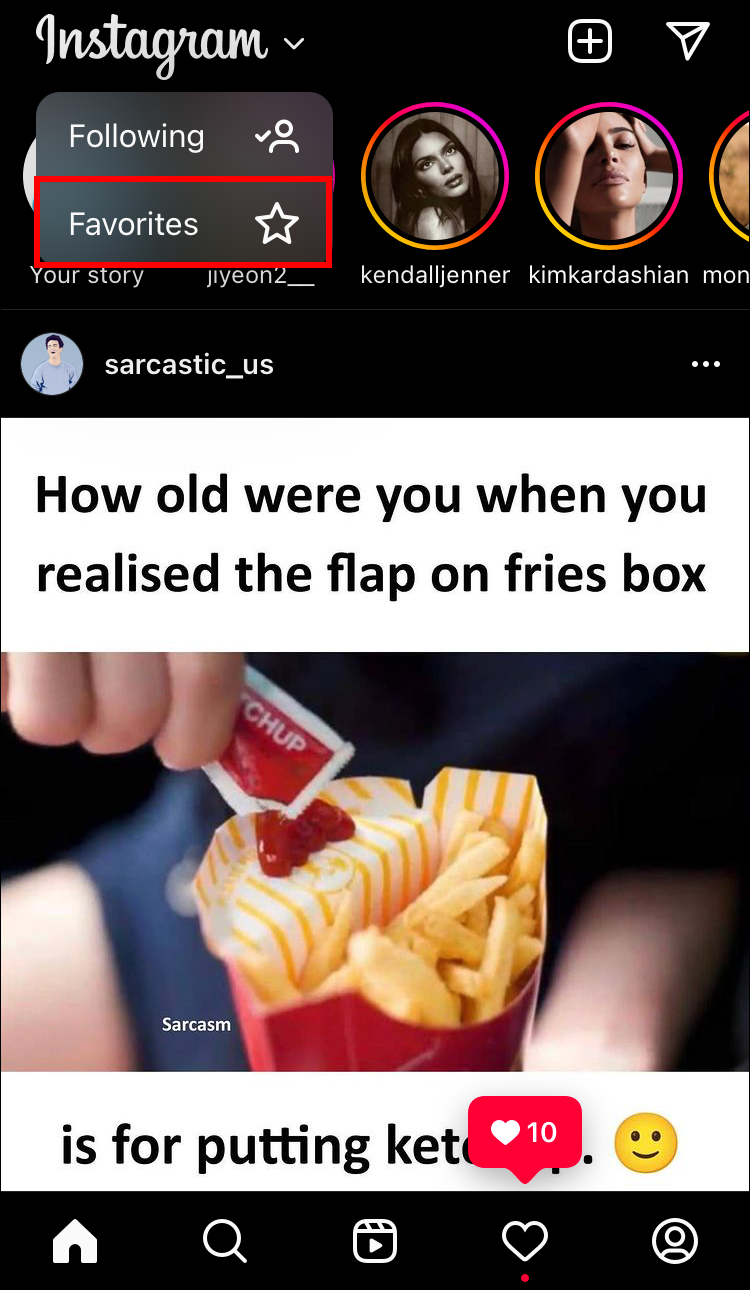
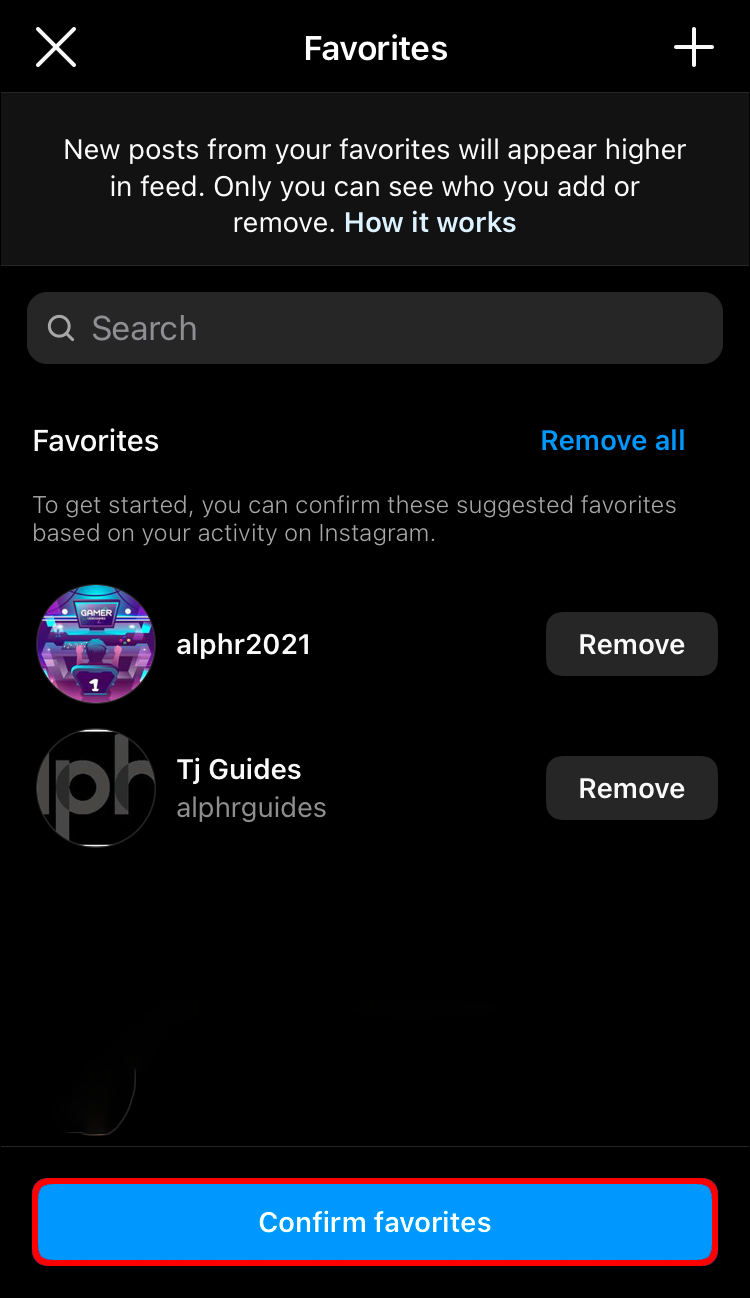
Order Instagram Feed by Date on an Android Device
Here’s how to sort your Instagram feed by date on an Android device:
-
- Open the Instagram app on your Android device.

-
- Tap the Instagram logo at the top of the screen to open the feed management section.
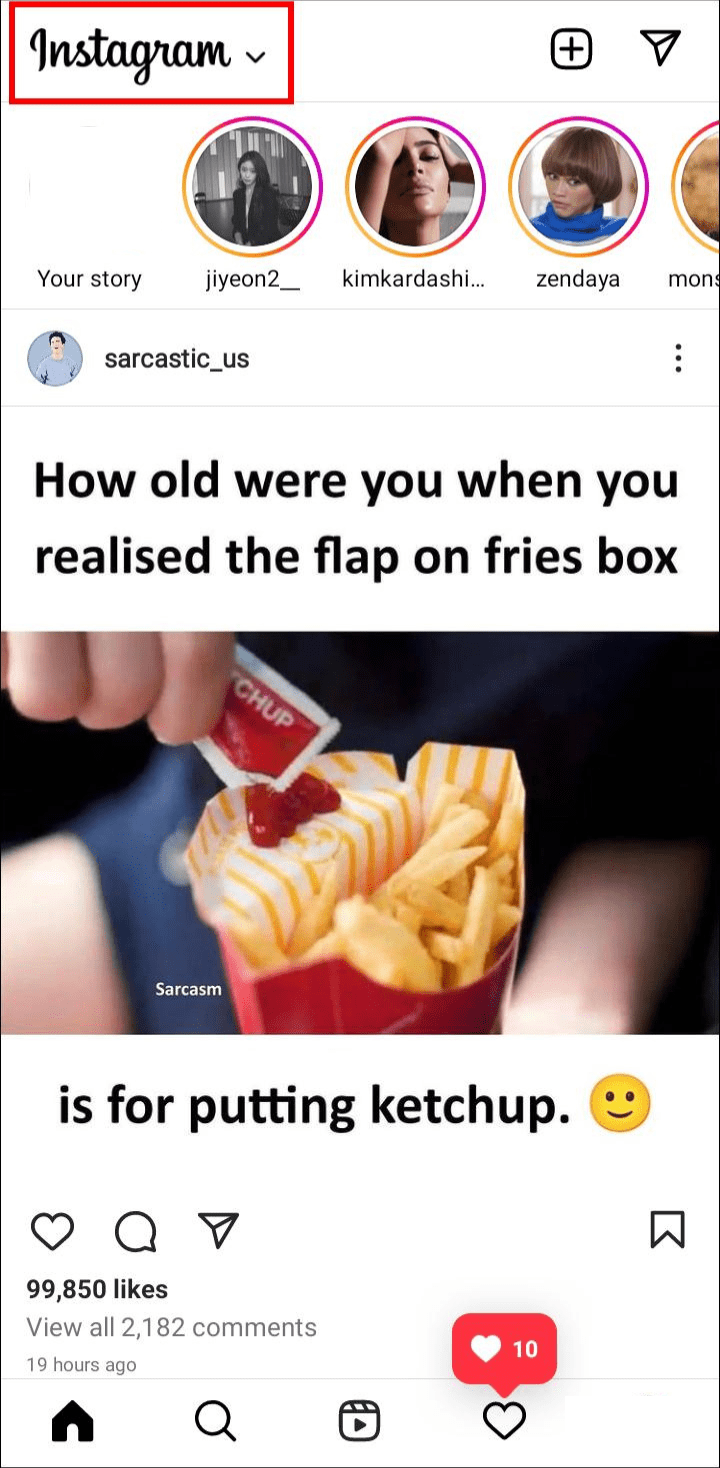
-
- Select “Following” from the list.
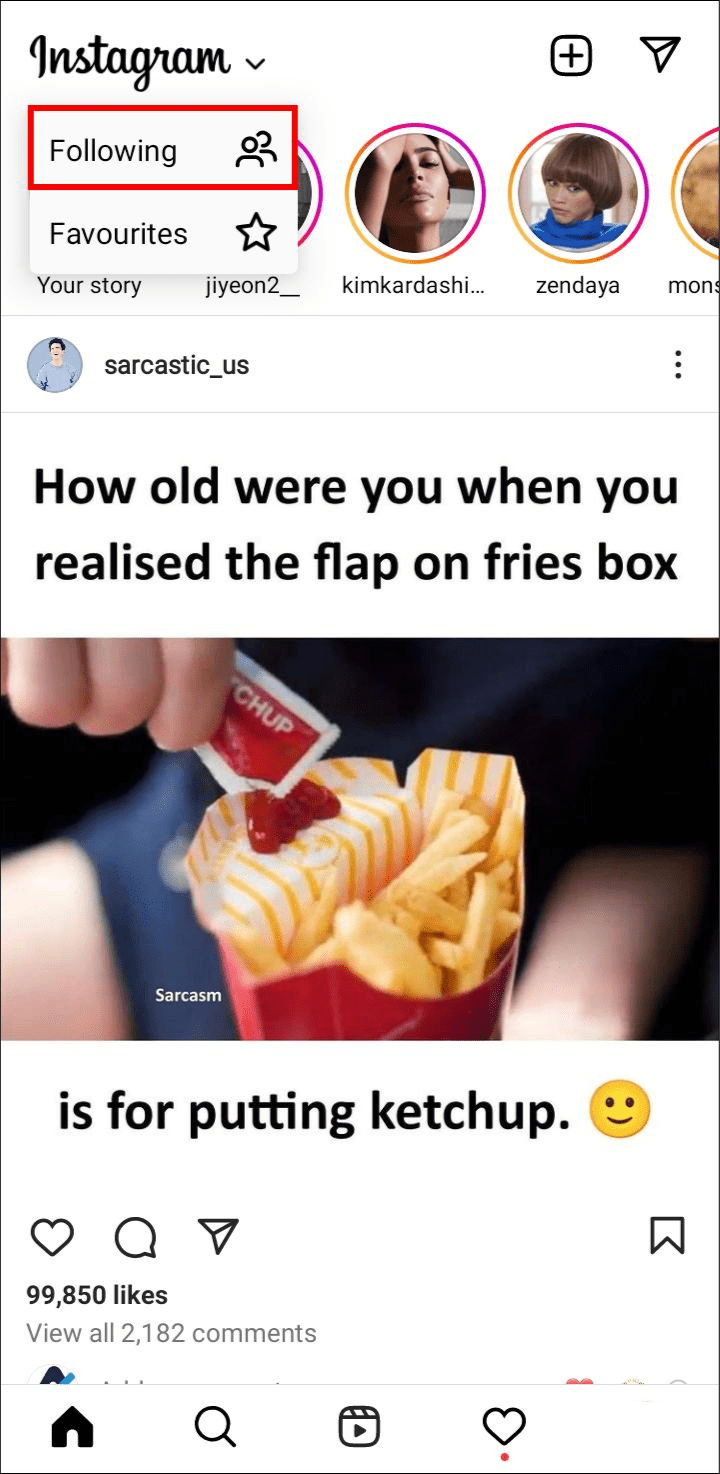
Your feed will now display posts in chronological order from the accounts you follow.
There’s a Catch
While it’s great to have the option to switch to a chronological feed, there is a limitation. Any changes you make, like switching to the “Following” or “Favorites” feed, are only temporary. Once you close the app or end the session, Instagram will revert to its algorithmic feed by default.
This means you’ll have to manually switch to the chronological feed each time you open the app, which can be frustrating for many users. We can only hope Instagram will allow users to set their preferred feed as the default in the future.
Keep Your Feed Up-to-Date
A chronological feed allows you to keep your timeline organized and find posts easily. Whether you’re looking for the latest promotions or simply want to see what your friends posted yesterday, using the “Following” or “Favorites” feed can help.
Frequently Asked Questions
1. Can I permanently switch my Instagram feed to chronological order?
Unfortunately, no. Instagram only allows you to switch to a chronological feed temporarily. Once you close the app, it will revert to the algorithmic feed.
2. How can I see posts from specific accounts in chronological order?
To see posts from specific accounts in chronological order, you can use the “Favorites” option, which lets you prioritize posts from accounts you follow.
3. Does switching to a chronological feed help with keeping up with recent posts?
Yes, switching to a chronological feed helps you see posts in the order they were published, making it easier to stay up-to-date with the latest content.
4. Why is Instagram’s algorithmic feed still the default?
Instagram’s algorithmic feed is designed to show you the most relevant content, increasing user engagement and keeping you on the platform longer. It’s also better for advertisers looking to reach targeted audiences.
Related Articles:
- How To View Instagram Reels Without An Account
- How To Add Link To Instagram Post
- How To Pin A Comment In Instagram
- Instagram Reels vs TikTok Videos: Which One Should You Choose?


Comments are closed.