Macrium Reflect Download
Macrium Reflect is free an award-winning disk cloning and imaging solution. Protect your personal documents, photos, music, and e-mails. Upgrade your hard disk or try new operating systems in the safe knowledge that everything is securely saved in a recovered backup file.
It supports backup to local, network, and USB drives as well as burning to all DVD formats. This version is for non-commercial home use.
With Macrium Reflect you now have access to free disk imaging that enables you to create a backup of your hard drive. This means that in case your computer suddenly “dies”, you can always bring it back to life by restoring the disk image you previously created with it.
Of course, disk images don’t make sense if you store them on the same hard drive you’re copying, so you’ll need to use an extra storage device (external or not) or a networked drive to save your mirror image.
It is very easy to use because it lets you create images via an assistant that guides you through the whole process in just a few simple steps. What doesn’t seem that easy is the scheduled backup tool it works with XML template files and novice users will surely find it confusing.
If you care about the safety of your documents, take a moment to create a mirror image of your hard drive with it. It’s very easy to use and can really save your life! If you are looking for alternatives, we recommend you to try Acronis True Image and EaseUS Disk Copy.
The interface is easy to use and allows you to quickly select the disk that you want to back up and the location. You also have the option to analyze the partition in order to detect errors before creating the image.
Since backing up a large partition can take more than a few minutes you can automate the process by scheduling the operation.
If you need to only retrieve certain files from the image, the app can mount it as a virtual hard drive that you can browse in Windows Explorer. Additionally, the app can convert the image to a Virtual Hard Disk (VHD) that can be used with Windows Virtual PC.
Although casual users can find the app sufficient for their needs, network administrators and other advanced users might need additional options such as incremental backups that can be accessed by purchasing Macrium Reflect Standard Edition or other editions.
Macrium Reflect Software Features
Backup Content Browser
Mount images in Windows Explorer so that you browse the contents of the backup as if you were looking at a normal drive in Windows.
Non-booting System Restore
Restore your Windows operating systems to dissimilar hardware using Redeploy which features a clean, simple and intuitive user interface.
Direct Disk Cloning
Directly copy one hard disk to another without creating an image file first. Partitions can be ordered and resized during this process.
Backups Instant Boot in VM
The ability to directly convert a Macrium System Image file into a running VM. It provides instant boot of failed systems for business continuity.
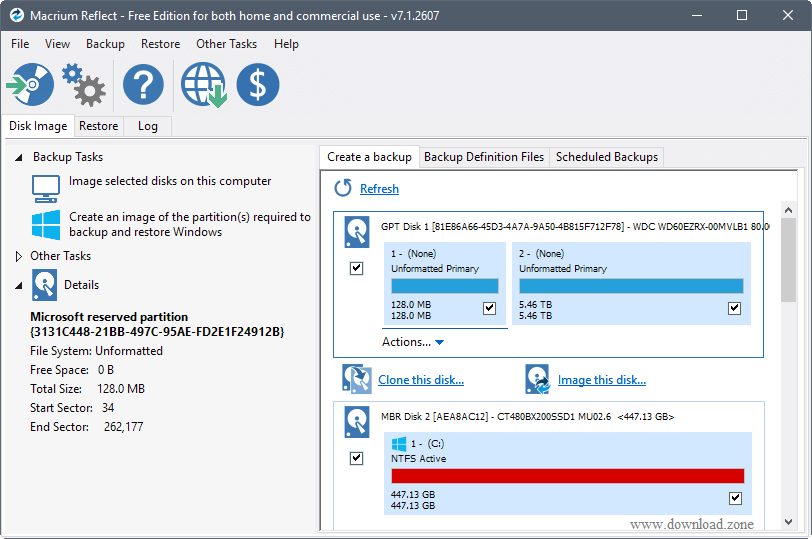
Backups Schedule
Run backup definitions as Windows Tasks on daily, weekly or monthly cycles for unattended backup operations.
Rapid Delta Cloning & Restore
Using advanced delta detection technology RDR can rapidly recover data from single, or multiple full backups. Cuts restore times by 90% or more.
Incremental Backups
Create incremental and differential backups from a full backup forming a working backup set and taking less time than a full backup.
Backup Encryption
Use industry Advanced Encryption Standard to encrypt backups, choose between 128, 192- and 256-bit strength for increasing levels of encryption.
Backup Files and Folders
Specify multiple inclusion and exclusion masks for a file & folder backup to ensure only the data you require is included in the backup.
Other features of Macrium Reflect
- Windows OS Live Image Creator
- Windows Log Events
- Central Management with Macrium Site Manager
- Server-Class OS Backup & Restore
- MS Exchange & SQL Granular Backup
- Backup Set Consolidation
Benefits
- You can upgrade your hard disk, try a new OS, and protect personal files and documents in an easily recoverable backup file that you can save to local, network and USB drives or transfer to DVD format.
- Having a free edition is a big attraction.
- The software provides extensive backup scheduling options so you can program it to run during your preferred times.
- Macrium applies Rapid Delta technology that increases cloning speeds by copying file system deltas.
- Macrium can provide tailor-fit solutions designed for endpoint backups and recovery.
How to Create a Full-Disk Backup With Macrium Reflect Free
Download Macrium Reflect Free to get started. When you’re asked to select an edition, just select the “Free” edition. It will download and launch the appropriate installer.
Launch and Start menu once it’s finished installing. You will be prompted to create rescue media you can use to actually restore a backup. You can do it now if you like, but we’ll skip that for now and cover doing it later.
To begin creating your system image backup, click Backup > Image Selected Disks. You can also just select Backup > Backup Windows if you want to exclude separate data drives and only back up your Windows system drive.
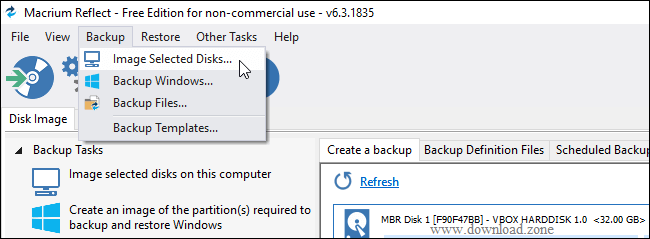
Chose the individual disks and partitions you want to create a backup image of. To back up everything, select all the disks and partitions.
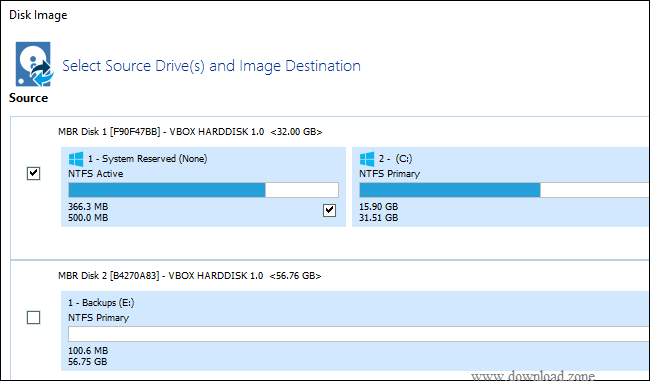
Under Destination, select the destination you want to back up to. For example, if you want to back up to an external drive, insert an external drive with enough storage space and choose it under the Folder box.
Click “Next” and Macrium Reflect will prompt you to set up a backup plan. If you’re just making a one-time system image backup, you can ignore all the options here and click “Next” to continue.
If you want to automatically create system image backups on the schedule here, you can click the “Add Schedule” button here to set up your schedule.
The other options here affect how many backups Macrium Reflect keeps when you run it multiple times.
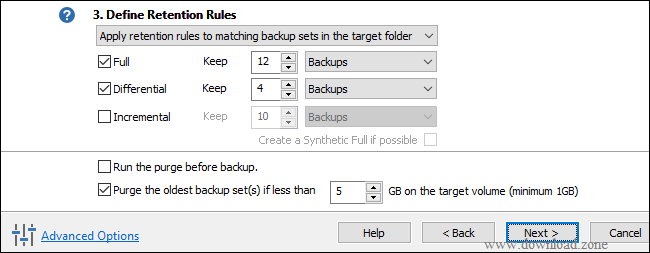
You’ll see a summary window with a list of the options and operations Reflect will use. Feel free to look over what Reflect will do. if you’re happy with the options you selected, click “Finish”.
Once you’ve set up your backup configuration, ensure the “Run this backup now” option is checked and click “OK”. Reflect will save your backup options so you can use them in the future.
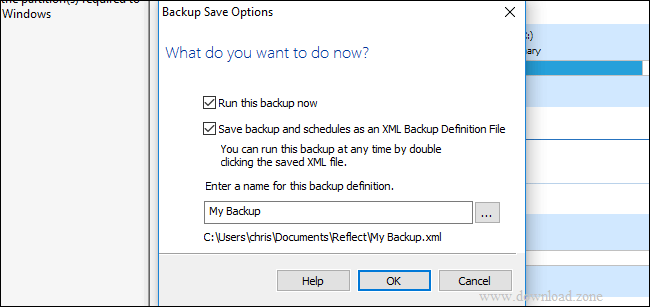
You’ll see a progress window while the operation completes. When you’re informed that the process is finished, click “Close” to continue.
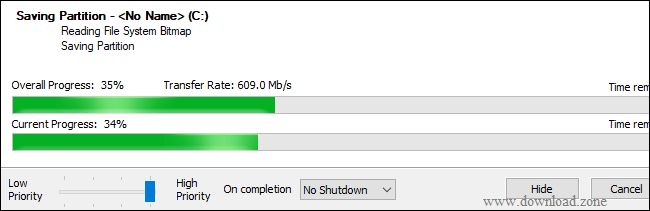
You’ll see a progress window while the operation completes. When you’re informed that the process is finished, click “Close” to continue.
Pros & Cons of Macrium Reflect
| Pros | Cons |
| Disk imaging made easy. | Scheduled backups are not very user-friendly |
| You can create a disk image in just a few steps | Rescue CD is limited to a few operating systems |
| It’s free software |
System Requirement
| Requirement | Windows10, Windows8, Windows 7, Windows XP, Windows Vista |
Official Video Intro Macrium Reflect Software
- Clonezilla
- Rescuezilla
- Redo Rescue
- DiskGenius
- KDE Partition Manager
- AOMEI Backupper
Macrium Reflect Software Overview

Technical Specification
| Version | 7.0.0 |
| File Size | 5.1 MB |
| Languages | English |
| License | Free Trial |
| Developer | Paramount Software UK Limited |
ad


Comments are closed.