
Icecream Screen Recorder Download For Windows 6.26
Icecream Screen Recorder is easy-to-use free screen recording software for screen capture and taking screenshots. It is intuitive and easy to use and gives you a complete suite of tools for professional screen capture with audio. It is great for Record apps and games, video tutorials, webinars, live streams, Skype calls and much more in a hassle-free way. You can record the screen along with audio and webcam.
Icecream Screen Recorder makes screen recording simple. It allows you to select a specific area to capture, record a specified region around the cursor to record, or record your entire screen. It allows you to configure custom hotkeys to quickly switch between screenshot and screen recording modes, draw, start/stop recording, zoom in and out, and more. It also supports scheduled screen recording, so you can set tasks to run if you’re busy elsewhere.
Icecream Screen Recorder is used to capture an image in order to highlight specific areas or sections. All screenshots are able to be saved directly onto your hard drive and within a destination of your choice. They can be stored under multiple file formats. You can cut unnecessary parts of the video after recording, convert the video format, and zoom in and out during recording. You can also add a custom watermark, or draw outlines, arrows, and shapes and add text to your screenshot or during a screen recording.

Icecream Screen Recorder Benefits
- A major benefit of using Icecream Screen Recorder is how easy and quickly it can be to record all of your gameplay. For most people, all they need to do is press the record button using this program and it will begin to record anything that is going on when using your computer. For the majority of people who are using this program, they are doing it because they want to record the gameplay that they have going on in some of their favorite games online.
- Icecream screen recorder has an automatic setting where the taskbar hides whenever there is no adequate space for it. Moreover, it notifies you with the shortcut keys you can use to stop or pause the recording or to switch on your webcam, etc which is quite useful.
Icecream Screen Recorder Pros and Cons
| Pros | cons |
| Easy to use | May lack certain features |
| The additional ability to record videos as well as to save standard images | Limited editing capabilities |
| Share your recordings with the world | Limited game streaming capability |
| Apart from recording your PC screen, you can also record Skype calls | The sound quality in the recorded video is not up to the mark |
| Step tool for tutorials | As opposed to more streamlined plug-ins the file size is 49 megabytes |
| No watermark or time limits | Expensive upgrade |
| Comparable to more well-known screen capture packages | High-definition videos may not render properly upon playback and not all codecs are supported |
System Requirements
| Operating system | Windows, Mac, Android |
| Processor | 2.66Ghz Intel®, AMD or any other compatible processor |
| RAM | 1GB of RAM(4GB for better performance) |
| Disk space | 150MB to 5GB of free disk space |
| video card | Recommend using at least 1280×1024 display |
Icecream Screen Recorder features
Video Capturing
Icecream Screen Recorder allows users to capture streaming video, desktop, gaming sessions, and any other on-screen activities and save the output files in WebM, MP4, AVI and MOV formats. The program lets to pause, resume and stop the process at any time, draw on the screen, select the desired resolution of the videos. It also offers a number of useful configuration options.
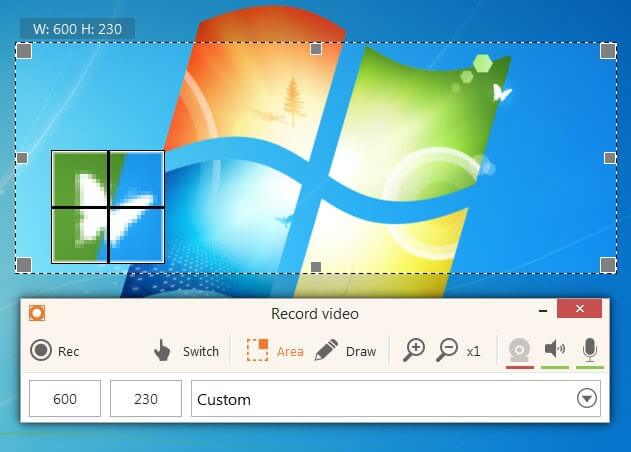
Screenshot taking
The application lets taking screenshots of a full screen or a certain section of it. Users can either save the files as JPG or PNG images, copy them to clipboard or share screenshots as URLs.
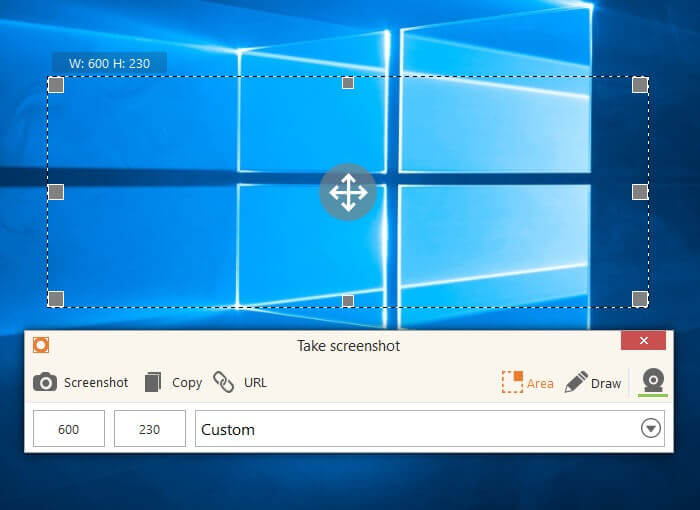
Drawing
Icecream Screen Recorder supports editing and commenting on the videos and screenshots by using the drawing and text tools. Users can type or draw over the captured video or image to highlight, mark out or add some information. Icecream Screen Recorder also provides users with such tools as step tool, brush, rectangle, circle, arrow, and text.
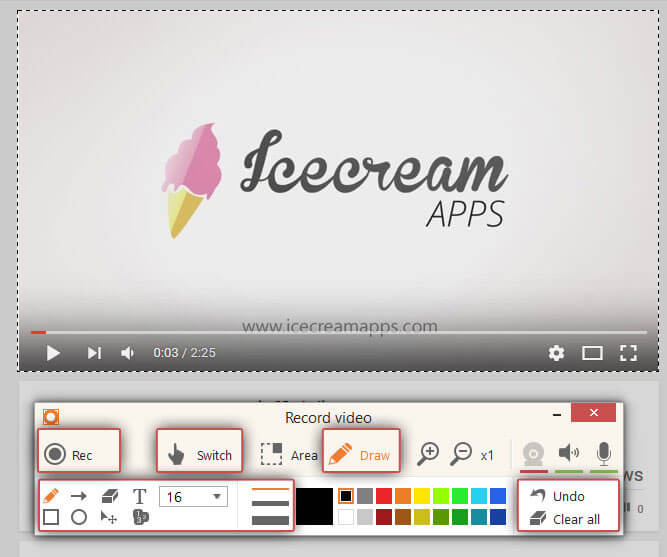
Active Desktop
Users can activate the desktop during screen capturing or screenshot taking using ‘Switch’ button and use it in a habitual way. Thus, users can easily switch between windows, tabs and folders, open new programs, etc.
Sound Recording
The program successfully records both system and microphone sounds. To record system sounds, tweak the balance and volume settings and allow Icecream Screen Recorder to capture video and audio simultaneously. It’s also possible to use a mic to comment on a video that’s being captured.
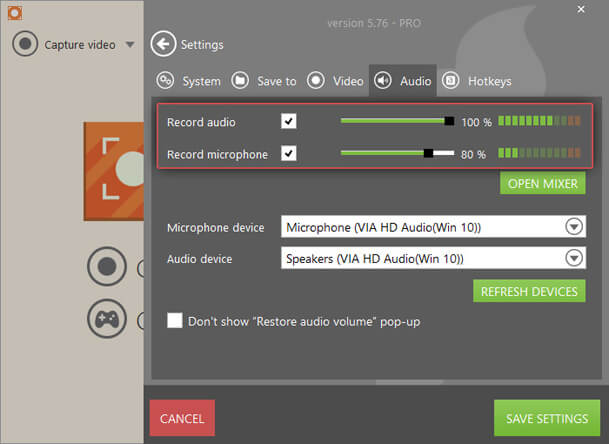
Pause and resume screen recording
It’s possible to pause video capturing at any moment to add extra elements, do the editing, change the background, etc. After that, users can resume the process and it will be continued from the exact point it was stopped at.
Full-Screen Game Recording
Those who record video gaming sessions will appreciate the program’s ability to capture the video in a full-screen mode. Thus, users can record the games without cropping any panels, which is very important for creating high-quality gaming podcasts. Besides, the program lets recording the games with a sound and even comment on them while playing.
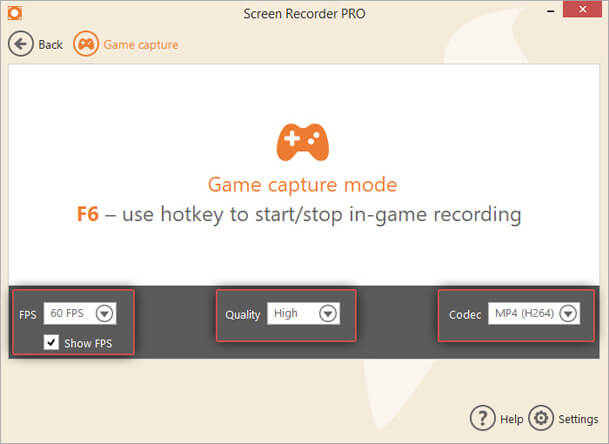
Hotkeys
Icecream Screen Recorder offers a number of hotkey combinations for a higher convenience in use. There are default hotkeys that help to stop, pause, and resume a video, take a screenshot, copy it or save it as a URL and many more. It’s possible to enter the desired key combinations manually if the default ones are not convenient enough or disable them completely.
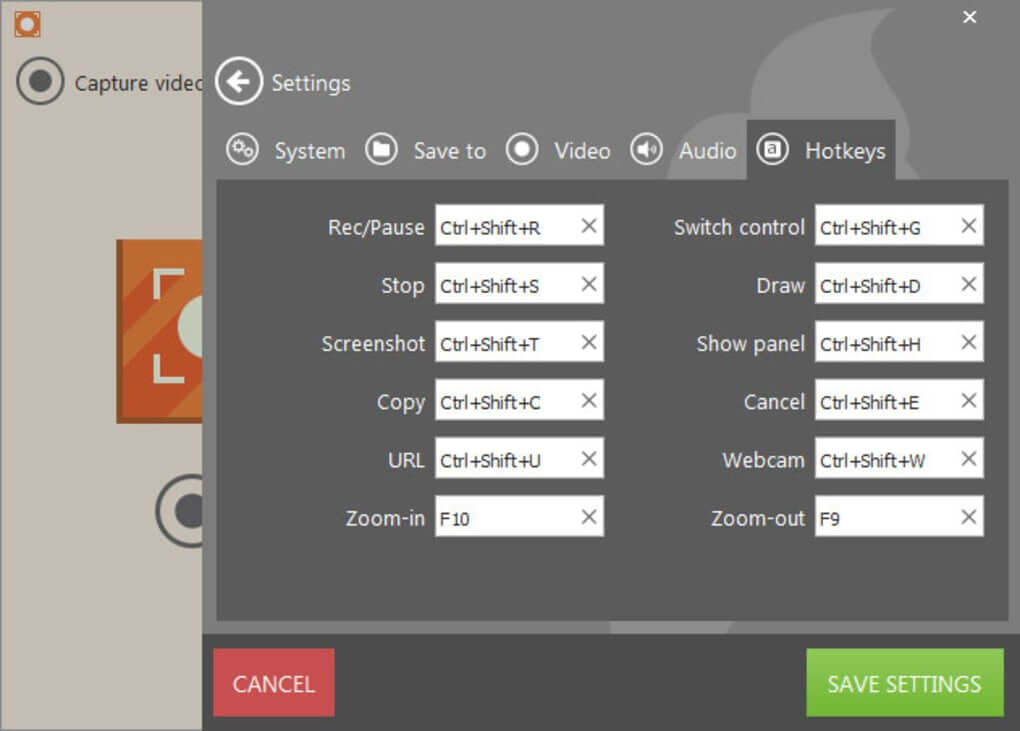
Fast access from the icon in the tray
The program’s icon will be added to the tray while being in use, and users can right-click on it to get quick access to basic options like video or screenshot modes, settings, etc. Thus, the process is controlled directly from the desktop.
File size and disk space limitations
The program lets setting file size and disk space limitations to prevent recording files that are too large in size and control the computer’s resources. By setting these limitations, the program stops recording once the size of the file or the amount of free disk space exceeds the configured limit.
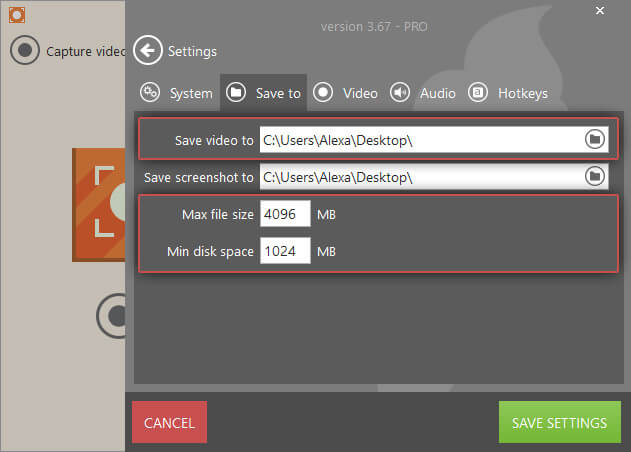
Hide mouse and highlight it
In certain cases, users may want to hide the mouse cursor from the screen (for example while recording the games) or show and even highlight it (for various tutorials and reviews). Icecream Screen Recorder supports hiding or showing mouse cursor depending on the specific situation and also highlight it if needed.
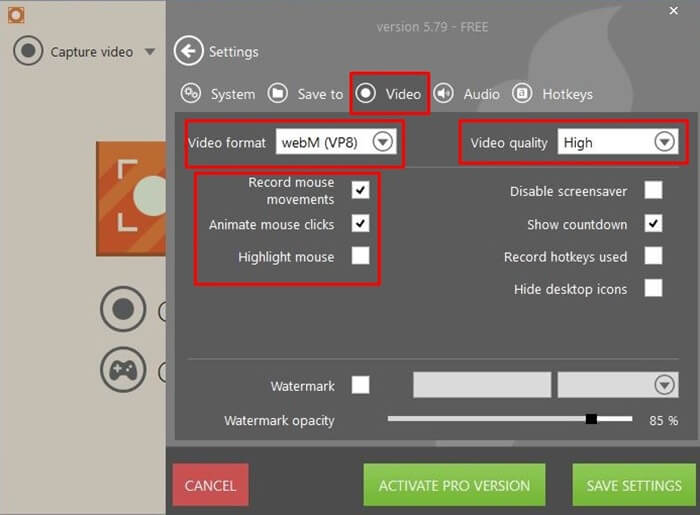
Hide desktop icons
In case a user doesn’t want the desktop icons to be visible in the video, it’s possible to choose a special option to hide them. After that, the program will capture everything except all the desktop icons.
![]()
Convenient sharing
The program offers two ways of sharing screenshots – saving them to buffer for posterior use or sharing images as URLs.
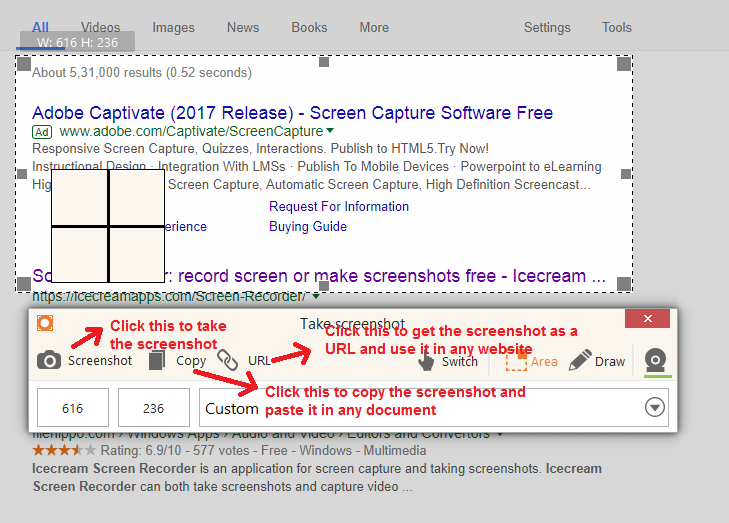
Scheduled recording
Icecream Screen Recorder supports scheduled screen capture. To initiate a scheduled recording simply enter the start and stop date and time in Tasks mode. The task will be initiated and finished automatically according to the entered time.
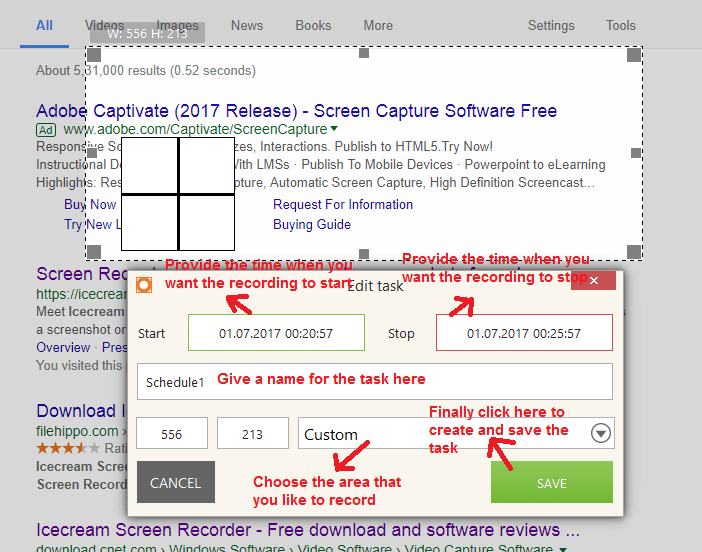
Zoom in/Zoom out
During the recording process, users can use Zoom in and Zoom out tools to enlarge the captured area. The program supports x16 zooming of the initially selected area to record. The current zoom ratio is shown on the control panel.
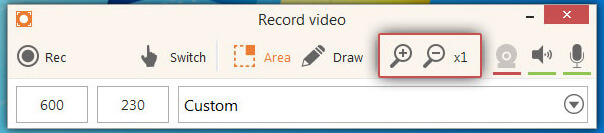
Custom watermark
This screen recorder lets users add custom watermarks to the captured videos. Users can upload an image from their computers, select its opacity and position on the screen.
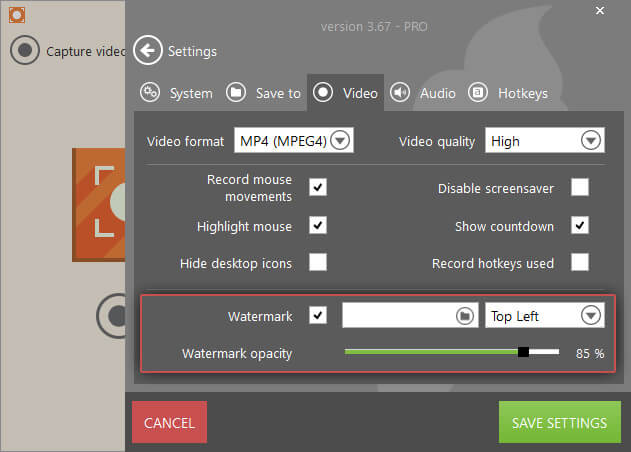
Step tool
Step tool is a great feature for those, who create instructions using this screen recording software. Select this tool and click the screen to add numbered markers to the captured video. Resetting the current stepping to start a new listing is available as well.
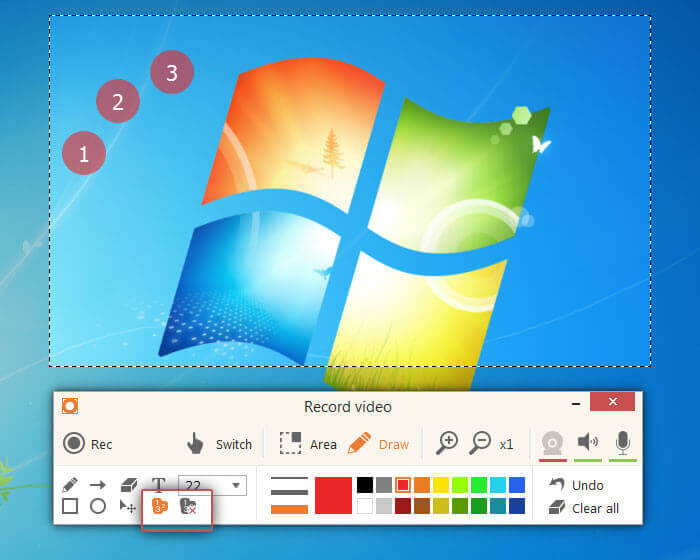
Display hotkeys used in the video
Thanks to this feature all the hotkey combinations with Ctrl or Ctrl+Shift pressed during the process of screen capture will be displayed in the output video.
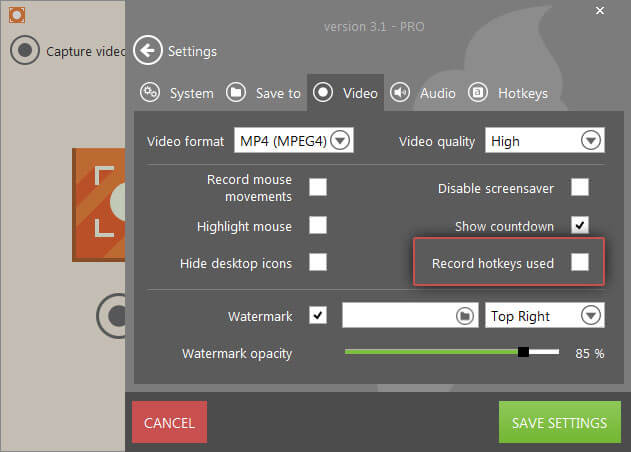
Around mouse recording
This screen capture software offers around mouse recording mode: select the size of the recording area and it will remain the same while you move the mouse around the screen.
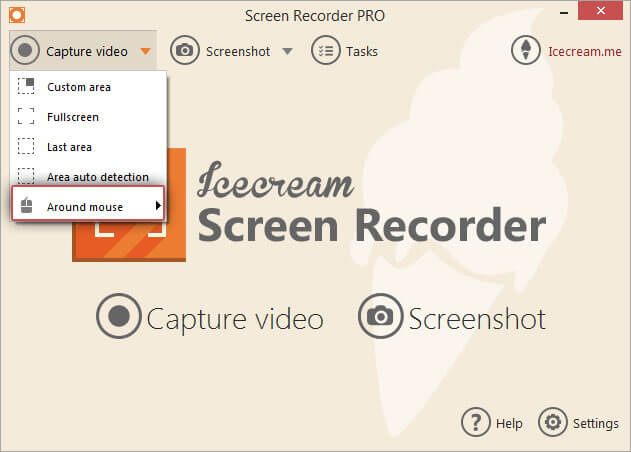
Fast selection of last recording area
In case there is a need to record a video of the same area as was used during the previous recording simply select the Last area recording mode to restore it.
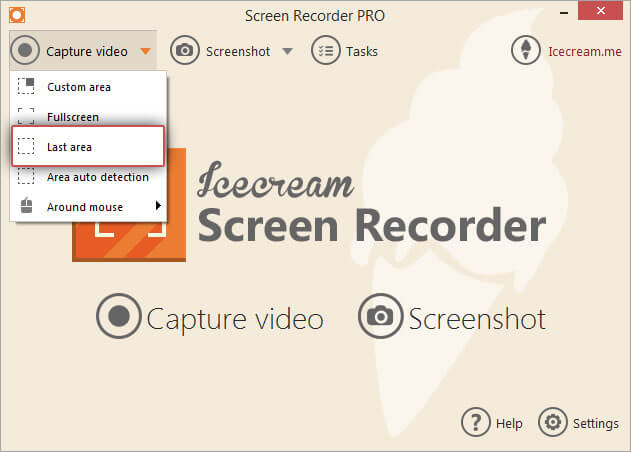
Area auto-detection
To select a certain element to be recorded easily there’s an area auto-detection recording mode. Hover the cursor within working in this mode over a window or other element located on your screen to select the area to be captured.
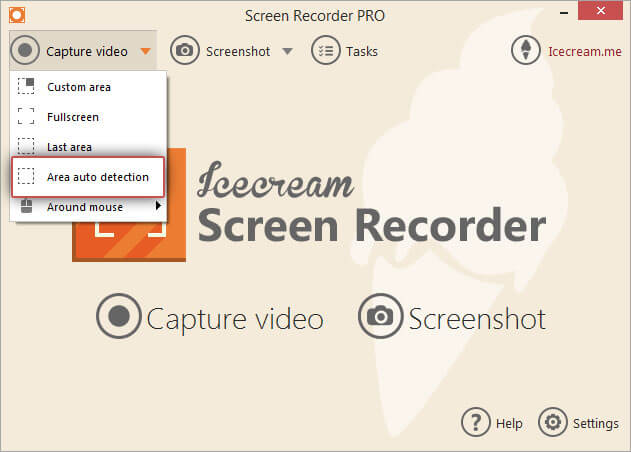
Webcam recording
Icecream Screen Recorder lets adding webcam images during the video capture process. The size of the webcam window can be customized and opened in full size of the recording area. The position of the webcam image can also be relocated within the selected area to be captured.
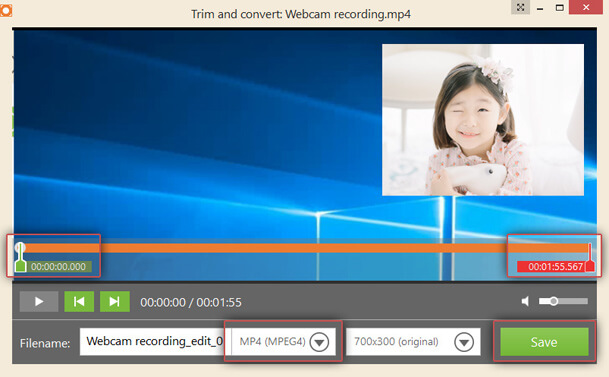
Area selection zoomer
Area selection zoomer is a magnifying glass enlarger that helps to closely preview the positions of the selected recording area borders. Hover the mouse cursor over the frames of the recording area to zoom in and check if it is really what is needed.
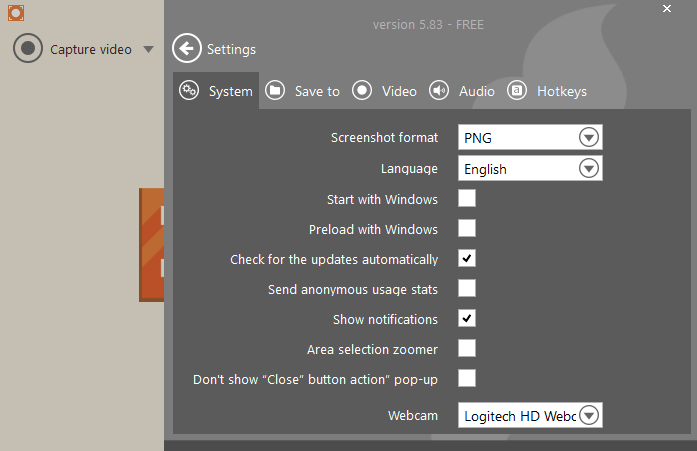
- OBS Studio
- Camtasia Studio
- Snagit
- Bandicam Screen Recorder
- VokoscreenNG
- CloudApp
- Kazam
- CamStudio
- Action!
- ActivePresenter
Icecream Screen Recorder Overview

Technical Specification
| Version | 6.26 |
| File Size | 54.2 MB |
| Languages | English |
| License | Free Trial |
| Developer | Icecream Apps. |
ad



Comments are closed.