How to Use Assistive Touch on Apple Watch
Assistive Touch on the Apple Watch is a groundbreaking feature designed to enhance accessibility for those with touch screen difficulties. Nevertheless, it’s important to note that this gesture-based functionality is available for use by anyone. Keep reading to discover how you can activate and utilize Assistive Touch on your Apple Watch.

ad
How to Turn On Assistive Touch from Your Apple Watch
Assistive Touch on the Apple Watch utilizes sensors located on the back of the device to detect particular hand movements based on the muscles in your wrist. For instance, it can recognize gestures like forming a fist or making a pinching motion. These basic gestures enable navigation of your Apple Watch without the necessity of using the touch screen.
- Press the Digital Crown to access the home screen.
- Open the Settings app by tapping on its icon.
![Open the Settings app]() Scroll down and select Accessibility from the options.
Scroll down and select Accessibility from the options.![select Accessibility from the options]() In the Accessibility menu, tap on AssistiveTouch.
In the Accessibility menu, tap on AssistiveTouch.![tap on AssistiveTouch]() Toggle the switch to activate the feature. You may be prompted to view a demonstration of available gestures.
Toggle the switch to activate the feature. You may be prompted to view a demonstration of available gestures.![Toggle the switch to activate the feature]() To customize your gestures, tap on Hand Gestures.
To customize your gestures, tap on Hand Gestures.![To customize your gestures, tap on Hand Gestures]() Choose a gesture to modify, like Pinch.
Choose a gesture to modify, like Pinch.![Choose a gesture to modify, like Pinch]() Select an action to assign to the chosen gesture, such as Press Crown.
Select an action to assign to the chosen gesture, such as Press Crown.![Select an action to assign to the chosen gesture, such as Press Crown]() Once done, the Pinch gesture will replicate a press of the Digital Crown. Repeat these steps for each gesture to tailor their functions.
Once done, the Pinch gesture will replicate a press of the Digital Crown. Repeat these steps for each gesture to tailor their functions.
After customizing all gestures to your liking, you’ll be able to navigate your Apple Watch effortlessly using actions like pinching and fist clenching.
ad
📚 Also Read:
- How to Get Snapchat on Apple Watch?
- How to Use Assistive Touch on Apple Watch
- How to Change Weight on Apple Watch
- How to Unpair Apple Watch without iPhone
How to Turn On Assistive Touch from Your iPhone
Given its primary purpose for individuals with physical impairments, using the touch screen of the Apple Watch might present difficulties. If you find it challenging to activate the feature directly from your watch, you have the option to enable Assistive Touch through the Watch app on your iPhone. Here’s how to do it:
- Open the Watch app on your device.
![Open the Watch app on your iPhone]() Tap on “Accessibility.”
Tap on “Accessibility.”![Tap on Accessibility.]() Select “AssistiveTouch.”
Select “AssistiveTouch.”![Select AssistiveTouch.]() Toggle the switch to activate AssistiveTouch. (The switch turns green when enabled.)
Toggle the switch to activate AssistiveTouch. (The switch turns green when enabled.)![Toggle the switch to activate AssistiveTouch]() Explore “Hand Gestures” to understand how to navigate your watch using these movements.
Explore “Hand Gestures” to understand how to navigate your watch using these movements.![Explore Hand Gestures]() Customize each gesture by tapping on it and changing the action associated with it. For example, tap on “Pinch.”
Customize each gesture by tapping on it and changing the action associated with it. For example, tap on “Pinch.”![Customize each gesture by tapping on it]() Choose “Press Crown.” Now, whenever you perform the Pinch gesture, it will simulate a press of the Digital Crown. Repeat these steps for each gesture to adjust their functions.
Choose “Press Crown.” Now, whenever you perform the Pinch gesture, it will simulate a press of the Digital Crown. Repeat these steps for each gesture to adjust their functions.![Choose Press Crown.]()
With AssistiveTouch active, default gestures include: pinching with your index finger and thumb to move forward, double pinching to move backward, making a fist and clenching to simulate a tap, and double clenching your fist to access a detailed menu with additional actions. You can navigate this menu using pinching motions and make selections with the clenching gesture. These adjustments make using your Apple Watch much easier and more accessible.
FAQ’s
Is Assistive Touch only for individuals with physical impairments?
While Assistive Touch is primarily designed to aid those with touch screen difficulties, it’s available for use by anyone who finds it helpful. Its gesture-based functionality makes navigating the Apple Watch easier for all users.
How does Assistive Touch work on the Apple Watch?
Assistive Touch utilizes sensors on the back of the Apple Watch to detect specific hand movements, such as forming a fist or making a pinching motion. These gestures allow users to navigate the device without relying solely on the touch screen.
Can I customize the gestures with Assistive Touch?
Yes, you can customize gestures according to your preferences. By accessing the Hand Gestures menu, you can modify actions associated with gestures like Pinch or Double Clench, making navigation more personalized and efficient.
Is Assistive Touch available on other Apple devices?
Assistive Touch is primarily featured on the Apple Watch, but similar accessibility features may be available on other Apple devices like iPhones and iPads. It’s worth exploring the accessibility settings of each device to find options that suit your needs.
How do I activate Assistive Touch from my iPhone?
If activating Assistive Touch directly from your Apple Watch proves challenging, you can enable it through the Watch app on your iPhone. Simply navigate to Accessibility settings within the app, select AssistiveTouch, and toggle the switch to activate it.
Can Assistive Touch help with more than just navigation?
Yes, Assistive Touch offers various functionalities beyond navigation. For instance, it can simulate taps and access detailed menus, providing users with alternative ways to interact with their Apple Watch beyond traditional touch screen inputs.
Conclusion
Assistive Touch on the Apple Watch revolutionizes accessibility technology, aiding users with touch screen challenges while offering intuitive navigation for all. Through personalized customization and gesture-based controls, it transforms the user experience, making the device more inclusive and user-friendly. Whether activated directly or through the Watch app, it empowers users to tailor their interactions to their needs, ensuring effortless navigation for everyone.
ad


 Scroll down and select Accessibility from the options.
Scroll down and select Accessibility from the options.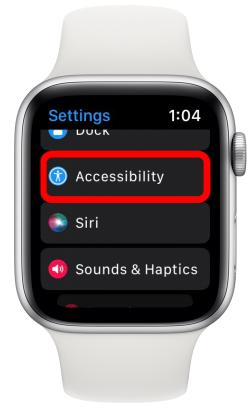 In the Accessibility menu, tap on AssistiveTouch.
In the Accessibility menu, tap on AssistiveTouch.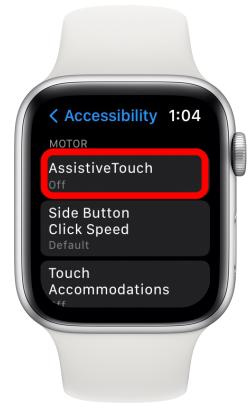 Toggle the switch to activate the feature. You may be prompted to view a demonstration of available gestures.
Toggle the switch to activate the feature. You may be prompted to view a demonstration of available gestures.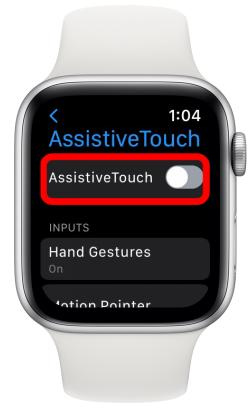 To customize your gestures, tap on Hand Gestures.
To customize your gestures, tap on Hand Gestures.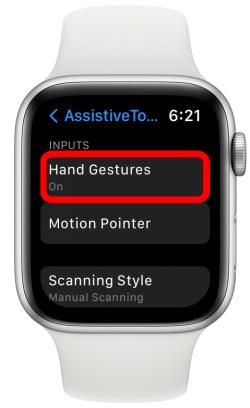 Choose a gesture to modify, like Pinch.
Choose a gesture to modify, like Pinch.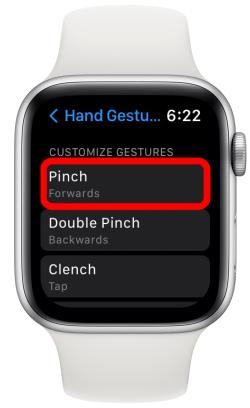 Select an action to assign to the chosen gesture, such as Press Crown.
Select an action to assign to the chosen gesture, such as Press Crown.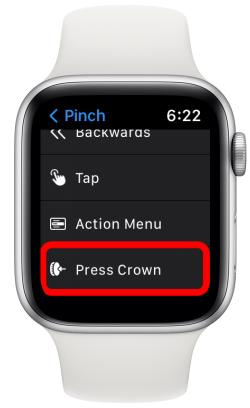 Once done, the Pinch gesture will replicate a press of the Digital Crown. Repeat these steps for each gesture to tailor their functions.
Once done, the Pinch gesture will replicate a press of the Digital Crown. Repeat these steps for each gesture to tailor their functions.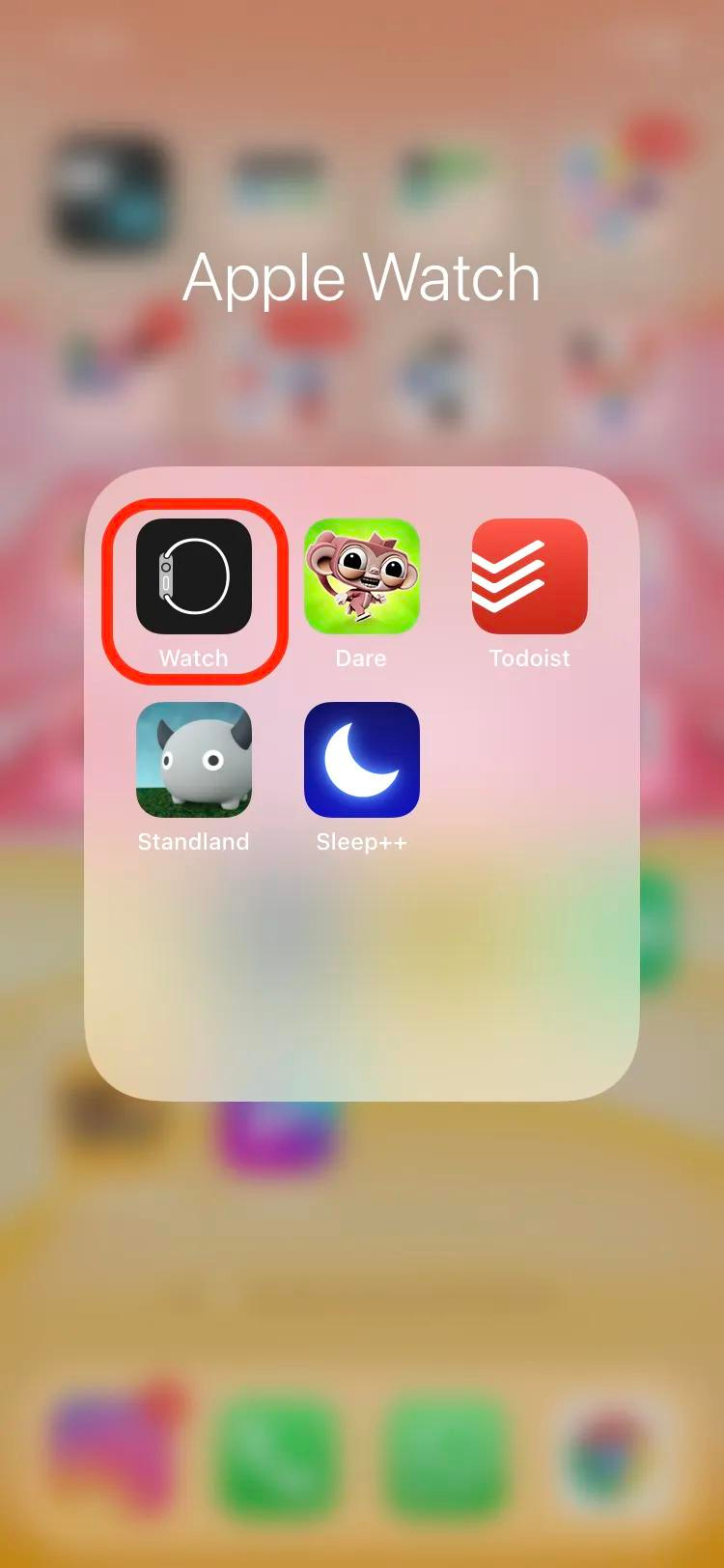 Tap on “Accessibility.”
Tap on “Accessibility.” Select “AssistiveTouch.”
Select “AssistiveTouch.”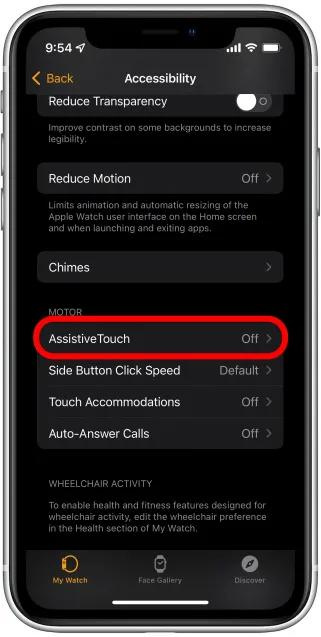 Toggle the switch to activate AssistiveTouch. (The switch turns green when enabled.)
Toggle the switch to activate AssistiveTouch. (The switch turns green when enabled.)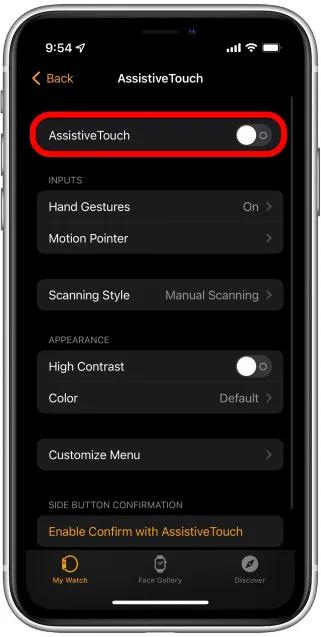 Explore “Hand Gestures” to understand how to navigate your watch using these movements.
Explore “Hand Gestures” to understand how to navigate your watch using these movements.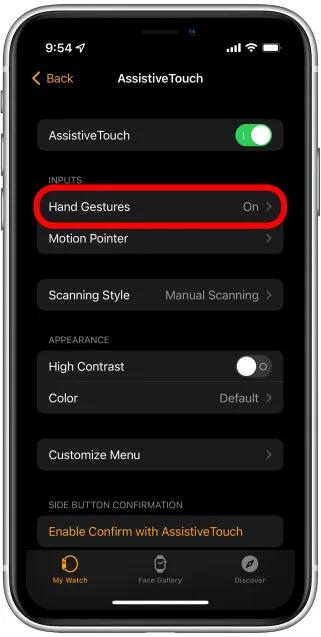 Customize each gesture by tapping on it and changing the action associated with it. For example, tap on “Pinch.”
Customize each gesture by tapping on it and changing the action associated with it. For example, tap on “Pinch.”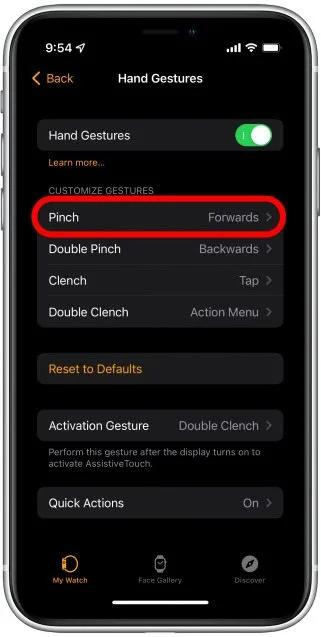 Choose “Press Crown.” Now, whenever you perform the Pinch gesture, it will simulate a press of the Digital Crown. Repeat these steps for each gesture to adjust their functions.
Choose “Press Crown.” Now, whenever you perform the Pinch gesture, it will simulate a press of the Digital Crown. Repeat these steps for each gesture to adjust their functions.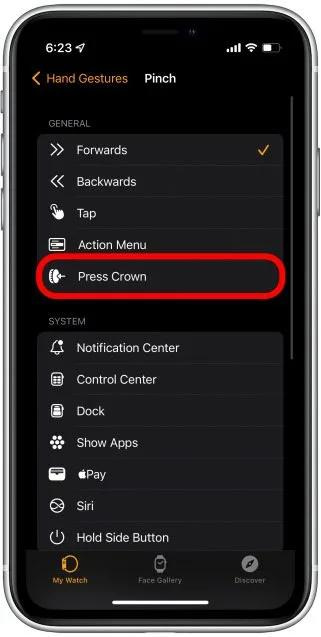
Comments are closed.