How to Fix TikTok’s ‘No Internet Connection’ Error
TikTok serves as a platform for brief, entertaining videos that empower anyone to become a content creator. Moreover, it actively encourages viewers to contribute their own videos showcasing their passions and creativity. Alternatively, one could perceive TikTok as a platform primarily featuring concise videos with occasional commercial undertones. On TikTok, you can explore a diverse array of video content spanning topics such as sports, pets, entertainment, education, shopping, do-it-yourself (DIY) projects, children’s content, school-related content, gaming, technology, and much more. Whether you’re interested in lighthearted videos from your local community or a wealth of short videos from across the globe, TikTok offers a captivating variety of content.
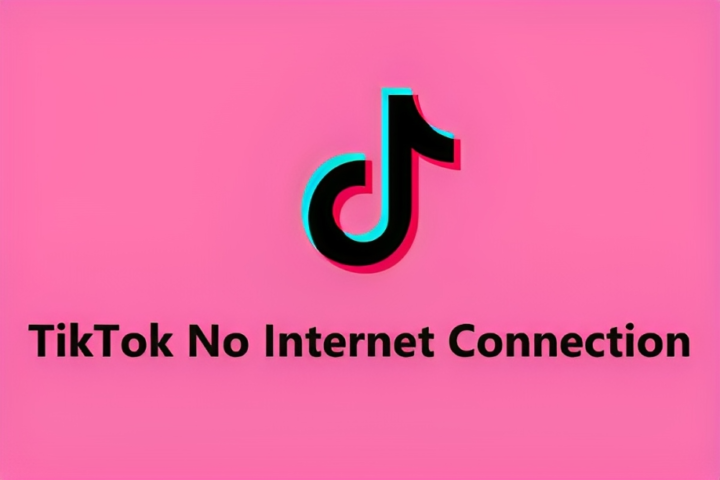
ad
When we open TikTok, we might encounter various problems, such as a failed network connection or difficulties in receiving a verification number, among others. Just when we carve out time to enjoy some entertaining videos, a TikTok network error can really dampen our mood. You might come across messages like “no internet connection,” “no network connection,” or “unstable internet connection.” This issue could be due to the condition of our network or potential server or SIM card problems on mobile devices. Keep reading to discover useful tips for resolving the TikTok no network connection problem.
Ways to Fix ‘No internet connection’ Error
1: Check your device’s internet connection
The primary cause of a TikTok network error often lies in a weak internet connection. If you encounter this error, the first step is to check your Wi-Fi or mobile network.
ad
Begin by disabling Wi-Fi or your cellular network and activating airplane mode. After a few seconds, deactivate airplane mode and reconnect to Wi-Fi or enable cellular data. Proceed to refresh and check if the network error has been resolved.
If the issue persists, launch other apps on your phone to determine if you’re encountering the same internet connection error.
2: Restart TikTok App
In most cases, the initial step is to restart the app. Sometimes, a simple app restart can resolve the TikTok network error.
For Android devices:
- Access TikTok through Settings > Apps.
- Restart the TikTok app by tapping the “force stop” button.
- Reopen TikTok.
For iPhone users:
- Open the TikTok app, and then swipe up on it within the app switcher to close it.
- To restart the TikTok app, return to the main menu page.
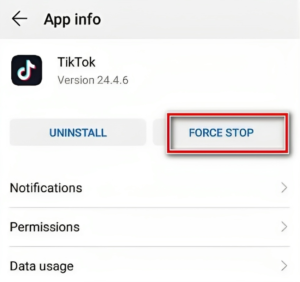
3: Check the TikTok Servers
If TikTok’s server experiences an outage, you won’t be able to establish a connection and may encounter the “no network connection” error. To ascertain if the server is down, keep an eye on social media platforms, forums, or community discussions where people often share such issues. Checking Twitter or Facebook can be helpful to see if others are experiencing the same TikTok problem.
4: Try a VPN
The TikTok “no connection” issue might arise from the presence of restricted apps in your current location, such as India, where TikTok has been banned due to concerns about data security.
To overcome this, you can utilize a VPN (Virtual Private Network). A VPN acts as a proxy, routing all your internet traffic through a different server, safeguarding your identity, and offering a more reliable connection. TikTok has multiple servers worldwide, so using a VPN can help you bypass any problematic servers you might be connecting to.
| Read More :-
- Repost Not Showing In TikTok? Here’s How To Fix
- How To Fix TikTok Sound Not Working On iPhone Or Android
- How To Fix When Tiktok Mutes Your Videos
- How To Fix TikTok Messages Not Working
- How To Fix TikTok Notifications Not Working
- How to Repost and Undo Repost on Tiktok
5: Check for Updates
Another helpful approach is to ensure both the TikTok app and your device are up to date. Occasionally, a discrepancy in their update status can trigger the TikTok “no network connection” problem. If you identify any pending updates, proceed to install them and attempt to use TikTok again.
If your TikTok app is too outdated, it may fail to connect to the network, especially if a server address has been modified in an update. In such cases, it’s essential to open Play Store or App Store, search for TikTok, and check for updates.
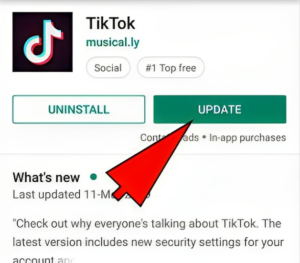
6: Clear TikTok App Cache & Data
At times, TikTok’s “no internet connection” errors can stem from issues with app caching. The application stores data to facilitate faster loading, but over time, these cache files can become corrupted. Clearing the app’s cache can help remove any problematic files within the app. Failure to clear the accumulated cache can result in TikTok’s “no network connection” problem. Consider clearing the app cache on your device to address this issue.
For Android Users: Clearing TikTok App Cache
- Open the Settings app on your Android device.
- Scroll down and tap on Apps or Applications (the name may vary depending on your device).
- Find and select TikTok from the list of installed apps.
- Tap on Storage.
- Click on Clear cache.
- Afterward, select Clear data.
For iPhone Users: Offloading and Reinstalling TikTok
- Open the Settings app on your iPhone.
- Scroll down and select General.
- Choose iPhone Storage.
- Locate and tap on TikTok in the list of apps.
- Select Offload App to remove the app while keeping its data.
- Once it’s offloaded, tap Reinstall App to download and reinstall TikTok.
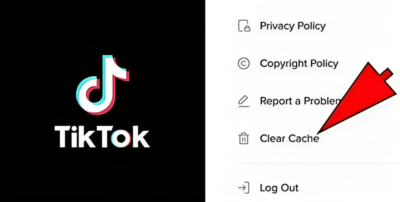
7: Uninstall and reinstall TikTok
If the previous recommendations don’t resolve the TikTok “no internet connection” error, you can attempt to fix it by uninstalling and then reinstalling TikTok from either Google Play or the Apple Store.
For Android Devices:
- On your Menu Page, press and hold the TikTok app icon.
- Choose “Uninstall App” from the menu that appears.
- Locate the TikTok app in the Google Play Store.
- Install the app on your device by tapping on it.
For Apple iPhone:
- On your iPhone’s home screen, long-press the TikTok app icon until it starts bouncing.
- Select the “delete app” option to uninstall it.
- Visit the App Store and search for TikTok.
- Tap the “Get” button to download and install the app.
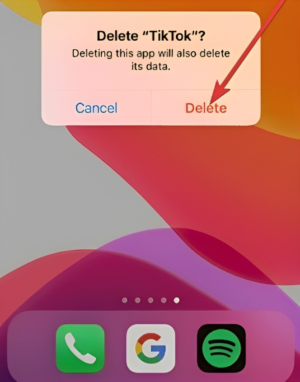
8: Restart Your Phone
To resolve the TikTok “no network connection” error, another option is to restart your phone. A restart can often rectify common glitches and prompt your phone to reestablish a network connection.
9: Contact TikTok Support
If you continue to encounter the error, reach out to TikTok support for assistance. You can contact them through their Twitter account or access the Help Center for resolution guidance.
FAQ’s
Why am I seeing a “no network connection” error on TikTok?
The “no network connection” error on TikTok can occur due to various reasons, including a weak internet connection, server issues, or problems with your app or device.
How can I check my internet connection on TikTok?
To check your internet connection on TikTok, start by verifying your Wi-Fi or mobile network. You can also try disabling and re-enabling airplane mode on your device.
What should I do if restarting the TikTok app doesn’t work?
If restarting the TikTok app doesn’t resolve the issue, consider checking for updates, clearing the app cache, or using a VPN to overcome potential network restrictions.
How can I know if TikTok’s servers are down?
You can check if TikTok’s servers are down by monitoring social media platforms, forums, or community discussions where users often report such issues. Twitter or Facebook can be useful for this purpose.
Why would I use a VPN to fix TikTok’s “no connection” error?
Using a VPN can help overcome network restrictions, especially in regions where TikTok may be banned. It reroutes your internet traffic through different servers, providing a more stable connection.
What if my TikTok app is too old to connect to the network?
If your TikTok app is outdated, it may struggle to connect, particularly if server addresses have changed. In such cases, go to the Play Store or App Store, search for TikTok, and check for updates.
Is restarting my phone an effective way to resolve the TikTok network connection error?
Yes, restarting your phone can be an effective method to address the TikTok network connection error. It can help eliminate common glitches and refresh your device’s network connection.
How can I contact TikTok support for assistance with the network error?
You can reach out to TikTok support for help by contacting them through their Twitter account or accessing the Help Center for guidance on resolving the issue.
Conclusion
TikTok offers a vibrant platform for users to create and explore a diverse range of entertaining short videos. However, encountering a “no network connection” error can be frustrating. We’ve provided a comprehensive guide to troubleshoot and resolve this issue. From checking your internet connection and restarting the app to clearing the app cache, updating the app, and even considering the use of a VPN, these steps can help you enjoy uninterrupted TikTok browsing. Additionally, staying informed about TikTok server status through social media and reaching out to TikTok support when needed are valuable resources for resolving any persistent network issues. With these tips in hand, you can get back to enjoying the world of TikTok with ease and creativity.
ad


Comments are closed.