TikTok Not Uploading Your Video? Try These Fixes
In recent years, TikTokhas grown to become one of the most widely used social media sites. TikTok isn’t perfect, like other social media platforms, and many users report having trouble uploading videos. This could be a problem, especially for content producers who depend on consistently posting TikTok videos.
You’ve come to the right place if you want to find out why TikTok isn’t uploading your videos and what you can do to fix it. The most frequent problems will be covered in this article, along with potential fixes
TikTok Not Uploading Video
There are many reasons why TikTok won’t upload your video. Fortunately, the majority of problems can be solved quickly. Let’s examine the most typical problems and their solutions.
Poor Network Connection
ad
You should check your network connection first because it’s one of the most frequent causes of users being unable to upload videos to TikTok.
If you want to determine whether your internet connection is fast enough, we suggest using Speedtest by Ookla. What you must do is as follows:
- Open your browser and go to speedtest.net.
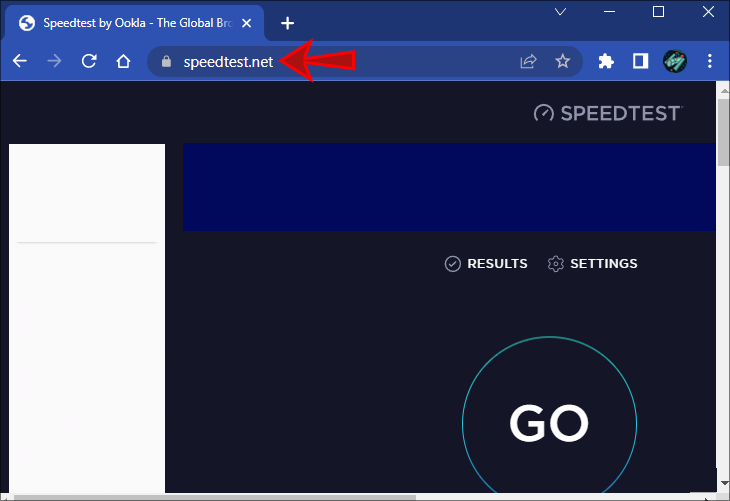
- Press “Go.”

- Wait a few seconds until the website displays the results.
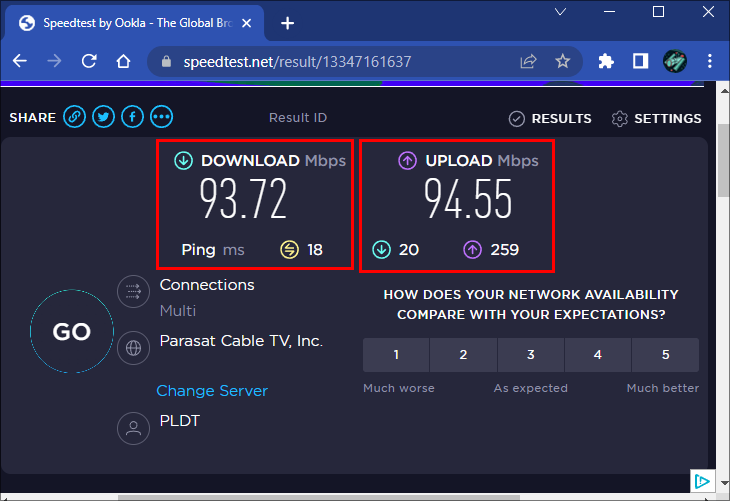
If you establish this is the problem, try connecting to a different Wi-Fi network. You can also restart your router or upgrade to a new internet plan. Keep in mind that a poor network connection may not always mean the problem is on your end. In many cases, the issue is in the provider. You can always contact them and check what is happening with your internet connection and whether you can do something to make it faster.
TikTok Servers Are Down
A video is uploaded to TikTok’s servers when you want to post it there. Therefore, you won’t be able to upload your video if the servers are down. To determine whether the servers in your area are down, use Down Detector.
Unfortunately, if the servers are down, there isn’t anything you can do about it except wait until they’re up and running.
The App Is Experiencing a Glitch
TikTok is not an exception to the rule that apps sometimes malfunction for no apparent reason. The first thing you should do if you think your app is having a bug is to restart it. You can quickly exit an app on both iPhones and Android devices thanks to built-in app switchers. After quitting the app, locate it in your menu and launch it again. Try uploading your video again to see if the problem still exists.
It’s time to check the app itself if you can’t upload your video to TikTok at this point. Running an older version of the app frequently results in a variety of performance problems, including the inability to post videos.
iPhone users should follow the steps below to check whether they have the latest app version on their device:
- Open the App Store.
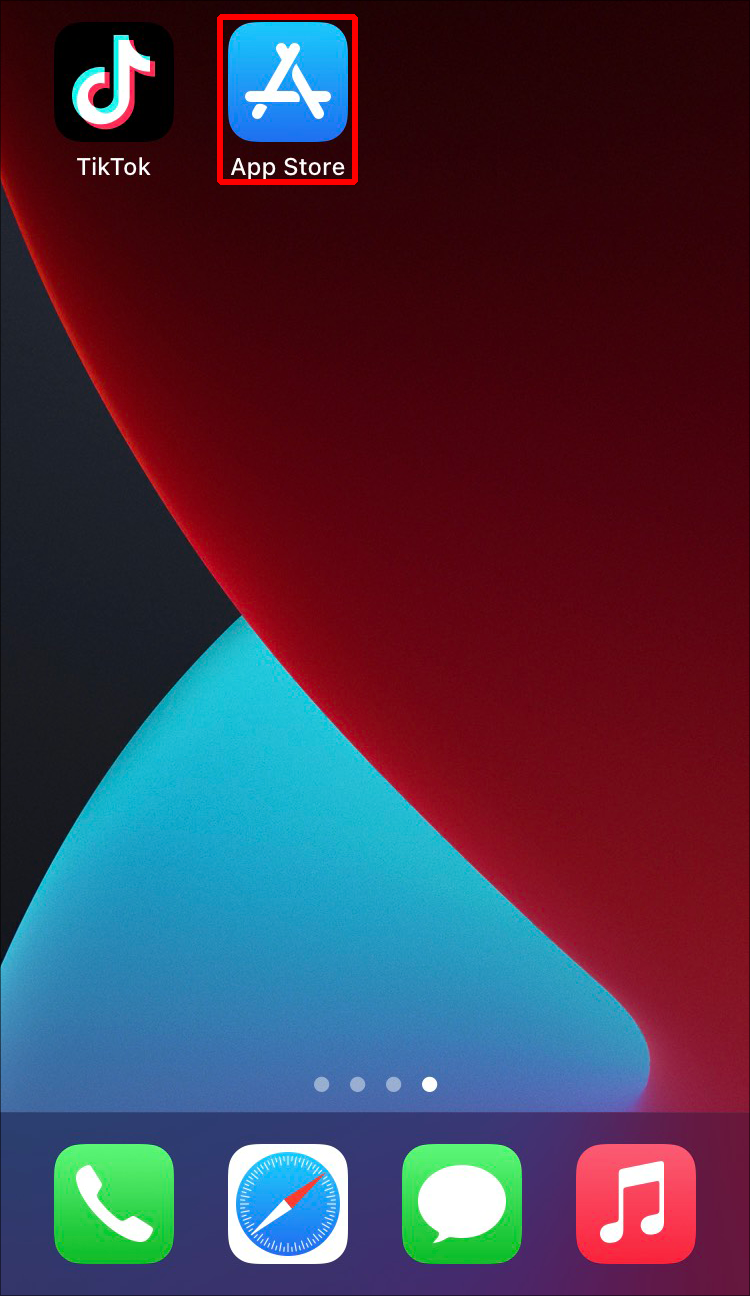
- Tap your profile picture at the top-right corner.

- Look for TikTok and see if “Update Available” is next to it. If you see this option, select it to download the most recent version to your device. If you don’t see it, you’re probably already using the most recent version of the app.
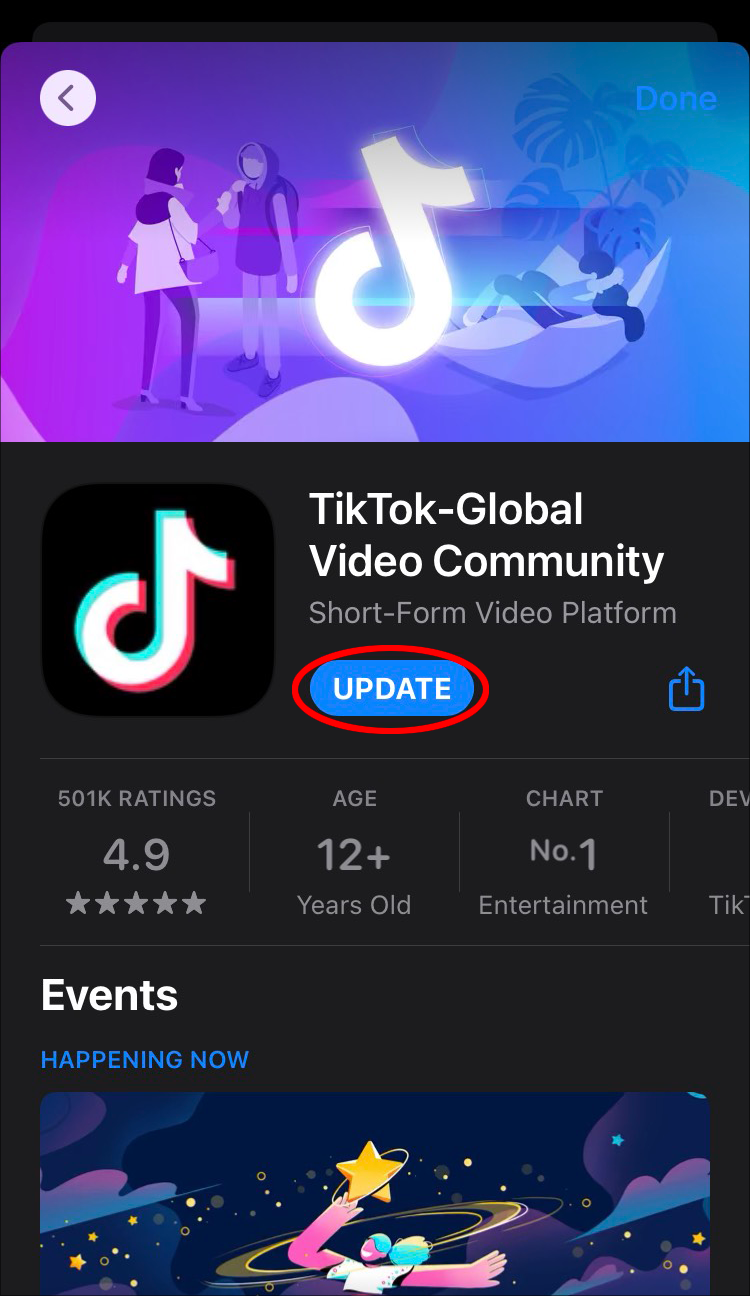
Android users can check if they have the latest TikTok version by following these instructions:
- Launch the Play Store.
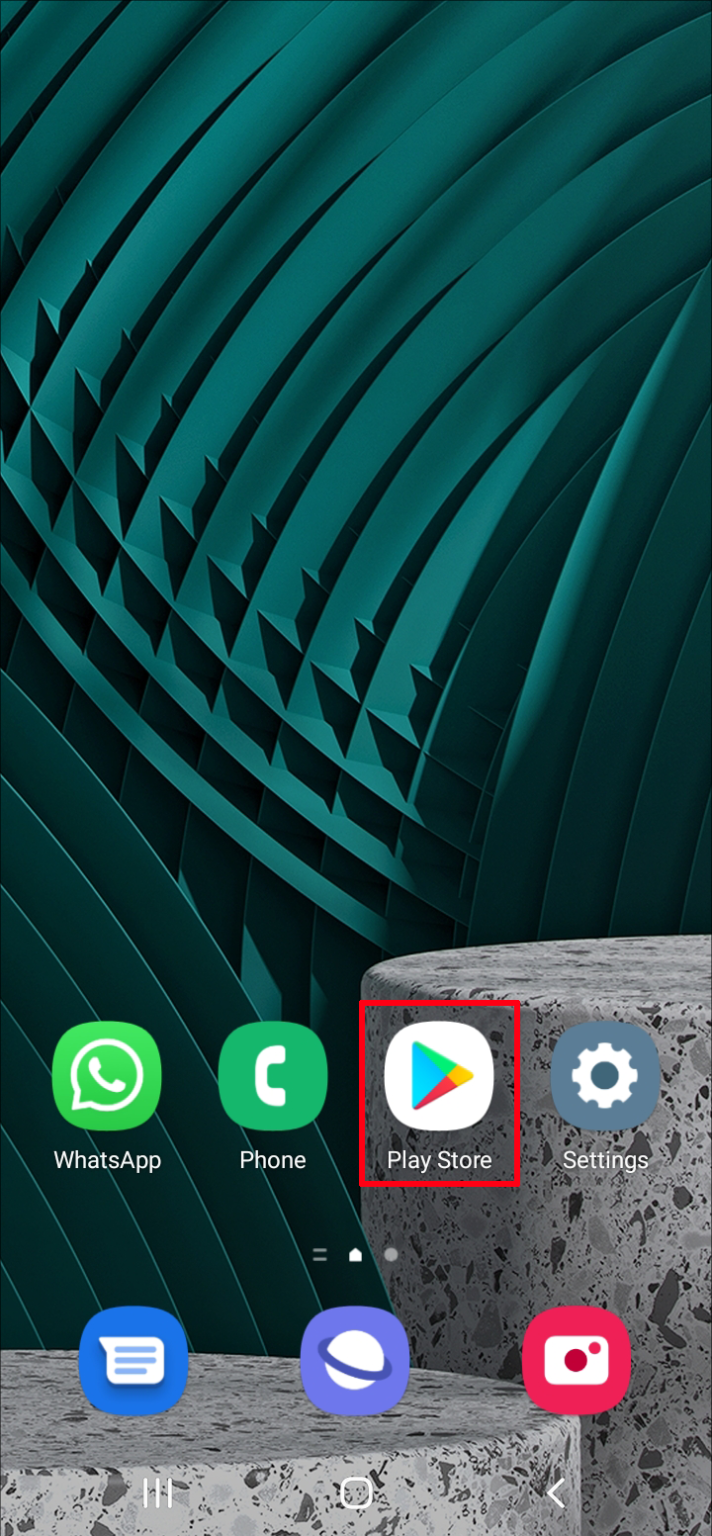
- Select your profile picture at the top-right corner.
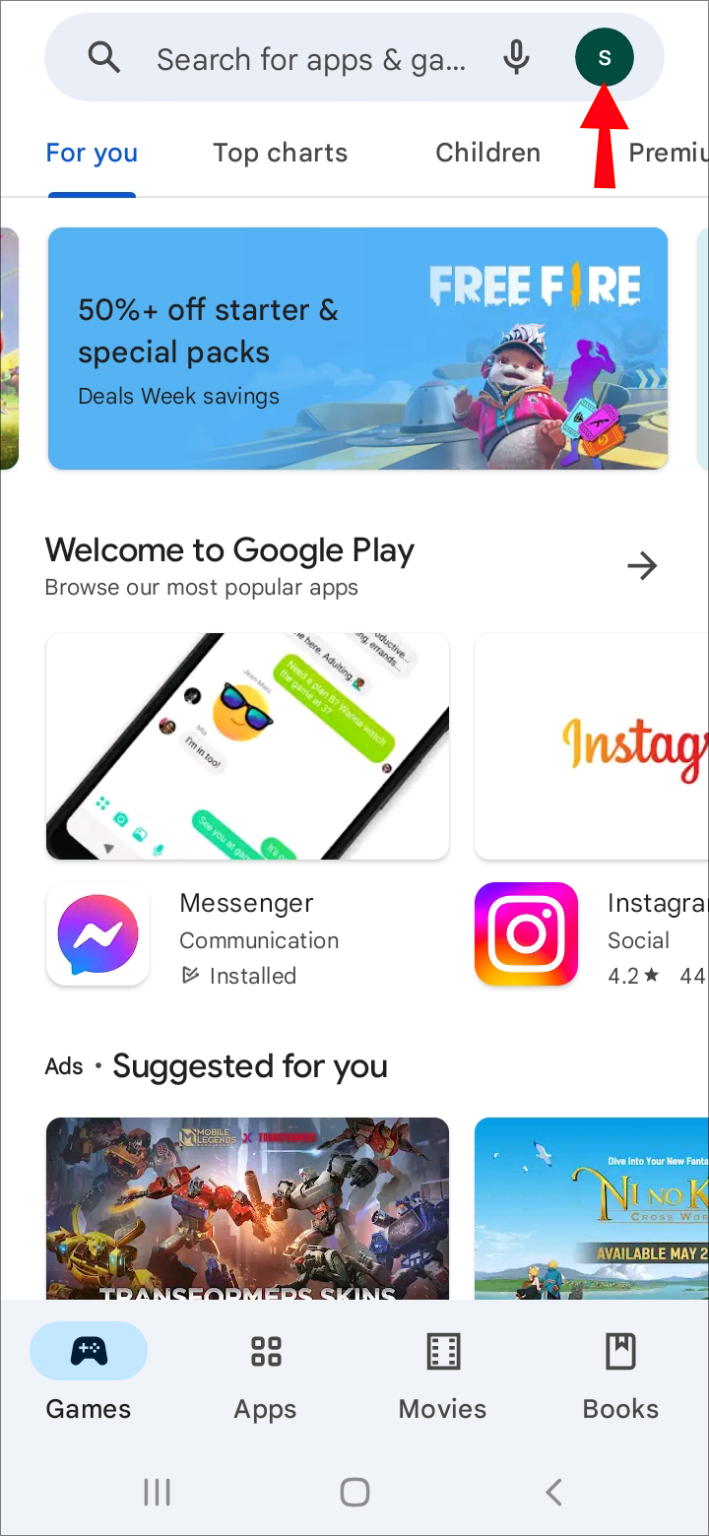
- Press “Manage apps & device.”
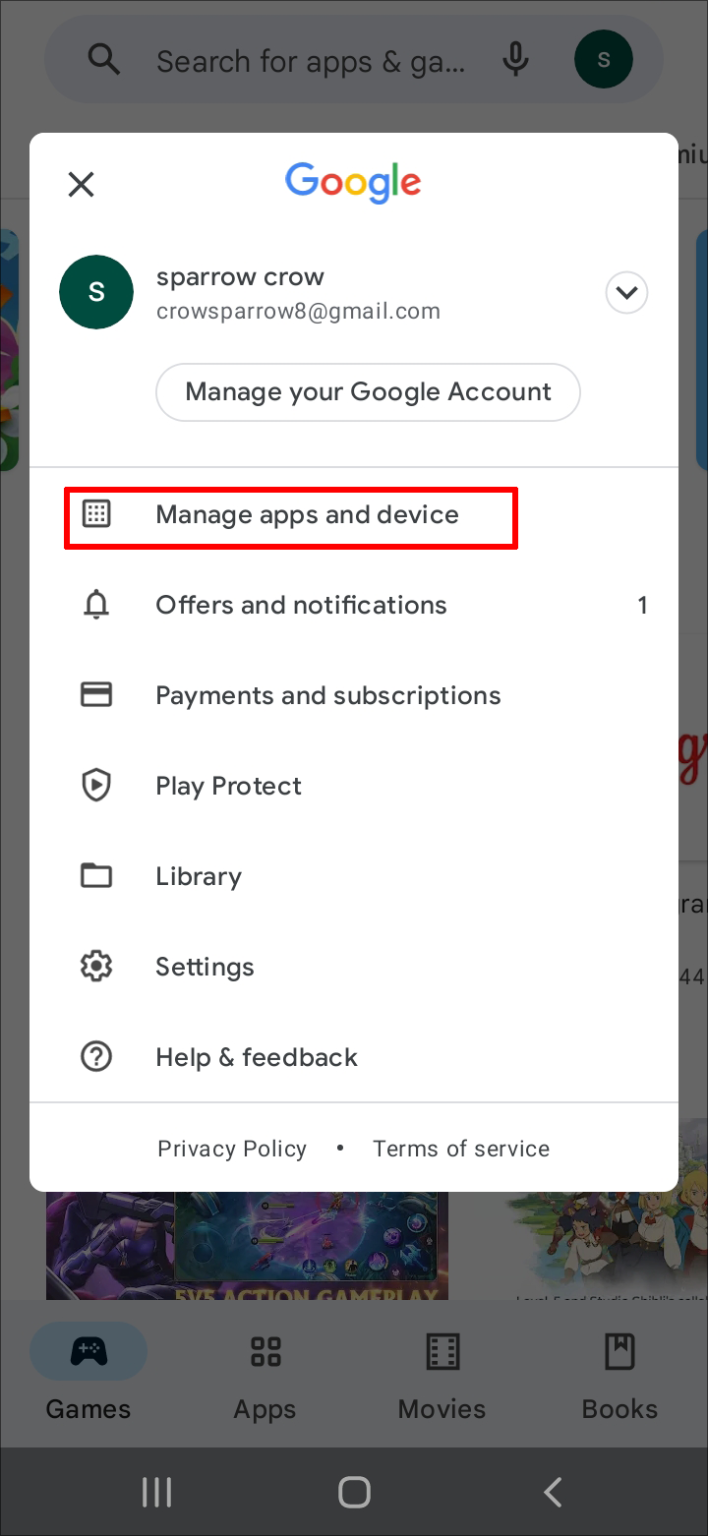
- If TikTok is listed, click on it and choose “Update”; if it isn’t, you already have the most recent version. Go to the “Manage” tab and choose “Updates available.”
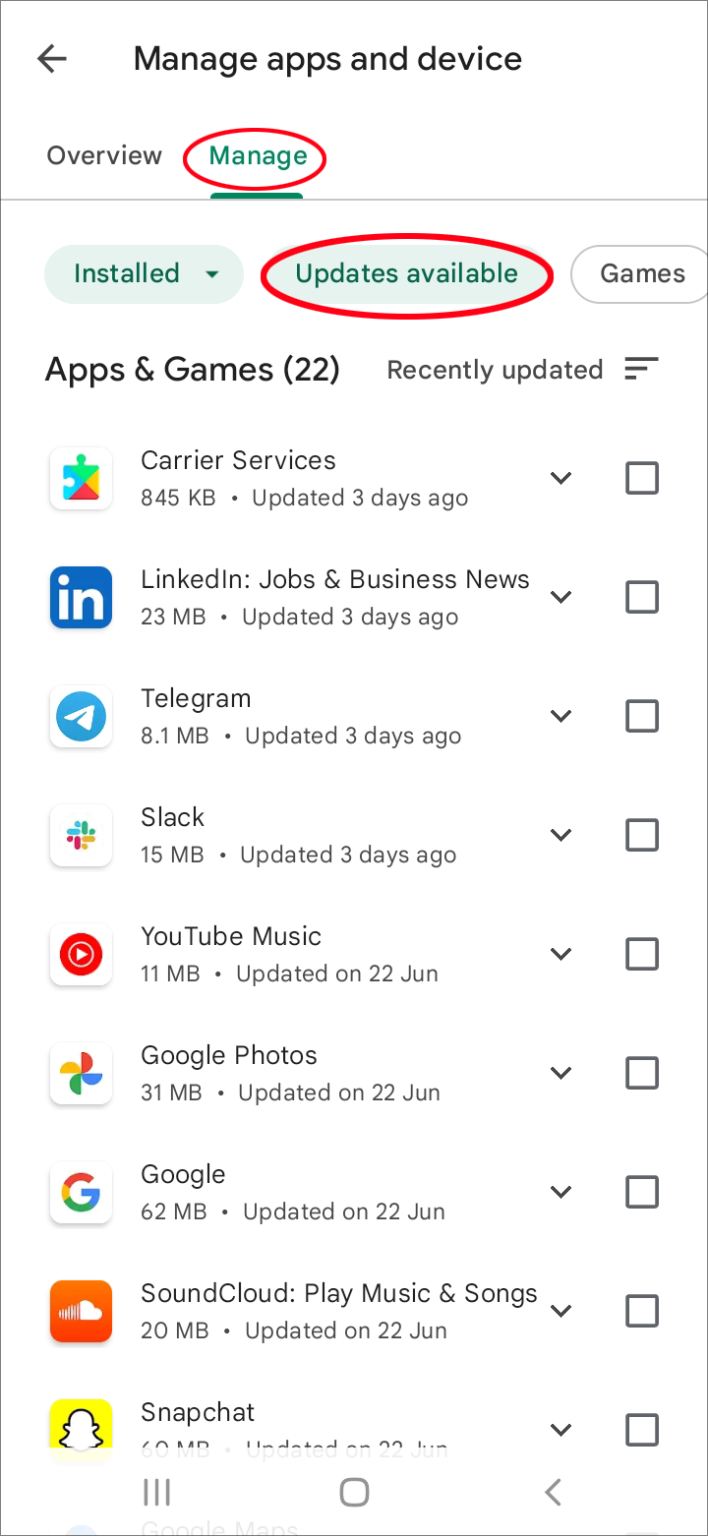
If you’ve updated the app and the problem persists, you should reinstall the app. iPhone users should follow these steps:
- Go to your menu and find TikTok.
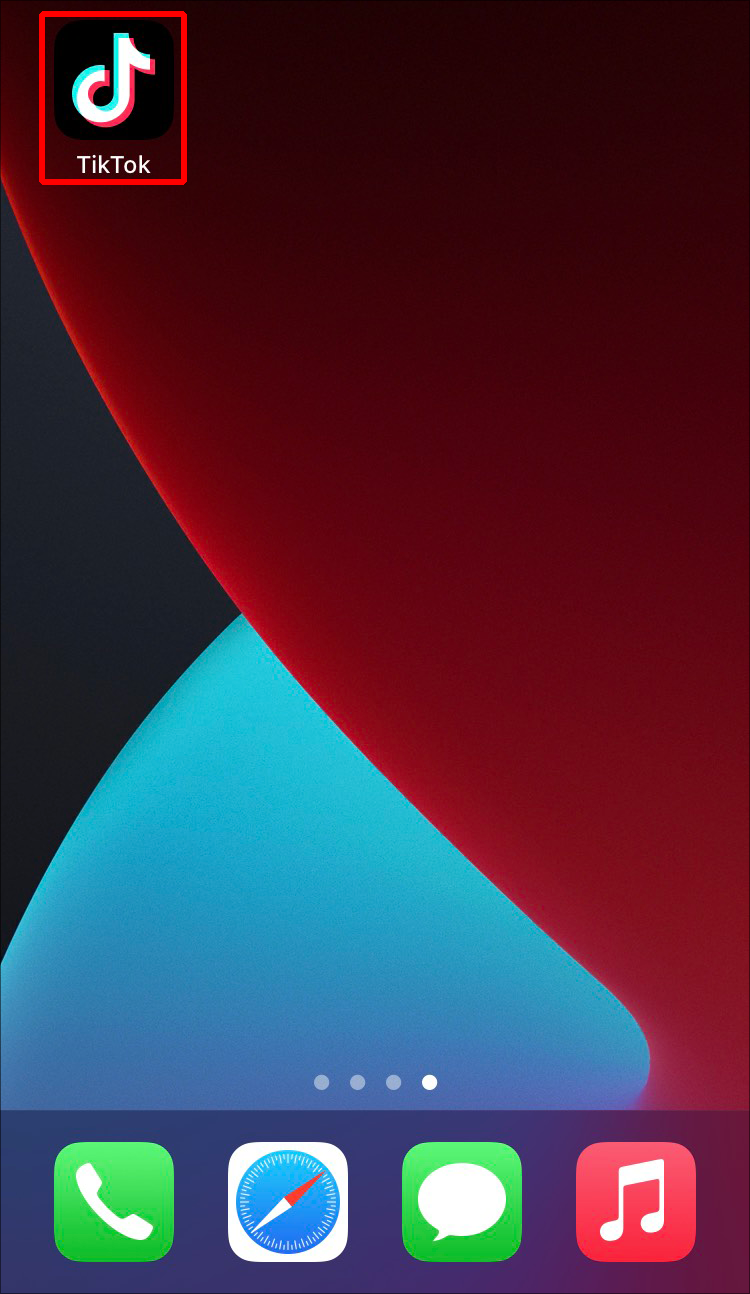
- Touch and hold the app until a menu appears.
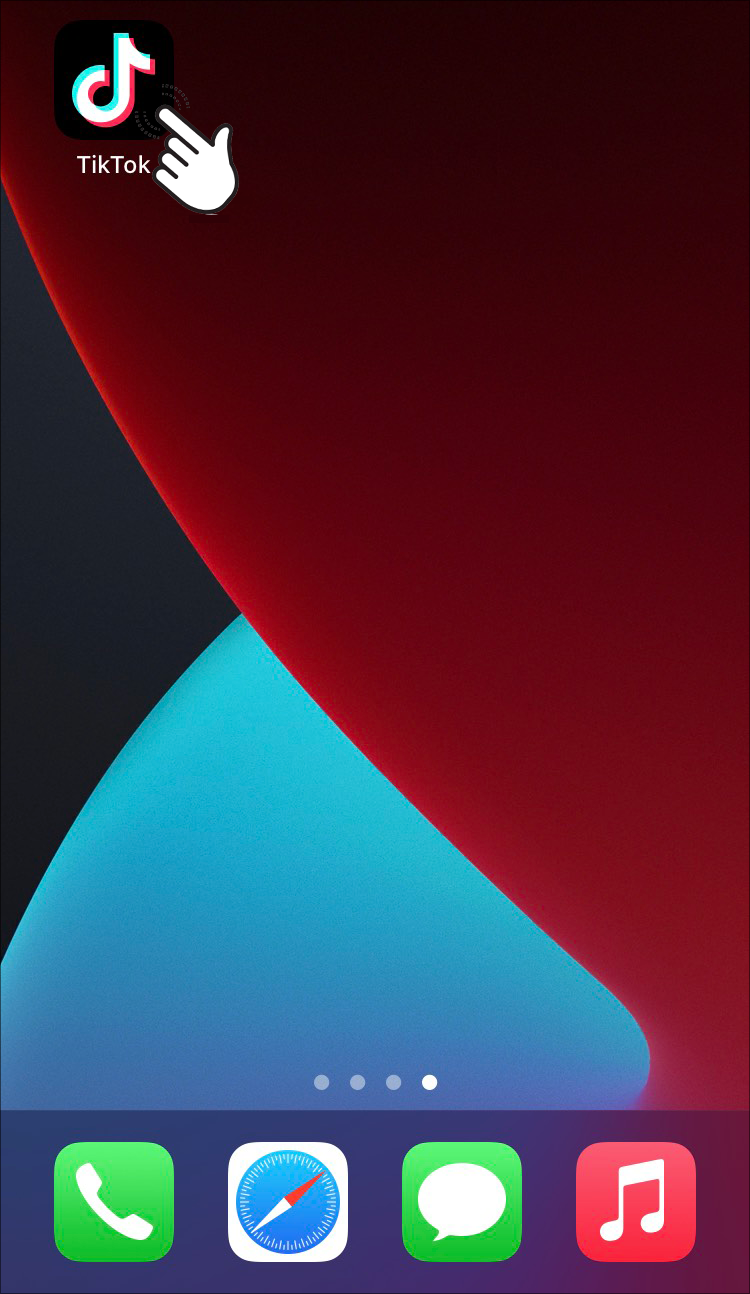
- Tap “Remove App.”
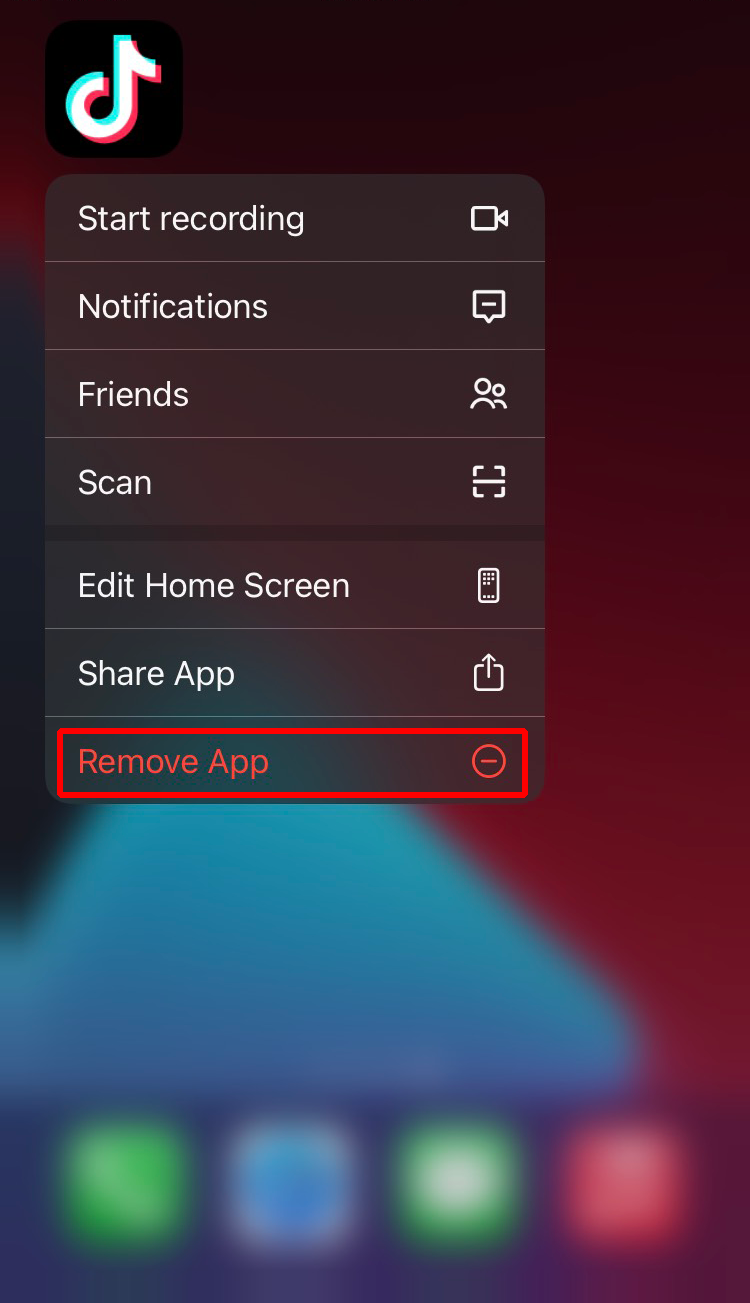
- Go to the App Store and type “TikTok” in the search bar.
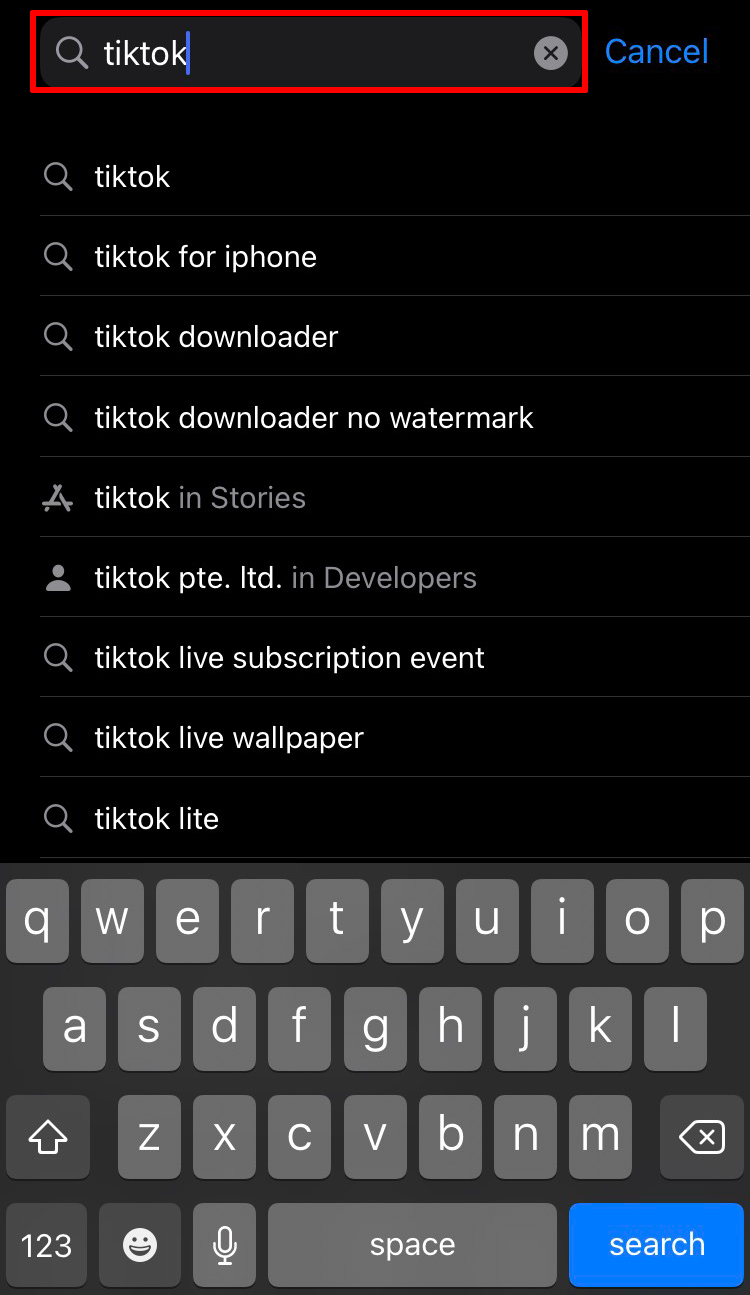
- Press “GET.”
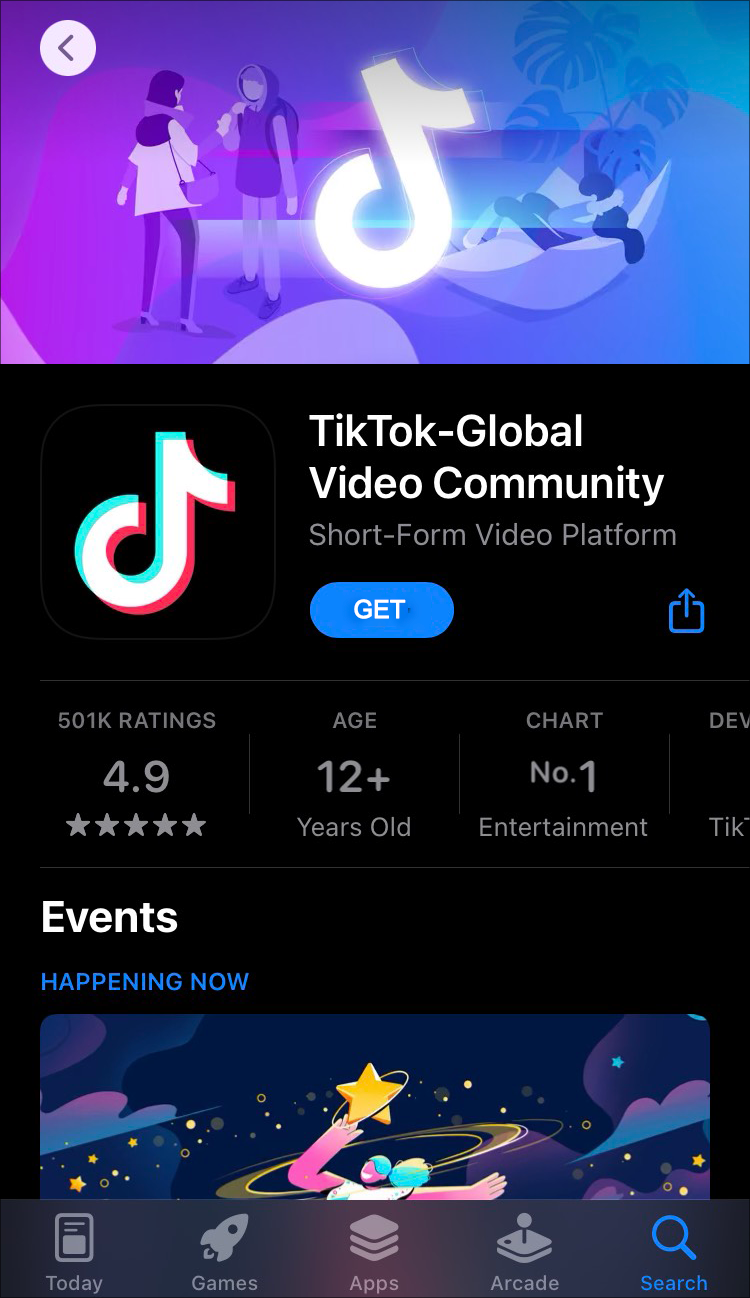
- Log in to your account and try re-uploading your video.

If you’re an Android user, here’s what you need to do to reinstall the TikTok app:
- Locate the TikTok app on your phone.
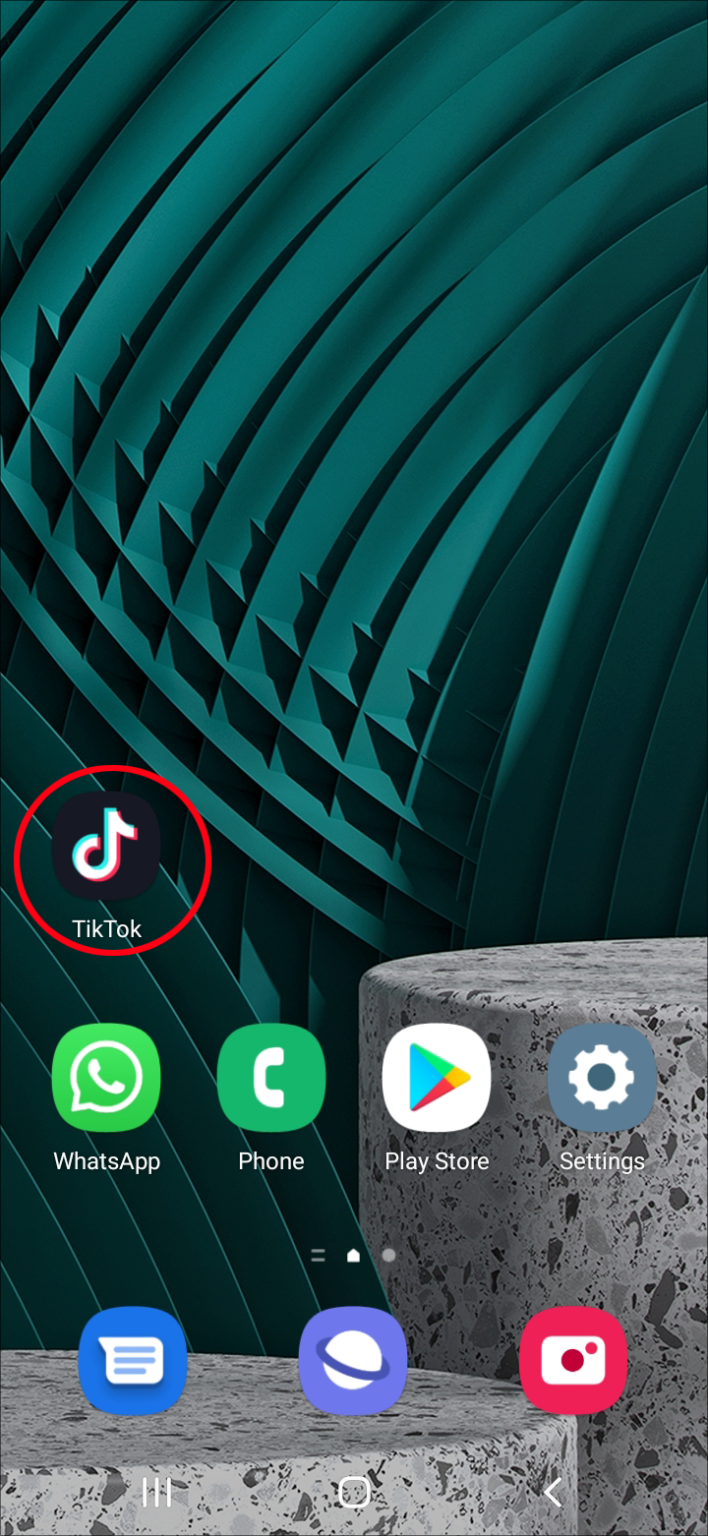
- Press and hold the app until you see a menu.
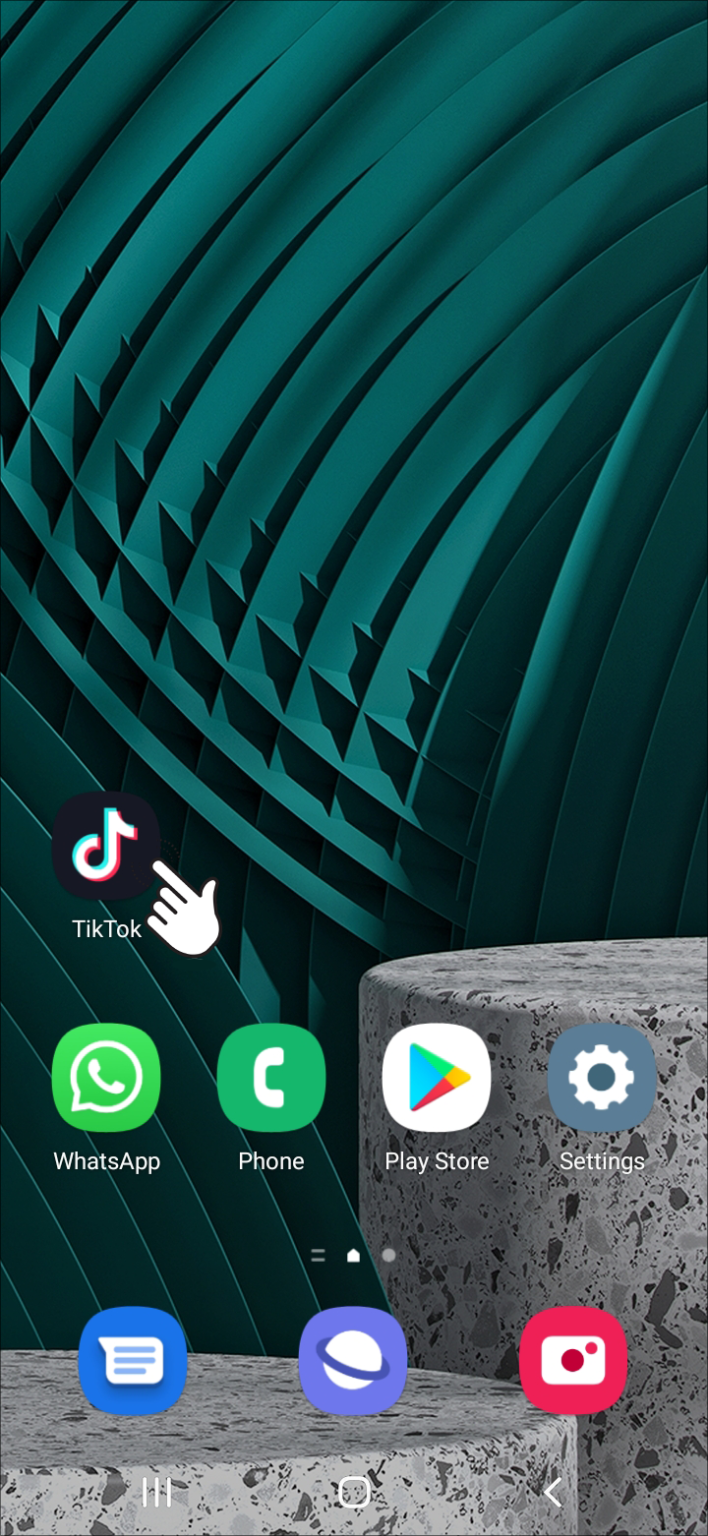
- Press and hold the app until you see a menu.
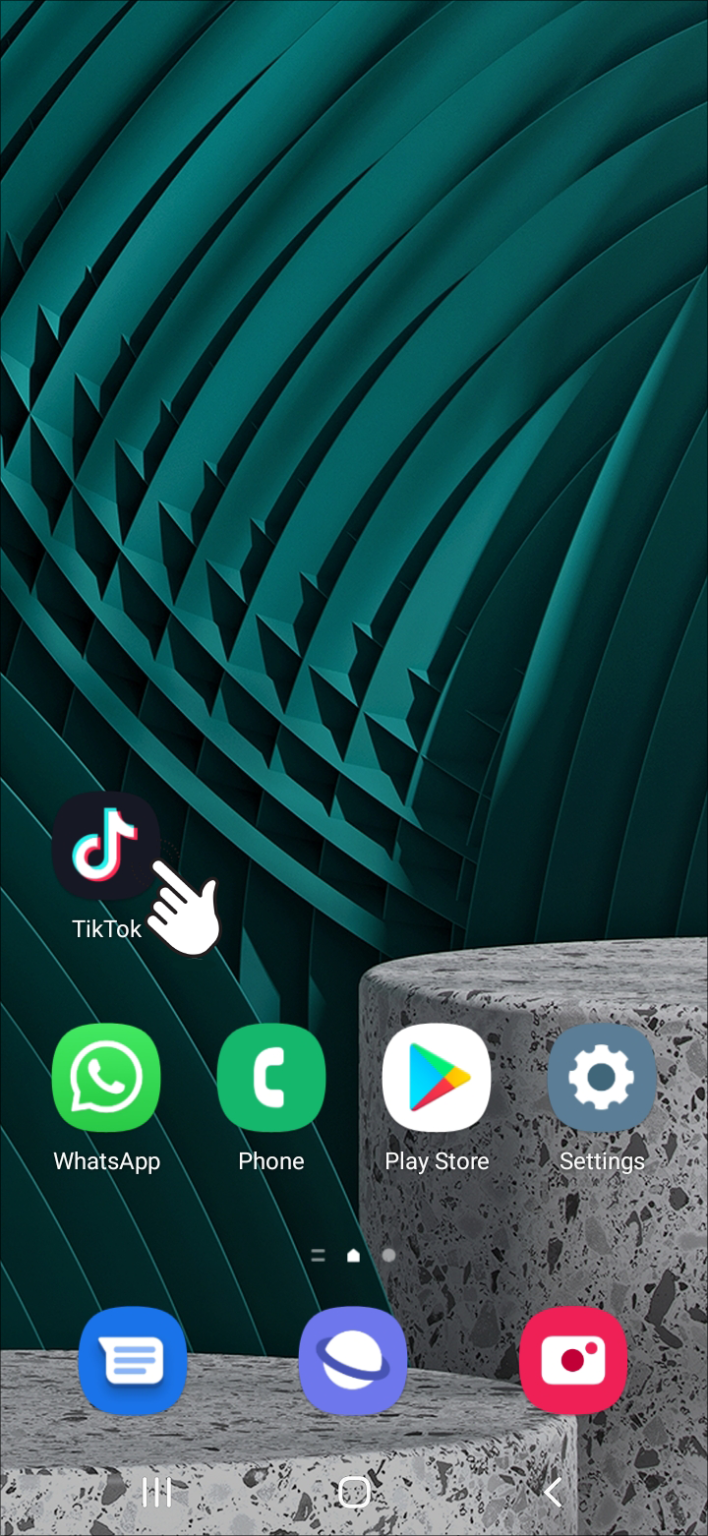
- Choose “Uninstall.”
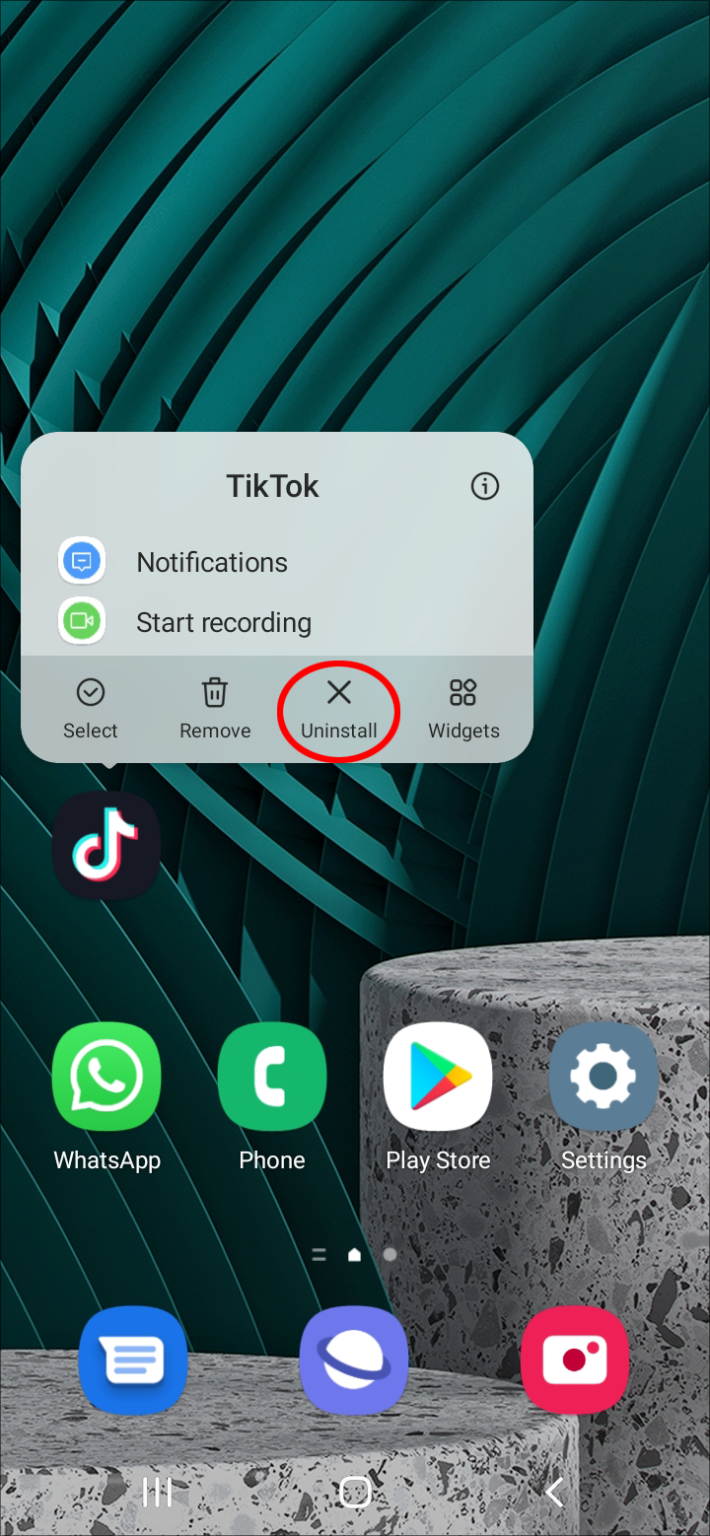
- Launch the Play Store and search for “TikTok.” There’s usually only one result or the app directly guides you to the official app.
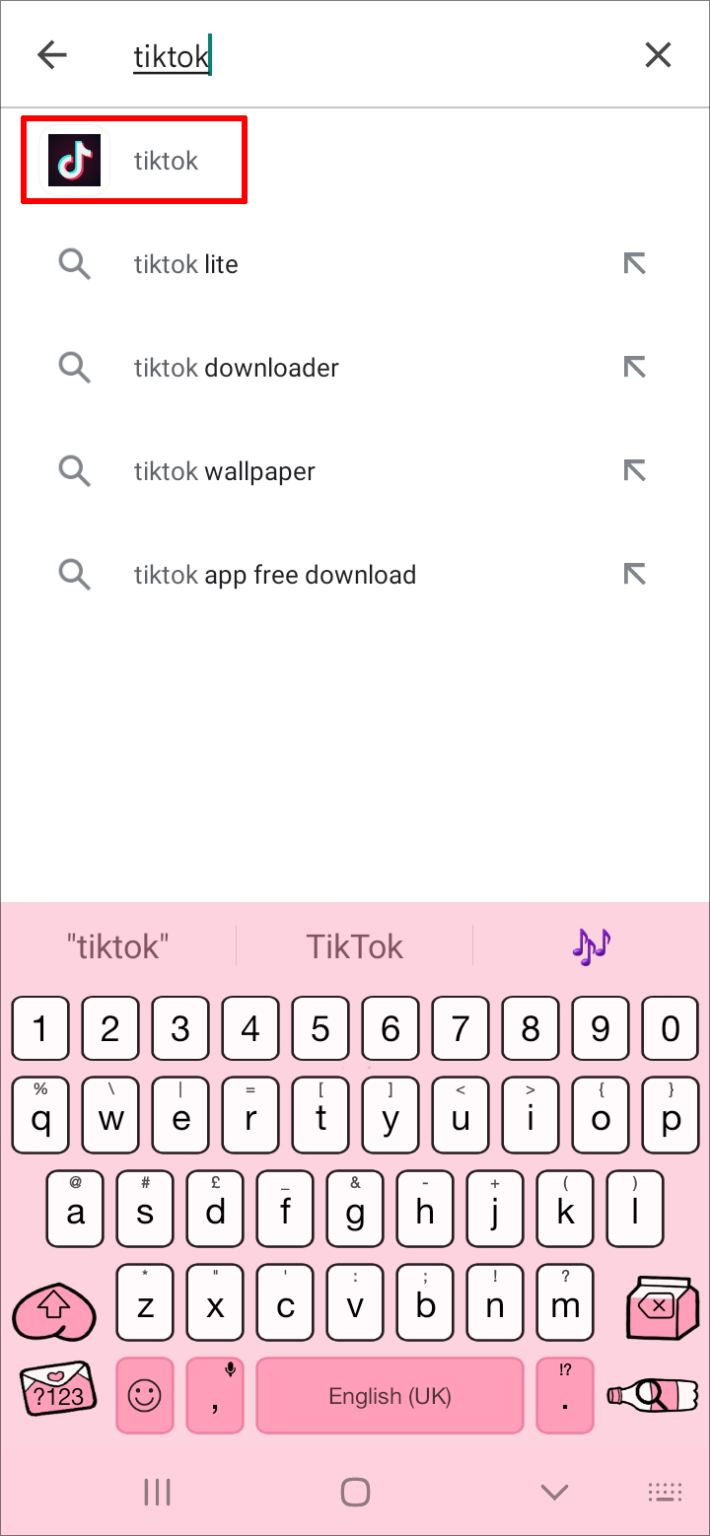
- Launch the Play Store and search for “TikTok.” There’s usually only one result or the app directly guides you to the official app.
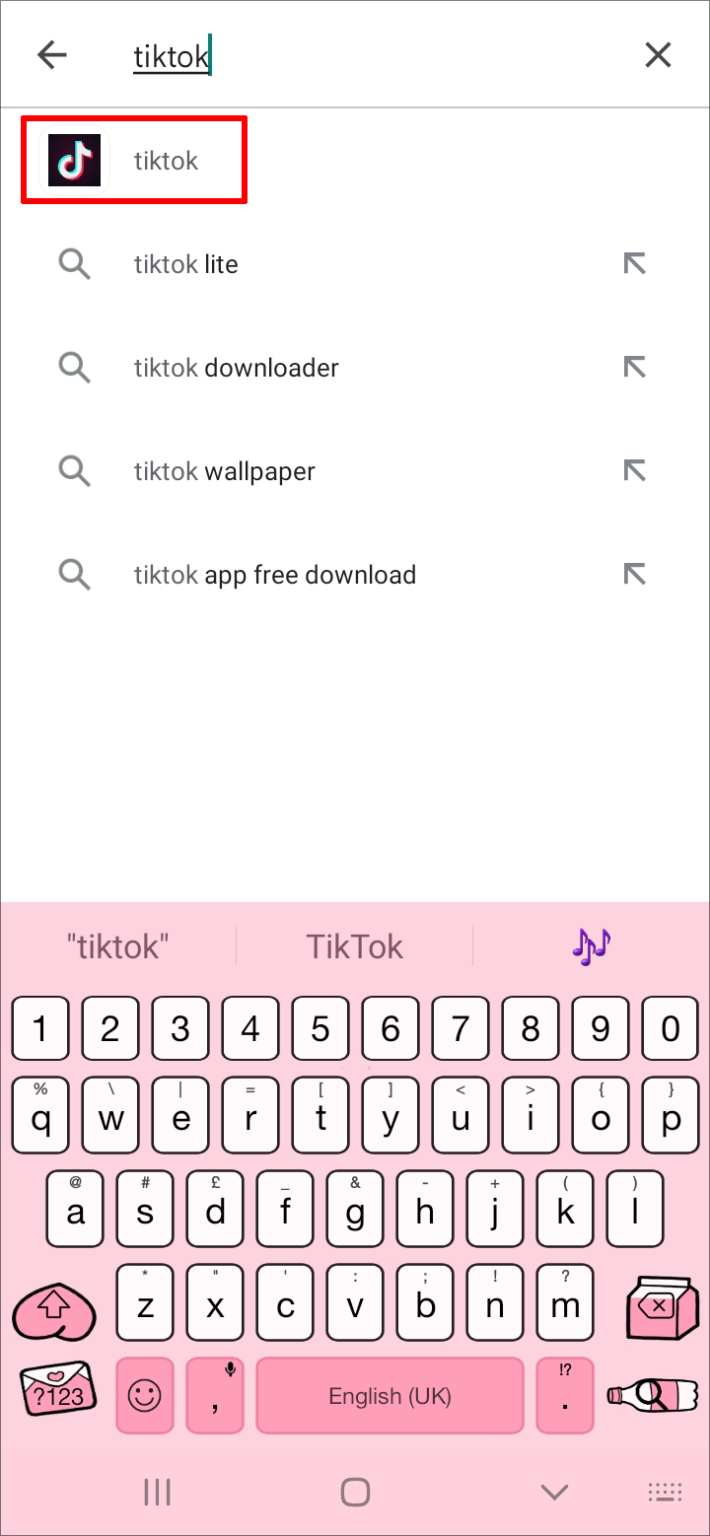
- Select “Install.”
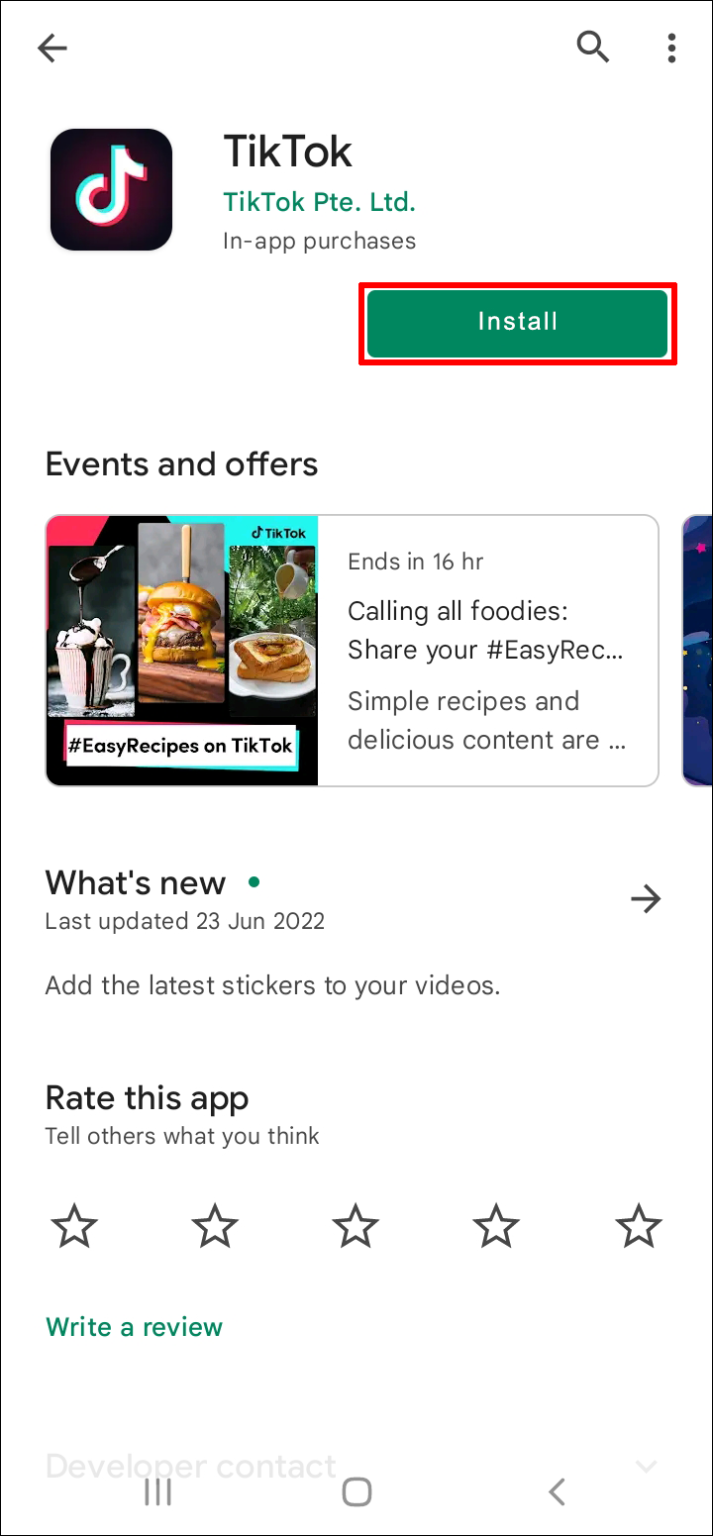
- Open the app, log in with your credentials, and reupload the video.
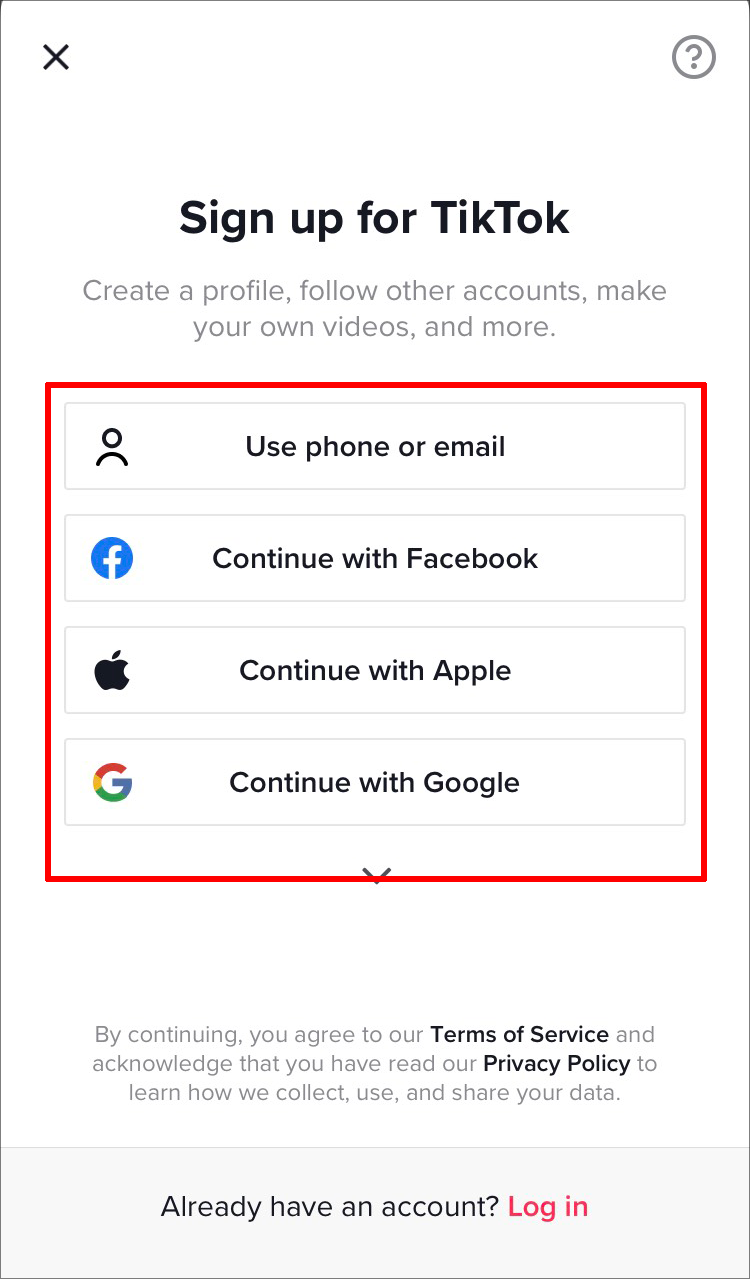
Waiting it out is the final option. Keep in mind that TikTok is a very popular app and that it may stop functioning if it becomes overbooked. Contact your friends and find out if they’re having the same problem. Most of the time, this problem is solved quickly.
Your Device Is Causing the Problem
Your computer could be to blame for TikTok not uploading your videos. You might try restarting your device if you believe that this is the issue. Restart TikTok and attempt to upload the video after that.
There is another method you can try if this one doesn’t work and you want to see if the issue is with your phone. Access TikTok on a different phone or your computer. You can be certain that your phone is the problem if you are able to post your video from a different device.
Your VPN Is Causing Delays
For posting any content online, including TikTok videos, a reliable internet connection is essential. A virtual private network (VPN) is a great way to increase your online security and access a lot of websites that are otherwise inaccessible, but it can slow down your internet connection.
Some VPNs can seriously slow down your internet connection and disrupt it. Therefore, if you believe that this is the issue, try disabling the VPN before uploading the video to TikTok again.
Cache Memory Is Causing the Problem
Like other apps, TikTok stores temporary data on your device. The app uses this information to improve performance. Over time, this information can accumulate, become corrupted, and slow down the app. What’s great about TikTok is that it allows users to clear the cache memory within the app. Follow the instructions below to do it:
- Open the TikTok app and go to your profile.
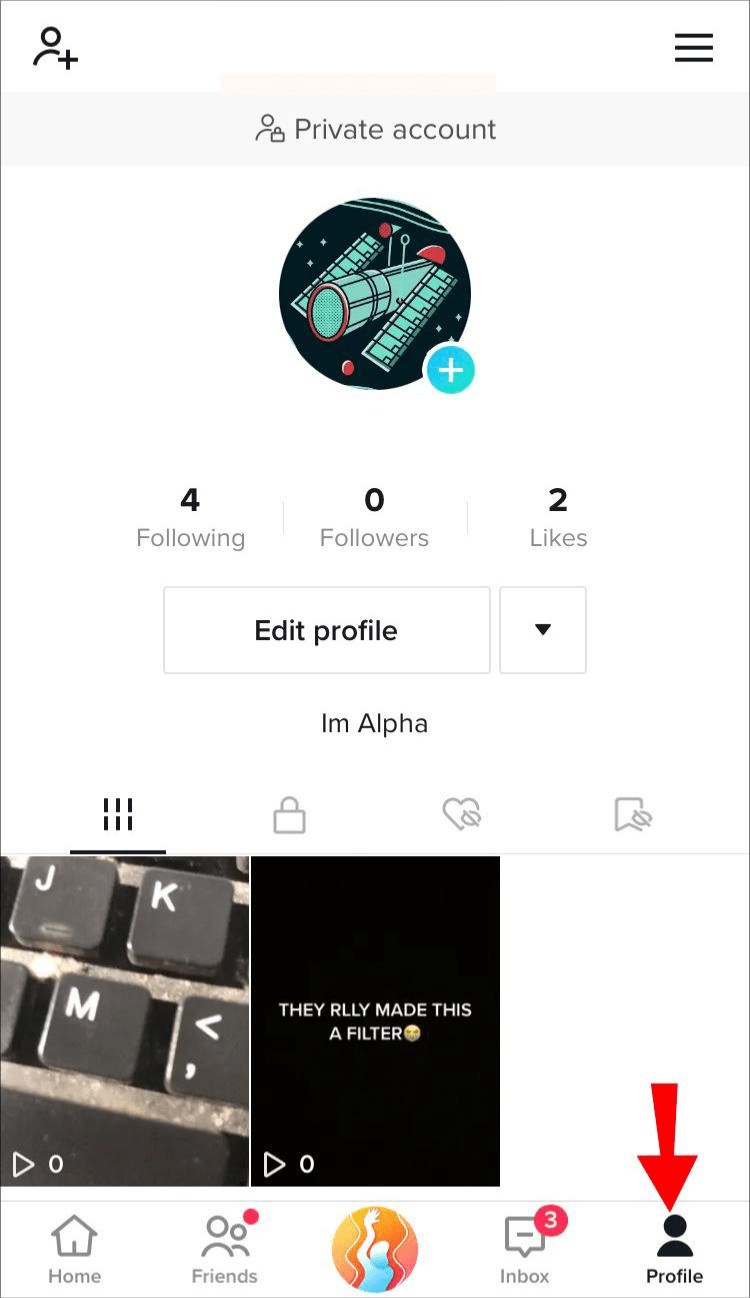
- Tap the three lines at the top-right corner.
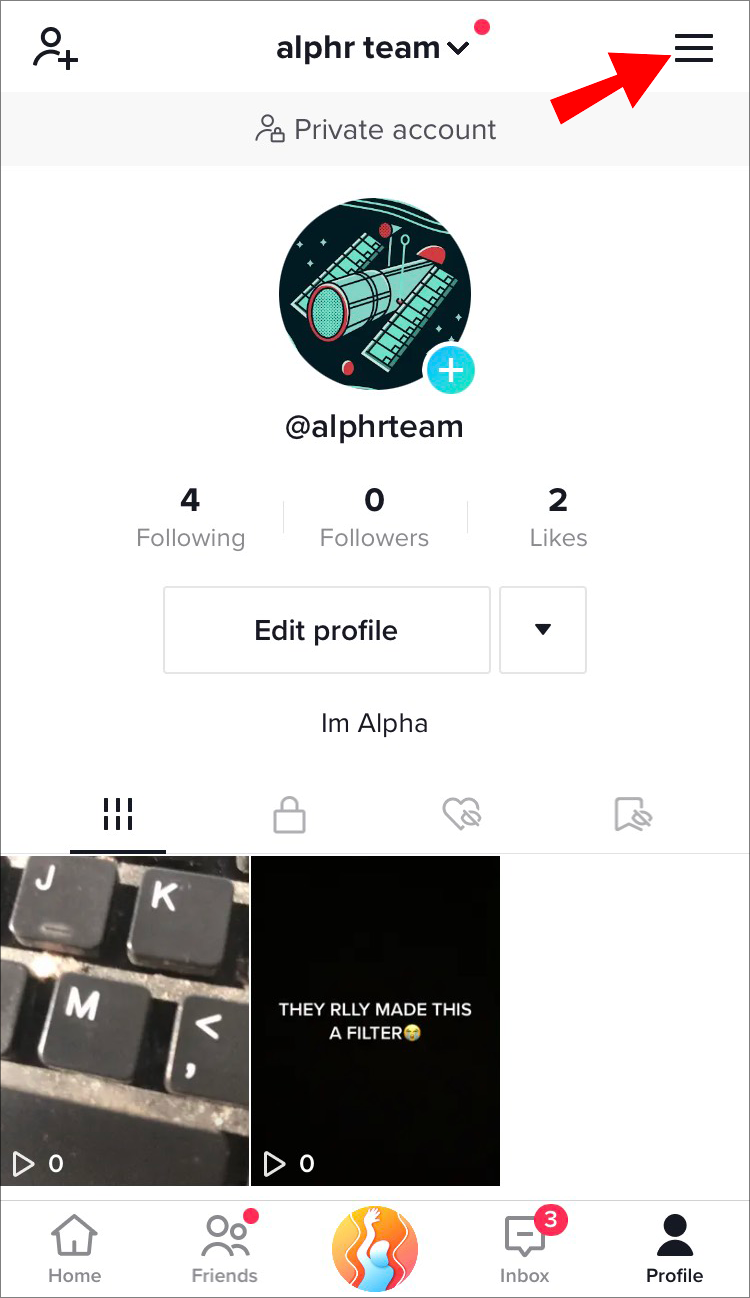
- Choose “Settings and Privacy.”
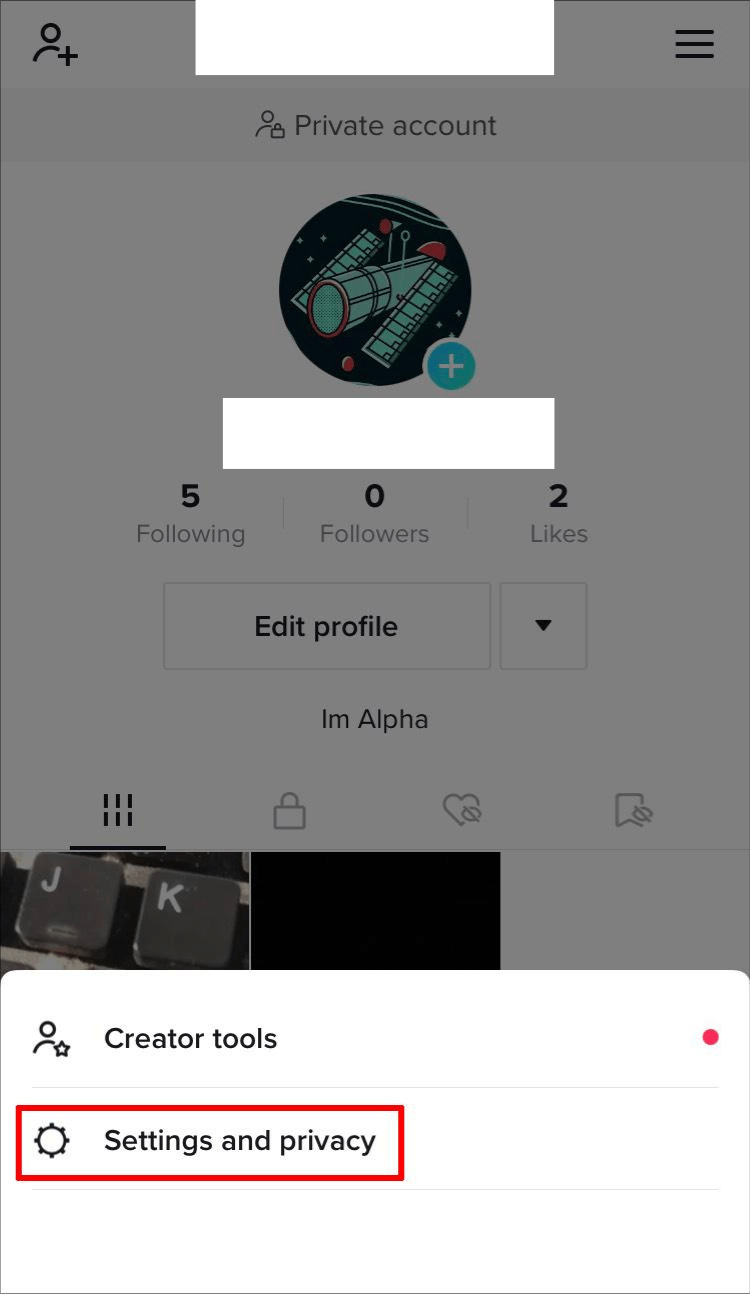
- Under the “Cache & cellular data” tab, press “Free up space.”
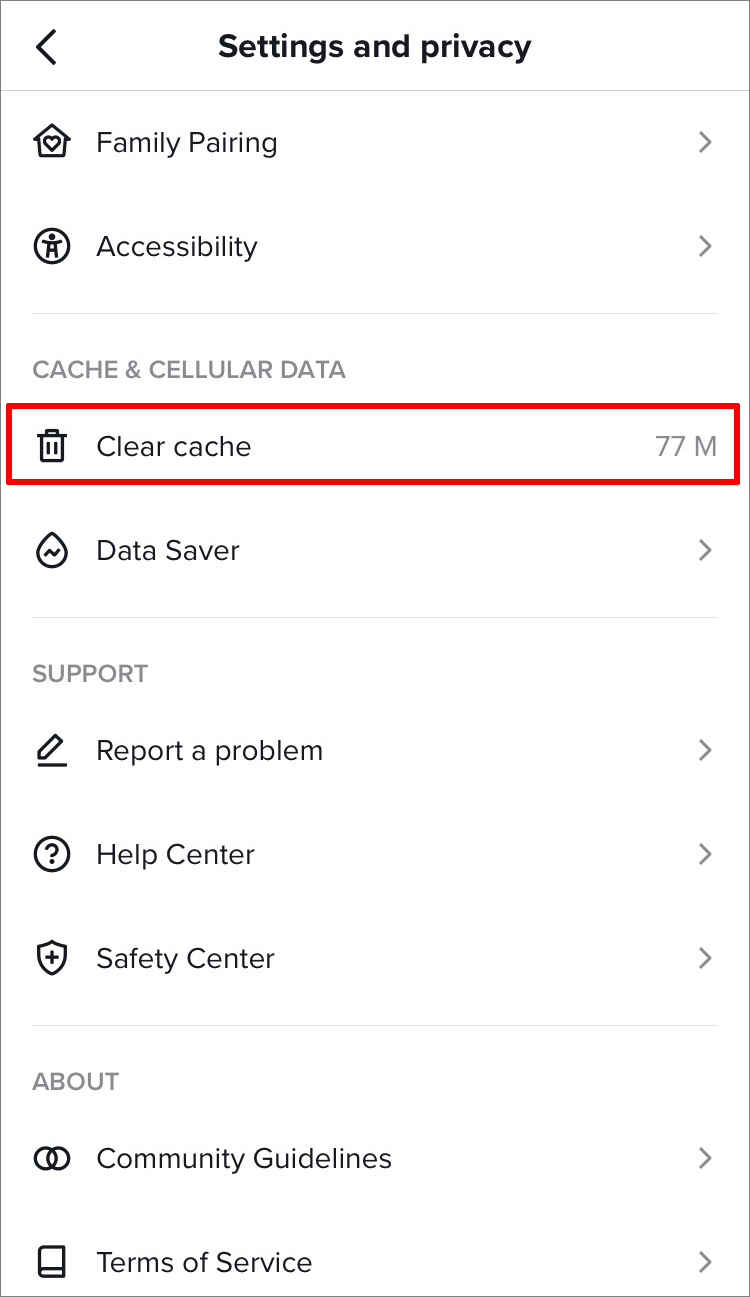
Once you’ve cleared the cache memory, relaunch the app and try uploading your video.
The Video Isn’t in Line with TikTok’s Community Guidelines
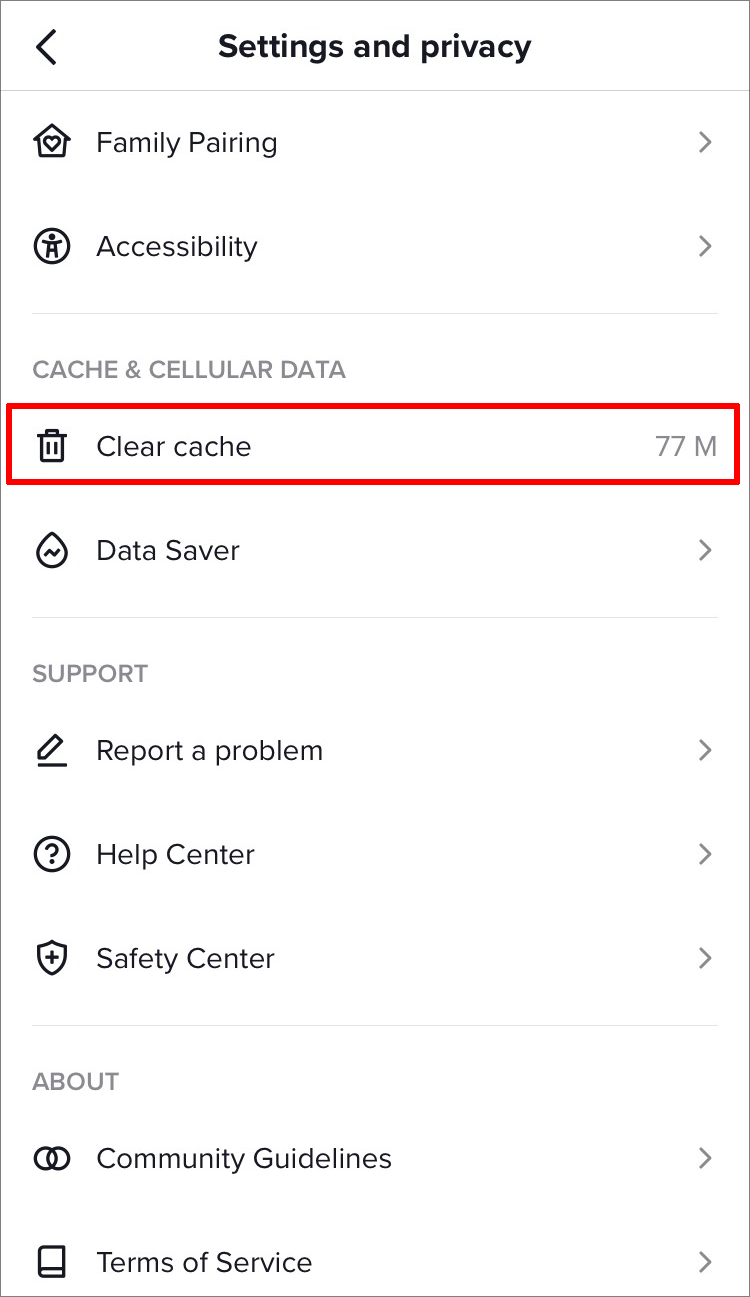
Your Account Is Shadow banned
Users run the risk of being shadowbanned for acting outside of TikTok’s community standards. The term “shadowbanning” refers to TikTok’s algorithms’ automatic removal of users from the platform when they engage in actions like spamming or posting inappropriate content. It follows that users cannot upload content to TikTok or like it.
TikTok shadowbans typically last 24 hours, but they can last for a few weeks. You can contact TikTok’s customer support if you believe the platform has made a mistake.
📚 Also Read: How to Get Unshadowbanned on Tiktok
Other Reasons
The only thing left to do is get in touch with the network’s customer support if you’ve tried everything on this list and you’re still unable to upload videos to TikTok. They’ll be able to help, and hopefully, they can fix the issue.
As you can see, numerous issues can prevent your video from being uploaded to TikTok. Fortunately, most problems can be resolved quickly and effortlessly. But, if the issue is on the app’s side, there isn’t much you can do except wait until the platform’s team takes care of it.
ad


Comments are closed.