How To Fix TikTok Sound Not Working On iPhone Or Android
You've been troubleshooting TikTok sound for hours without luck. We have answers. Let us help you out!
You are scrolling through your FYP (For You Page) on TikTok, but there is no sound on TikTok videos? The issue with sound is a widespread concern among TikTok users, so you are not alone; yet, it is difficult to use this program without any sound emanating from your speakers.
Fix the TikTok sound issue on Android and iOS. It appears that everyone is enjoying the latest and most popular TikTok audio. However, when you attempt it, your application becomes unstable.
ad
Whether the issue is caused by your phone’s settings or an app error, there are a number of potential fixes. Continue reading for troubleshooting guide before contacting support or posting mute videos for the remainder of your life.
| More: How to make your own sound on TikTok
Sound Not Working in TikTok on an Android
Try some of the solutions listed below if your Android device’s TikTok app isn’t producing any sound.
ad
Check Your Volume
You should first check to see if you accidentally turned off your volume. If the media volume is turned down, TikTok won’t play the sound of videos. Simply press the volume buttons on the side of your phone while using the app to verify this.
Your app’s volume settings may break down due to a bug as well. If the aforementioned fix didn’t help, close the app, change your media volume, and then open it again.
Give Permission to the App
Another common issue is failing to give TikTok the permissions it requires. On Android, find this setting in the following way:
- Open your Settings and navigate to “Apps.”

- Find the list of your installed applications and tap on “TikTok.”
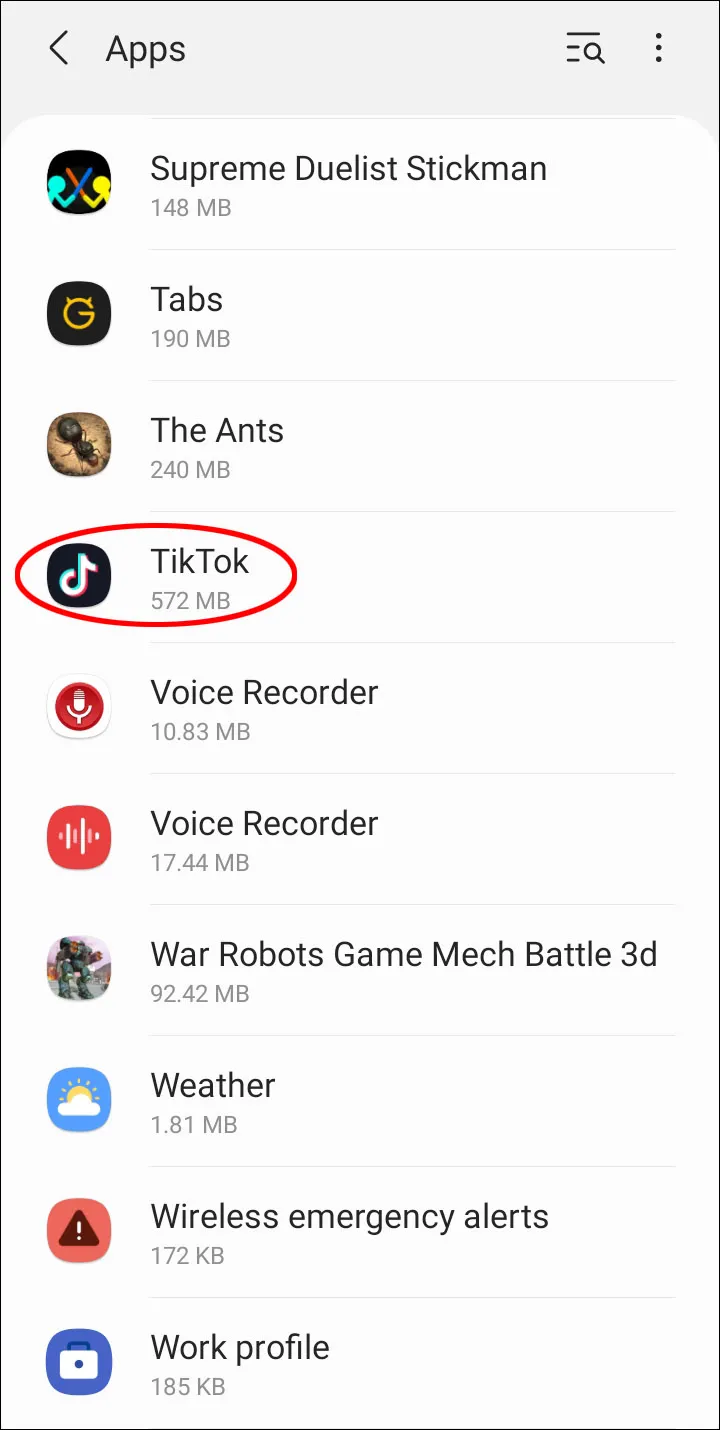
- Tap “Permissions” and toggle the switch next to “Microphone.”
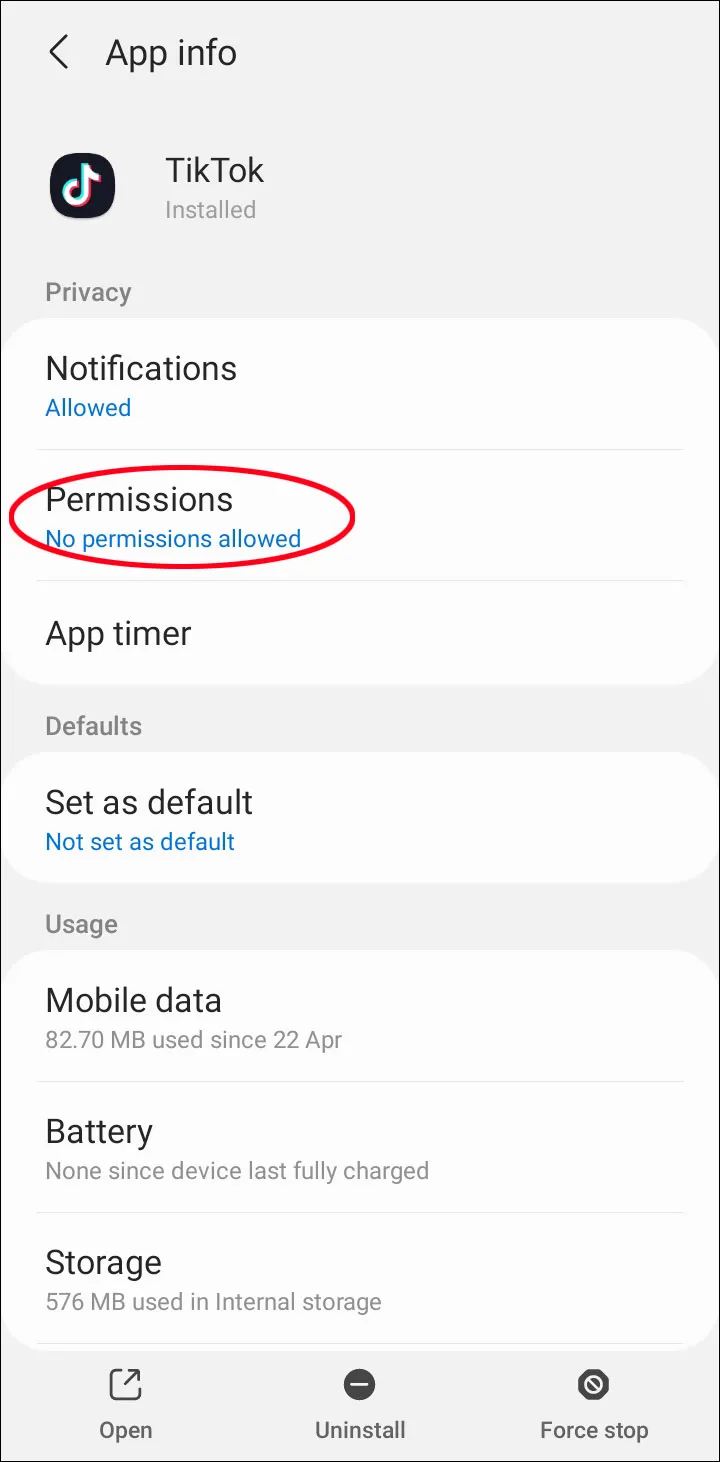
- Relaunch the app and test if it worked.
No Sound On TikTok in an iPhone
The volume or permission settings on your iOS device may be the cause of any sound issues with TikTok. View the following remedies:
Toggle Your Silent Switch
The TikTok app won’t play any sound if the volume on your phone is turned off. Check to see if the Silent Switch on your iPhone is still turned on. On the left side of your iPhone, locate this toggle.
Once Silent Mode has been disabled, listen to other apps to see if they make any noise. Your switch might be damaged if your phone is still on silent.
Give Permissions to the App
Your microphone is necessary for TikTok to function properly. If your sound isn’t working, make sure you’ve granted the app the right permissions.
- Open your Settings app.
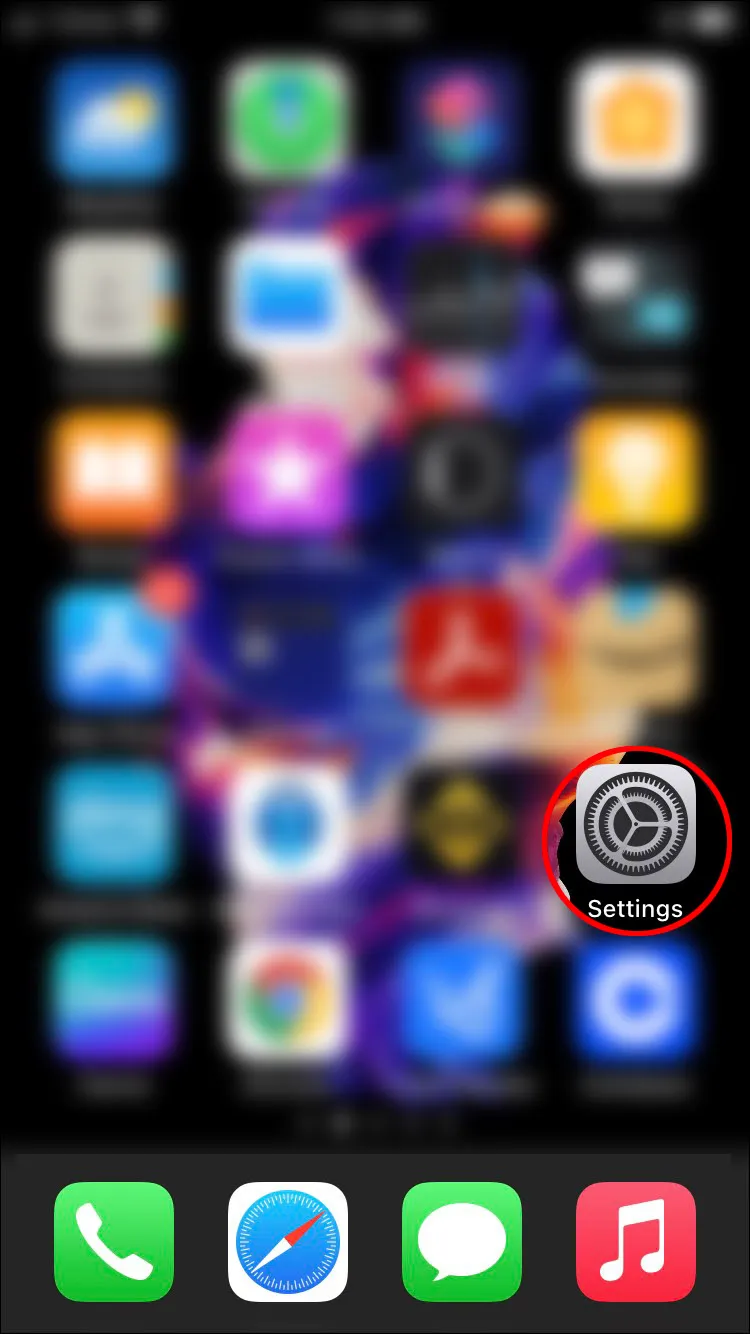
- Scroll down to find “TikTok” and tap it.
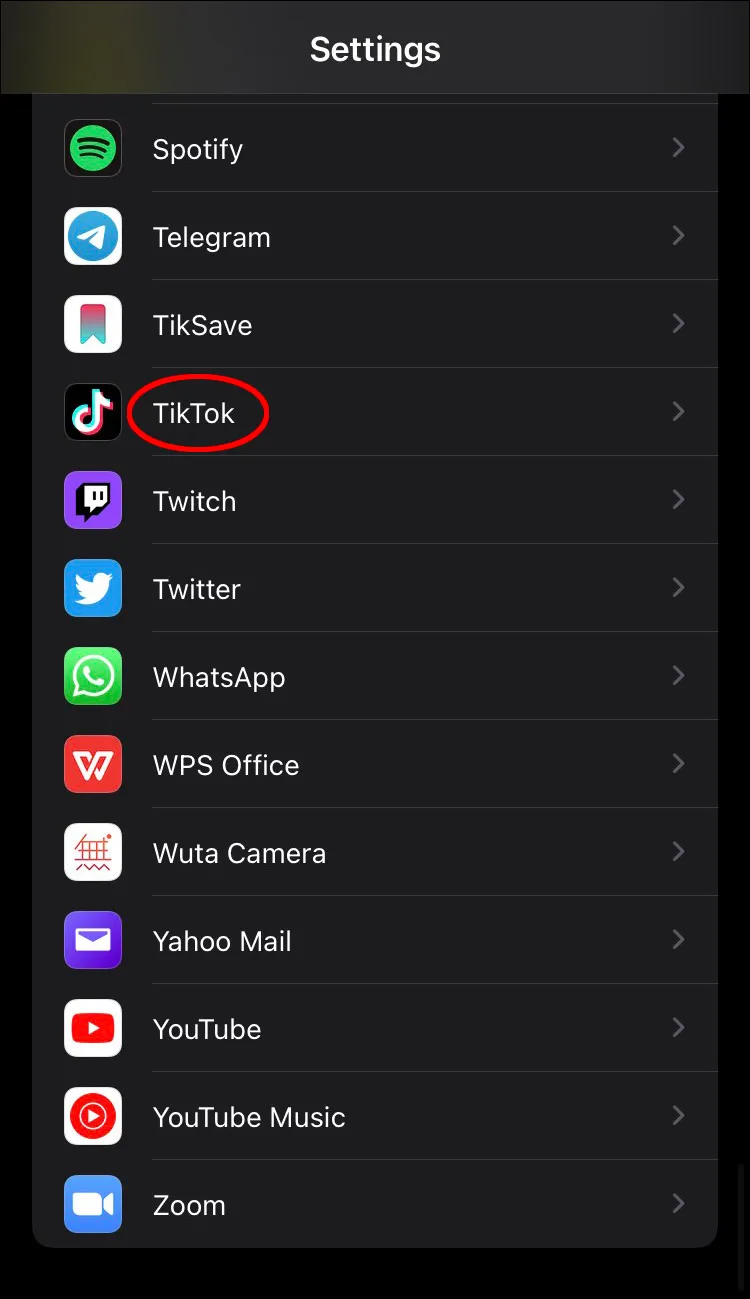
- Toggle the switch to allow the app access to your microphone.
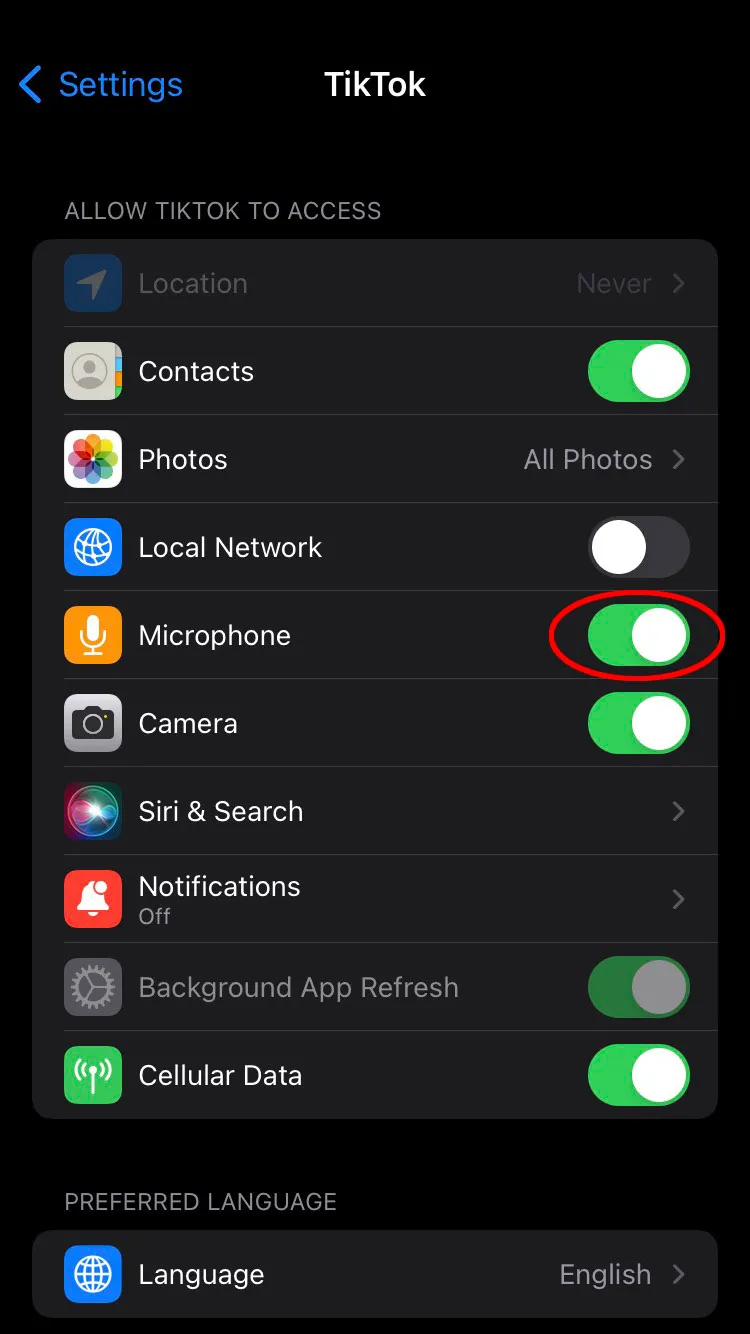
Sound Not Working in TikTok When Recording Video
TikTok video editing can be challenging if there are sound issues. Try the following fixes if you can’t hear any sound while recording or editing:
Enable Dolby Atmos
While recording, your phone might be silent, but once the video has been posted, sound should play without any issues. Android users are typically impacted by this problem. Fortunately, there is a quick fix that has been successful for many:
- Open your phone’s Settings.
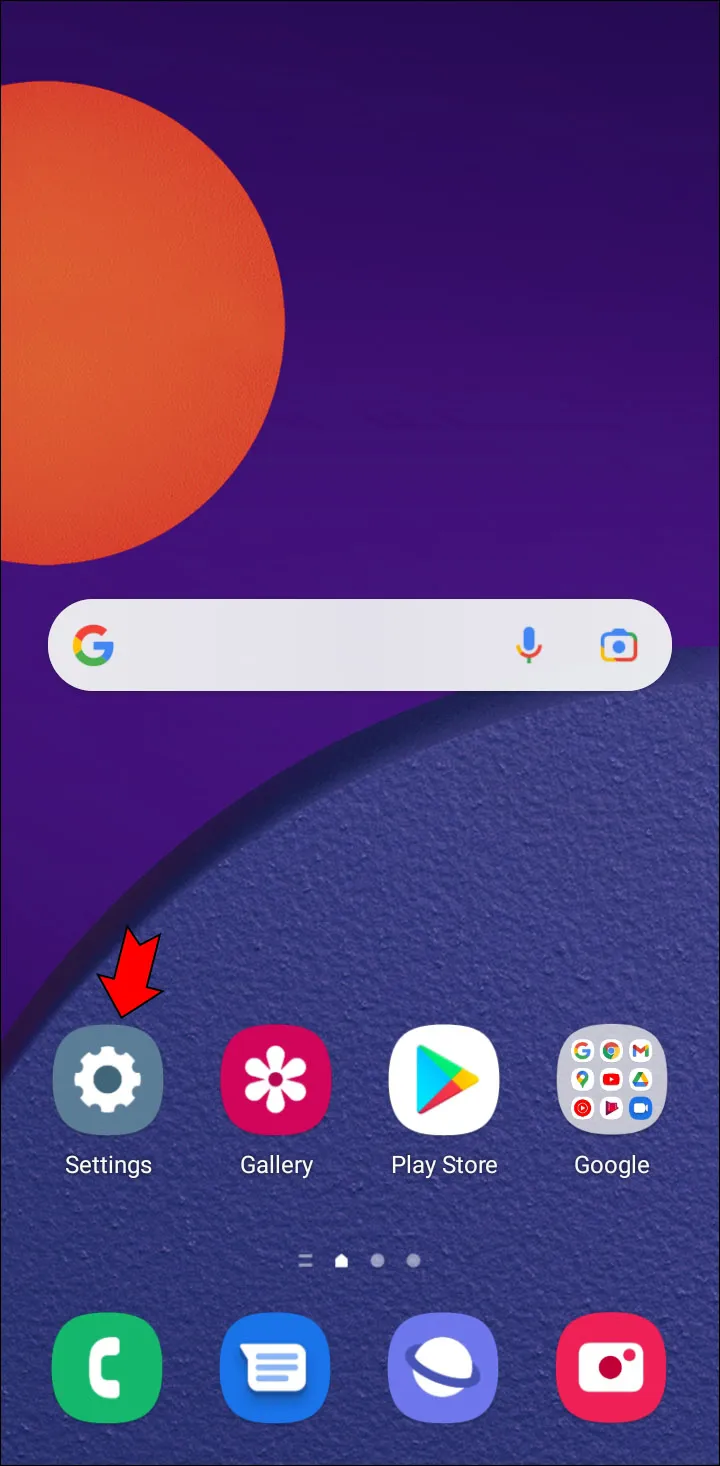
- Find “Sounds and Vibration.”
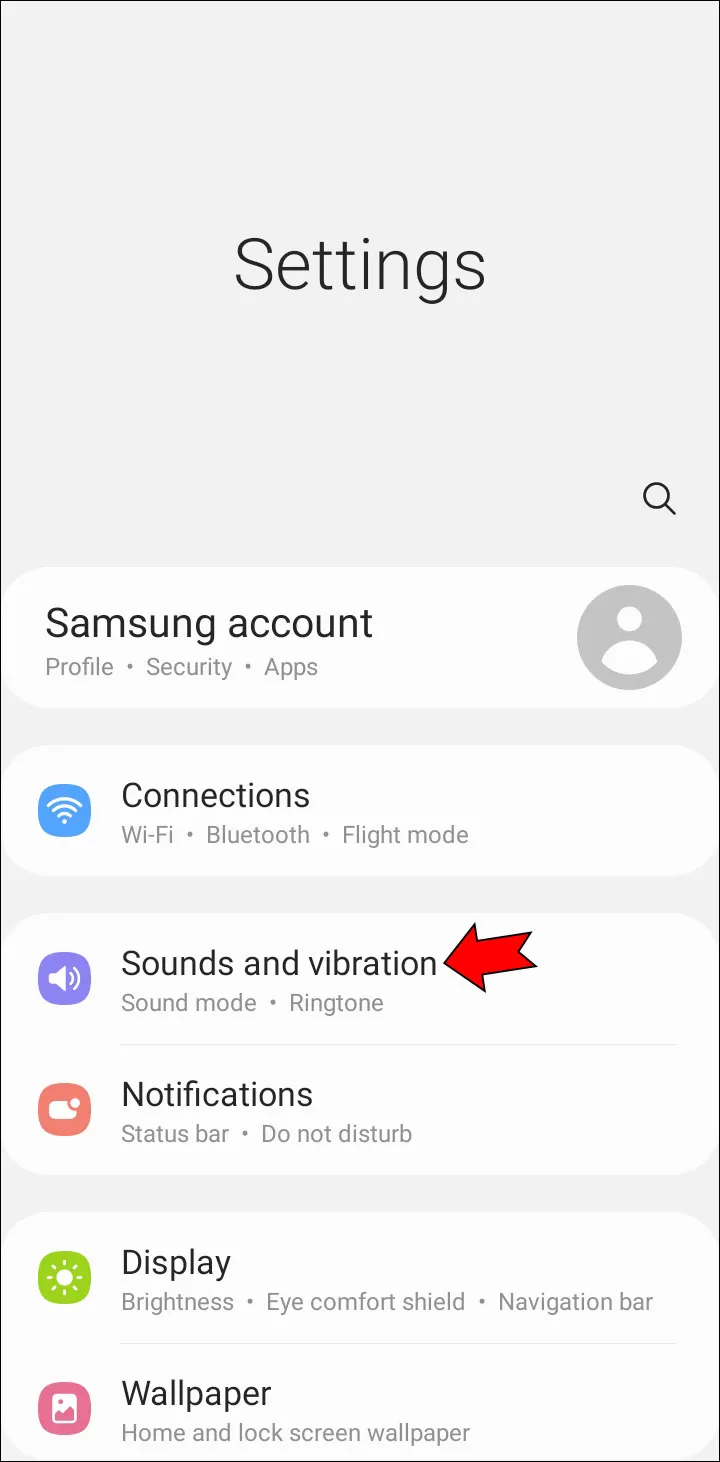
- Look for the “Sound Quality and Effects” option.
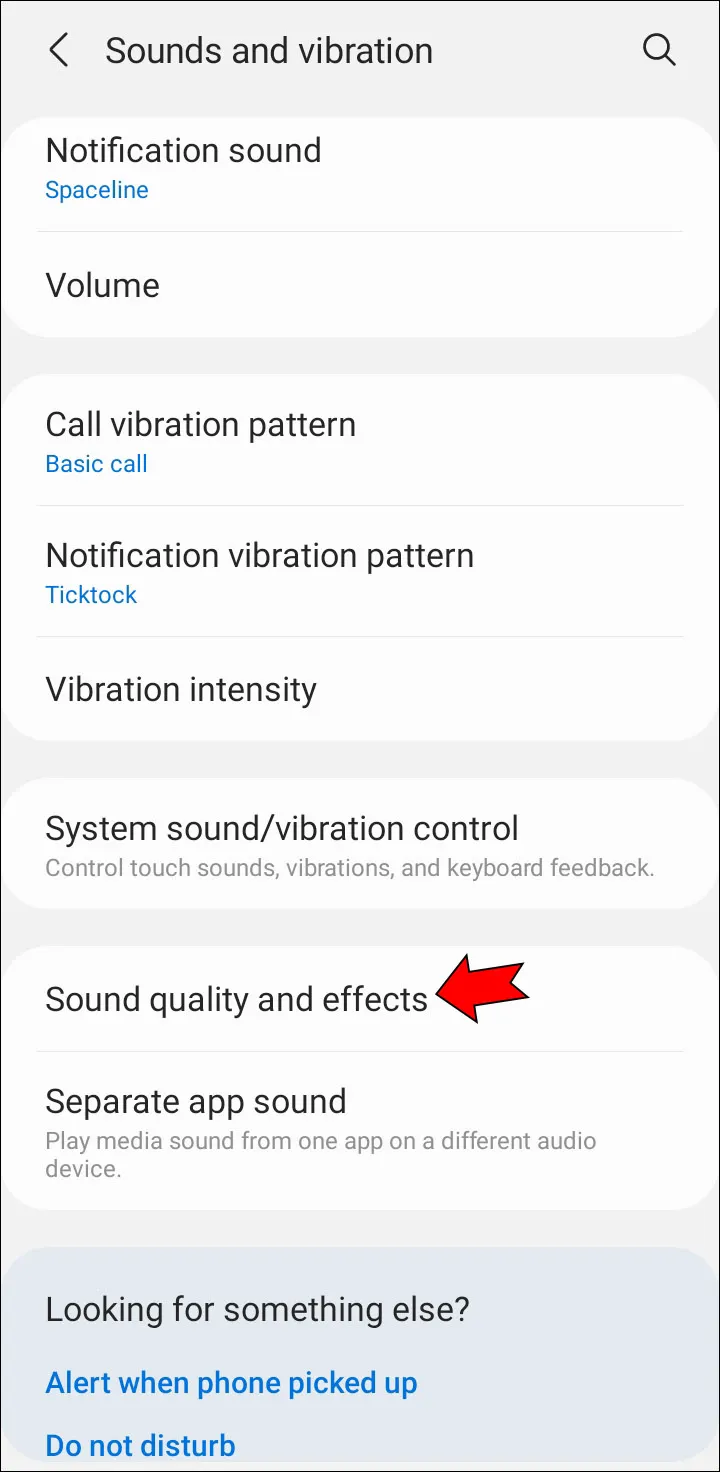
- Enable “Dolby Atmos” and reopen TikTok to see the change.
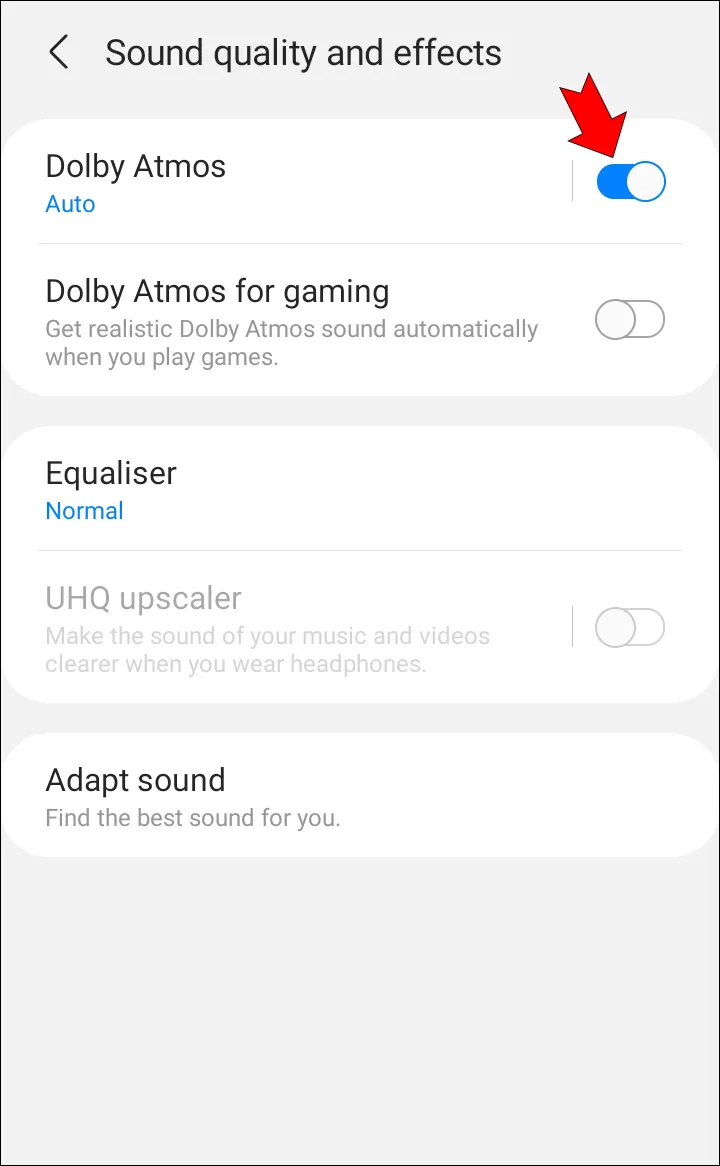
Sound Sync Not Working in TikTok
The useful “Sound Sync” feature on TikTok can expedite and simplify editing. Without your intervention, it automatically synchronizes your material with the sound you selected. Try these fixes if this feature isn’t present or isn’t operating properly for you:
Select Multiple Clips
You might not see the Sound Sync option if you have only selected one image or video. You must import each segment of the video separately, even if you want to use different segments of the same video. The app will identify it as multiple videos and sync them to the music if done in this manner.
To separate your video into brief clips, use a different video editing app. On iOS and Android, any of the following will work without cost:
Ensure One of the Files Is a Video
Photos and Sound Sync are completely compatible. However, if you only import static images, the option might not be available. By importing a video file along with your photos and then removing it later, you can deceive the app and activate Sound Sync.
It’s possible that the feature isn’t available right now if you’ve tried these solutions and Sound Sync is still not showing up.
Keep in mind that Sound Sync prevents you from manually cropping and trimming videos. You have no control over which part of your video will be displayed in the final product. When cropping your video in the video editor, bear this in mind.
Duet Sound Not Working in TikTok
Duet is one of the most well-liked features on TikTok and offers a ton of creative freedom, but you might be disappointed to discover that this feature is broken. Following are a few potential fixes for the problem:
Give the App Permission
To record a duet, the app needs access to your camera and microphone. If the only audio in your finished Duet is from the original video, TikTok might not have access to your microphone. On Android, grant TikTok the following permissions:
- Go to your Settings and then “Apps.”
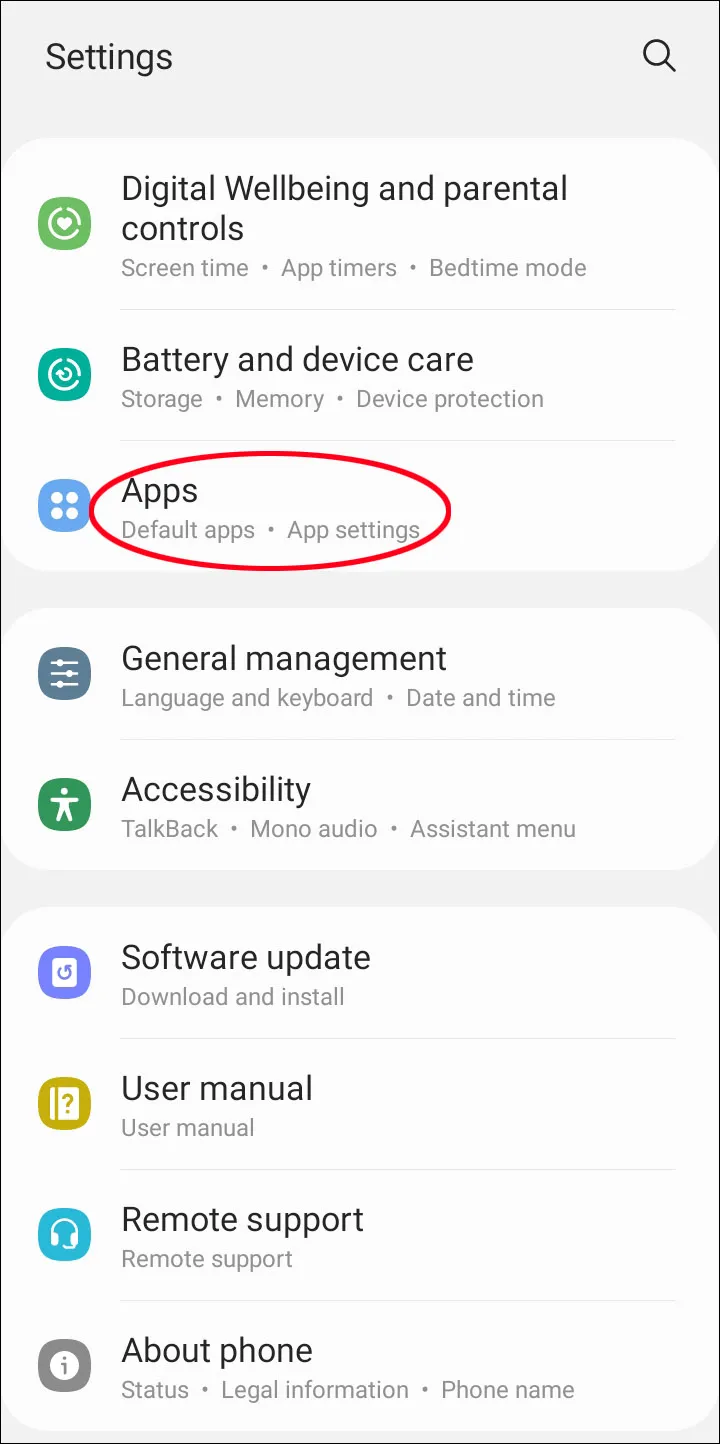
- Turn on microphone access.
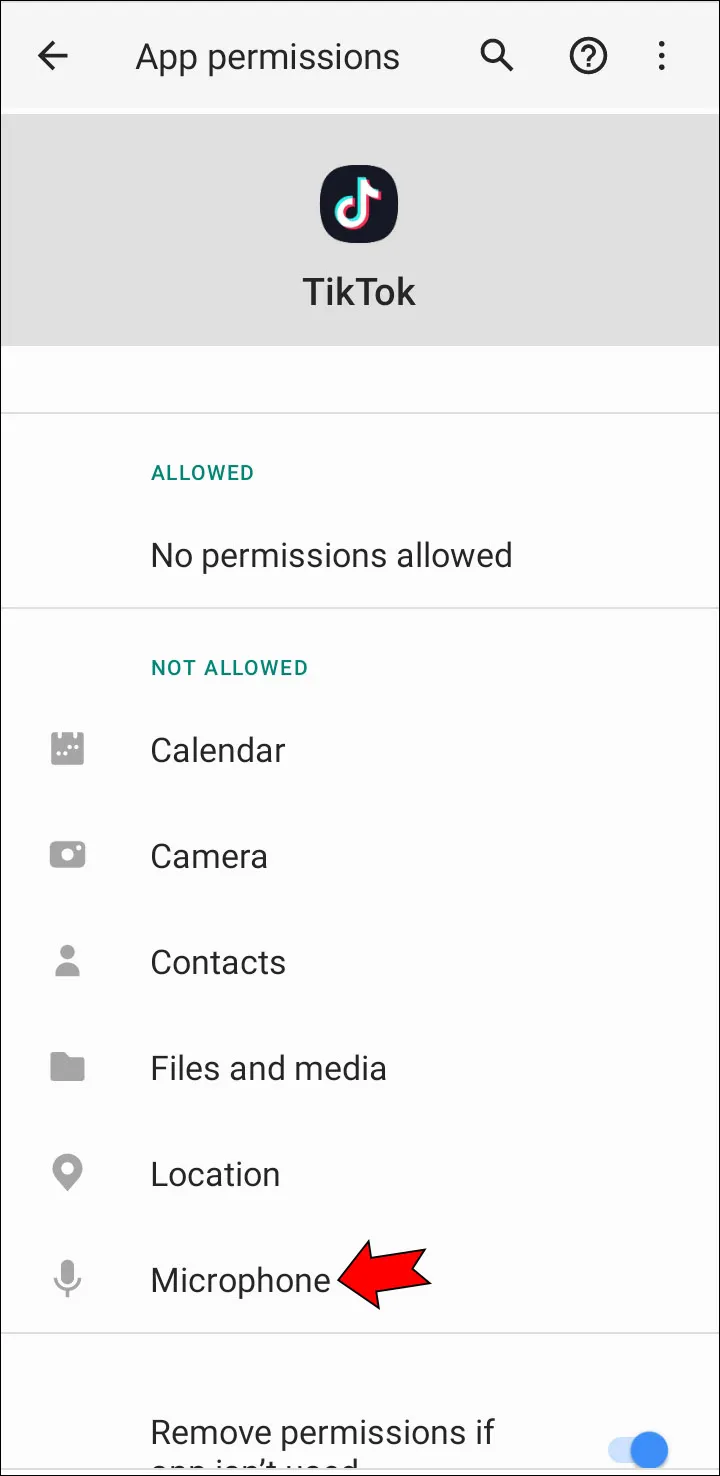
Similarly, do this on iPhone:
- Go to your Settings and tap “TikTok.”
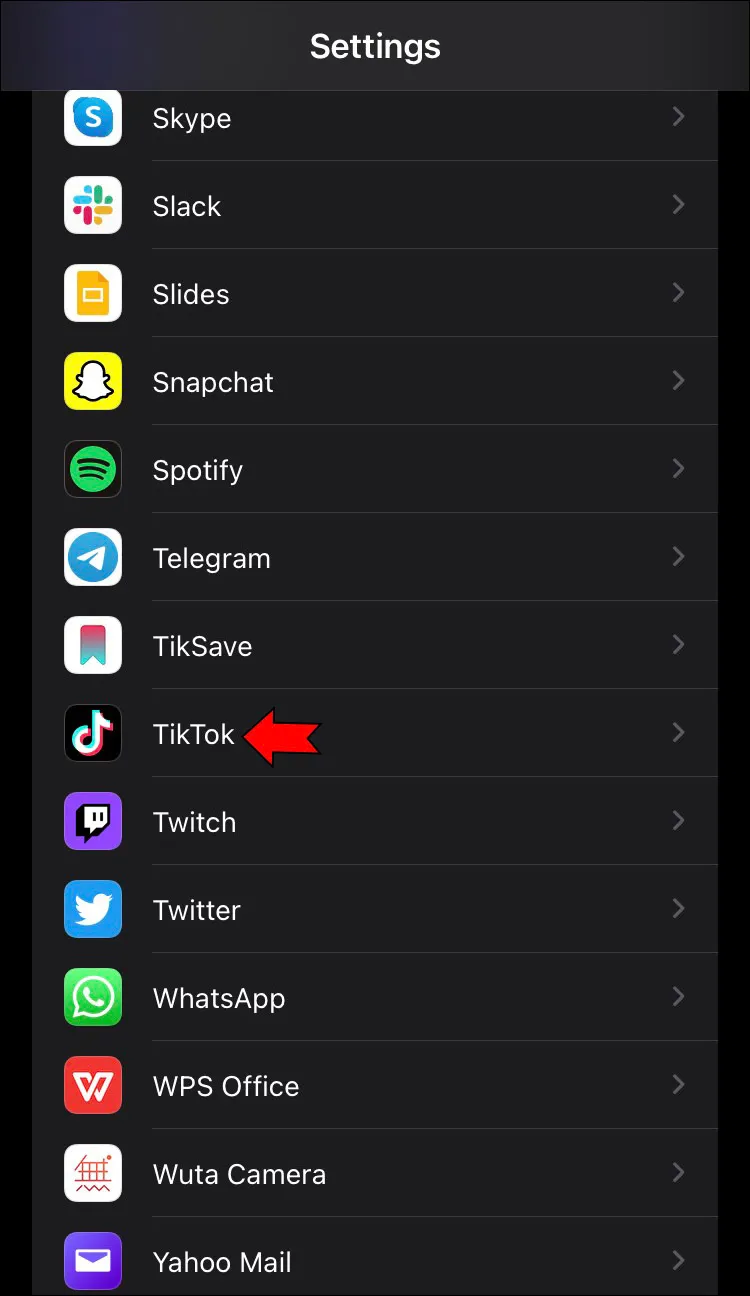
- Turn on microphone access by pressing the toggle.
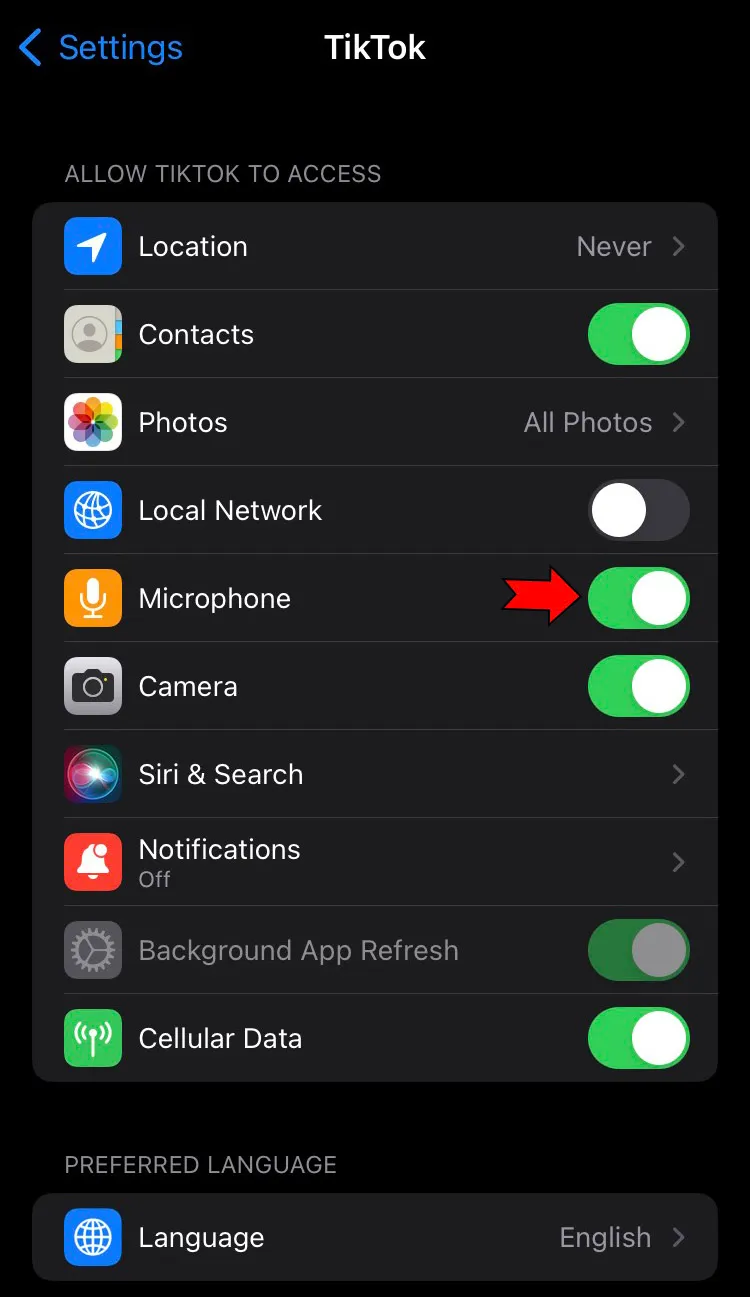
Use “React” Instead
A temporary issue with the app may prevent you from using the Duet function. However, you can use the React function instead.
- Go to the video you want to Duet with.
- Tap the arrow button for sharing.
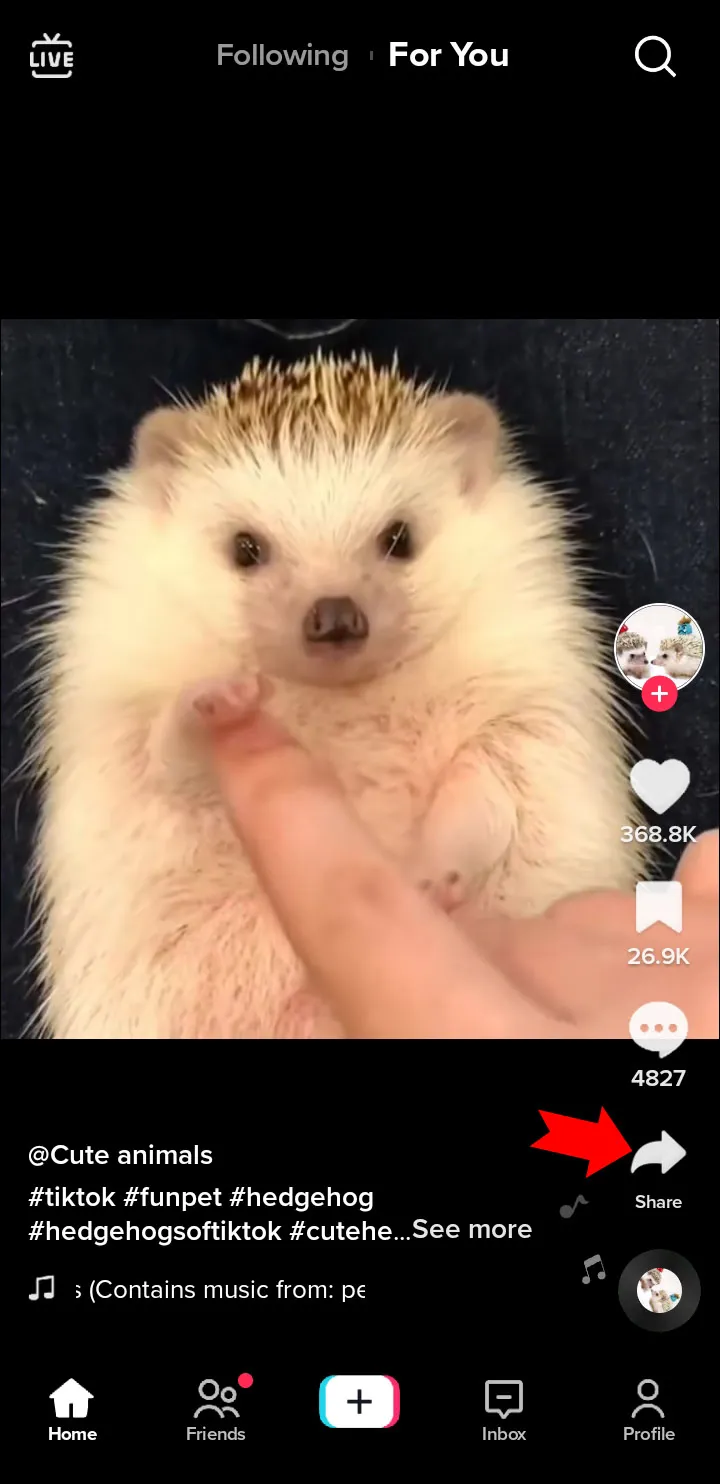
- In the options, look for “React.”
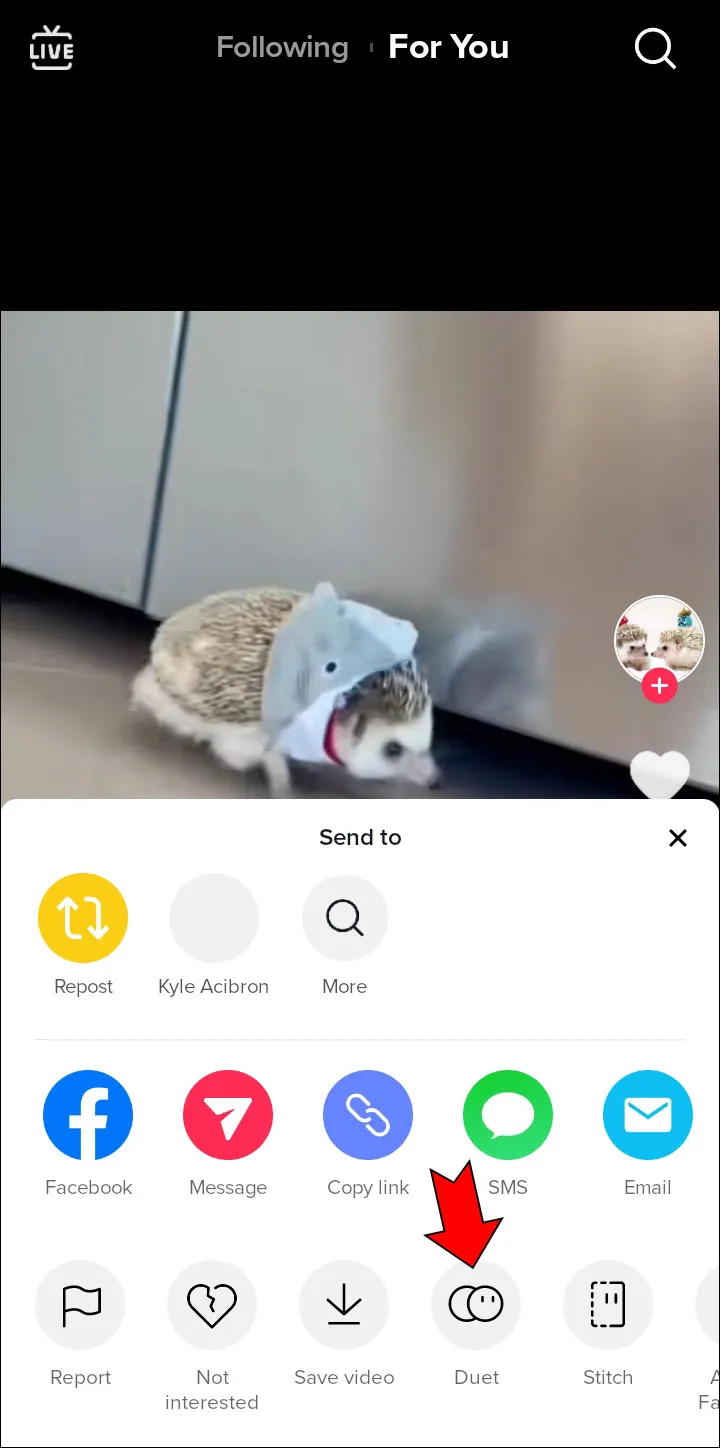
While this is not exactly the same as the Duet function, it’s close enough until you find a solution.
Add Sound Not Working in TikTok
You have the option of adding your own voice to your TikTok video or using one of the app’s pre-loaded sounds. If you are unable to record your voice, use the methods listed above to confirm that the necessary permissions have been granted. Check these things if you’re having problems with the app’s sounds:
Check for Copyright
If the sound you added to your video is muted, it may have violated copyright laws on TikTok. In that case, TikTok removes the sound, and there’s nothing you can do. Some sounds and songs may not be available in all regions, either.
Switch to a Personal Account
Because you are using a business account, you might not be able to use specific sounds or songs. Business accounts might not be allowed to use copyrighted content, which could reduce your options. To gain access to much wider sound options, check to see if your account has been changed to a business one and change it back to a personal one.
Use Your Own Sound
If the TikTok app does not allow you to add sound to your video, you can get around this limitation by uploading your video already with sound. You can get around this if you use a third-party app.
Other Solutions for Sound Not Working
There are a few more tricks that can eliminate sound issues on TikTok:
Disconnect Your Bluetooth Devices
Your TikTok app may become confused as a result of a Bluetooth device. Even if your Bluetooth device wasn’t currently connected to your phone, you should still try this fix if you’ve used one. The device might still appear to be connected to your phone, preventing sound from being played through the speakers. Follow these steps to unpair any Bluetooth device on your Android phone:
- Access your Bluetooth settings by long-pressing the “Bluetooth” button in your “Quick Settings.” You can also go to “Settings” and “Connection” and then navigate to “Bluetooth.”
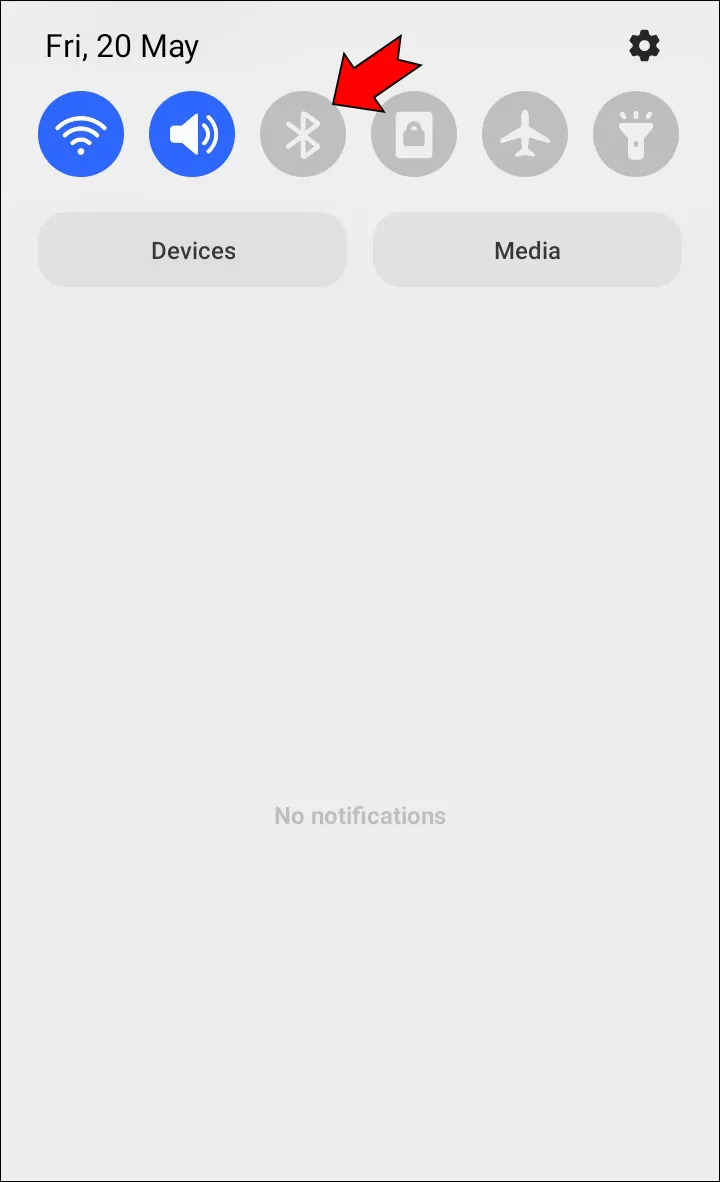
- Turn on your Bluetooth.
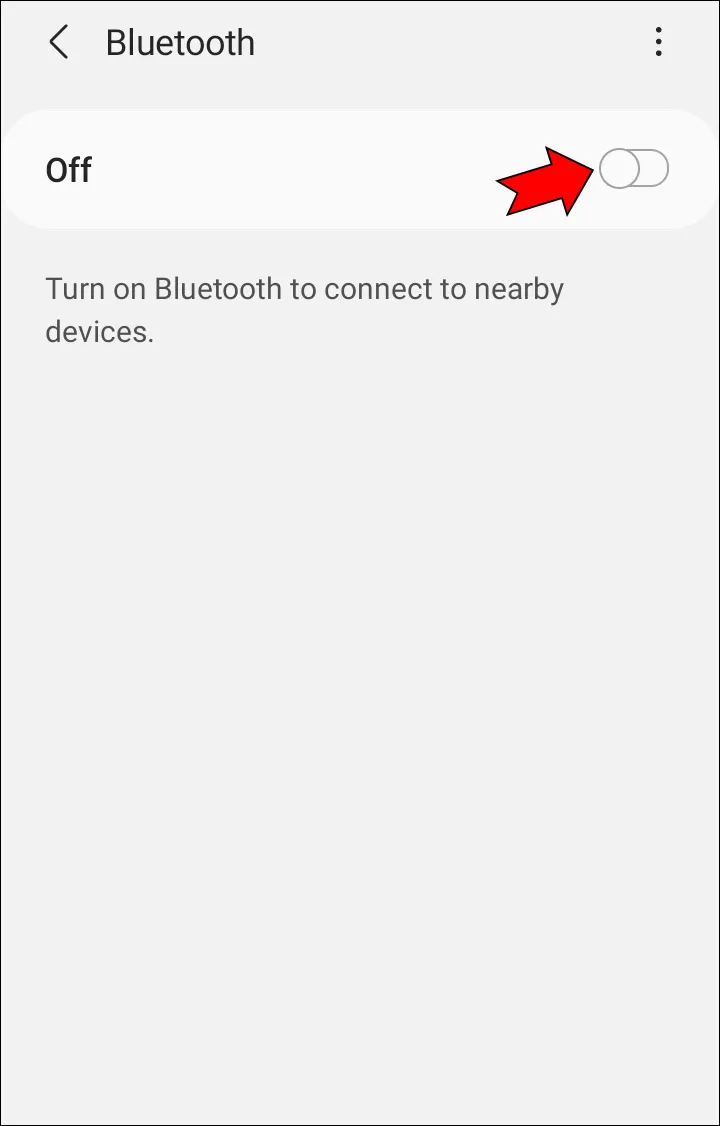
- Paired devices will appear in a list. Tap the gear icon next to the device you want to remove.
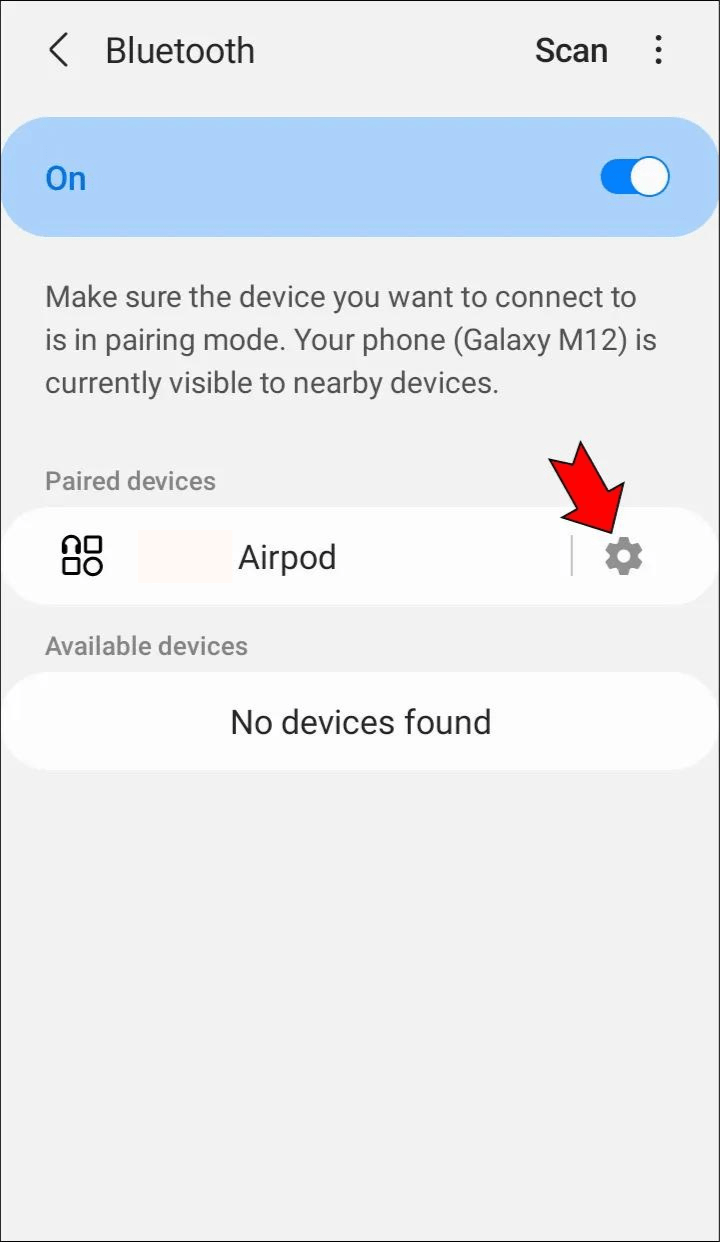
- Tap the “Unpair” button at the very bottom of the page.
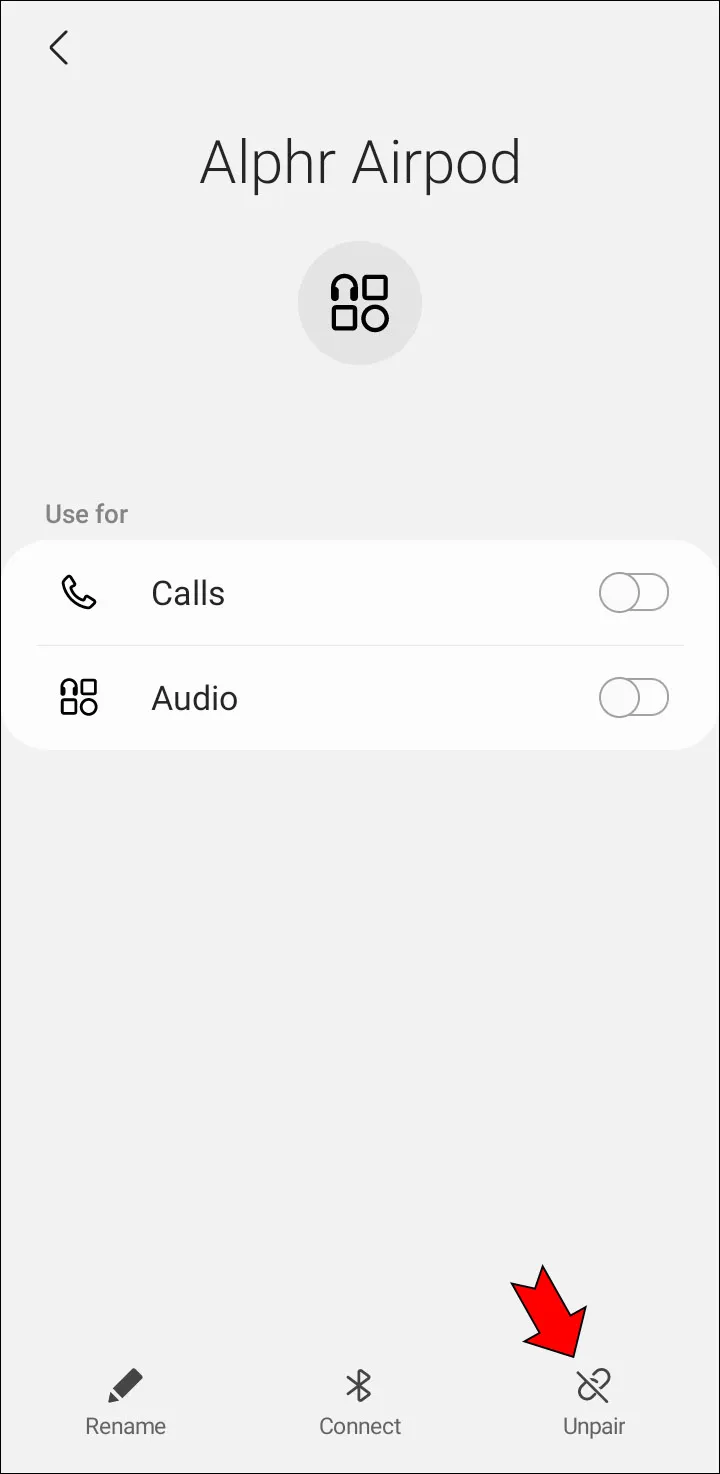
On iPhone, follow these steps:
- Launch your Settings app and find your Bluetooth settings.
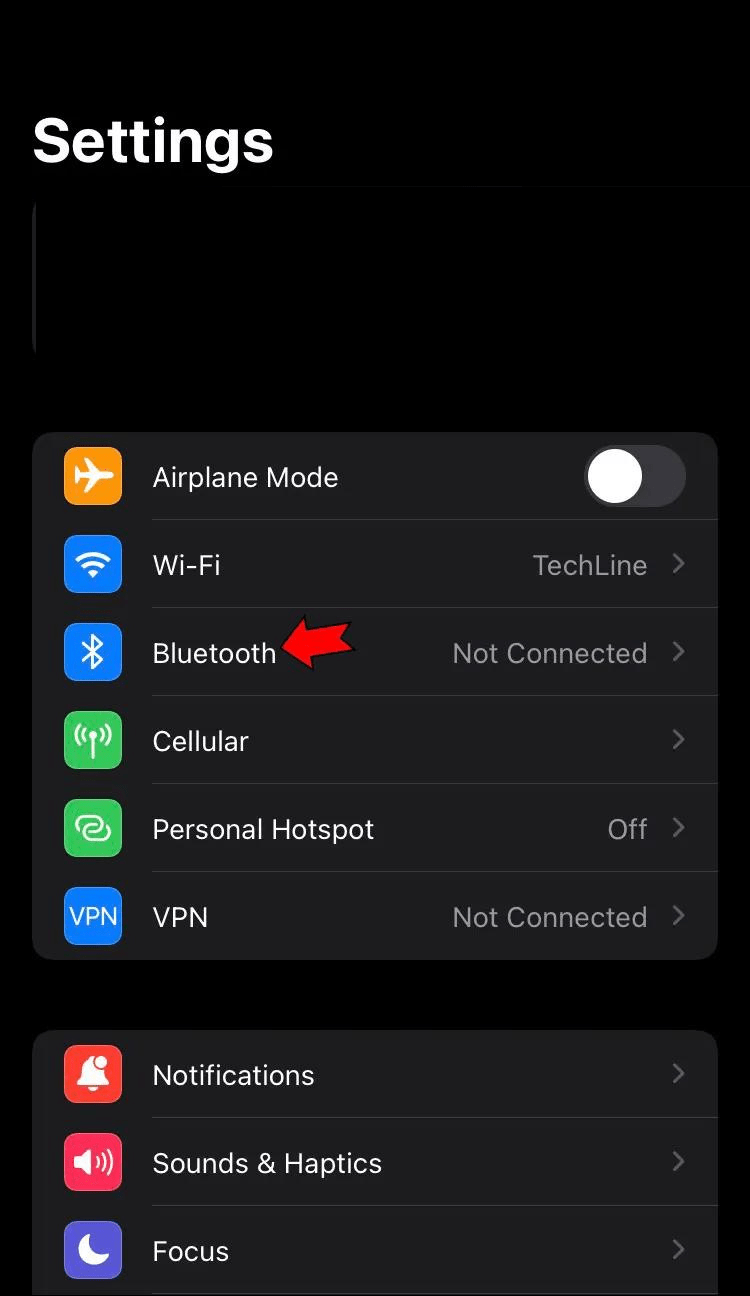
- Find the device in question on the list and tap on the “i” icon by its name.
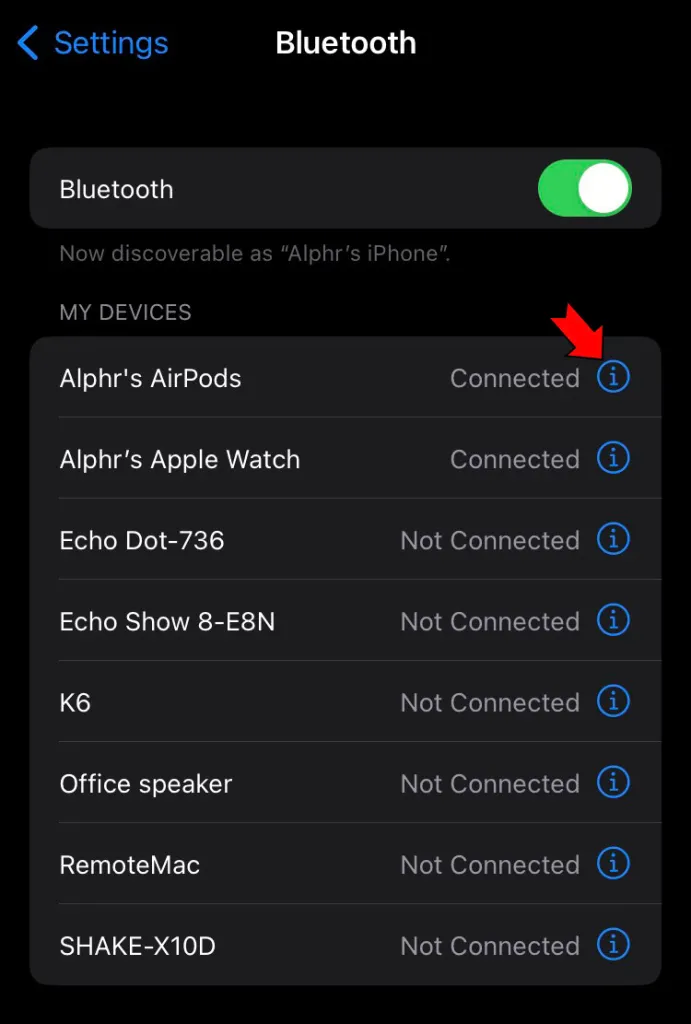
- Tap “Disconnect.”
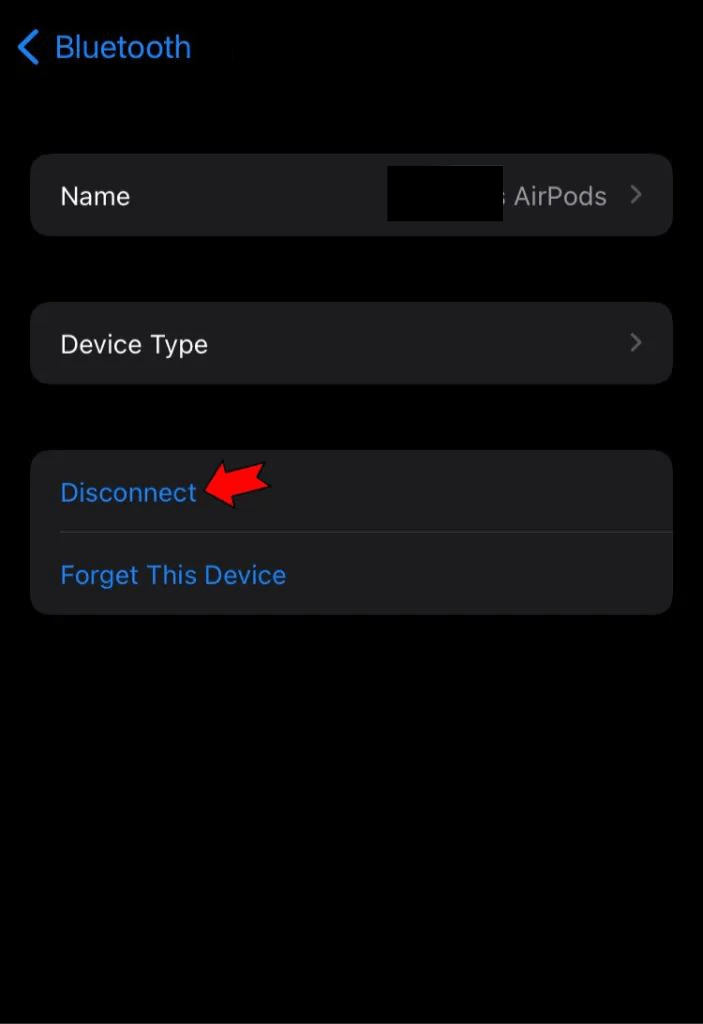
If you have further issues with this device, you can also make your iPhone “forget” by tapping “Forget This Device.” This will remove the device entirely, and it will disappear from the list.
Ensure Your App Is Updated
There may be a bug that has since been fixed that prevents your sound from working. Check Google Play or the App Store to see if a TikTok update is available. To start over, you can also try deleting and redownloading TikTok. If your app is current, use the steps below to clear your cache:
- Open TikTok and navigate to your profile.
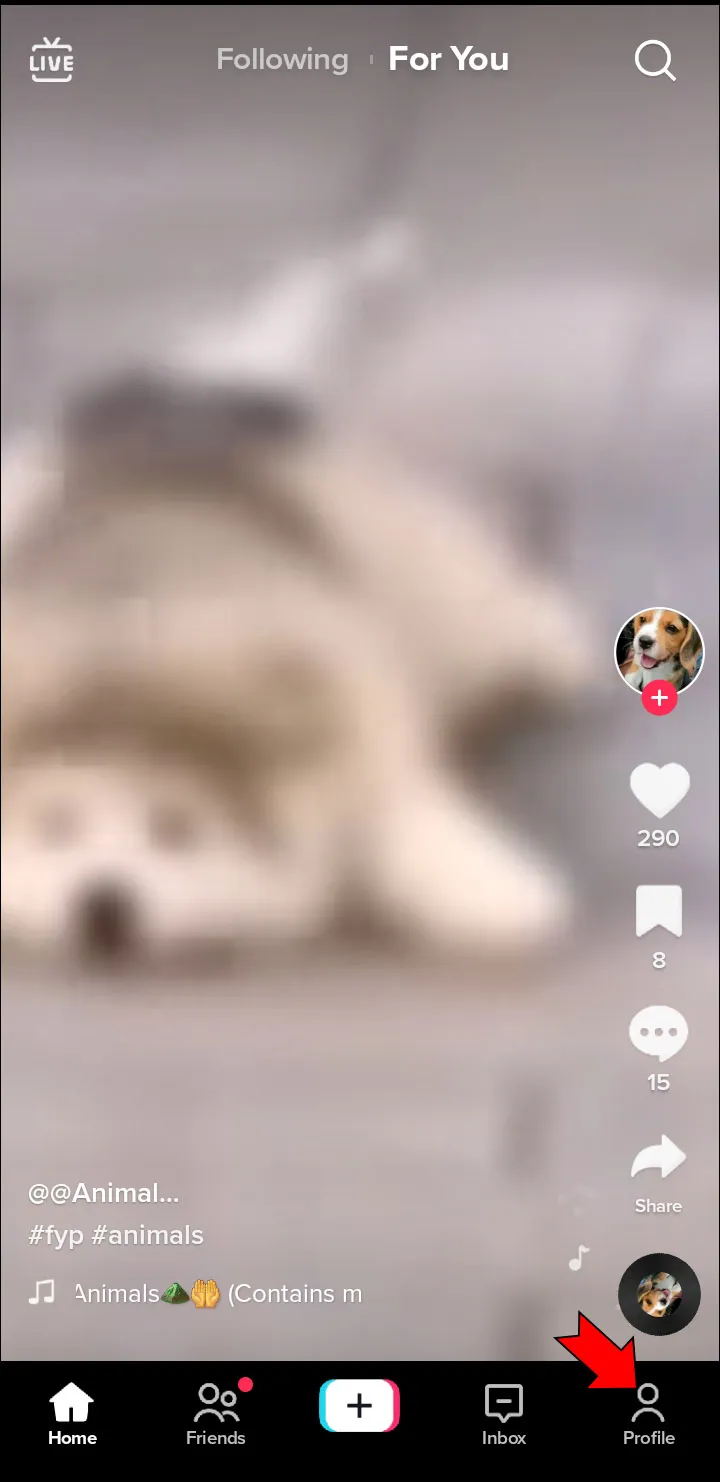
- Go to the settings in the top right corner.
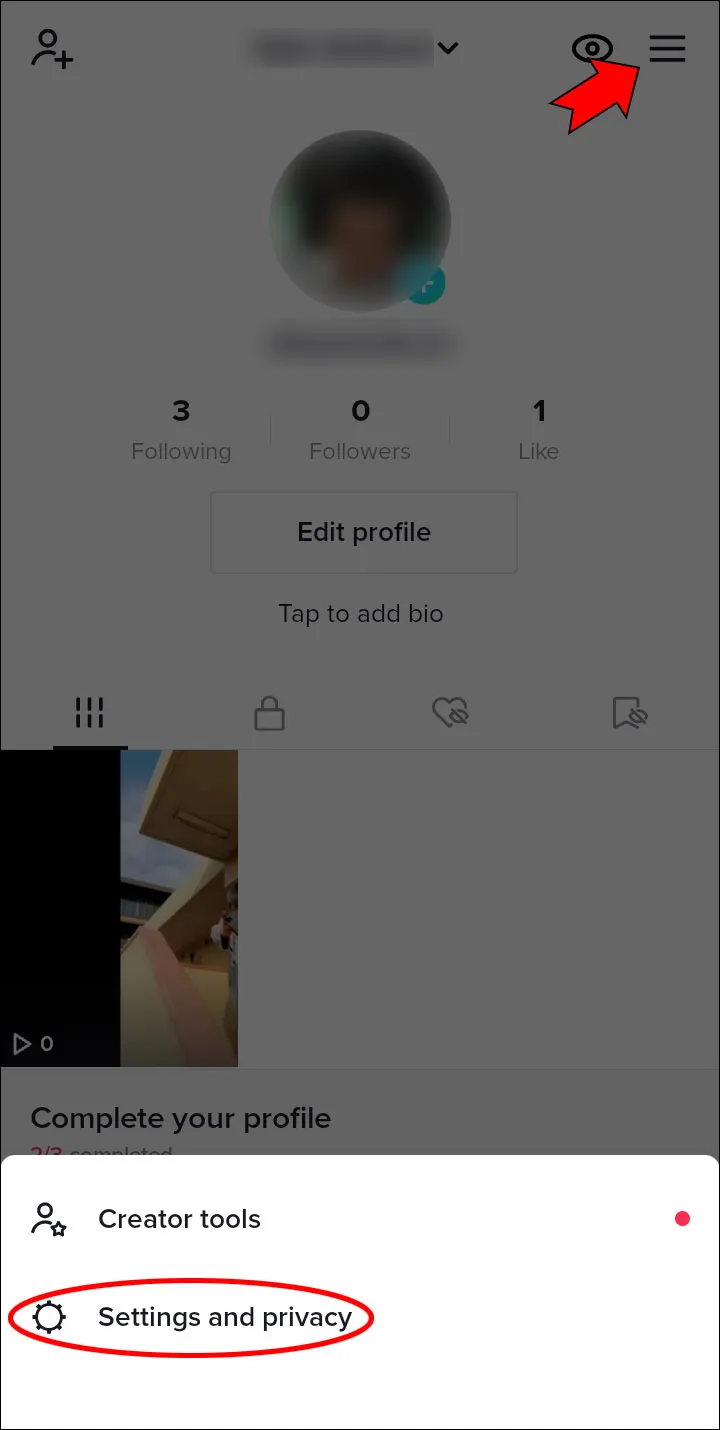
- Under “Cache and Cellular Data,” you’ll get the option to free up space.
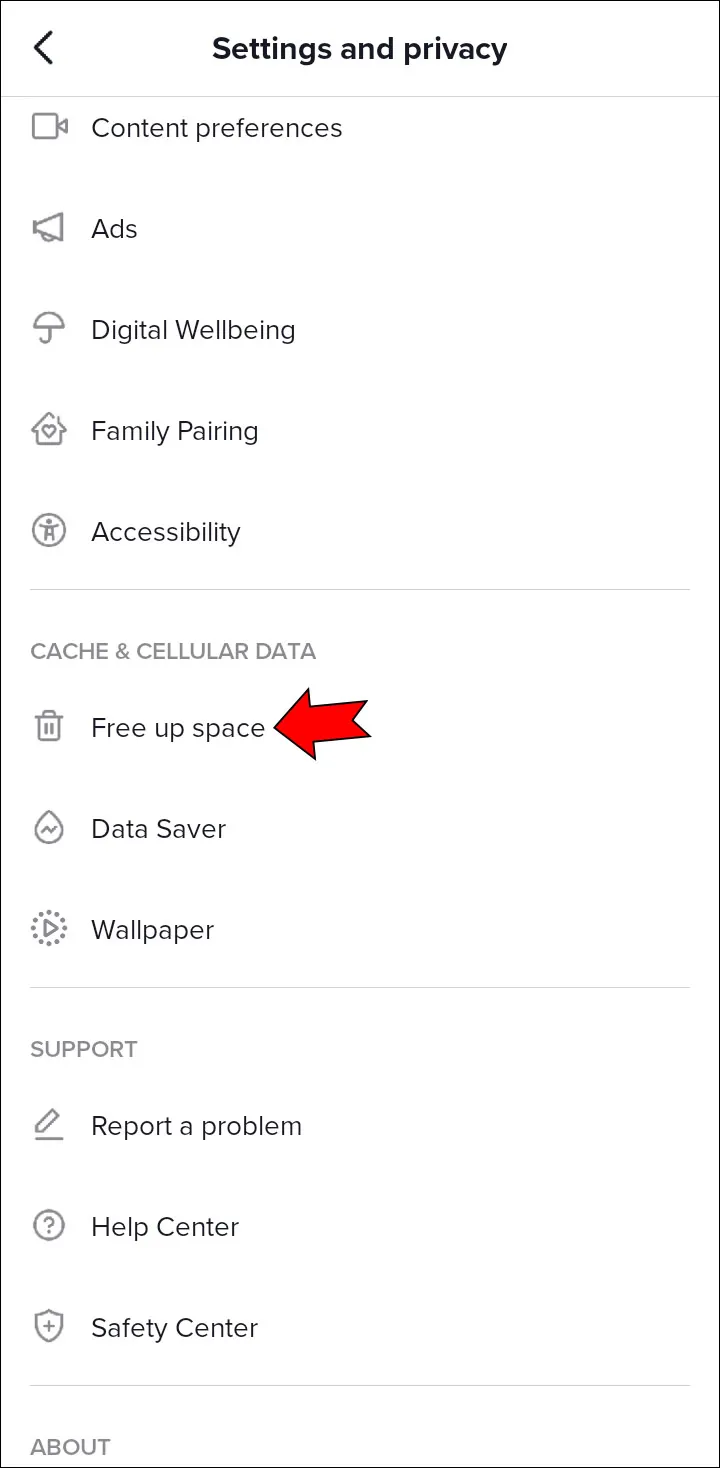
- Clear your cache on the next screen.
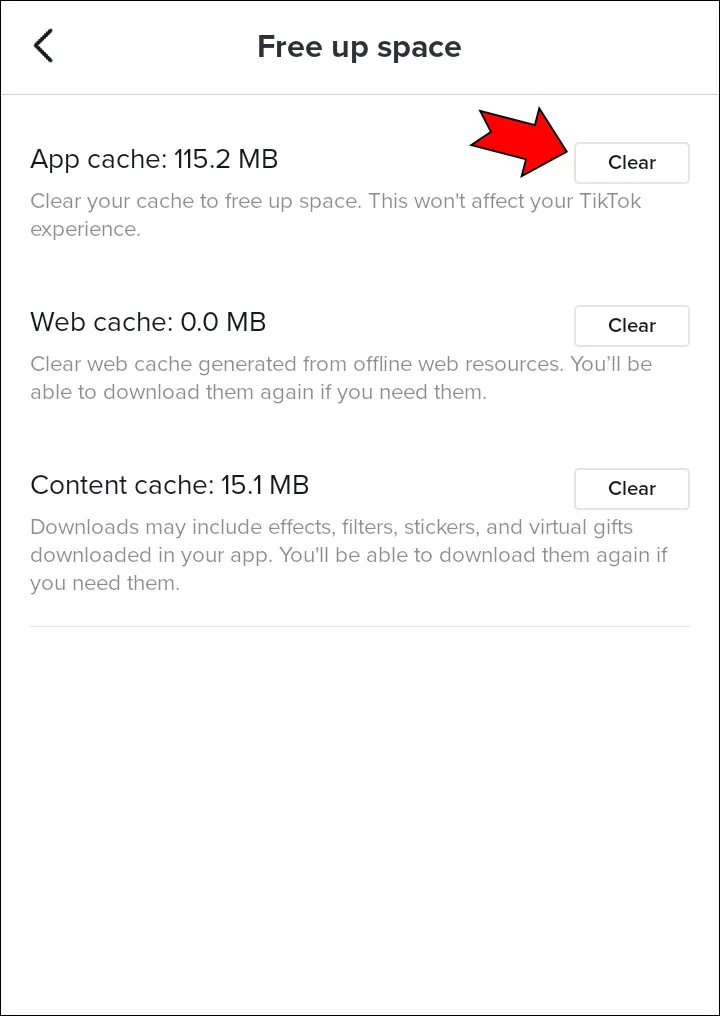
Done!
Conclusion:
Although TikTok is a video app, it wouldn’t be the same without all the recognizable tunes and sounds that give it its addictive qualities. Not only are malfunctions that prevent proper use of it annoying, but they can also lower your engagement.
If a bug is the cause of the issue, a fix will probably be released soon. If the issue is your own fault, though, you must work to resolve it. Hopefully, the aforementioned advice was helpful to you.
Please give us feedback on Trustpilot and visit our website for further Tiktok-related articles.
Related Articles:
- How To Fix TikTok Messages Not Working
- How To Fix TikTok Duet Not Working
- How to Fix If TikTok Notification Not Working
- How To Fix TikTok Muted Video


Comments are closed.