How To Change The Work Location In Google Maps
Google Maps enables you to bookmark your home and workplace addresses for navigational convenience. In fact, these two locations are so crucial to the Maps experience that the app may be a little annoying if you don’t have them both saved. However, if you work from home, you have only one address, so what should you do?
You might believe that Google Maps would allow you to save the same address as both your home and workplace, however adding your home address as your workplace removes the “Home” label and vice versa. To circumvent this, you must employ a different strategy. Once you’ve set your locations in this manner, Maps will no longer prompt you to “Set work address” despite the fact that it does not bring a significant amount of additional functionality.
ad
How to Change Work Location in Google Maps on an iPhone
People frequently relocate or change employment, so they must regularly update their home and work addresses. Setting a work address, adding it to your Google Maps favorites, and obtaining instructions requires only a few taps.
Here is a step-by-step explanation on how to modify an iPhone’s work location in Maps:
- Launch the Google Maps iPhone application.
![iphone-Launch the Google Maps iPhone application]() Select “Saved”
Select “Saved”![Select Saved]() Tap the “Labeled” option in the “Your Lists” section.
Tap the “Labeled” option in the “Your Lists” section.![Tap the Labeled option in the Your Lists section.]() Tap the three dots located next to “Work.”
Tap the three dots located next to “Work.”![Tap the three dots located next to Work.]() Choose “Edit Work” from the menu.
Choose “Edit Work” from the menu.![Choose Edit Work from the menu.]() You can either type in your new address or drag the pin on Maps to a different location.
You can either type in your new address or drag the pin on Maps to a different location.![You can either type in your new address or drag the pin on Maps to a different location]() When you are finished, it will save automatically.
When you are finished, it will save automatically.
ad
How to Change the Work Location on Google Maps for Android
Changing your workplace location on an iPhone or Android device is same. Thus, you need to:
- Launch the Google Maps application.
![Android-Launch the Google Maps application.]() Select the “Saved” options.
Select the “Saved” options.![Android-Select the Saved options.]() Tap the “Labeled” option found under “Your lists”
Tap the “Labeled” option found under “Your lists”![Android-Tap the Labeled option found under Your lists]() Tap the three dots or the “More” option on the “Work” page.
Tap the three dots or the “More” option on the “Work” page.![Android-Tap the three dots or the More option on the Work page.]() Go to the “Edit” option for work.
Go to the “Edit” option for work.![Android-Go to the Edit option for work.]() Remove the current address and add the new one.
Remove the current address and add the new one.
📚 Also Read:
Change Work Location in Google Maps on a Personal Computer
If you prefer to use a computer to resolve issues such as updating your job address on Google Maps, have no fear. We also have you covered in this regard. This guide explains how to alter a location in Maps on a PC.
- Launch a web browser on your computer and navigate to Google Maps.
![pc-Launch a web browser on your computer and navigate to Google Maps.]() If you are not already logged into your Google account, you must do so now.
If you are not already logged into your Google account, you must do so now.- Click “Search Box” in the upper-left corner and type “Work” into the box that appears. Only press Enter when the “Edit” option appears next to the address. Click the link.
![pc-Click the “Search Box” then “Edit” option]() Choose the address field.
Choose the address field.![Pc-Choose the address field]() Replace the existing address with your new one.
Replace the existing address with your new one.![Pc-Replace the existing address with your new one.]() Click “Save,” and you are finished.
Click “Save,” and you are finished.
Why Doesn’t Google Maps Allow Me to Save an Address?
If you tried to alter your work address but were unsuccessful, the following information may be of interest.
Sign In
Google Maps links your place of employment to your Google account. This signifies that you must sign in to your account prior to altering your work location. If you are not logged in, you cannot access your saved locations, and the procedure will fail. Additionally, if you are unable to preserve your work address, ensure that you have entered the correct email address.
Internet Connectivity Power
Internet connectivity is also required. You cannot edit your work address if you are not properly connected to the internet. If you are utilizing Wi-Fi, be sure to check your connection and signal strength. In addition, if you are using cellular data, double-check that you have enough internet data remaining to complete this task.
Application Updates
Your Google Maps application may not be up-to-date, which may lead to difficulties. Before altering one’s address, it is also necessary to confirm this. If your app has not been updated, you may quickly do so by visiting the Google Play Store or the Apple App Store.
Platform Glitches
If you have completed the steps above and are still unable to register your work or home location, the app may be experiencing a temporary bug. It occurs on occasion but is not cause for concern. You can attempt to restart your device and reinstall the application.
|More :- How to Exit Navigation On Google Maps Using Google Assistant
Frequently Asked Questions Concerning Google Maps
Google Maps is a digital navigation platform and user application developed by Google. It delivers satellite photos, street maps, aerial photography, 360-degree dynamic and spectacular street views, authentic traffic conditions, and navigation for walking, driving, bicycling, flying, and using public transportation. Here are a few features that you should be able to navigate.
How to Remove Your Work or Home Address from Your Computer
- Launch Google Maps on your computer’s browser while logged into your Google account.
- To enter the menu, click the hamburger icon in the top left corner.
- Select “Your locations” and then “Labeled.”
- To delete an address, click the X next to the work or home address.
How to Remove Your Work (or Home) Address from Your Mobile Device.
- Launch the Google Maps application.
- Select “Saved” from the menu.
- Tap “Labeled,” which is located beneath “Your lists.”
- Select the “More” icon located next to “Home” or “Work.”
- Use the “Remove Home” option to delete the home address, and the “Remove Work” option to delete the work address.
Customize Google Maps to Fit Your Needs
The most striking aspect of the Google Maps app is the ability to customize it to your preferences. With just a few clicks, you can save frequently-visited locations, obtain directions, and view vital traffic information. If you have just relocated, it is essential that you learn how to modify your job or home location in Google Maps. You will view the relevant statistics and be able to identify the most frequented routes.
|More :- HOW TO USE GOOGLE MAPS EFFICIENTLY
Who needs a physical map when you can use your smartphone?
Do you have your job address saved in Google Maps? Do you check Google Maps for traffic before heading to work?
Conclusion
Google Maps allows users to bookmark home and workplace addresses for navigation convenience. However, setting both addresses simultaneously can be challenging for those who work from home. By following simple steps on iPhone, Android, or a computer, users can modify work locations easily. Internet connectivity and app updates are essential for smooth changes. Customizing Google Maps offers powerful navigation tools and traffic information. Embrace the convenience of digital navigation with Google Maps and make your smartphone your ultimate travel companion.
ad


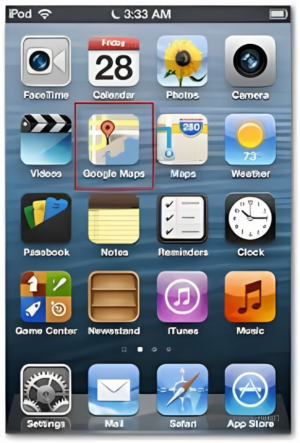 Select “Saved”
Select “Saved”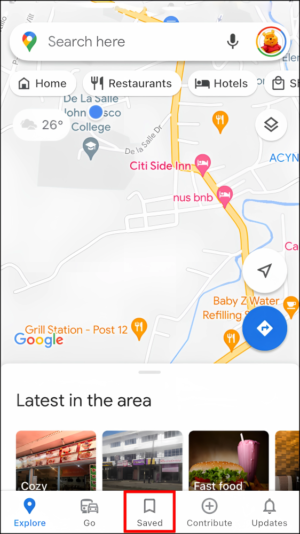 Tap the “Labeled” option in the “Your Lists” section.
Tap the “Labeled” option in the “Your Lists” section. Tap the three dots located next to “Work.”
Tap the three dots located next to “Work.”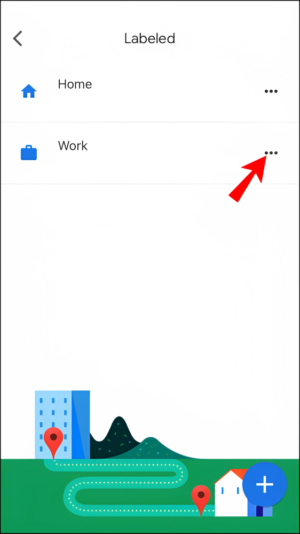 Choose “Edit Work” from the menu.
Choose “Edit Work” from the menu.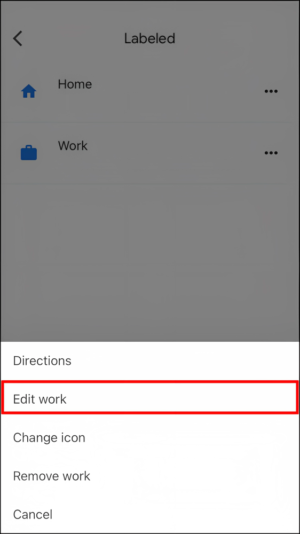 You can either type in your new address or drag the pin on Maps to a different location.
You can either type in your new address or drag the pin on Maps to a different location.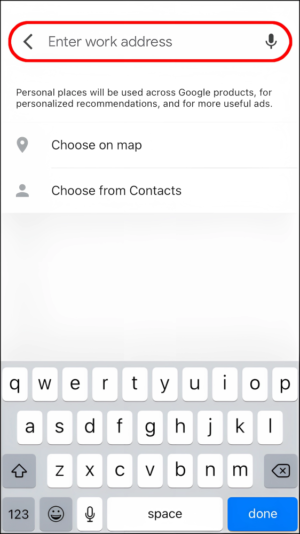 When you are finished, it will save automatically.
When you are finished, it will save automatically.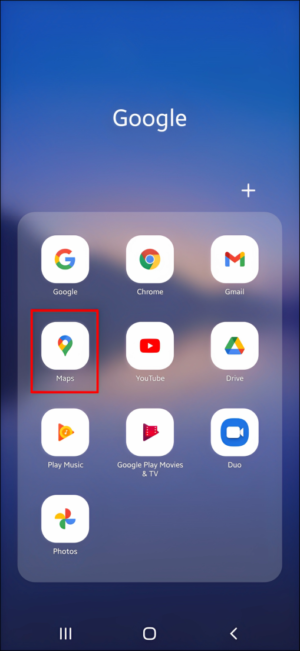 Select the “Saved” options.
Select the “Saved” options.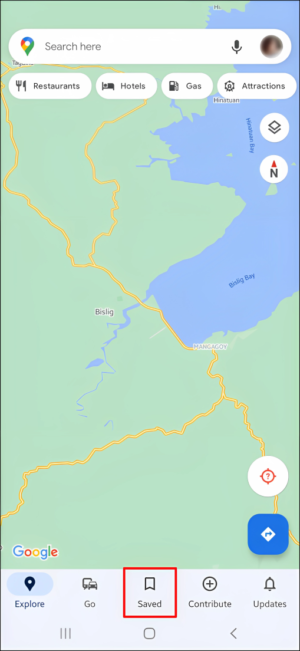 Tap the “Labeled” option found under “Your lists”
Tap the “Labeled” option found under “Your lists”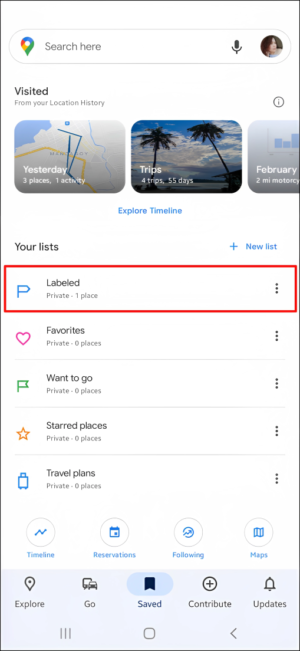 Tap the three dots or the “More” option on the “Work” page.
Tap the three dots or the “More” option on the “Work” page.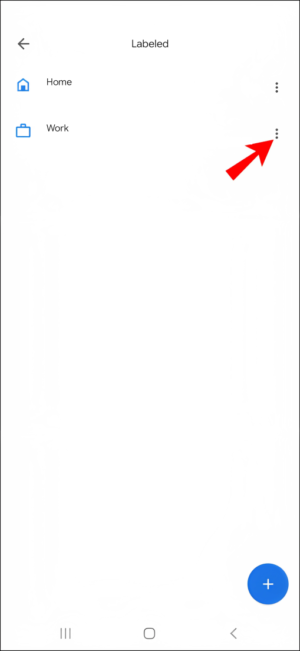 Go to the “Edit” option for work.
Go to the “Edit” option for work.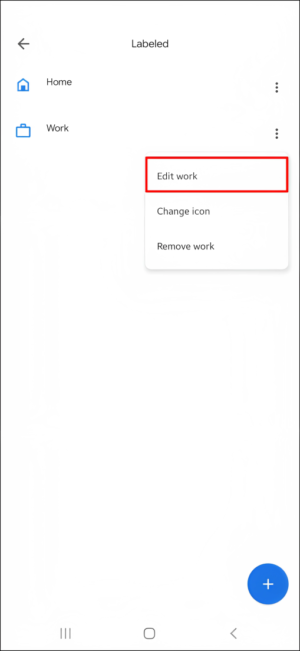 Remove the current address and add the new one.
Remove the current address and add the new one.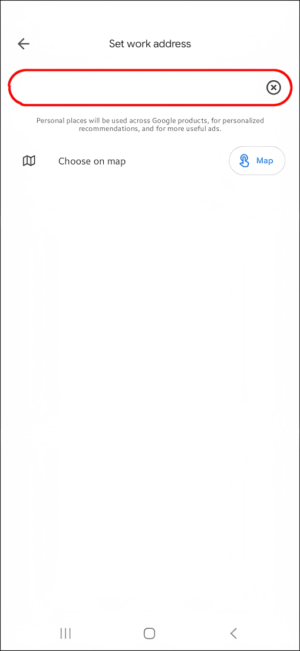
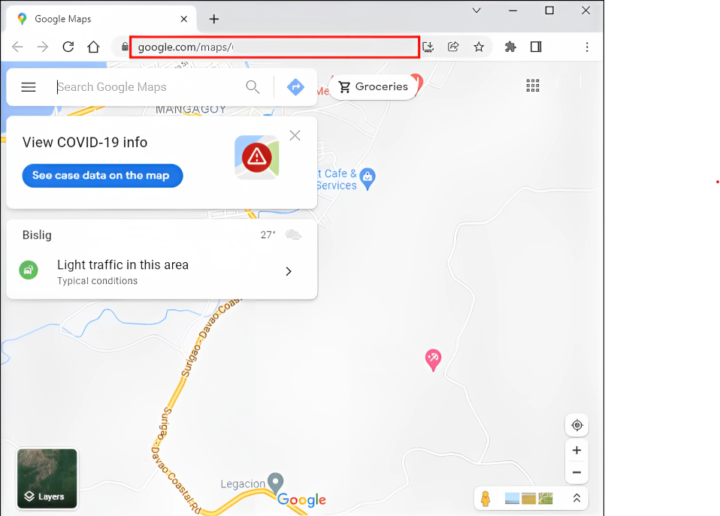 If you are not already logged into your Google account, you must do so now.
If you are not already logged into your Google account, you must do so now.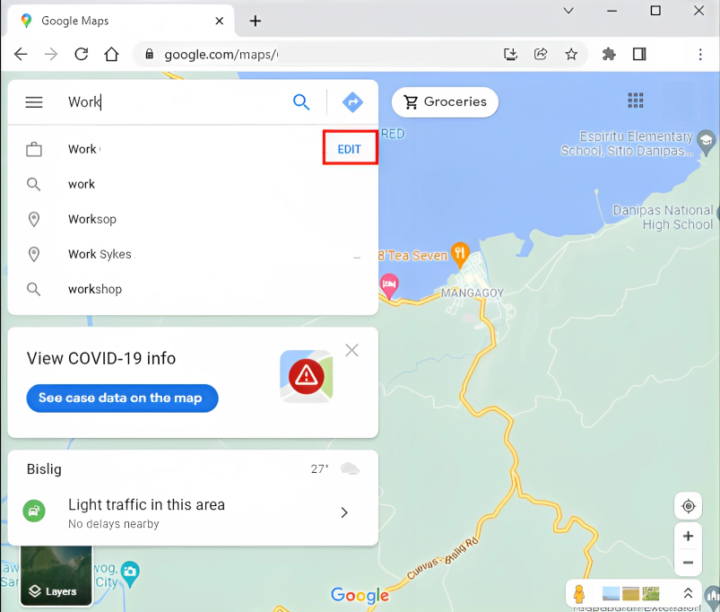 Choose the address field.
Choose the address field.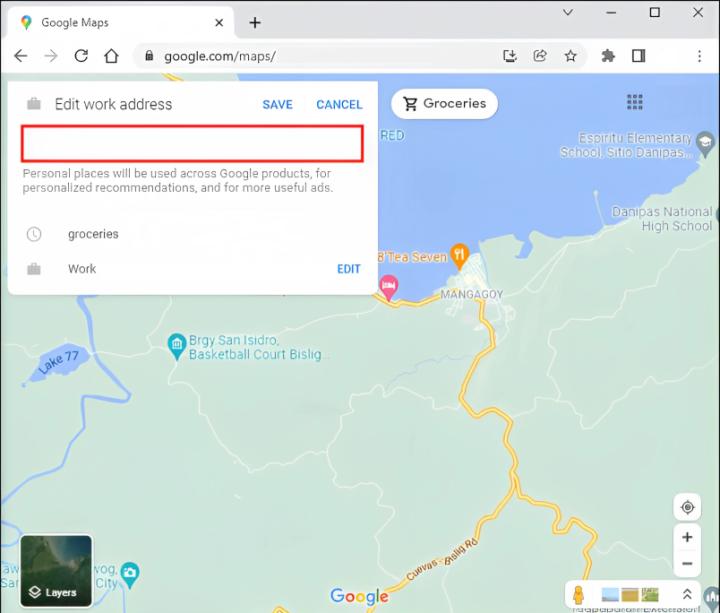 Replace the existing address with your new one.
Replace the existing address with your new one.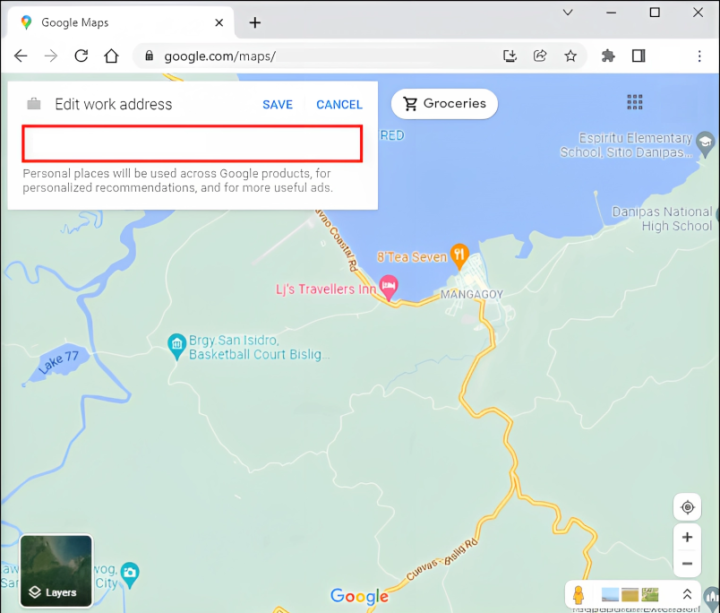 Click “Save,” and you are finished.
Click “Save,” and you are finished.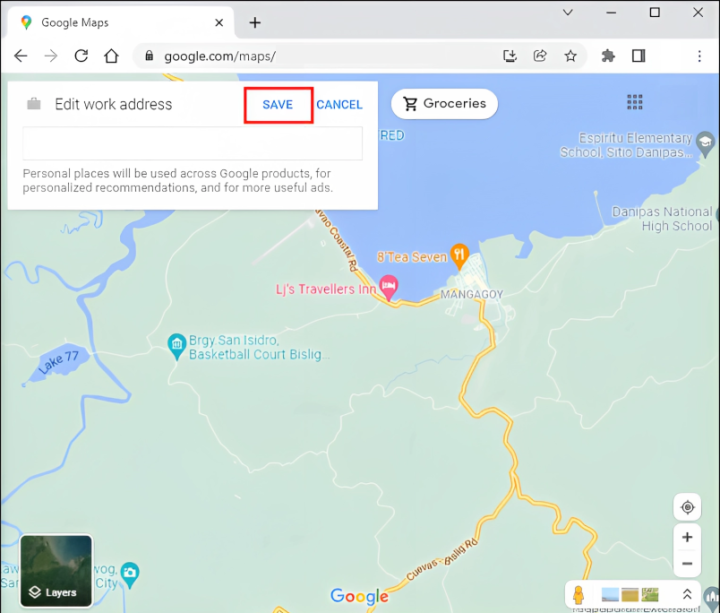
Comments are closed.