How To Change TikTok Username
You can replace your profile name and your username in TikTok. Read this guide to know how to do that easily.
TikTok conceals a number of characteristics. Even if you spend hours per day on the app, you probably do not know how to modify your profile name and username.
When creating a TikTok account, a username and profile name are required. But what if you used your real name on TikTok and no longer want it affiliated with your profile? Or perhaps the name you initially selected does not correspond to the sort of content you are currently publishing. Regardless of the cause, it is simple to alter your username and profile name. This is how.
ad
When you first sign up for the app, it assigns you a unique username. That handle is always “user****,” with the stars representing a sequence of numbers. It’s the primary reason why most newcomers to the platform change their names at first, often to match their other social media accounts, which they can link to Instagram, YouTube, etc.
Related Articles:
- How To Change TikTok Profile Picture
- How To Change Language In TikTok
- How To Change Your Age In TikTok
- How To Change Location In TikTok
- How To Claim An In-active TikTok Username
How to Change Your Username on the TikTok Mobile App
ad
On any mobile device, the steps involved with changing your username are usually the same.
- Launch the TikTok app and log in.
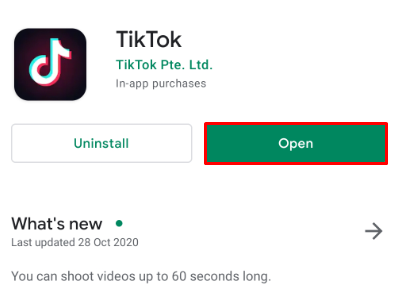
- Tap on the Me icon in the top right corner of the main screen.
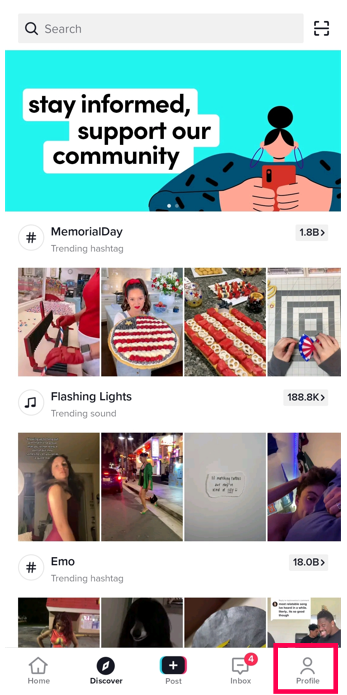
- Tap on the Edit Profile option.
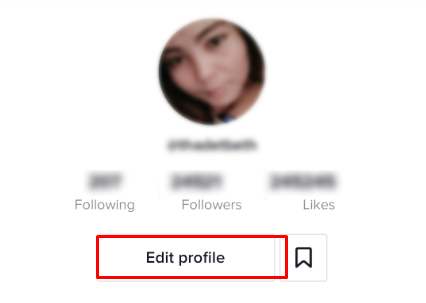
- Tap the Username.
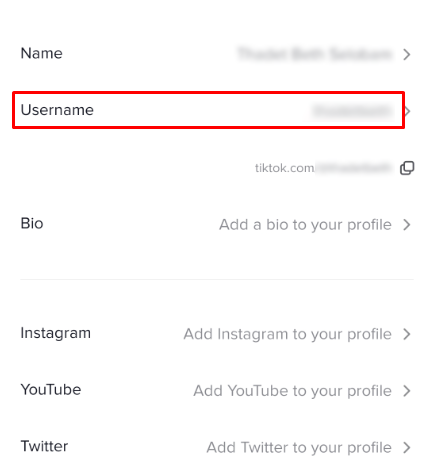
- Replace your old username with a new one.
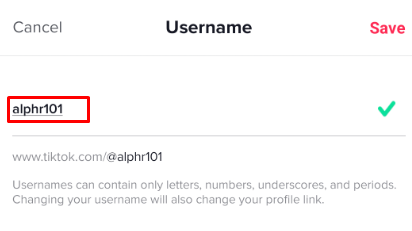
- Tap the Save button.
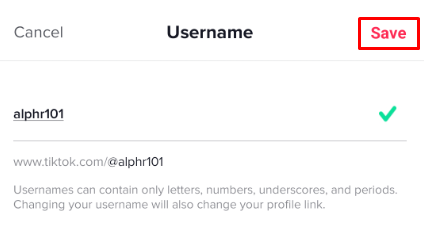
If the username already exists, keep changing it until you see the green checkmark under it.
How to Change Your TikTok Username on a Windows PC, MacBook, Chromebook
Users of TikTok are no longer limited to the TikTok mobile app. On a web browser, you can change your profile information, such as your username. The procedure is straightforward and takes only a few moments.
If you prefer to change your TikTok username on a computer, follow these steps:
- Open your favorite web browser and log into the TikTok website.
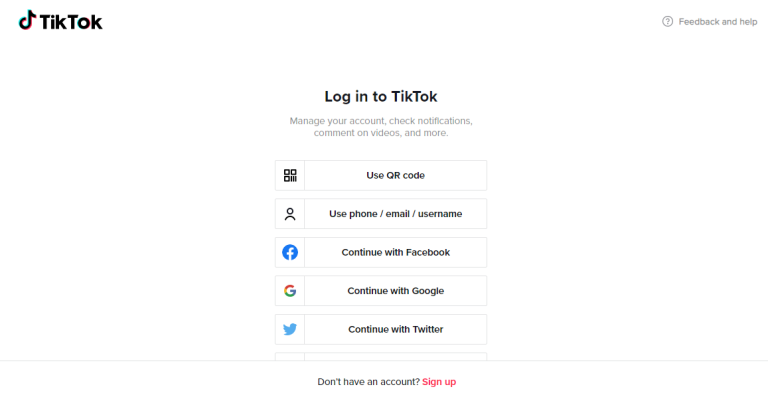
- Click on your Profile icon in the upper right corner.
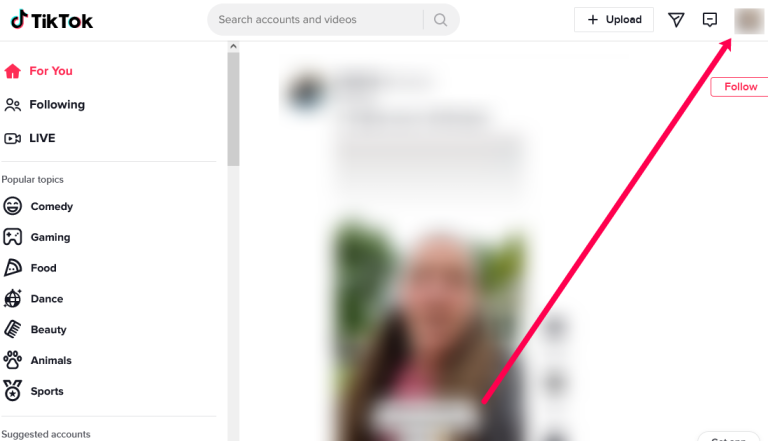
- Click View Profile in the dropdown menu.
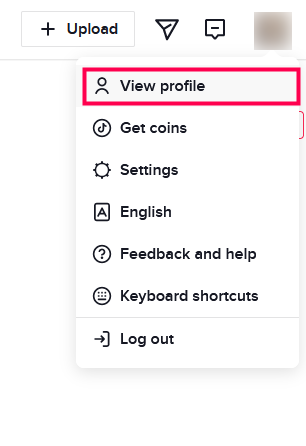
- Click Edit Profile.
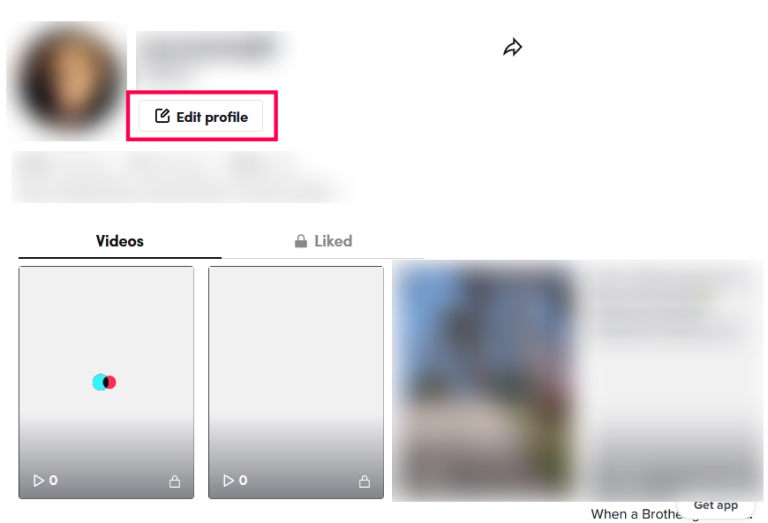
- Locate your Username. Erase the existing name and type the new one.
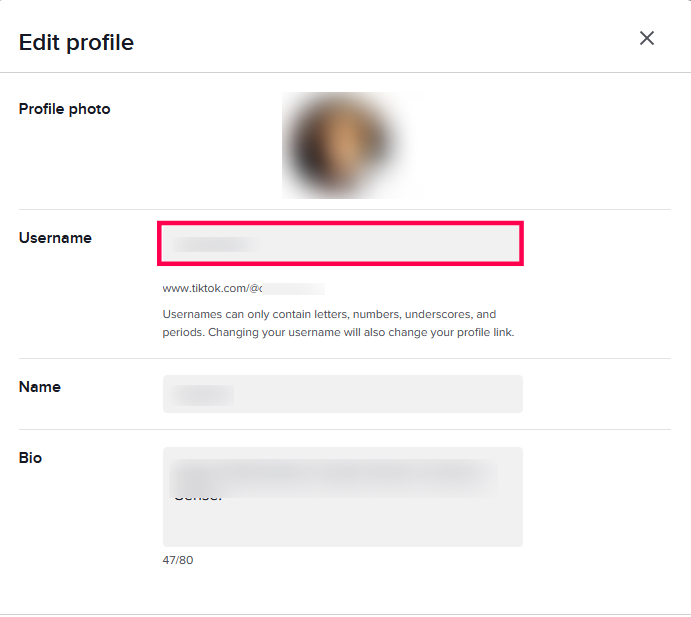
- When you’ve completed filling out the form, click Save in the lower right corner.
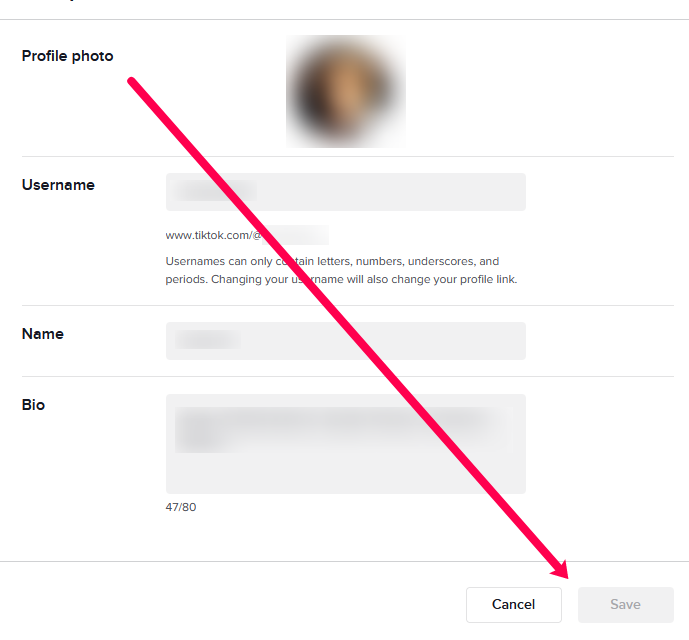
Your new username will be visible on your account right away. As previously stated, you cannot have a username that someone else already has. You may need to try a few different variations of the username you want before TikTok accepts one.
How to Change Your Name on TikTok
Your TikTok username is a handle that you use to identify your account to others. When you create an account, you enter your real name. Some users prefer to use an alias on social media, which is why TikTok allows users to change their name as well.
Here is how to change your name on TikTok:
- Open TikTok and tap on your profile icon.
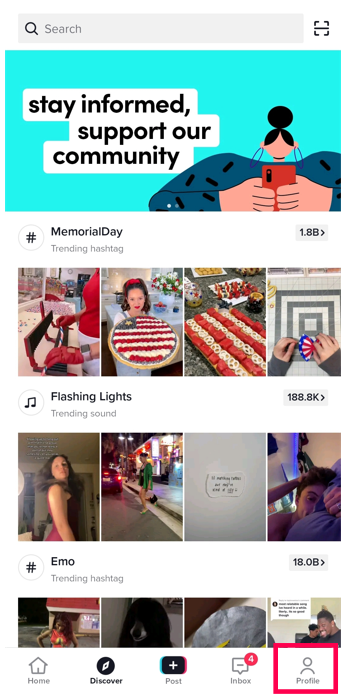
- Tap on Edit Profile.
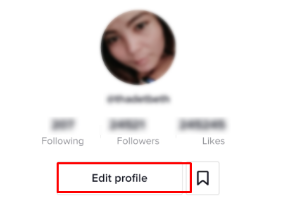
- Tap on Name in the About You section.
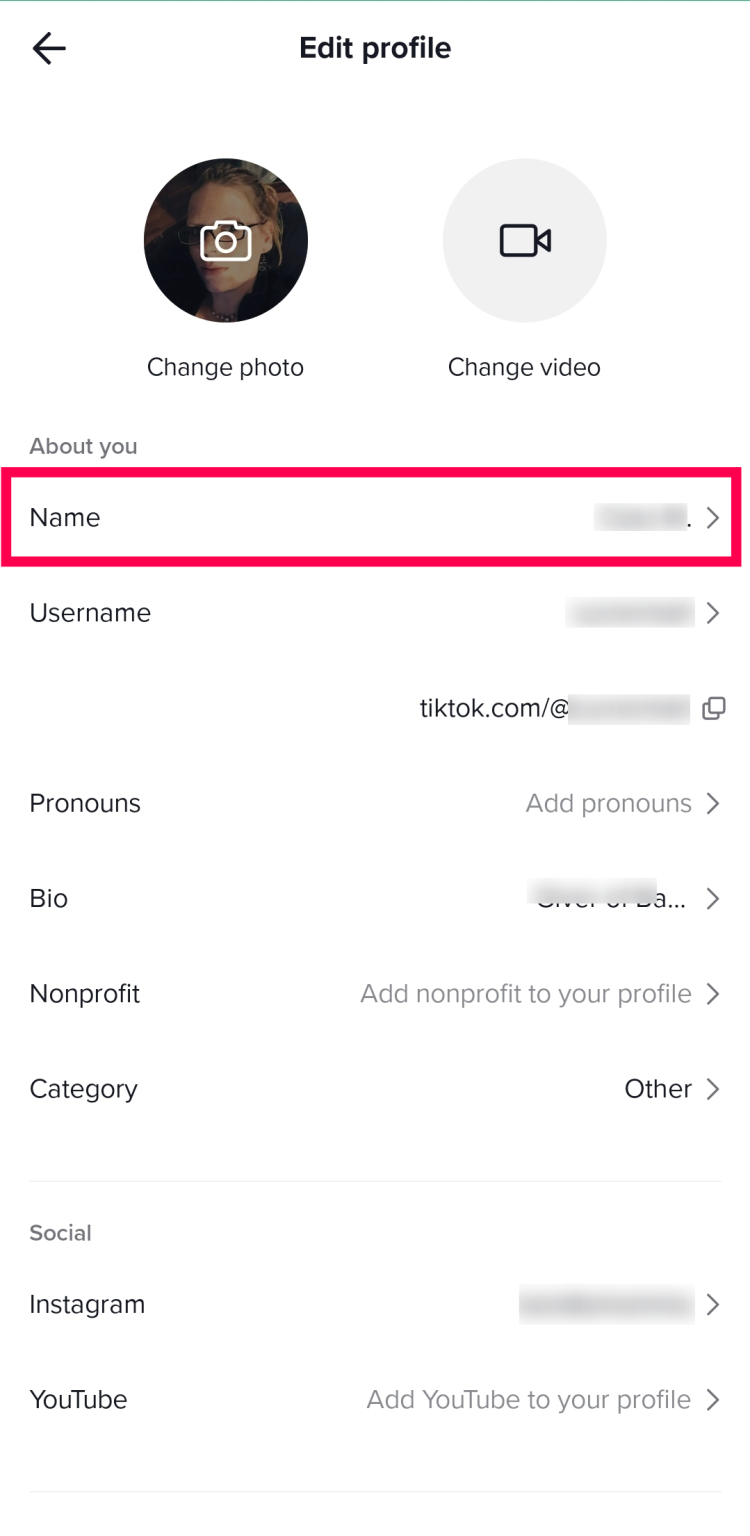
- Type the name you’d like to display on your profile.
- Tap Save in the upper right corner.
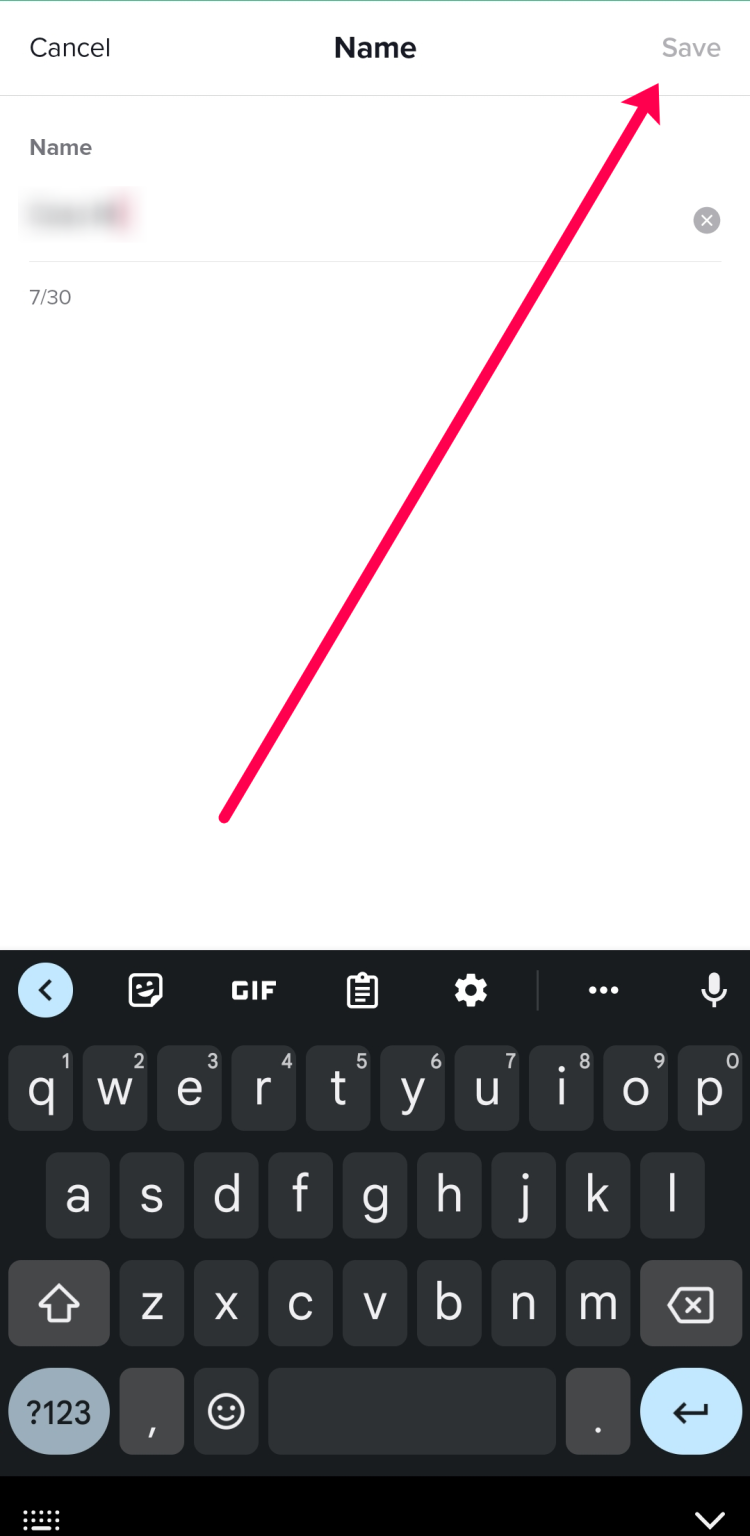
Similar to your username, your name will update instantly.
Additional FAQ
Here are some more answers to your most frequently asked questions.
Is there a limit to how many times I can change my TikTok username?
No. You can change your TikTok username as many times as you want. You can even switch between them. Users frequently change their display names as they navigate from one type of content to another. Others change it when they no longer like it. Some do it so that they no longer appear in certain feeds. However, there is a time limit on how soon you can change it.
Can you change your username on TikTok faster before the 30-day limit is up?
The answer is emphatically NO. TikTok’s developers implemented the 30-day waiting period to combat spam and cyberbullying. While there is no limit to the number of times you can change your username in your lifetime, you can only do so once every 30 days.
Can I change the date and time settings to change my TikTok username faster?
A popular TikTok trick is making the rounds on the internet. You can skip 30 days by changing your device’s Date and Time settings and disabling the auto-adjust feature. This means you can skip the entire month after changing your username. While this is possible on any device, it will not help you with your TikTok account. Even if you skip ahead, TikTok does not rely on the date and time on your device. Although this “tip” can be found in a variety of places, it is merely a myth.
What characters can I use in my TikTok username?
When you decide to change your username, a pop-up window with the rules will appear. TikTok supports the use of letters, numbers, periods, and underscores. Of course, a period cannot be used at the end of your username; it must be placed between two other characters. Other symbols cannot be used in your username.
Does changing my TikTok username change the profile link?
It certainly does. That is why, before changing your username, you should give it some thought. In some ways, the 30-day waiting period is beneficial because it allows you to weigh different options. Unfortunately, if you make a mistake, you’ll be stuck with it for a month.
Can I use my computer camera to shoot a TikTok video?
You can use an external USB camera on your PC or Mac to record a TikTok video. However, you must have the Blue Stacks Android emulator installed for this to work. TikTok cannot be installed on a computer without it. After installing the emulator, make sure you grant it access to your camera and microphone.
Conclusion
TikTok isn’t complicated in the least. The app has a simple design that is simple to understand and use for users of all ages. To get the full TikTok experience, however, you must use the app on a phone.
Some people like the new user name, while others dislike it. If you make a mistake and change your username to something you don’t want, this can be a problem.
What are your thoughts on how the platform handles the username/ID change issue? Do you wish there was a way around this? Maybe a paid version of the app that allows users to make more frequent changes? Please share your thoughts in the comments section below.
Related Articles
- How To Duet On TikTok With Promising Audio
- How To Edit A TikTok Video
- How To Share TikTok Video On Facebook
- TikTok vs YouTube – Which Should You Choose
- TikTok vs Instagram Reels: Which Is Better
ad


Comments are closed.