How To Record A TikTok Video: TikTok Camera Features Explained
Here are the steps and tools you'll need to create a viral-worthy first TikTok video and ensure your debut is anything but cringe-worthy.
If you’ve joined TikTok, you’ve entered a world of viral dances, trending sounds, and niche communities. It can be a strange world to navigate, but one thing is certain: if you want to participate on TikTok, you must be familiar with the TikTok camera. That includes a fundamental understanding of the camera’s most basic function: recording a TikTok. That could be because TikTok appears intimidating. But we’re here to tell you that to record a TikTok video is much simpler than it appears!
In this guide, we’ll go over everything you need to know about using the TikTok camera, from recording basics to fun tricks like recording in slow motion and doing voiceovers.
ad
Consider the features of TikTok Camera while record a TikTok
At first appearance, the TikTok camera can appear to be intuitively easy to use. However, you shouldn’t think of this location simply as a location to capture a video. It’s a powerful tool that you can use to create one-of-a-kind video content that highlights your business, message, and personality all at the same time. On the TikTok Camera, you’ll find a wide variety of recording and editing capabilities, some of which are listed below:
- Flip: It is a tool that allows you to switch between the camera on the front and the camera on the back of your device.
- Speed: Before beginning to record, you can alter the speed of your video using the Speed tool, which gives you the ability to either speed it up or slow it down.
- Beauty: It is a tool that can improve your appearance by making your skin appear more flawless and applying digital cosmetics.
- Filters: The contrast, colour, and brightness of your video can all be altered with filters, which are a collection of different editing settings.
- Timer: A tool that gives you the ability to pause the beginning of your recording for either three or ten seconds at a time.
- Effects: The term “effects” refers to a group of animations that can modify the audio and/or visual aspects of your film.
- Templates: A collection of video montage templates that may be used to turn still photographs into moving images.
ad
Related Articles:
- How To Duet Yourself On TikTok
- How To Trim A TikTok Video
- How To Add Two Songs On TikTok Video
- TikTok vs YouTube – Which Should You Choose
How to Make a TikTok Video
First and foremost. Launch the TikTok camera. It’s now time to make your next viral video.
1. How to Change the Duration of Your TikTok
When record a TikTok, you can choose between two video lengths: 15 seconds and 60 seconds. Before you begin recording, set the length of your TikTok video as follows:
- Launch the TikTok app.
- At the bottom of the screen, press the + button.
- When you open the TikTok camera, it will default to a 15-second video. To select the 60-second option, swipe
- left at the bottom of the screen.
- Record your video yourself
2. How to use the TikTok camera’s timer.
If you want to record a TikTok video hands-free, program your camera with a timer that begins counting down before you begin recording. Here’s how you do it:
- Launch the TikTok app.
- At the bottom of the screen, press the + button.
- On the right side of the screen, press the Timer button.
- Select a 3- or 10-second timer.
- Press the Start Countdown button.
- Make a video of yourself.
3. How to Increase or Decrease the Speed of a TikTok
Changing the recording speed can alter the mood of your TikTok video. The TikTok Camera has 5 speeds at the time of writing. They are 0.3x, 0.5x, 1x, 2x, and 3x in order of slowest to fastest.
Here’s how to accelerate or decelerate your TikTok:
- Launch the TikTok app.
- At the bottom of the screen, press the + button.
- At the bottom of the screen, press the Speed button.
- Choose one of the five speed options for your video.
- Make a video of yourself.
4. How to add filters and effects to a TikTok video
There are dozens of cool filters and effects available to make your video stand out. Here’s how to incorporate a TikTok filter:
- Launch the TikTok app.
- At the bottom of the screen, press the + button.
- At the bottom of the screen, press the Filter button.
- Browse the Filters gallery until you find one that you like.
- Adjust the filter’s intensity.
- To exit the Filters gallery, tap the screen.
- Record your video
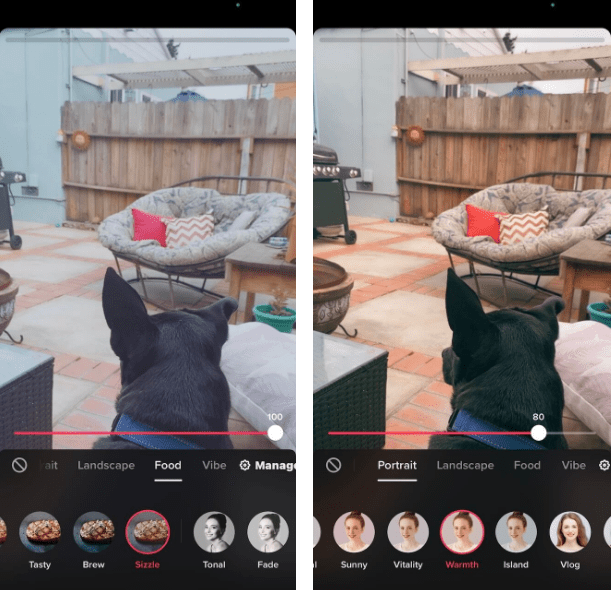
Here’s how to incorporate a TikTok effect:
- Launch the TikTok app.
- At the bottom of the screen, press the + button.
- At the bottom-left of the screen, press the Effects button.
- Browse the Effects gallery until you find one you want to use.
- Choose the effect you want to use.
- To exit the Effects gallery, tap the screen.
- Make a video of yourself.
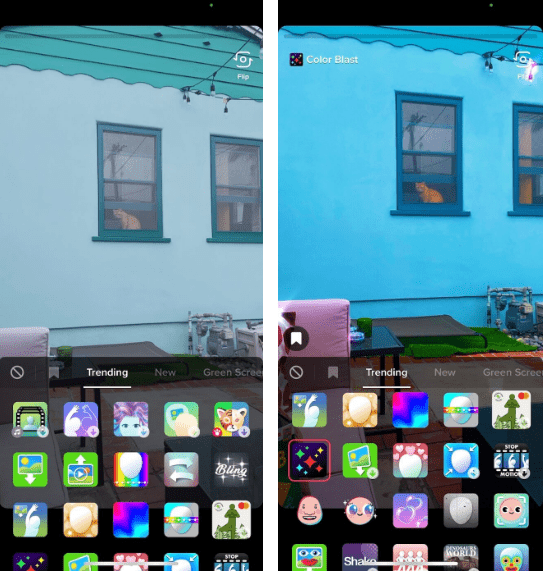
5. Adding Sound to Your TikTok
TikTok is all about trending songs and viral sounds. Try adding some sound to your video to make it worthy of the For You page by following these instructions:
- Launch the TikTok app.
- At the bottom of the screen, press the + button.
- At the top of the screen, press the Add Sound button.
- Find a song by typing it into the search bar or browsing one of TikTok’s playlists.
- When you find a song you like, press the play button to hear it begin.
- To add a song to your video, click the red checkmark to the right of it.
- Record your vidow on your own
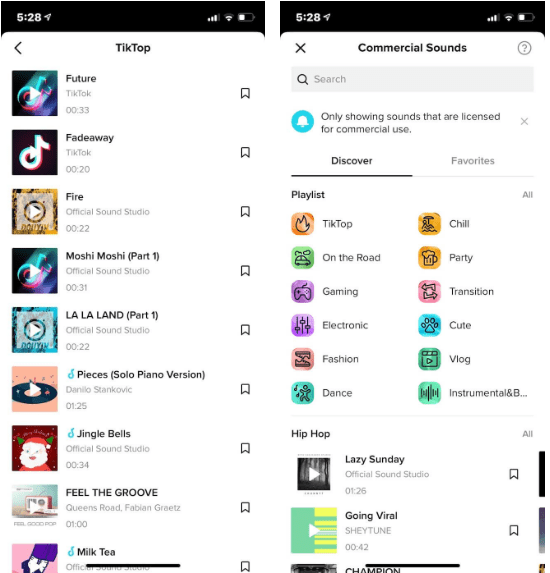
6. How to record a TikTok with a voiceover
You can record a voiceover to play over your video in addition to adding sound to it. Here’s how you do it:
- Launch the TikTok app.
- At the bottom of the screen, press the + button.
- Make a video of yourself.
- Tap the red checkmark in the lower-right corner of the screen.
- At the bottom of the screen, press the Voiceover button.
- Record your sound by pressing the record button.
- To remove the original sound from your video, uncheck the “Keep original sound” box.
- At the top-right of the screen, press the Save button.
- Make any necessary changes to your video before publishing.
7. How to Improve Your Appearance
You can always use the Beauty filter to improve your appearance while recording your TikTok video. Here’s how you do it:
- Launch the TikTok app.
- At the bottom of the screen, press the + button.
- To activate the filter, press the Beauty button on the right side of the screen.
- Make a video of yourself.
Done!
Conclusion
TikTok is a fantastic platform for creating and sharing short-form video content, and knowing how to record a TikTok video is the first step toward going viral. Use these tricks, tips, and effects to make your video stand out and land a spot on the coveted For Your page. Check out our TikTok editor apps post to find the best editor apps for your TikTok videos.
Related Articles:
- How To Duet On TikTok With Promising Audio
- How To Edit A TikTok Video
- How To Share TikTok Video On Facebook
- How To Add Emojis On TikTok Video
- TikTok vs Instagram Reels: Which Is Better



Comments are closed.