How to Change Font Style & Size in GB WhatsApp
GBWhatsApp simplifies the process of modifying font style and size, providing users with unparalleled customization capabilities. This robust messaging app is purpose-built to offer an array of options for personalization. Within GBWhatsApp, you can choose from an impressive assortment of 60 unique font styles and sizes, granting you the freedom to personalize your messaging experience according to your preferences.
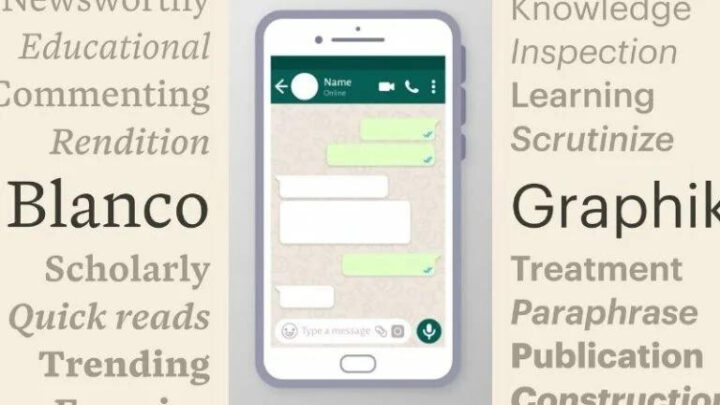
ad
GBWhatsApp has established itself as the most popular customized version of the original WhatsApp. GBWhatsApp offers a wide range of functions in addition to the ability to change font styles. Users may browse through a wide range of themes, create unique stickers, select from over 60 language options, secure chats with better privacy settings, hide blue ticks and typing status, receive online notifications for contacts, and enjoy a variety of additional features. GBWhatsApp provides a more complete and enhanced messaging experience than the normal WhatsApp.
Note:- GBWhatsApp is available on all the android, iOS, and PC devices.
Inbuild Font Formats
WhatsApp, the official messaging application, allows users to highlight text in a variety of formats. To enhance the appearance of text, it provides formatting options such as bold, italic, strikethrough, and monospace. Users can also change the font size to improve their overall messaging experience. These settings for text formatting and font size are accessible on both the Android and iOS platforms, ensuring a uniform experience across devices.
ad
Bold Text
 Highlighting text in a conversation becomes effortless with this convenient tool. Bold fonts provide a slightly stronger emphasis than ordinary fonts. Simply use the asterisk symbol (*) to send a text in bold format. To do so, open your WhatsApp chat window and surround your desired message with an asterisk. This simple method allows you to highlight your content and make it stand out in your conversations.
Highlighting text in a conversation becomes effortless with this convenient tool. Bold fonts provide a slightly stronger emphasis than ordinary fonts. Simply use the asterisk symbol (*) to send a text in bold format. To do so, open your WhatsApp chat window and surround your desired message with an asterisk. This simple method allows you to highlight your content and make it stand out in your conversations.
Italic Text

These fonts have a small slant to the right, which adds a fashionable touch to your writing. This formatting option allows you to italicize your text for a more noticeable appearance. To add italics to any text, simply surround it with underscore characters (_) on both sides. You can easily improve the visual appeal of your content and give it a smart and elegant appearance by incorporating this formatting approach.
Strikethrough Text
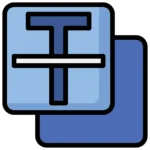
When you use the strikethrough font type, a horizontal line will cross through your text. Simply encircle your preferred content with tilde symbols (~) on both sides to send a message with strikethrough text. This formatting option enables you to easily include strikethrough text into your conversations, adding emphasis or expressing changes graphically.
Monospace Text
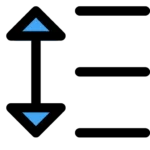
This new feature to text formatting offers a distinct style known as monospace. Because it uses a fixed-width font, monospace text is more visually pleasing than conventional text. Simply enclose the relevant content with three backtick symbols (‘) on both sides to apply monospace formatting to any text message. By using this formatting option, you may improve the look of your text and make it stand out with a distinctive and beautiful monospace font.
The method of applying text formatting is simple for Android users. Simply tap and hold the selected text until the three dots menu appears, and then click it. The formatting options that are presented after that include bold, italic, strikethrough, and monospace.
However, iPhone users can quickly apply text styles by touching and holding the text and choosing “BIU” from the menu. When you do this, a menu will appear from which you can select different text styles to apply to the selected text.
Users of Android and iPhone devices may easily access and use text formatting options, enabling them to create conversations that are both personalized and visually appealing.
How to Change Font Style in GB WhatsApp?
You can find an unlimited number of font style tricks on the Internet that offer exciting possibilities. You can change the text color, font size, and chat style in GBWhatsApp. Furthermore, GBWhatsApp offers a wide range of beautiful fonts that can be applied with a single click, boosting your messaging experience.
Before beginning the customizing process, make sure your GBWhatsApp is up to date with the latest version. This ensures compatibility as well as access to the most recent features and enhancements. Updating your GBWhatsApp version ensures a smooth and seamless font style customization experience.
To change the font style in GBWhatsApp, follow these simple steps:
Step 1: Open GBWhatsApp on your device.
Step 2: Tap on the three-dot menu located at the top right corner of the screen, and then select “GB Settings.”
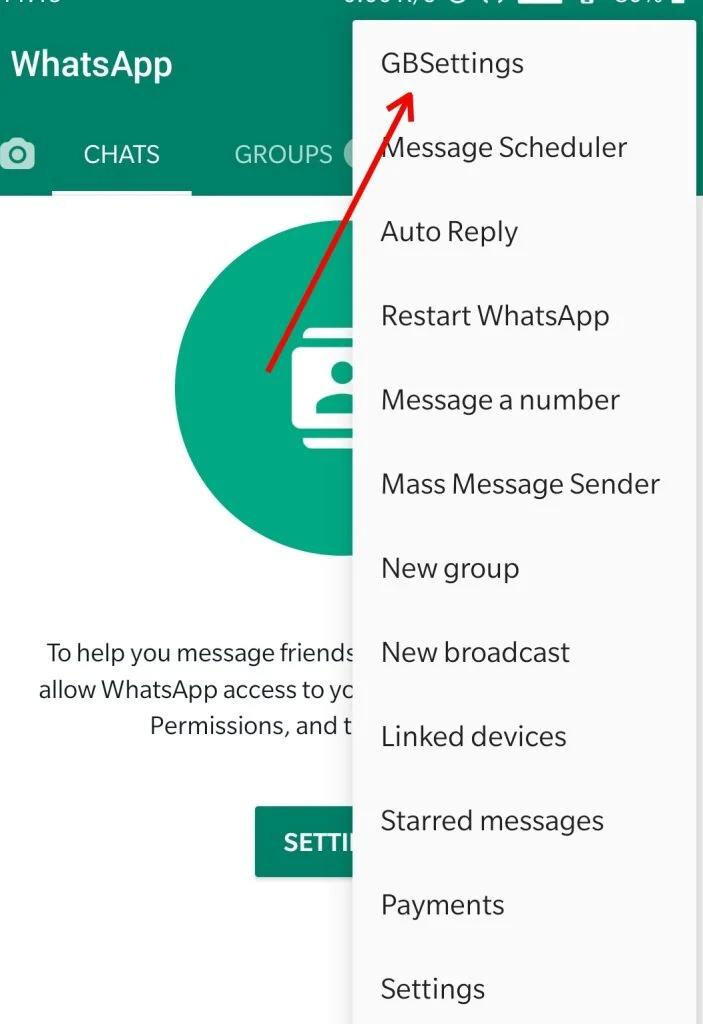 Step 3: In the GB Settings menu, choose the “universal” option. This will display a list of additional settings. Select the “style (look and feel)” option.
Step 3: In the GB Settings menu, choose the “universal” option. This will display a list of additional settings. Select the “style (look and feel)” option.
 Step 4: Within the “style (look and feel)” menu, you will find the font style option. Tap on it, and you can set the desired font style according to your preference.
Step 4: Within the “style (look and feel)” menu, you will find the font style option. Tap on it, and you can set the desired font style according to your preference.
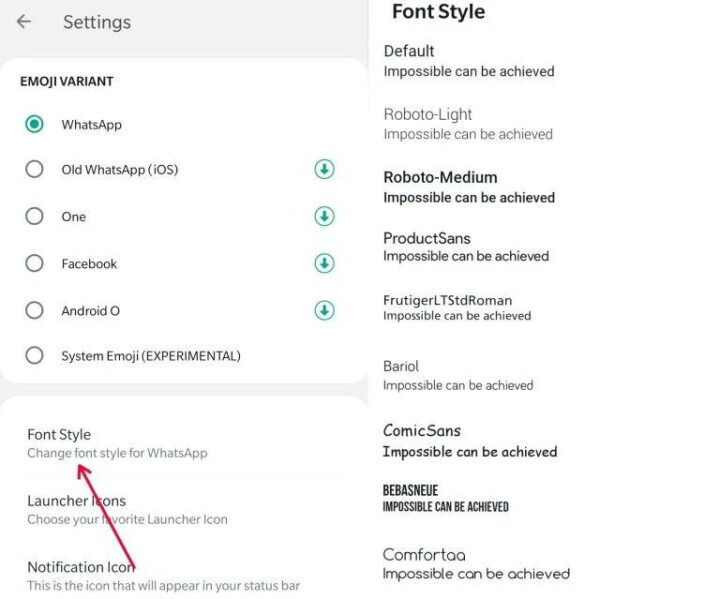
How to Change Font Size in GB WhatsApp?
In GBWhatsApp, you have the flexibility to adjust the font size to suit your preferences. The text size options in GBWhatsApp range from 10sp to 30sp.
To change the font size in GBWhatsApp, follow these steps:
Step 1: Open your GBWhatsApp account and tap on the three dots located at the top right corner of the screen.
Step 2: From the options that appear, select “GBSettings” to access the settings menu.
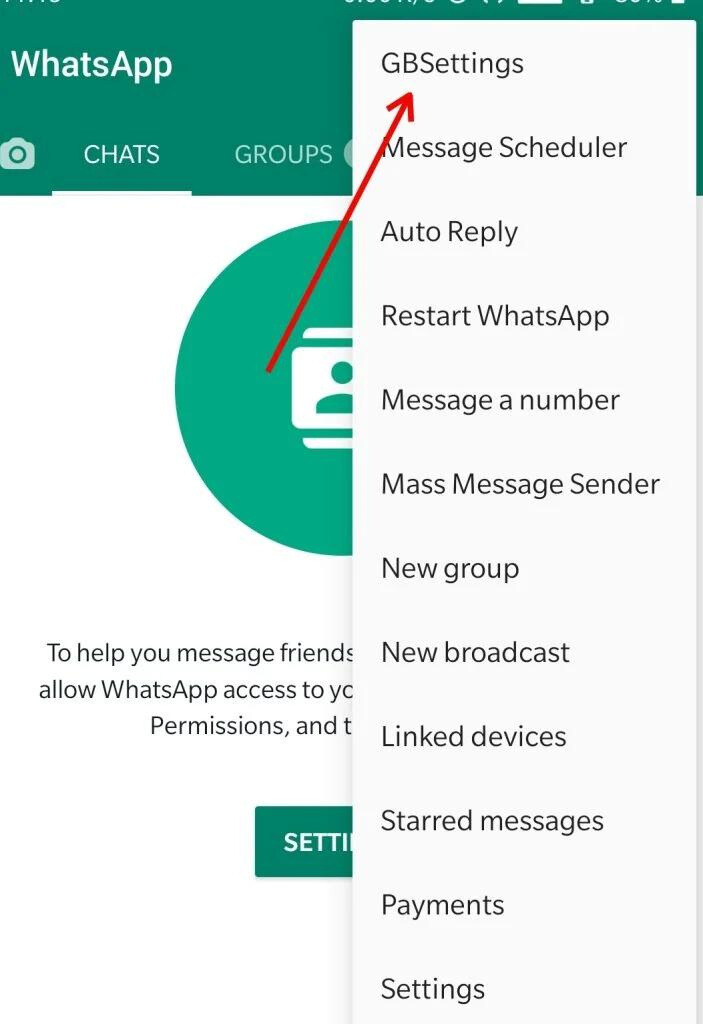 Step 3: In the settings menu, choose the “chat screen” option and then click on “bubble and ticks.”
Step 3: In the settings menu, choose the “chat screen” option and then click on “bubble and ticks.”
 Step 4: Within the “bubble and ticks” section, you will find the option to adjust the message text size. Simply select this option and set the text size according to your preference.
Step 4: Within the “bubble and ticks” section, you will find the option to adjust the message text size. Simply select this option and set the text size according to your preference.
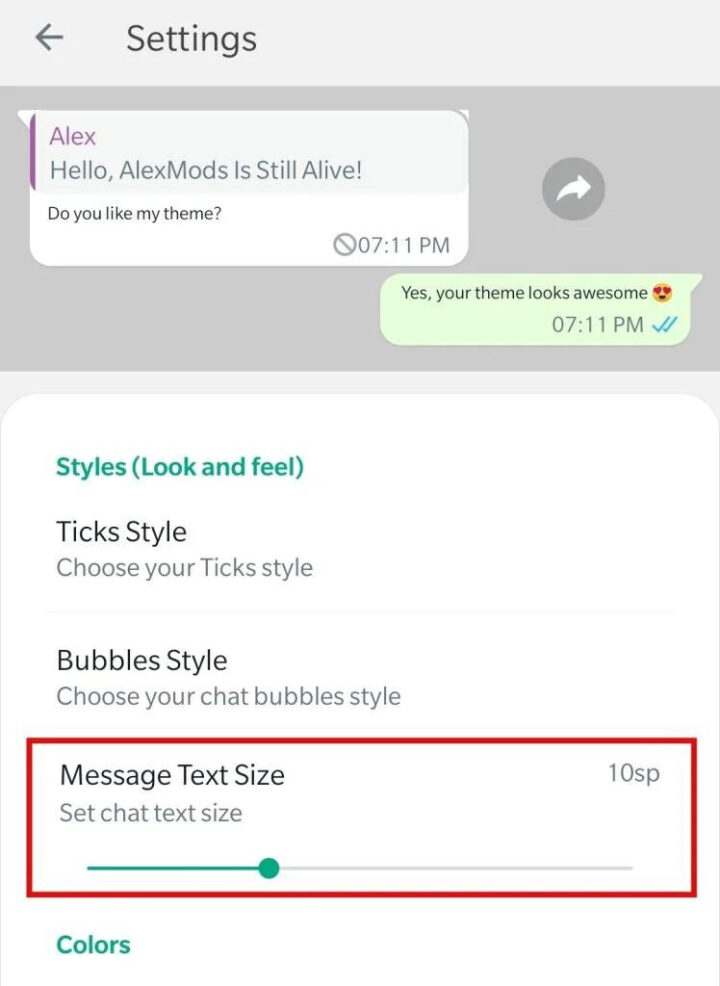
You may quickly modify the font size in GBWhatsApp by following these steps, allowing you to read and compose messages with optimal visibility and comfort.
Conclusion
When it comes to font style and size, GBWhatsApp provides users with an impressive level of customization. Users can modify their messaging experience by changing the font style and text size to their preferences in just a few simple steps. GBWhatsApp offers a varied choice of font styles to choose from, whether you want a powerful and impactful font or a sleek and elegant design. Furthermore, the ability to change font size offers ideal readability and comfort. Users can unlock a world of font personalization options in GBWhatsApp by following the methods provided in this guide. With GBWhatsApp, you can harness the power of customized messaging to take your interactions to new heights of creativity and expression.
ad


Comments are closed.