How To Add Text To Instagram Reels
Text in your Instagram Reels can be a great way to highlight key points in your video or share extra information. Here's how to add text to Reels.
You’ve come to the right place if you think your Instagram Reel could use some clever wording to improve it but don’t know how. This article will show you how to enhance your Reel text to a higher level by adding plain text, disappearing text, and timing adjustments. Regardless of whether you’re using an iPhone or an Android device, you can do it.
You’ll be well on your way to mastering Instagram if you follow the steps!
How to Add Text to Instagram Reels from an iPhone
We’ll assume you already have a video that is ready to edit before adding text. If not, you ought to make one and include it in your Reel. Here’s how:
- Click the + icon at the top left corner of your screen.
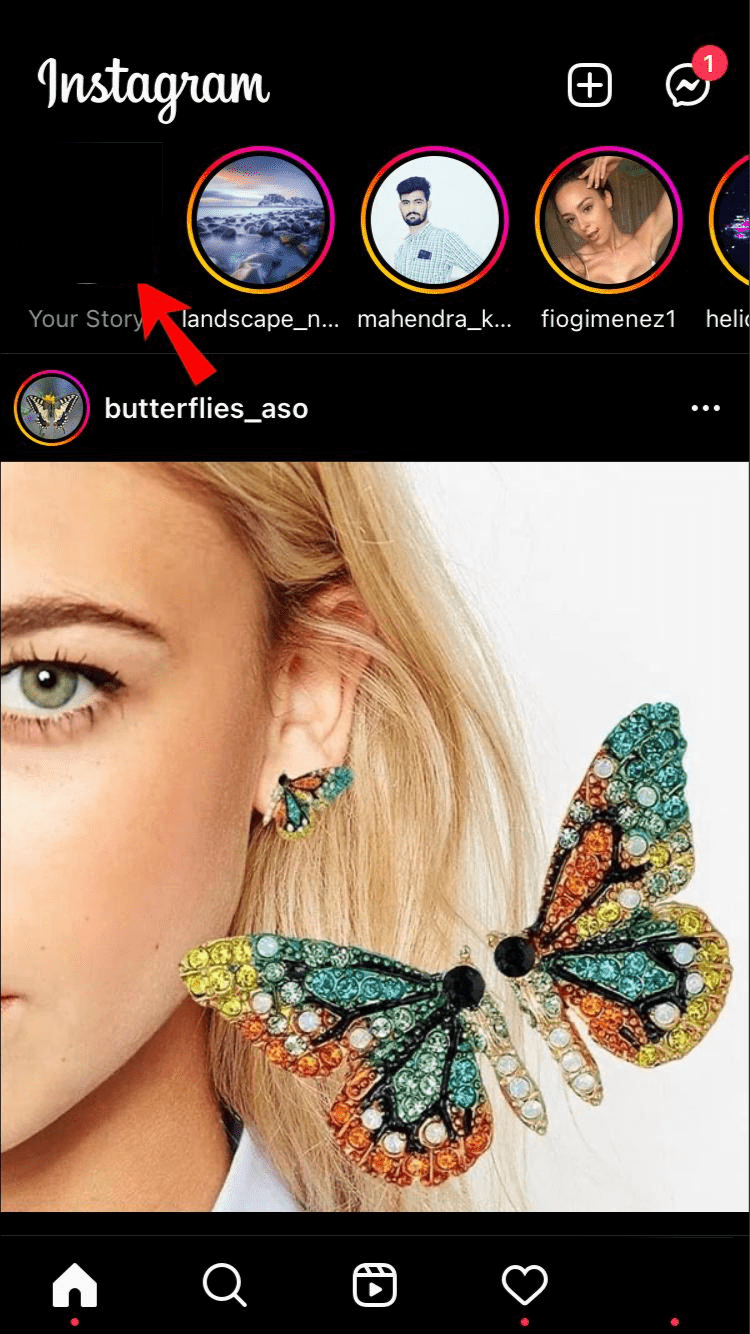
We’ll assume you already have a video that is ready to edit before adding text. If not, you ought to make one and include it in your Reel. Here’s how:
- In the menu that appears, select Reel.
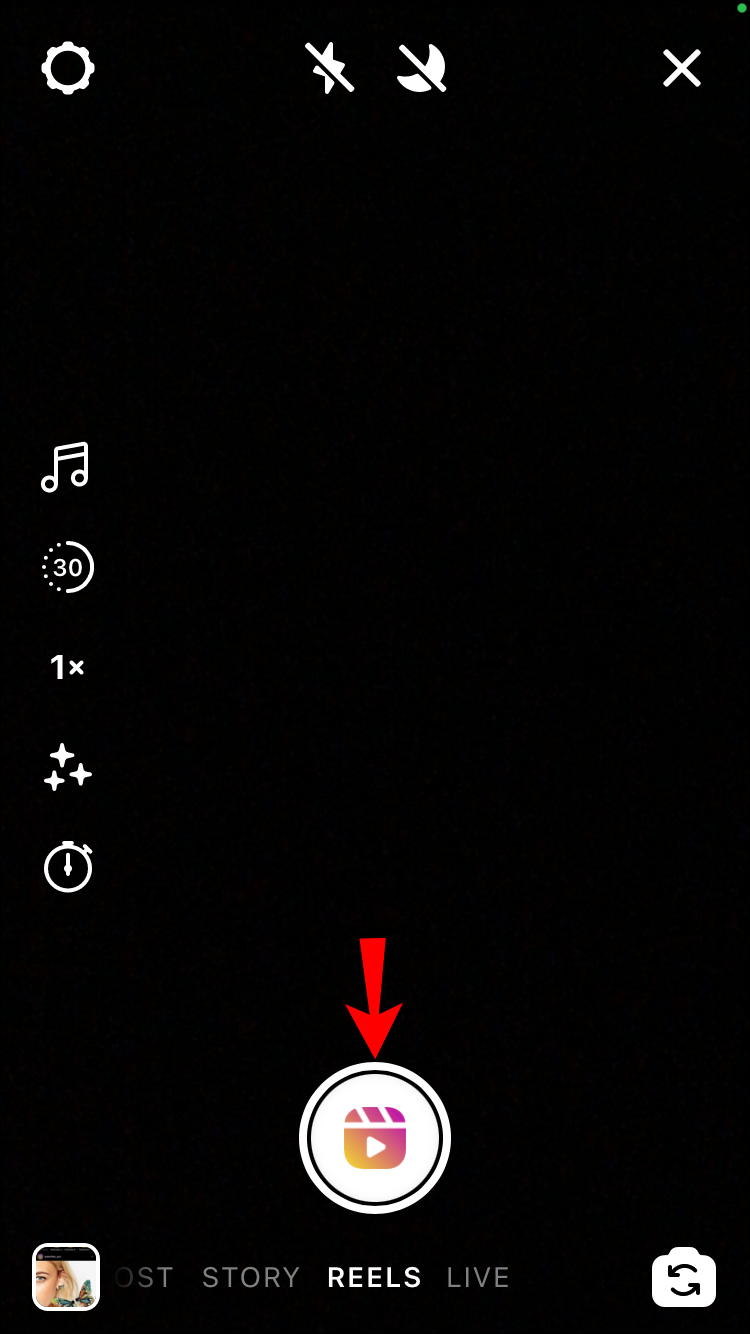
- Record a new video or add one from your library by pressing the small icon in the bottom left corner.
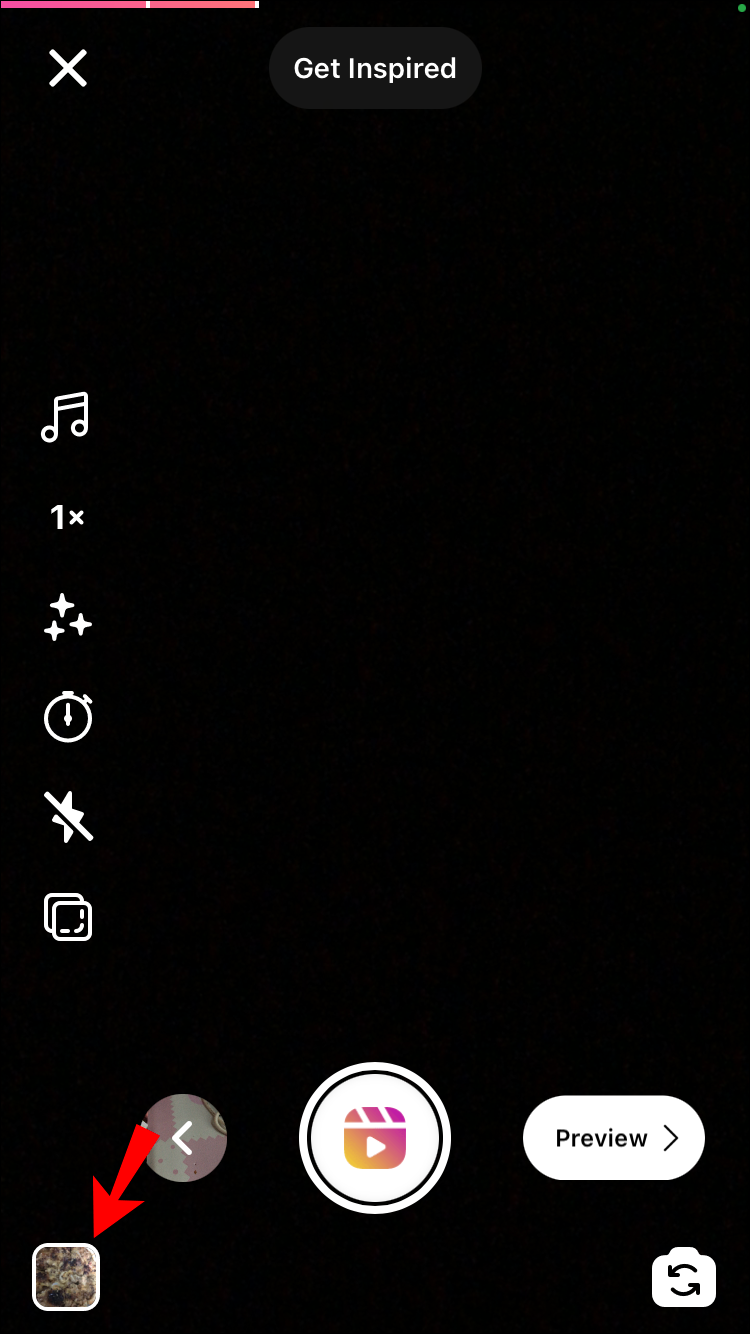
- Click Preview to proceed to the editing screen.
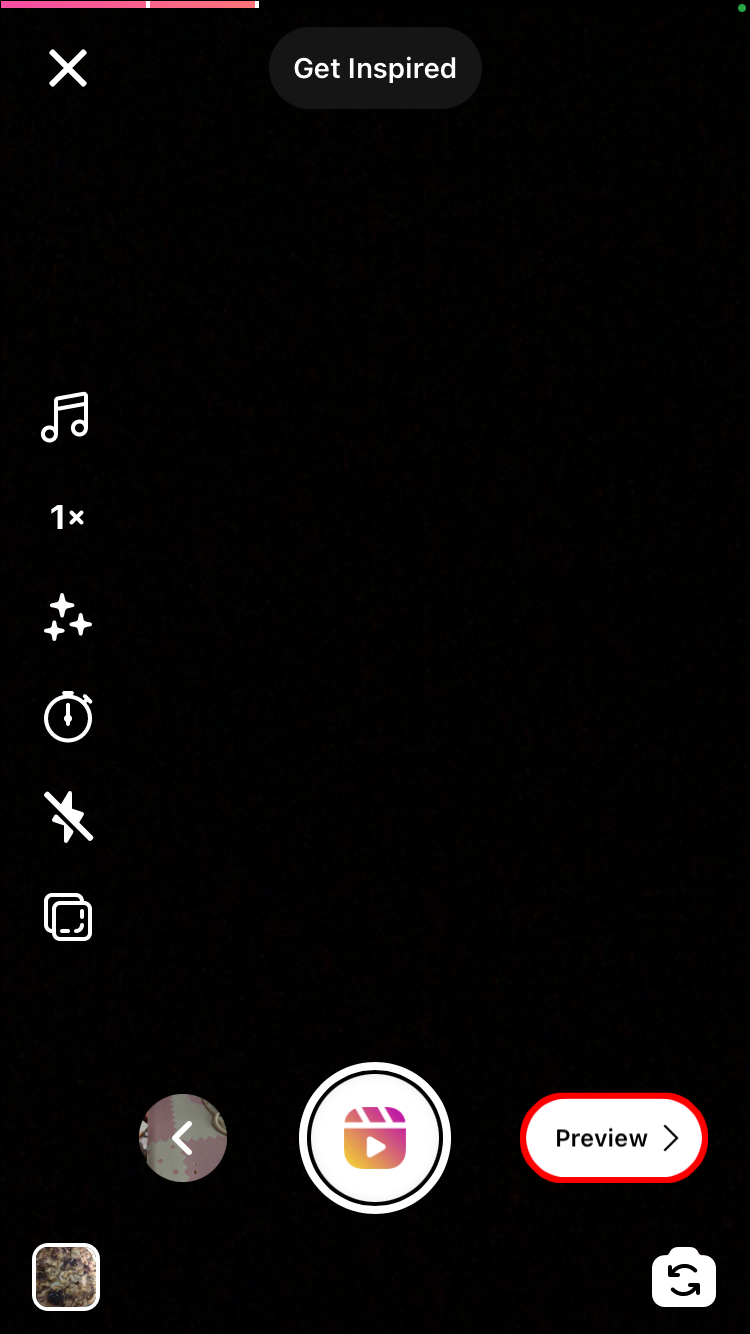
- To add Text, click the Aa button in the upper right corner of your screen. A blinking vertical line will appear in the middle of your screen where you can begin typing.
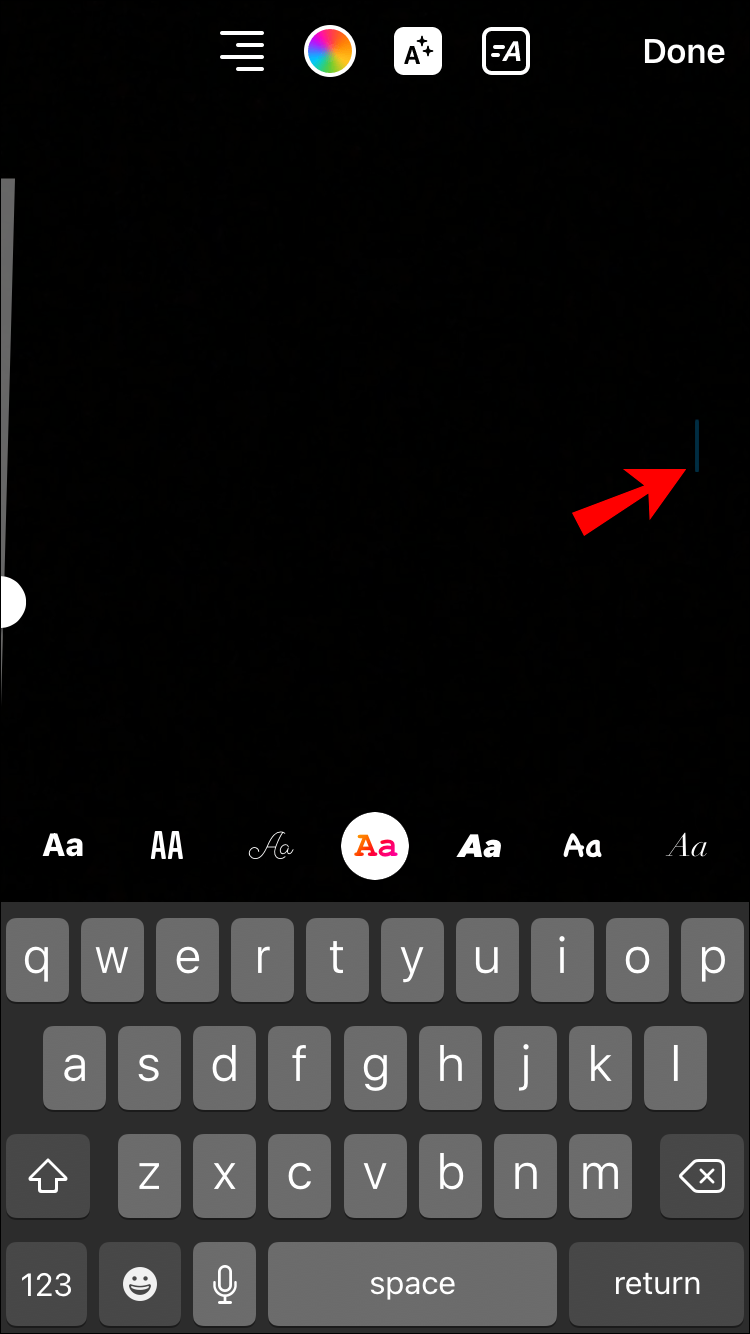
- Write the text and adjust the style by tapping the icons at the top of the screen.
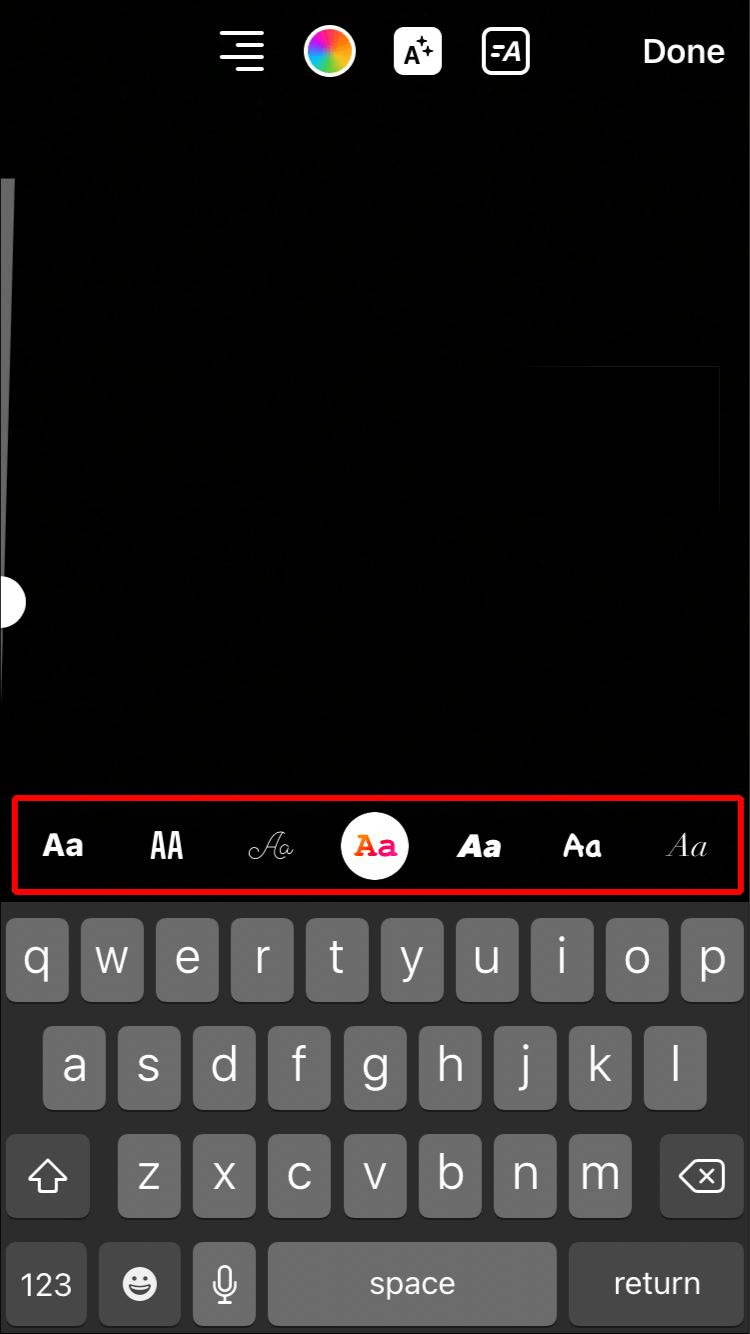
- Click Done to end typing.
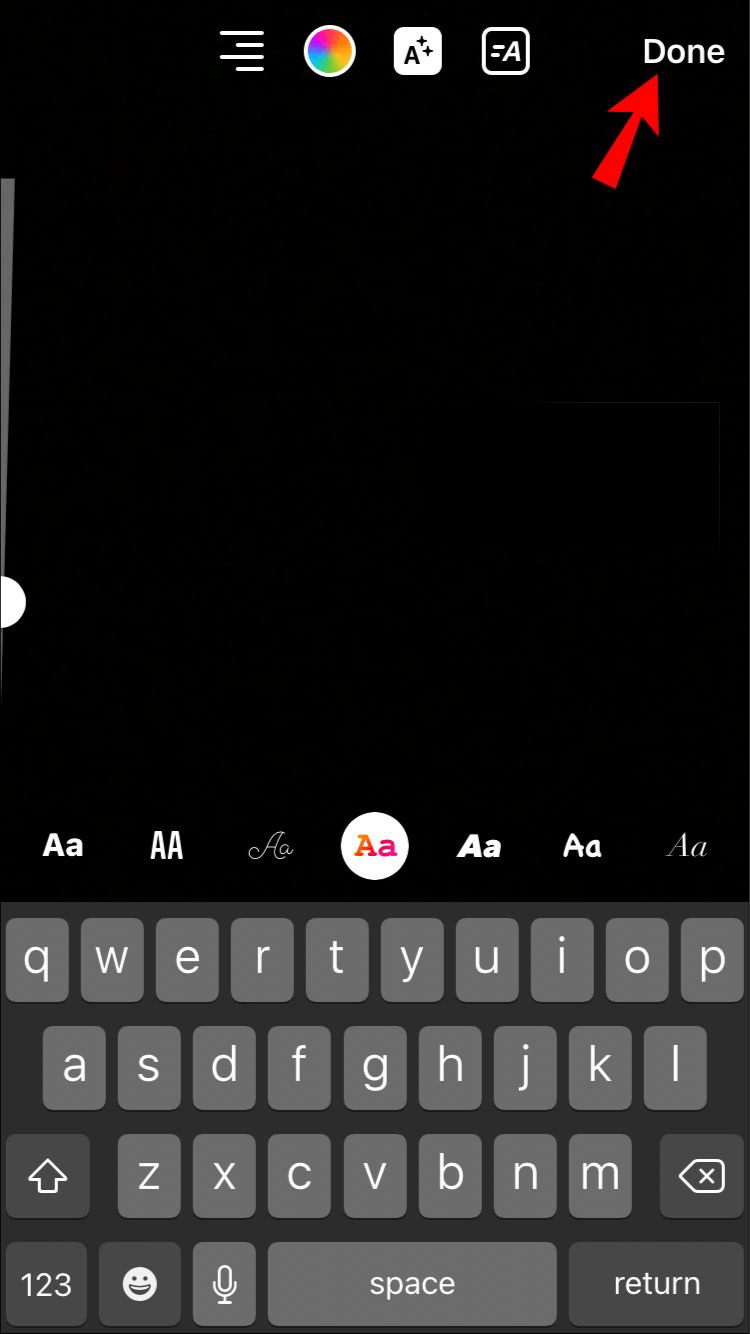
- Position the text by dragging it with your finger. You can change its size using both your fingers.
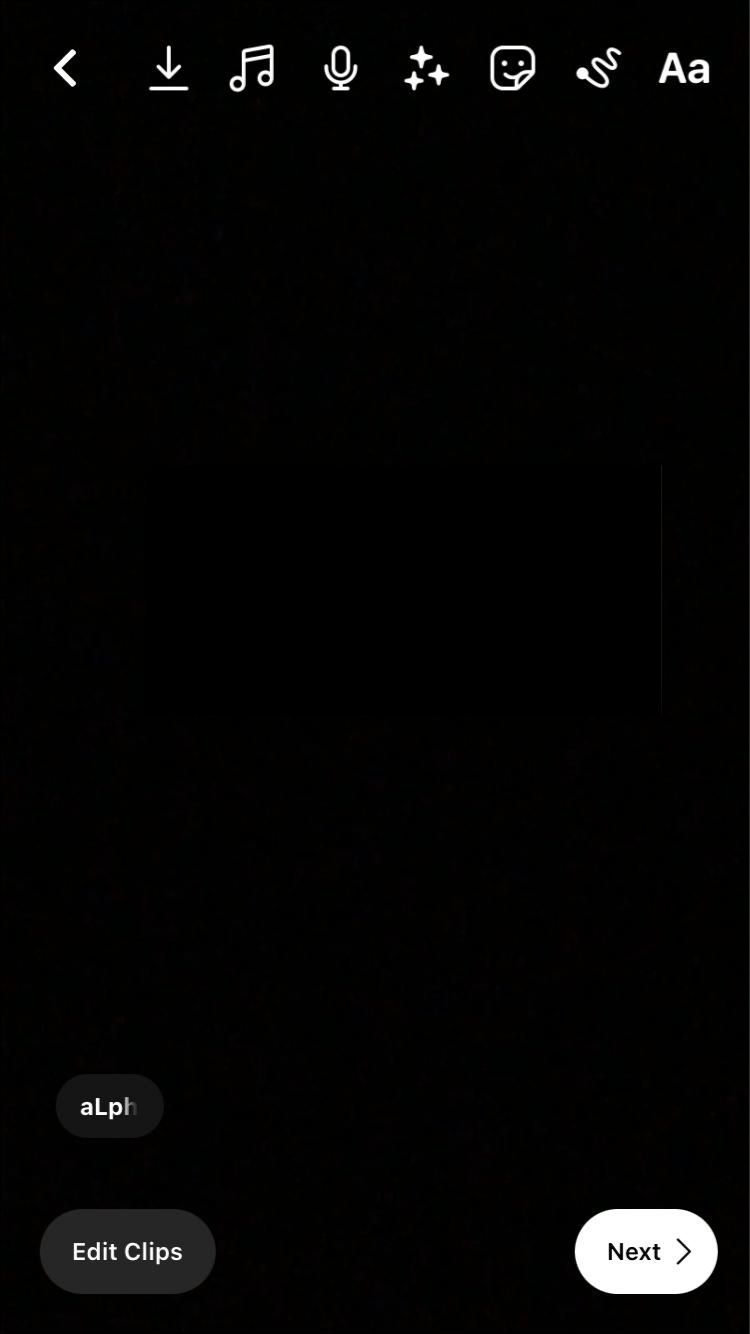
How to Add Text to Instagram Reels from an Android Device
Thankfully, Instagram for Android offers the same Reels features as Instagram for iOS. To add text and create the ideal Reel on Android, simply follow the steps listed below:
- Make sure you have a video ready or create a new one.
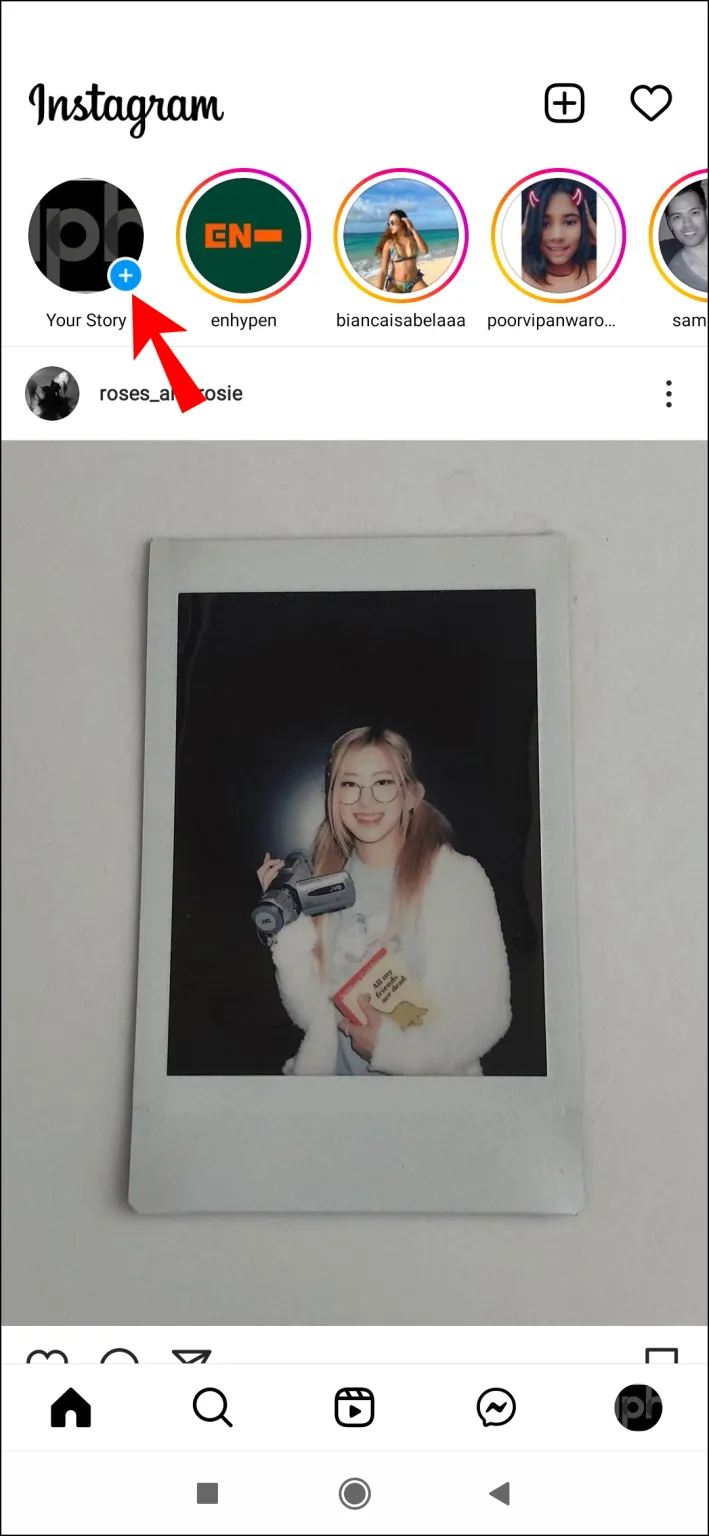
Click the + icon in the top left corner and choose Reel from the menu to begin a new Reel. If you’re using an older version, click on your profile picture and then scroll down to Reel among the circular icons.
- Make a new video by pressing and holding the Record button or add an existing video by clicking the icon in the bottom left corner of the screen.
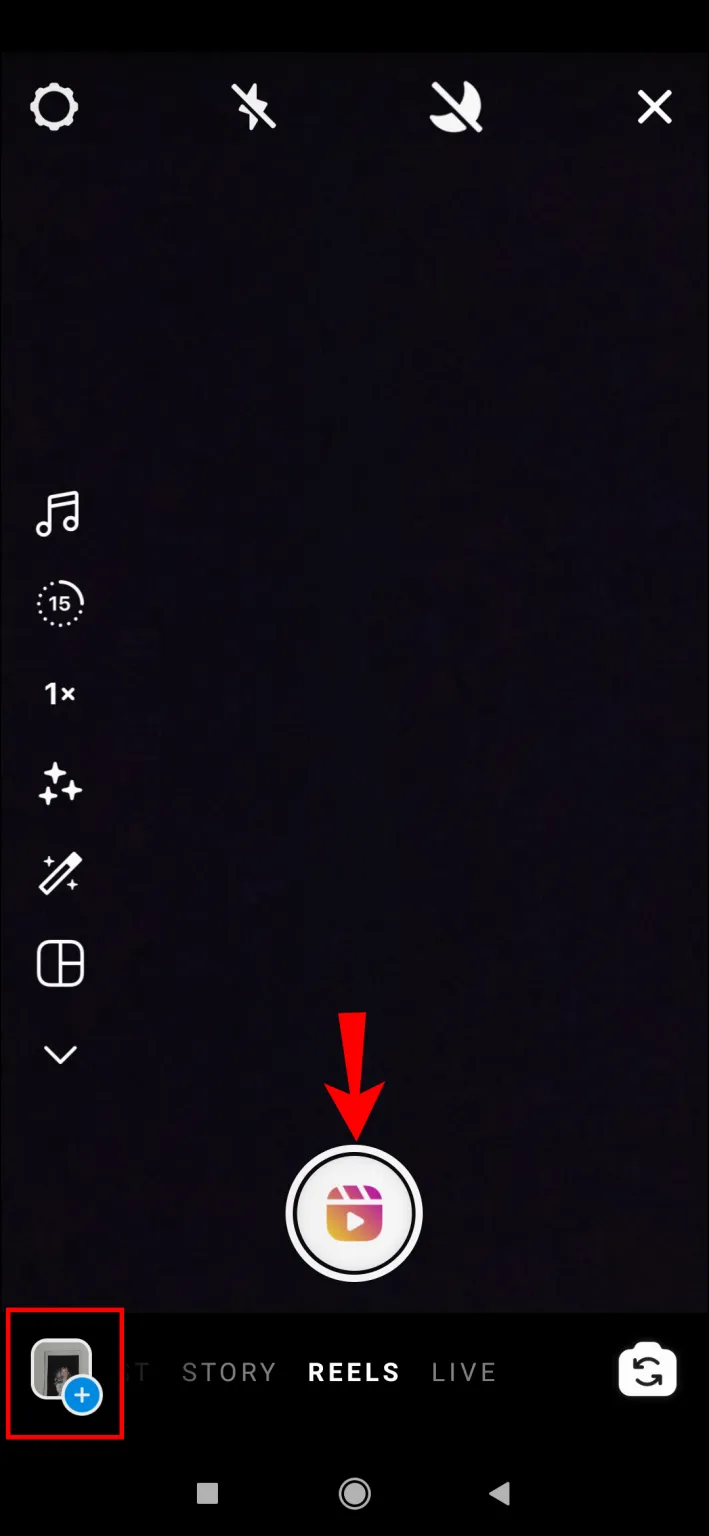
- When you’re done, click Preview to proceed to the editing screen.
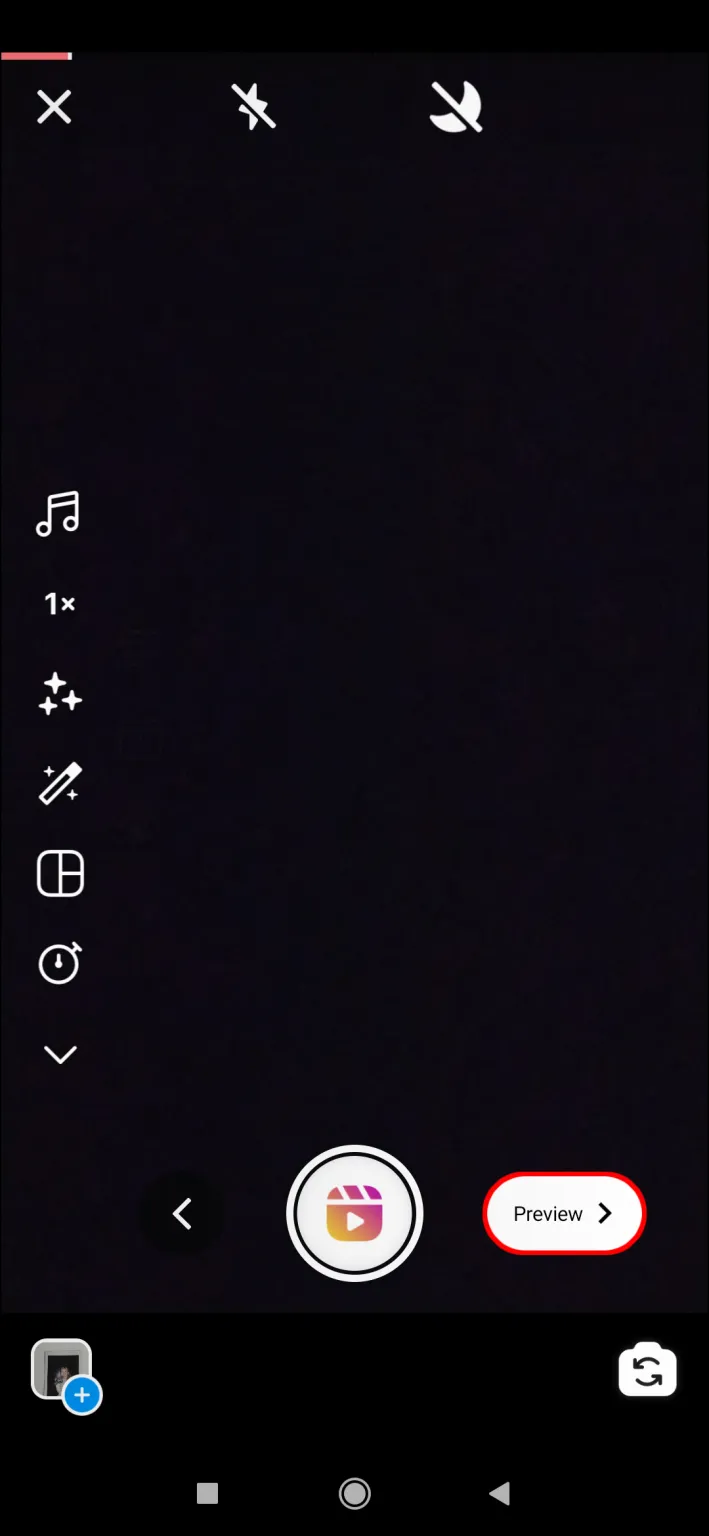
- Click on the Aa button (top right corner) to add text or tap anywhere on the screen.
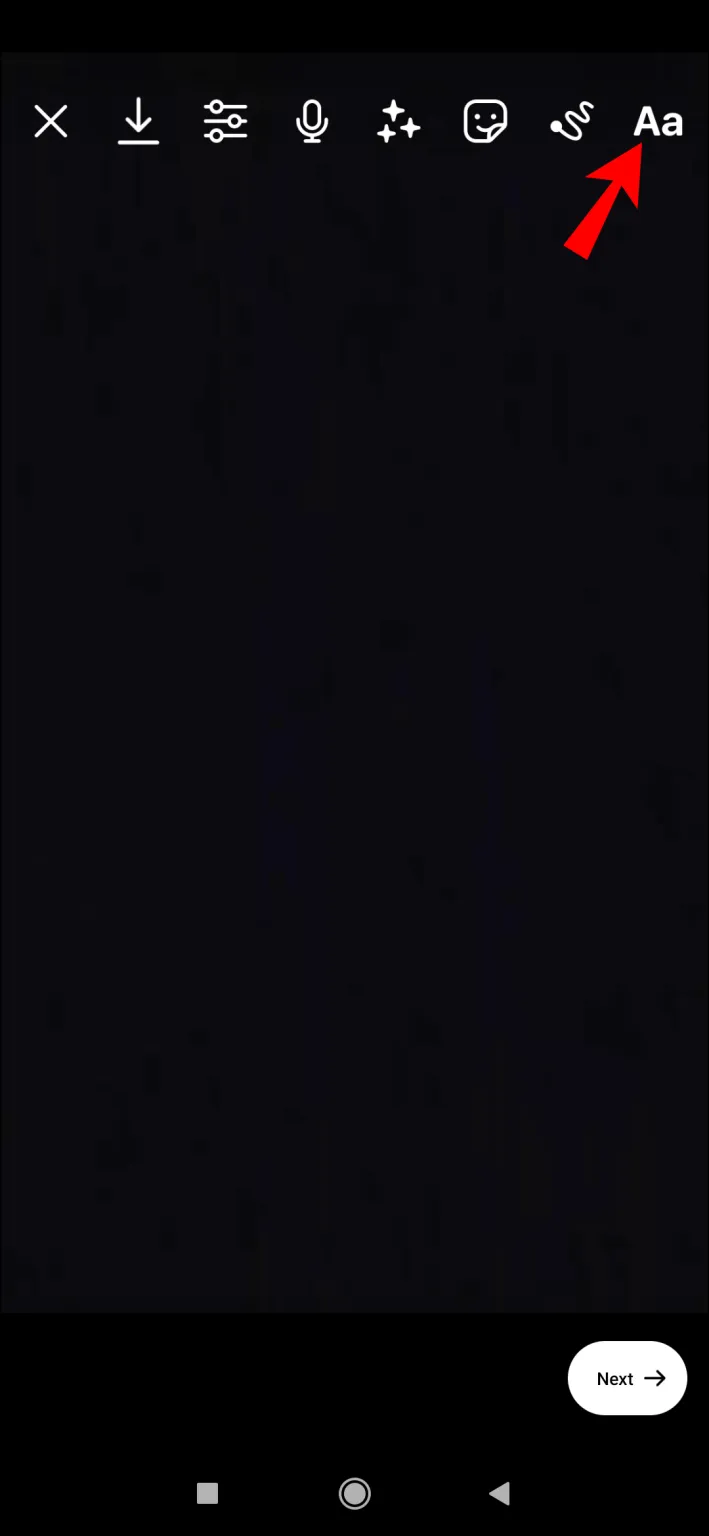
- When the app is prepared for typing, a horizontal line will show up. Write the text you want to appear on your reel.
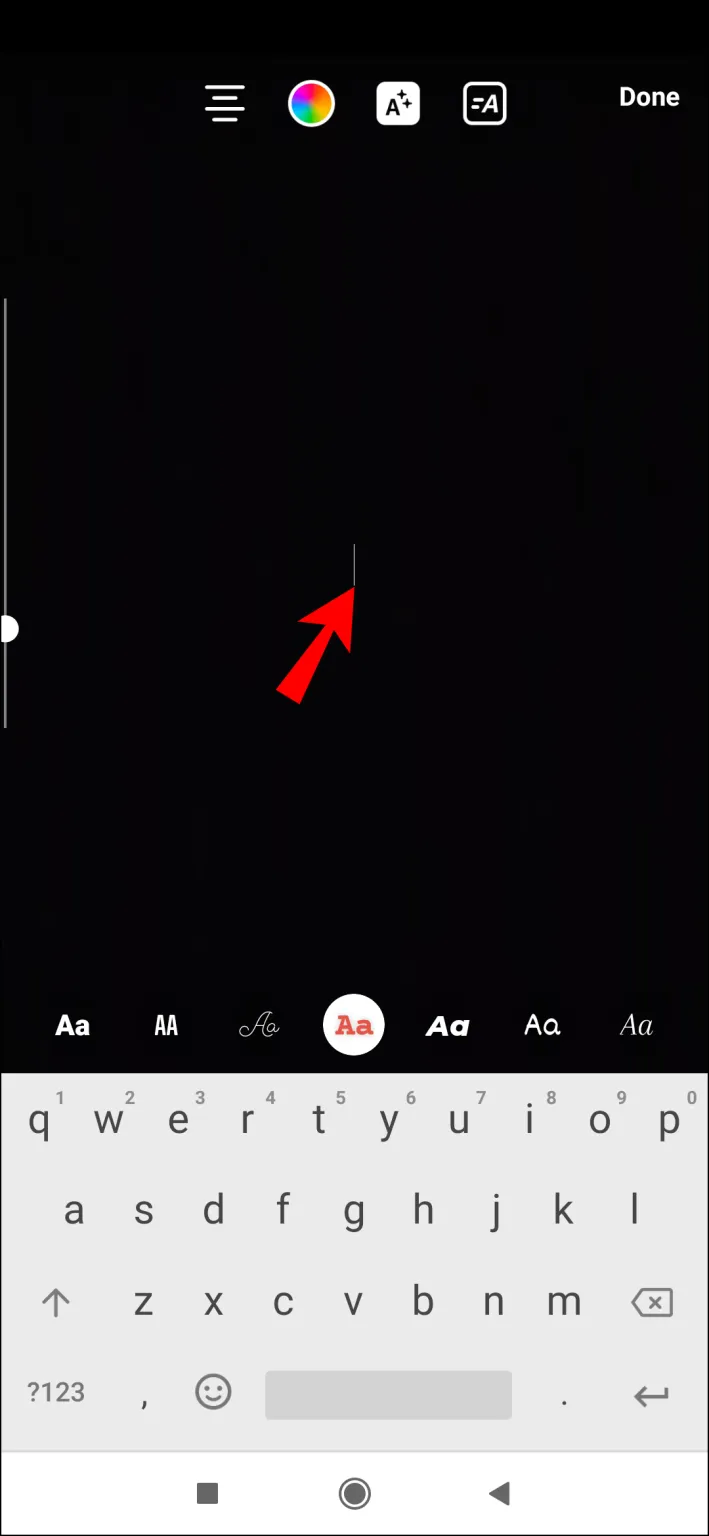
- Edit the style (or font and color) by tapping the icons on the top of the screen.
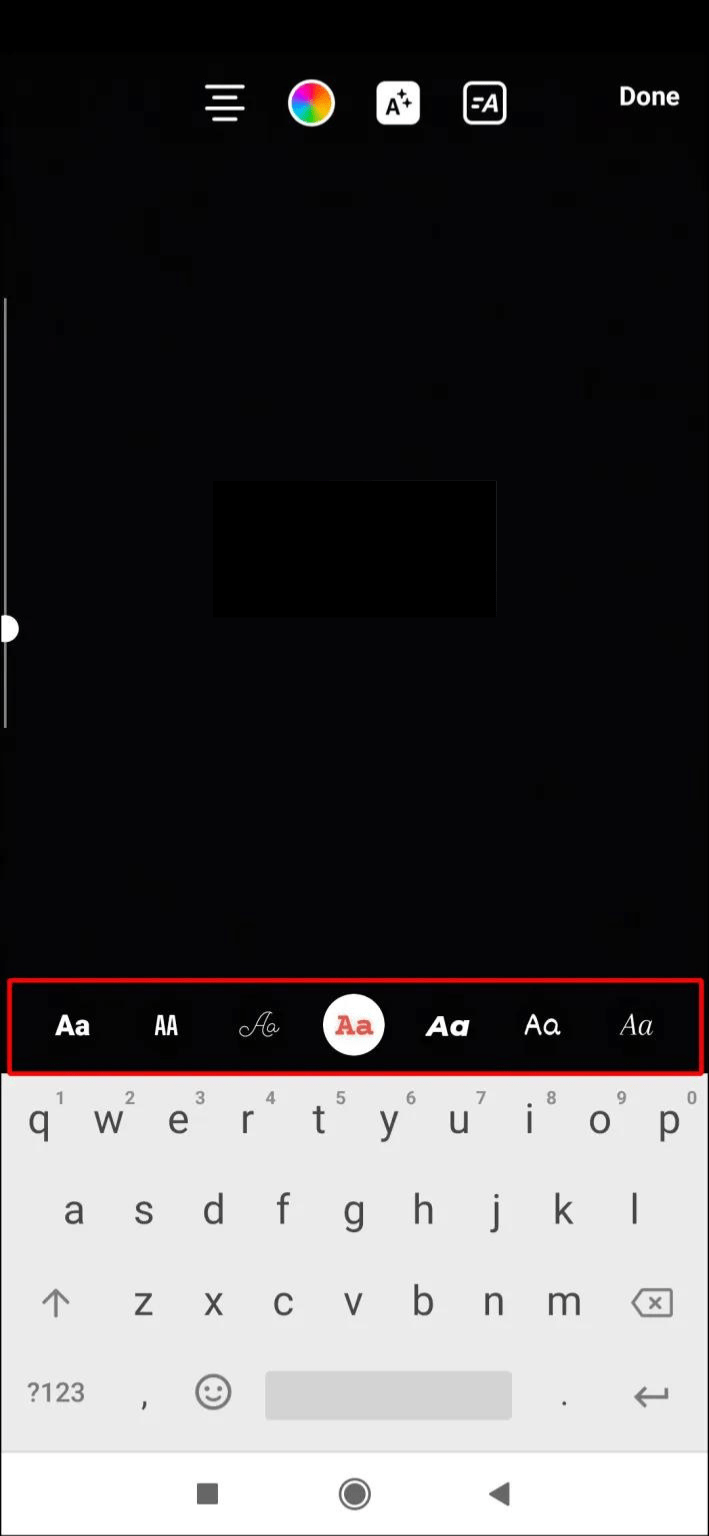
- Click Done when you’re ready.
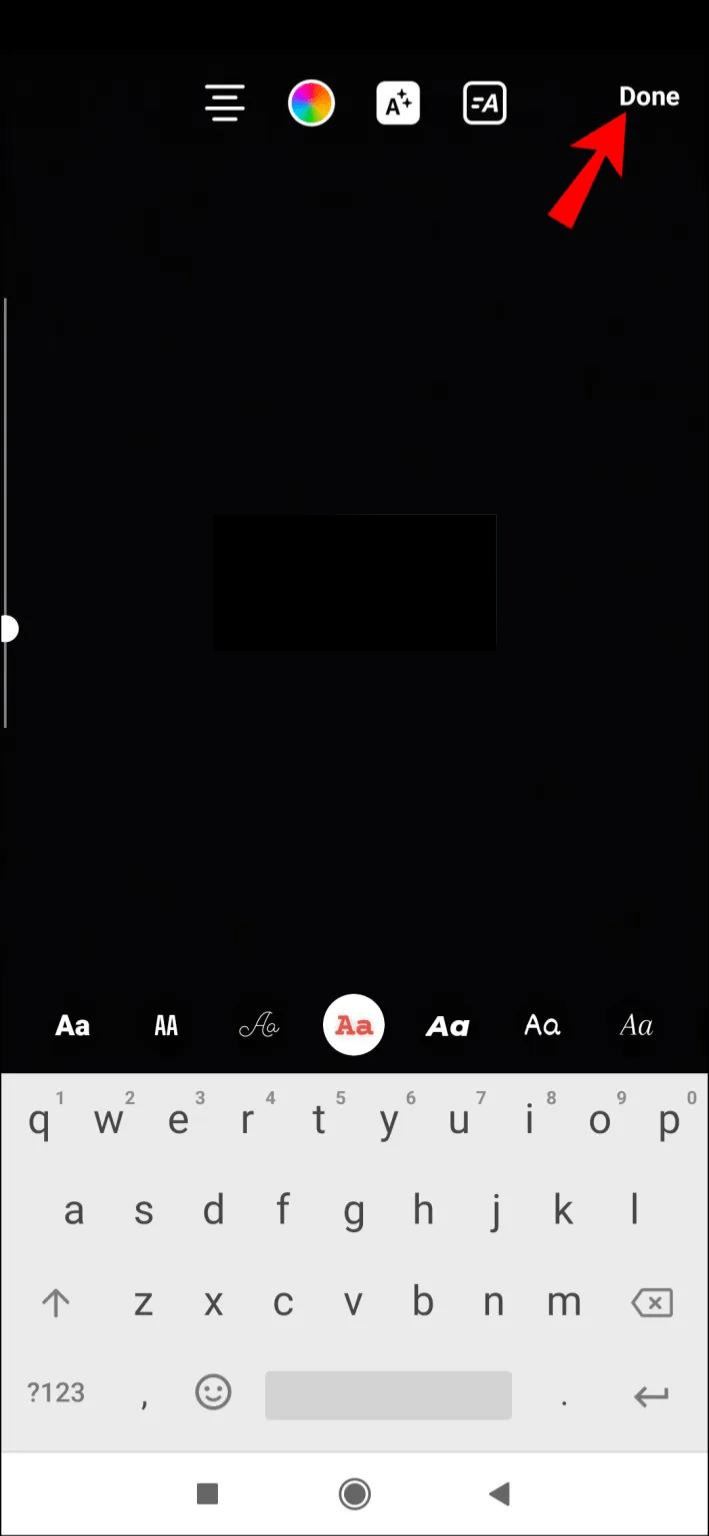
- Drag the text with your finger to the desired location. You can also use both of your fingers to expand or tilt it.
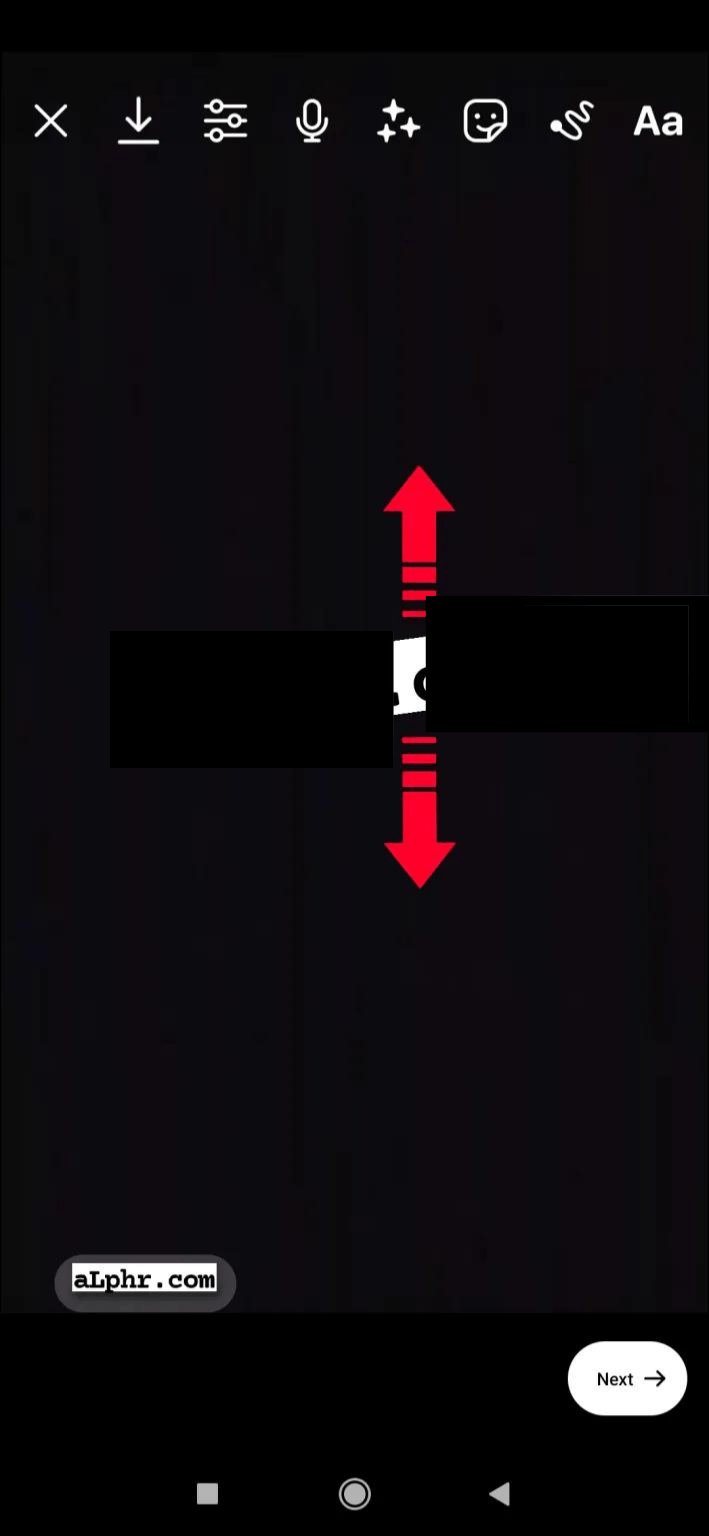
FAQs
How Do I Add Multiple Lines of Text to Instagram Reels?
This one is easy.
- Once your initial entry is complete, simply tap the screen once more or click the Aa text icon.
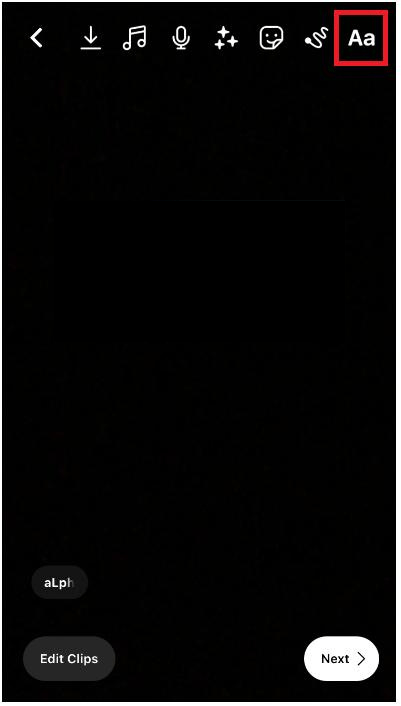
How Do I Make Text Appear on Instagram Reels at Different Times?
Once you’ve completed the steps we outlined above, follow these instructions to change the timing at which the text appears on your reel:
1. Select your text in the box at the bottom of the screen. The bottom portion will display a movie reel.
2. Drag the reel’s edges to choose the spot in the video where you want the text to appear.
If there are several text boxes, fill out each one separately. Tap the Next box once you’re done with the first one to choose when the second text appears.
3. Select Done after reviewing your work.
How Do I Add Disappearing Text on Instagram Reels?
It’s easy to do if you want your text to vanish:
1. Click Done after entering and formatting your text.
2. Click the text you entered in the box at the bottom of the screen. At the very bottom of the screen, the movie reel will appear.
3. Drag the right edge of the movie reel toward the left with your finger if you want your text to appear at the start of the video and then fade. Move it to the spot on the video where you want the text to appear.
4. After finishing, preview your work and click Done.
Happy Reels!
Publish a fun video to Instagram with your friends showcasing your new text editing abilities. You should be able to have both single and multiple text entries on your reel if you followed the instructions in our article. Additionally, we hope it enabled you to edit your text so that it appears at different times throughout the video or vanishes at the precise moments you desire.
Related Articles:
ad


Comments are closed.