CD Recovery Toolbox Free {Damaged CD Data Recovery Software}
Data loss is a common problem that many computer users face, especially when dealing with unreadable or damaged optical discs such as CDs, DVDs, HD-DVDs, and Blu-Ray discs. Whether caused by scratches, physical damage, incorrect recording, or other issues, the situation can feel like a nightmare, particularly if the disc contains important files. Fortunately, CD Recovery Toolbox offers a simple and effective solution for recovering data from these damaged discs.
This article will walk you through the process of recovering data from unreadable optical media, explain the features of CD Recovery Toolbox. By the end, you’ll have a comprehensive understanding of how to restore lost files and protect yourself from future data loss.
ad

What is CD Recovery Toolbox?
CD Recovery Toolbox is a powerful data recovery software designed to retrieve files from damaged, unreadable, or corrupted optical discs such as CDs, DVDs, Blu-Ray discs, and even HD-DVDs. This user-friendly program is ideal for users who experience issues with discs that have been damaged physically (e.g., scratches, chips, spots) or those affected by software problems during the recording process.
The tool employs advanced data recovery algorithms that increase the chances of successfully recovering data, even from severely damaged discs. The best part is that it’s free to use, making it a highly popular choice for users looking for an effective yet cost-free solution to retrieve lost files.
ad
📚 Also Read: Top 10 data recovery software
How Does CD Recovery Toolbox Work?
CD Recovery Toolbox uses a combination of powerful scanning algorithms to attempt to recover data from a damaged optical disc. It scans the disc for any recoverable files and directories, allowing users to retrieve files they thought were lost forever.
- Step 1: Scan the Disk
Insert the corrupted or damaged optical media into your computer’s disk drive.![Recovery Toolbox For CD Free Download]()
- Step 2: Select the Drive to Recover Data From
Launch the CD Recovery Toolbox software and select the drive containing the unreadable CD or DVD.![Target Directory Toolbox]()
- Step 3: Choose Files and Folders to Recover
The software will display a list of files that can be recovered. You can choose which files or folders you want to restore.![Files Were Found On Your CD]()
- Step 4: Save the Recovered Data
Select a destination folder on your computer or external storage device where you want to save the recovered files. Ensure that you select a non-read-only folder to avoid any issues when saving the files.![Restore Log Toolbox]()
Key Features of CD Recovery Toolbox
CD Recovery Toolbox offers a wide range of useful features for users looking to recover data from damaged optical discs. Here are some of its most notable features:
- Free and Easy to Use: The software is available for free, and its wizard-style interface makes it incredibly user-friendly, even for beginners.
- Recovery from All Common Optical Media: CD Recovery Toolbox supports a wide range of optical media, including CDs, DVDs, HD-DVDs, and Blu-Ray discs.
- Advanced Algorithms for Data Recovery: The software employs advanced algorithms that increase the likelihood of recovering data from severely damaged or corrupted discs.
- Intuitive and User-Controlled Recovery: You can easily control the recovery process, including selecting which files or folders to recover, and where to save the recovered data.
- Comprehensive Recovery Reports: After the recovery process, you will receive a detailed report about the recovery tasks, providing valuable insights into the success of the operation.
- Restores Data from Both Physical and Software Damage: CD Recovery Toolbox can recover data from discs affected by physical damage (e.g., scratches, chips, and spots) or software errors during the recording process.
- Recovery Process Monitoring: The tool allows users to monitor the recovery process and view the status of the operation in real time.
Step-by-Step Guide to Recover Data from Unreadable CD-DVD Discs
Here is a step-by-step guide on how to recover data from damaged or unreadable CD-DVD discs using CD Recovery Toolbox:
- Insert the Damaged Disc into Your Computer’s Drive
Ensure that the disc you want to recover data from is inserted into the CD/DVD drive of your computer. - Download and Install CD Recovery Toolbox
If you haven’t already, download CD Recovery Toolbox from its official website and install it on your Windows PC. The software is compatible with Windows 7, 8, and 10 as well as Windows Server versions. - Launch CD Recovery Toolbox
Open the program and select the drive that corresponds to the damaged disc. - Choose the Files and Folders to Recover
Once the program has scanned the disc, it will display the files and folders that can be recovered. Select the files or folders you want to restore and click Next. - Save the Recovered Files
Choose a destination folder on your computer or an external storage device to save the recovered data. Make sure the destination is not a CD or DVD drive, as the program cannot save files to read-only media. - Wait for the Recovery Process to Complete
The recovery process will begin, and the program will display a progress bar. Depending on the size and condition of the disc, the process may take some time. - View the Recovery Report
After the process is completed, you’ll receive a detailed report that provides information about the recovered files and their location.
CD Recovery Toolbox FAQs
Q1: Can I use CD Recovery Toolbox to recover data from a Blu-Ray disc?
Yes, CD Recovery Toolbox supports recovery from a wide range of optical media, including Blu-Ray discs, HD-DVDs, CDs, and DVDs.
Q2: Can I recover data from a physically damaged disc?
Yes, CD Recovery Toolbox can attempt to recover data from discs that have been damaged due to scratches, chips, or liquid exposure. However, the success rate may vary depending on the severity of the damage.
Q3: How can I monitor the recovery process?
CD Recovery Toolbox allows users to monitor the recovery progress in real-time, giving you control over the process and allowing you to choose which files to recover and where to save them.
Q4: Can I recover data from a disc with software errors?
Yes, the software can recover data from discs that have been corrupted due to software errors during the recording process.
Q5: What are the system requirements for CD Recovery Toolbox?
CD Recovery Toolbox is compatible with Windows 7/8/10, as well as Windows Server versions 2003/2008/2012/2016 and above.
Alternatives
- Isobuster
- IsoPuzzle
- CDRoller
- Greenfish DataMiner
- Recover Disc
Technical Setup Details
| Software Name | CD Recovery Toolbox |
| File Size | 2.7 MB |
| Version | Latest |
| License | Freeware/Shareware |
| Developer | Recovery Toolbox Inc. |
Conclusion: CD Recovery Toolbox for Unreadable Disc Data Recovery
In conclusion, CD Recovery Toolbox is a reliable, easy-to-use, and free tool for recovering data from damaged or unreadable optical discs. Whether you are dealing with scratches, chips, physical damage, or software corruption, this tool can help you restore your valuable files. With its advanced recovery algorithms, intuitive interface, and detailed recovery reports, CD Recovery Toolbox stands out as one of the best free data recovery solutions available.
For those who often find themselves working with optical media, this tool is an essential addition to your data recovery arsenal. By following the step-by-step guide provided in this article, you can recover data from unreadable CDs, DVDs, and Blu-Ray discs with ease.
ad



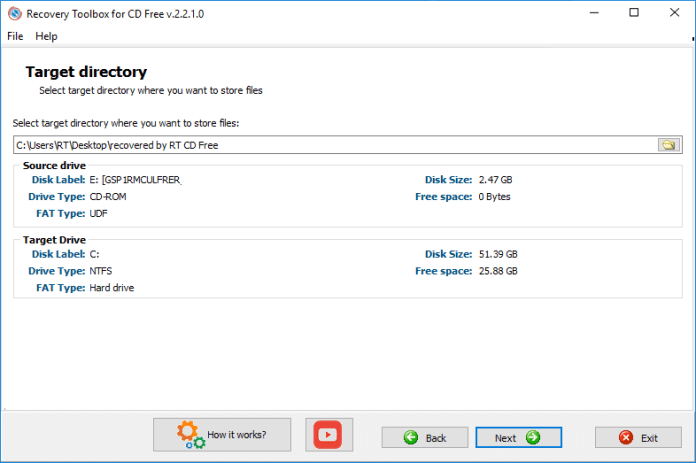


Comments are closed.