How To Fix Added Post To Instagram Story Missing ?
Instagram is updated frequently with new content. Even though this is good for the app, sometimes updates cause issues. One of the most frequent issues is being unable to post to your Story.
The desire of many users to share more content in their Stories is met with frustration, but this does not have to spell the end of your posting career. The causes of this and fixes are listed below. To learn more, continue reading.
ad
More: Instagram stories not loading and the circle is spinning.
Above OUR HAPPY CUSTOMERS on website on PRESS PAGE
Some users are unable to add a post to their Stories for a variety of reasons. Instagram is testing the “Reshare” sticker, which essentially replaces the older feature, in addition to having an out-of-date app.
Outdated App
ad
There might be issues if you try to use an old version of the Instagram app. If you’re using iOS, visit the Apple App Store and manually update your app. The same holds true for Android users, who will instead use the Google Play Store.
- Open the Apple App Store.

- Go to the Profile icon at the top-right corner.
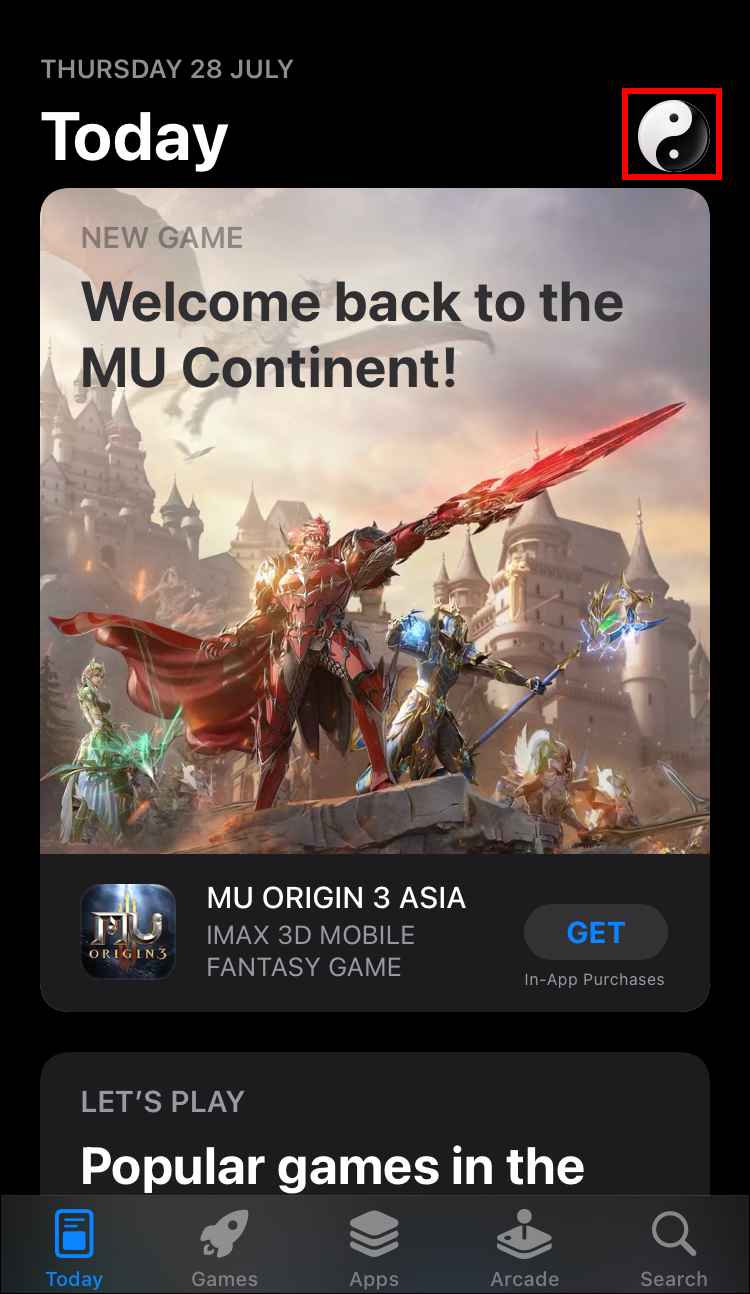
- Look for Instagram.
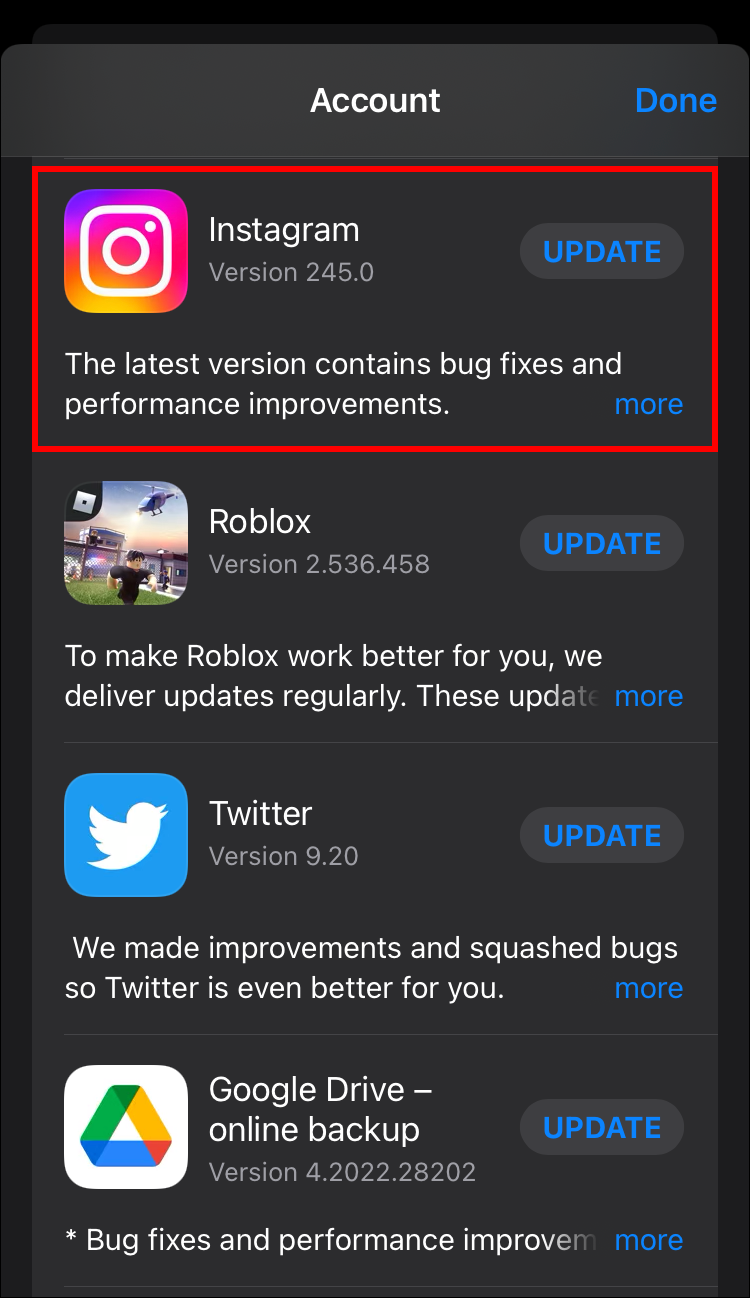
- Select the button to update the app.
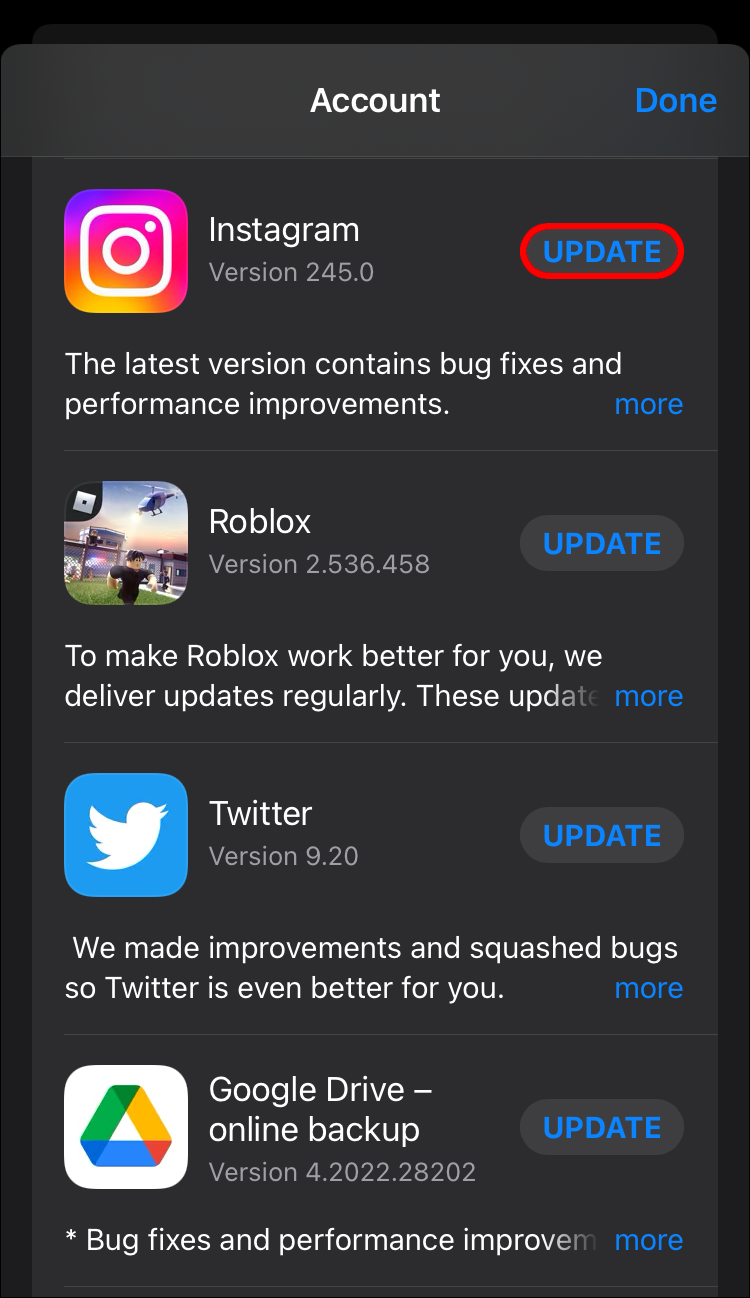
- Wait for the update to complete and test Instagram again.
Android users should use these steps instead.
- Go to the Google Play Store.
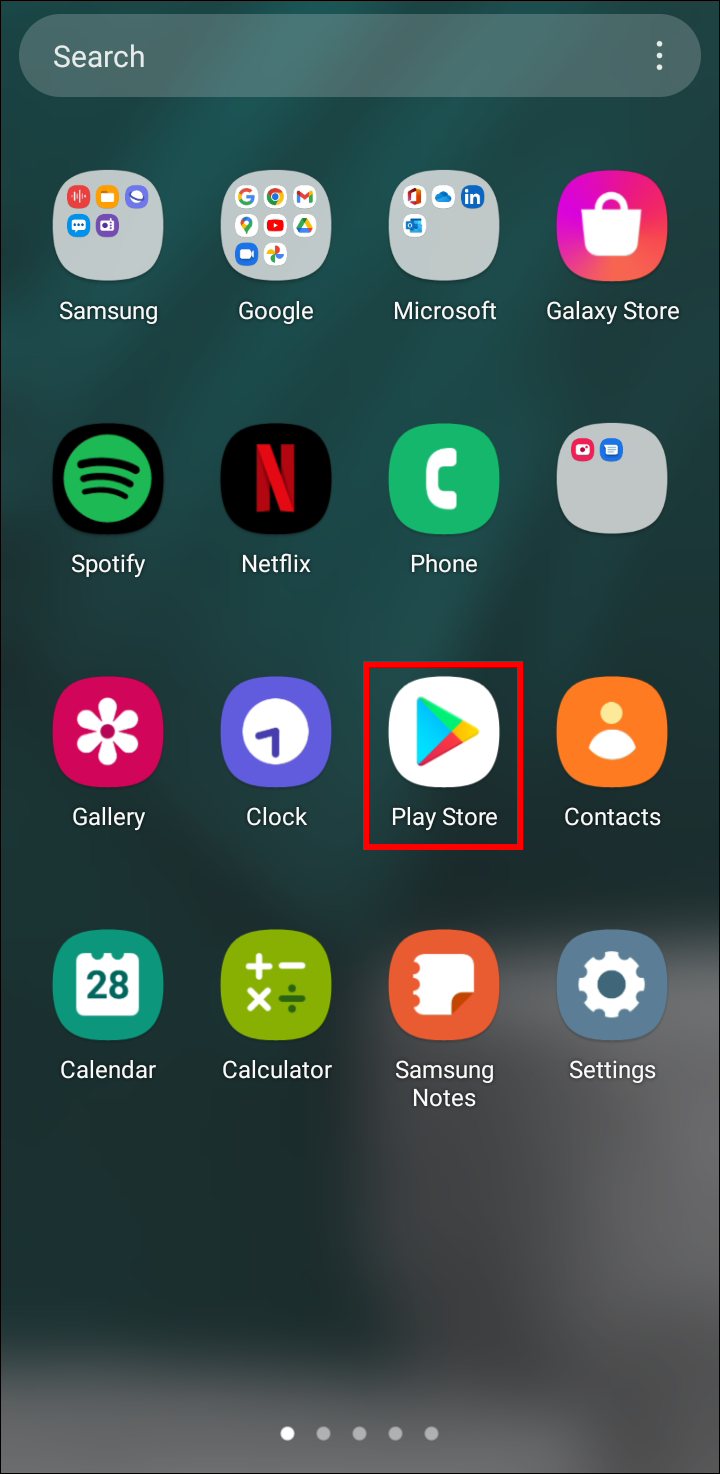
- Head to the “Apps” menu.
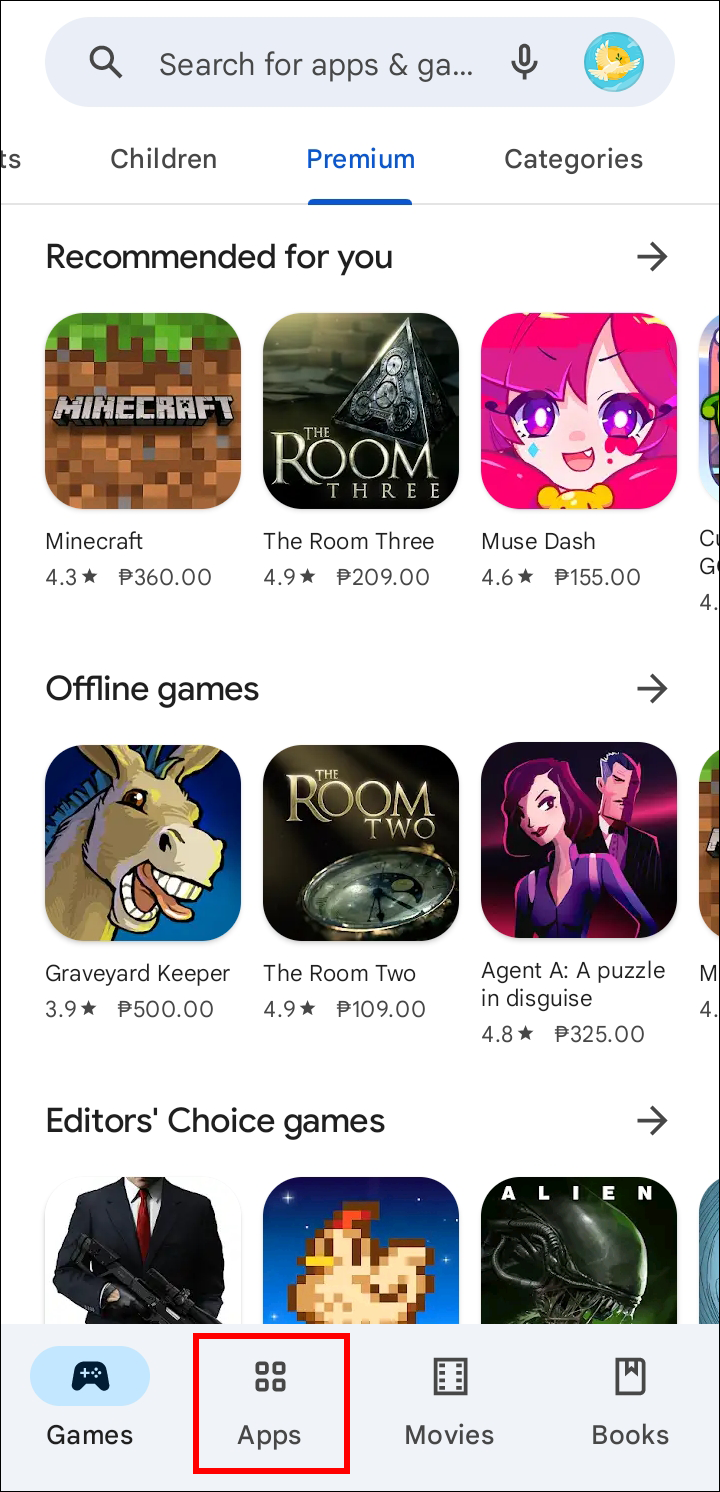
- Look for Instagram on the list using the search bar.
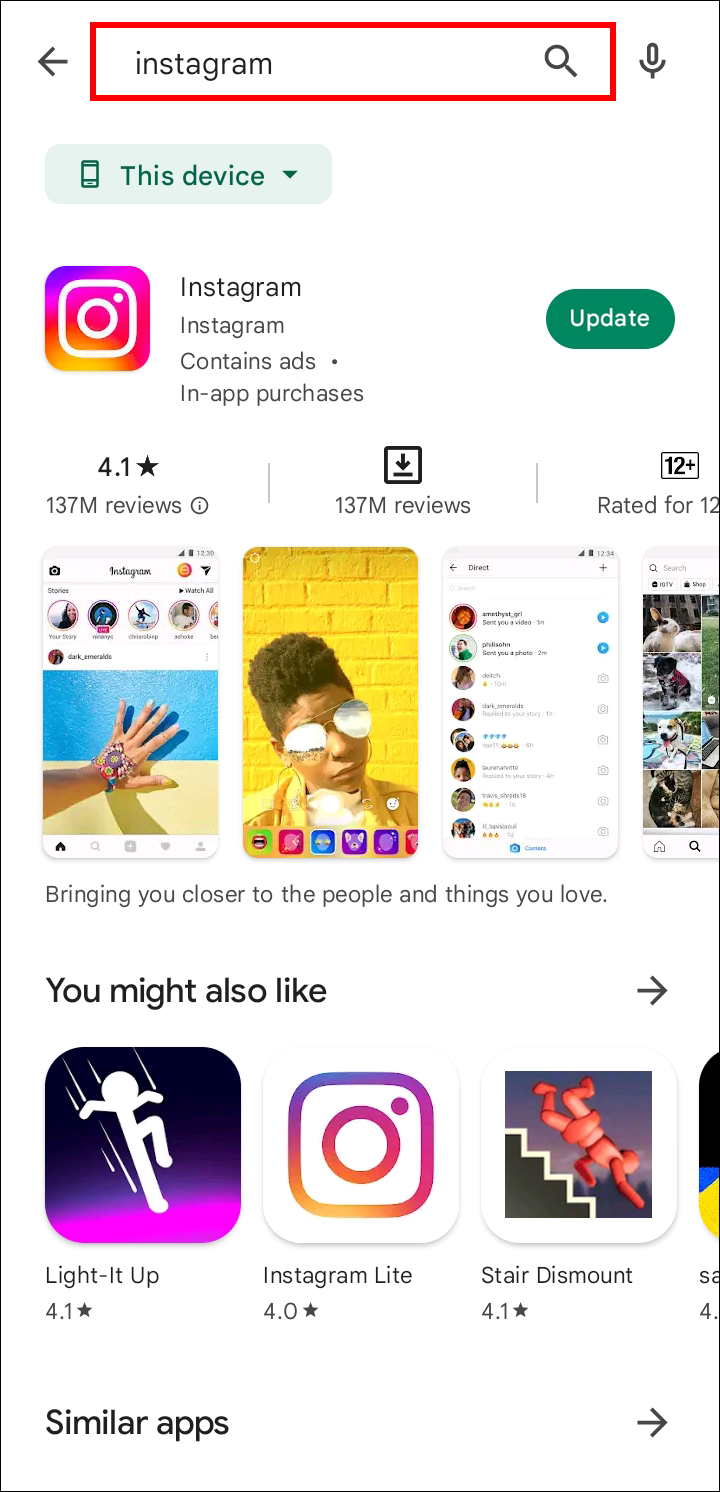
- Update the app.
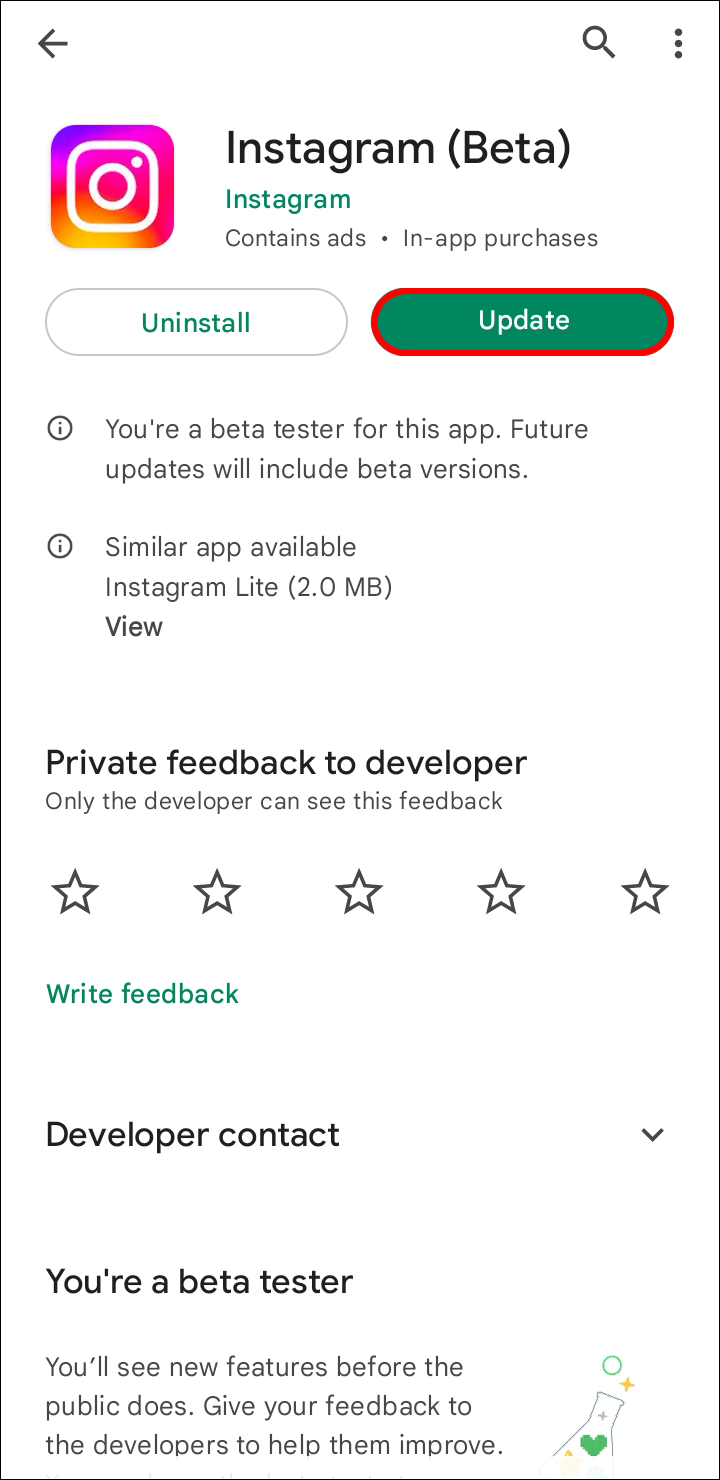
- Try to share posts to your Story now.
Sometimes, just doing that will bring back the ability to add posts to Stories. If not, there are additional factors.
It’s Replaced
The “Reshare” sticker has taken the place of the button for some Instagram users in particular nations. As a result, a new method of sharing the post is effectively created. Here is the procedure.
- Open Instagram on your mobile device.
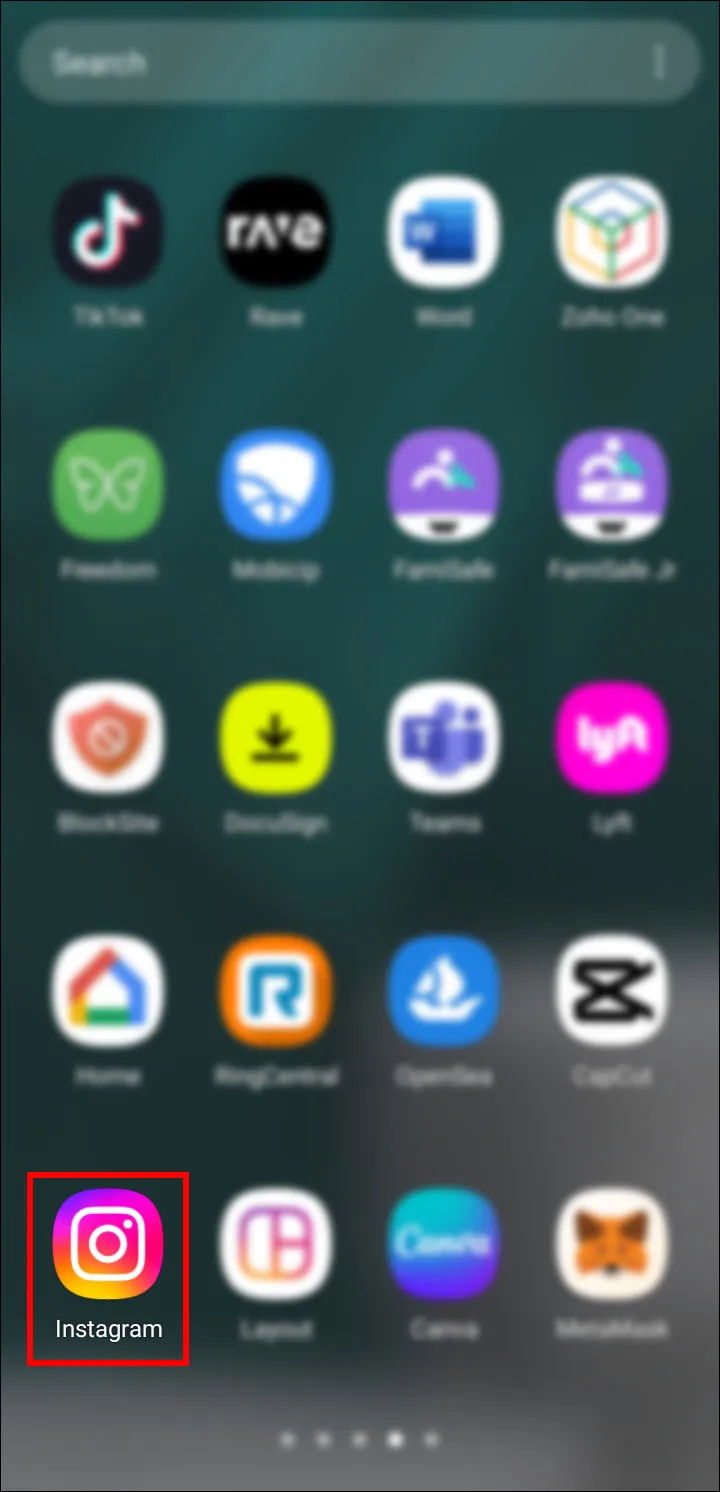
- Tap on your Instagram profile picture at the bottom-right corner.
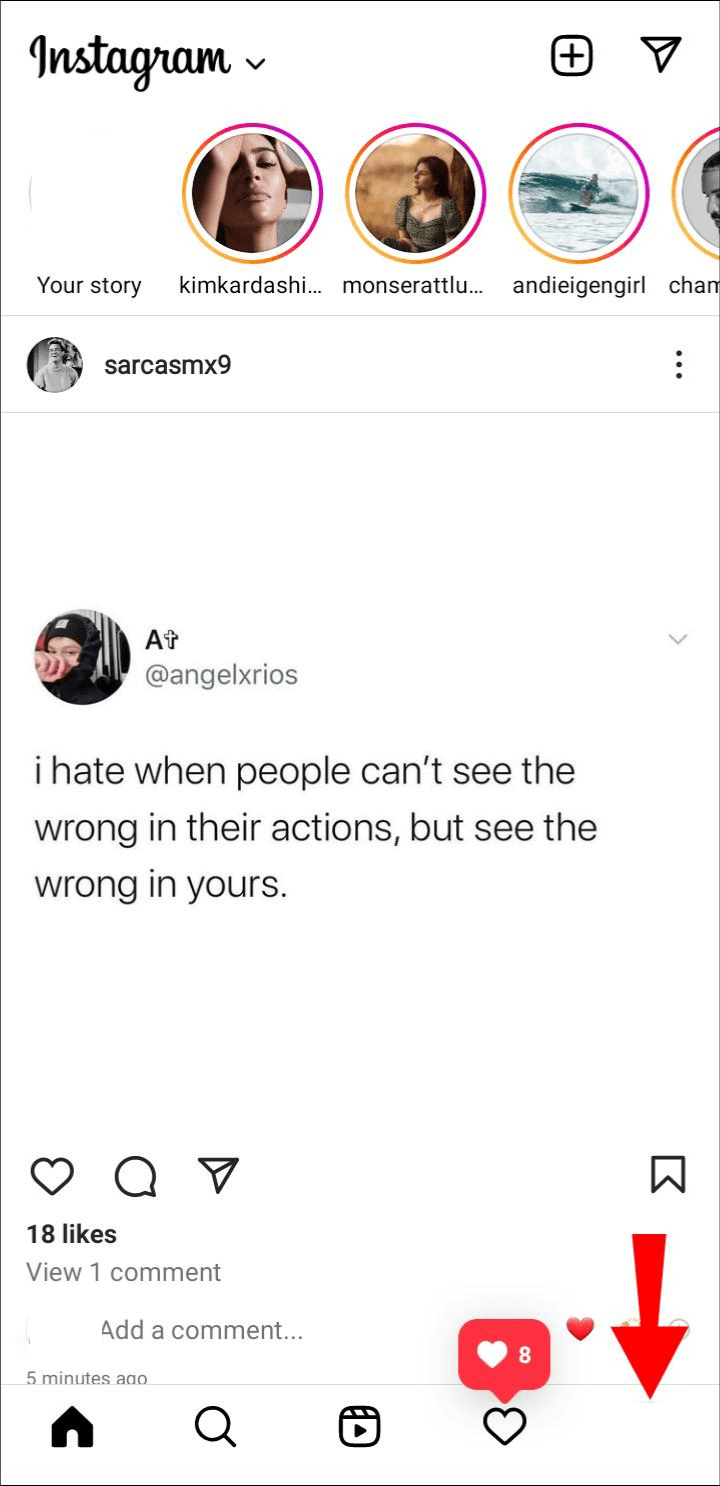
- Select “Create (Plus icon)” on top of your screen.
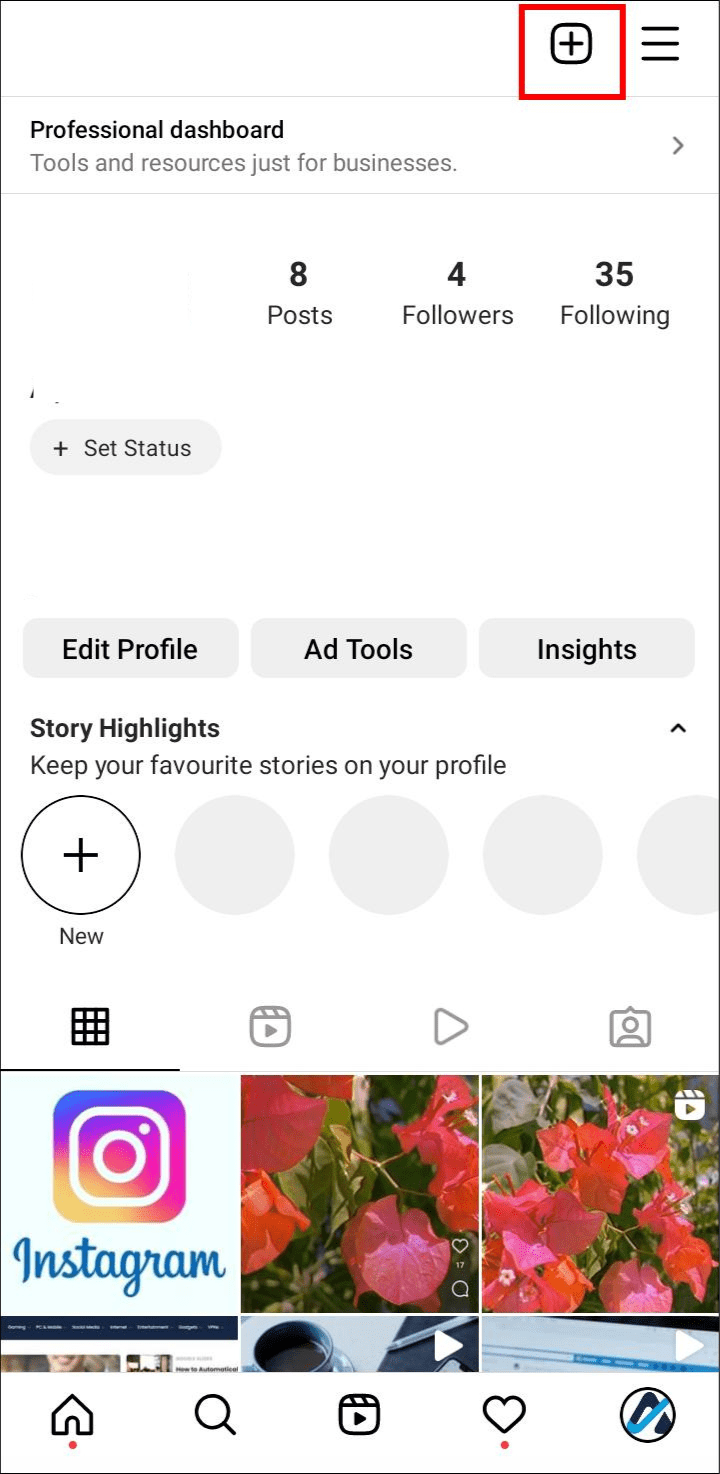
- Find the “Reshare” sticker. To choose which post to share, tap on it. To add the post to your Story, select “Share.”
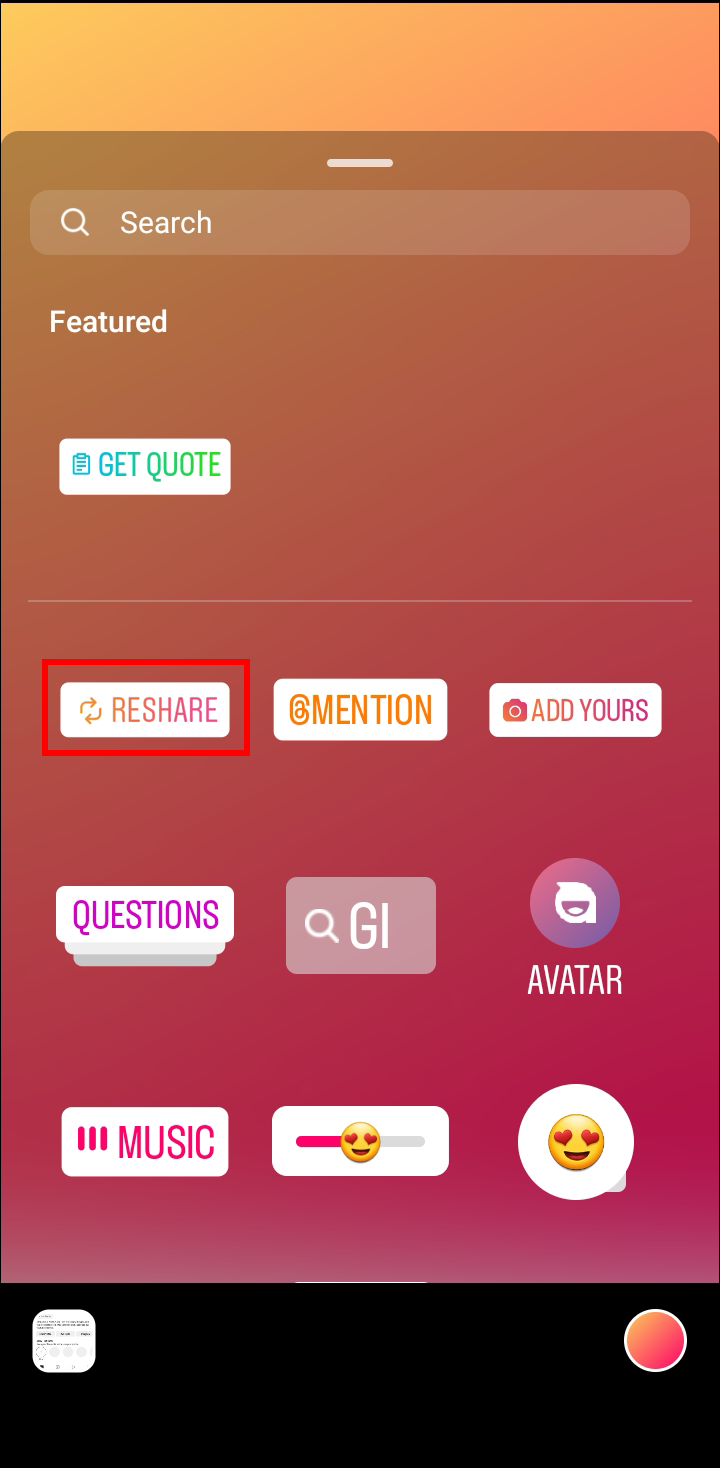
Currently, Instagram hasn’t clarified if the Reshare sticker is meant to entirely replace the old “Add Post To Your Story” option. The sticker is still being tested extensively, so users can only wait for more information. In the meantime, the sticker does make sharing straightforward.
Keep in mind that U.S. Instagram users have access to the Reshare sticker.
The Function Was Hidden
Those who rarely add posts to their Stories will occasionally experience this occurrence. Instagram does this by moving the button to the end of your list of shared items. It will typically be the first choice you see.
- Click on the airplane or arrow icon under the post you want to share.

- Scroll down your sharing list. Find the option to “Add posts to your Story.”
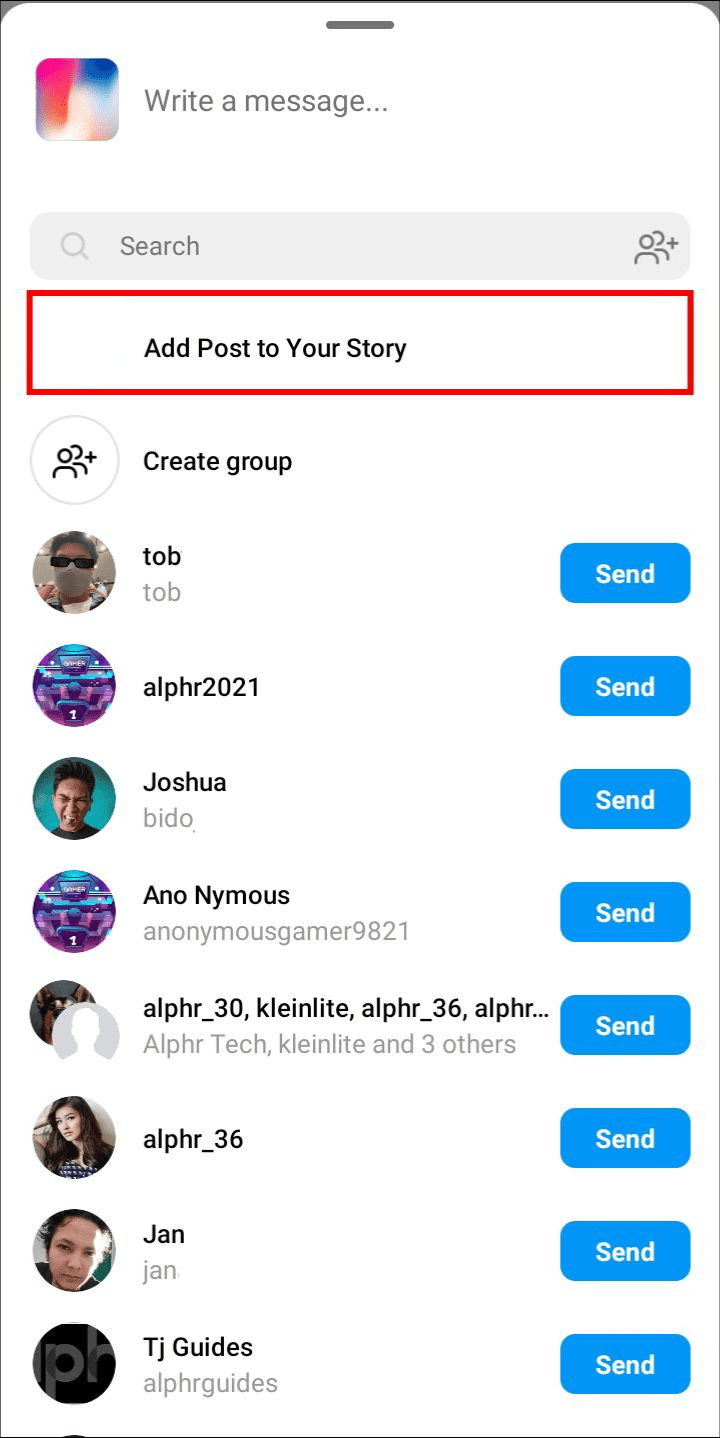
- Confirm your choice and share.
It would be best to use it more frequently to avoid having the feature hidden in this manner. Instagram will prioritize it at the top of your list if you do this.
Reinstall Instagram
It’s possible that simply updating the Instagram app won’t fix corrupted app data. If the suggested fixes don’t help, you should uninstall Instagram from your device. Reinstalling an app can often resolve issues, though it won’t always resolve the feature problem. If you use Apple, adhere to the instructions below.
- Tap and hold the Instagram app for several seconds.
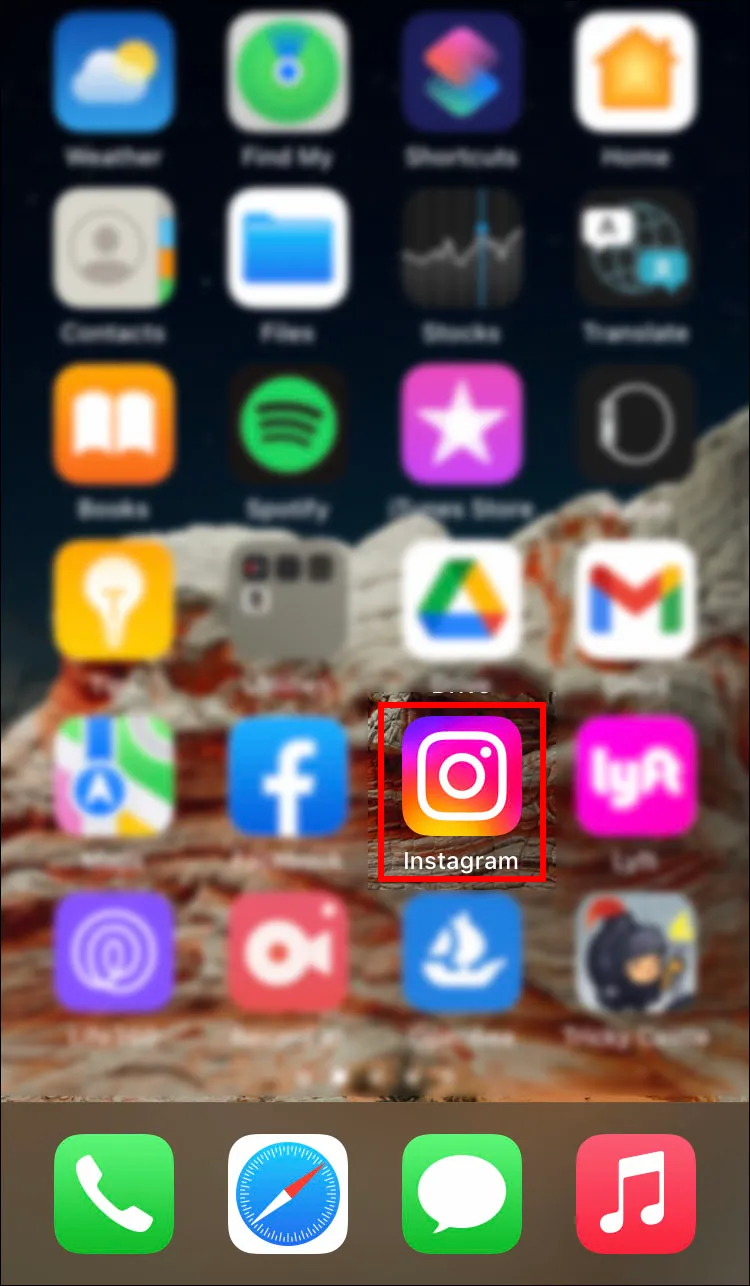
- Pick the “Remove app” option from the pop-up menu.
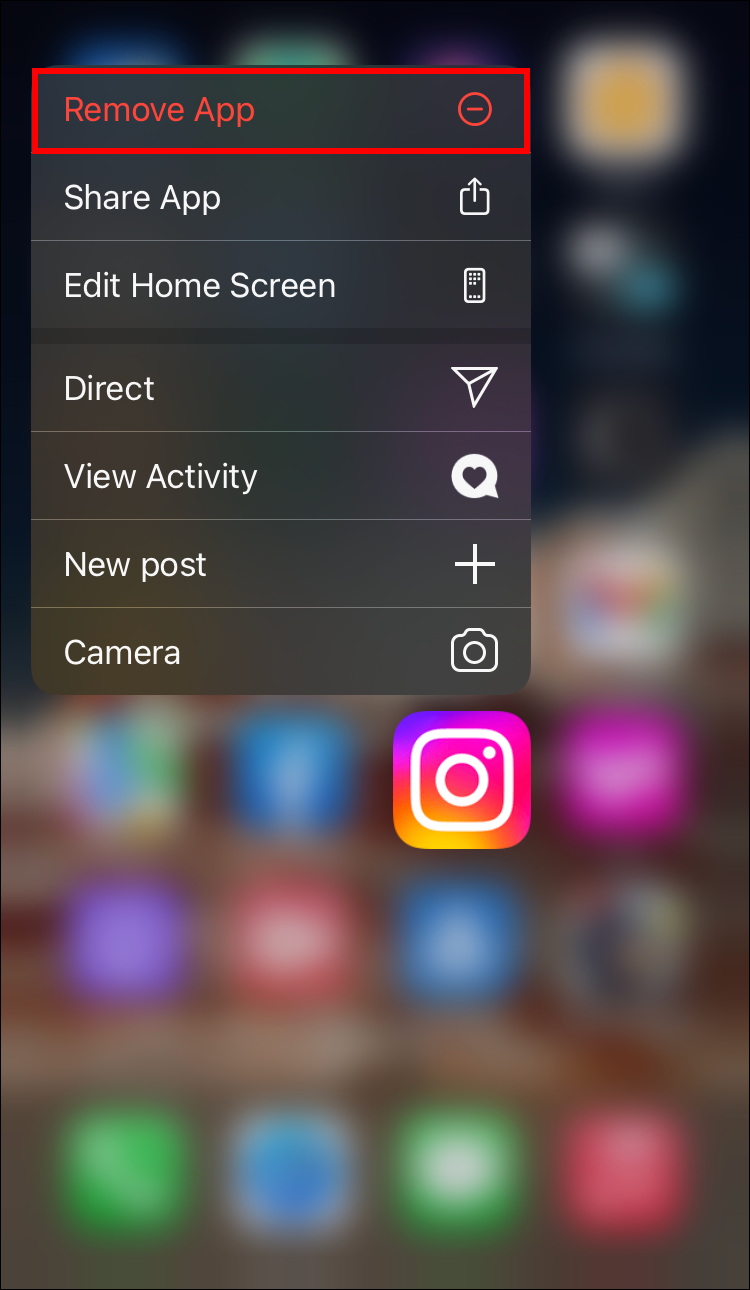
- Open the App Store.
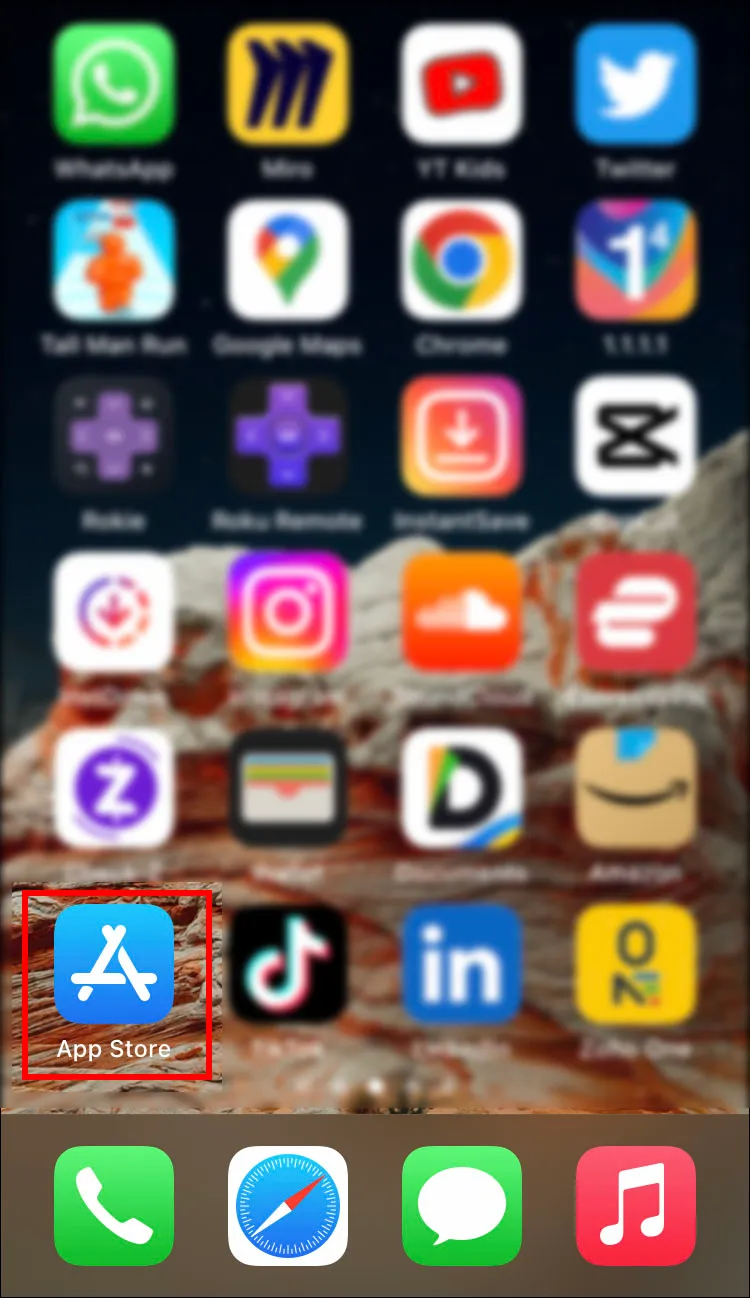
- Search for Instagram.
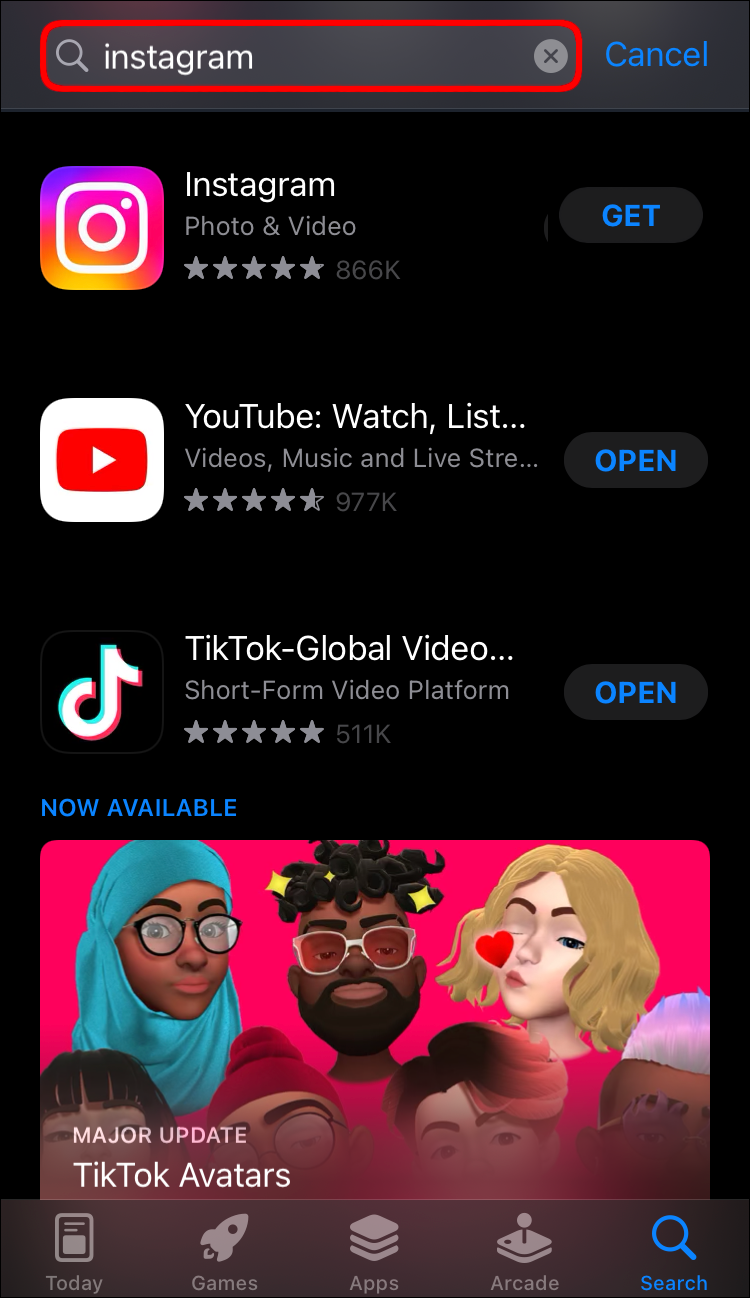
- Download the app again. Log in and check if everything is working fine.
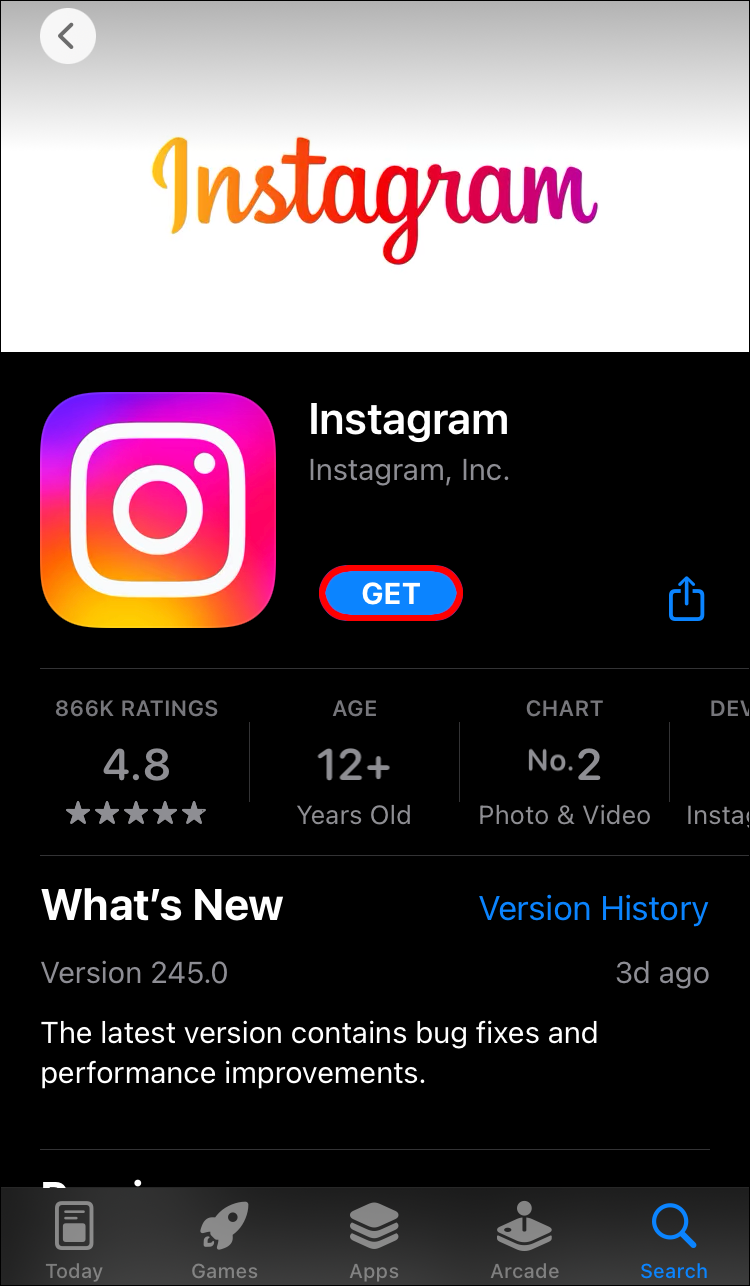
These are the instructions for Android users.
- Go to the Google Play Store.

- Navigate to the “Apps” menu.
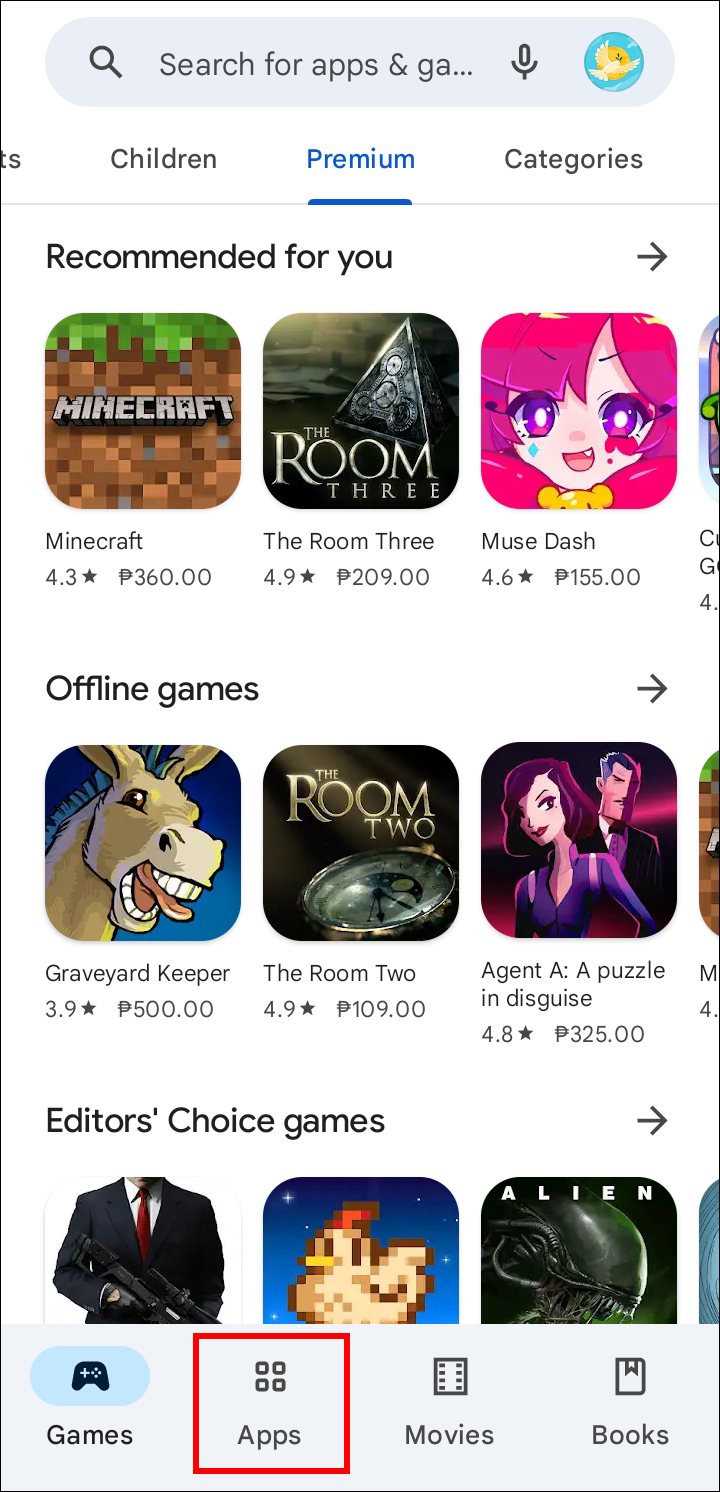
- Search for Instagram.
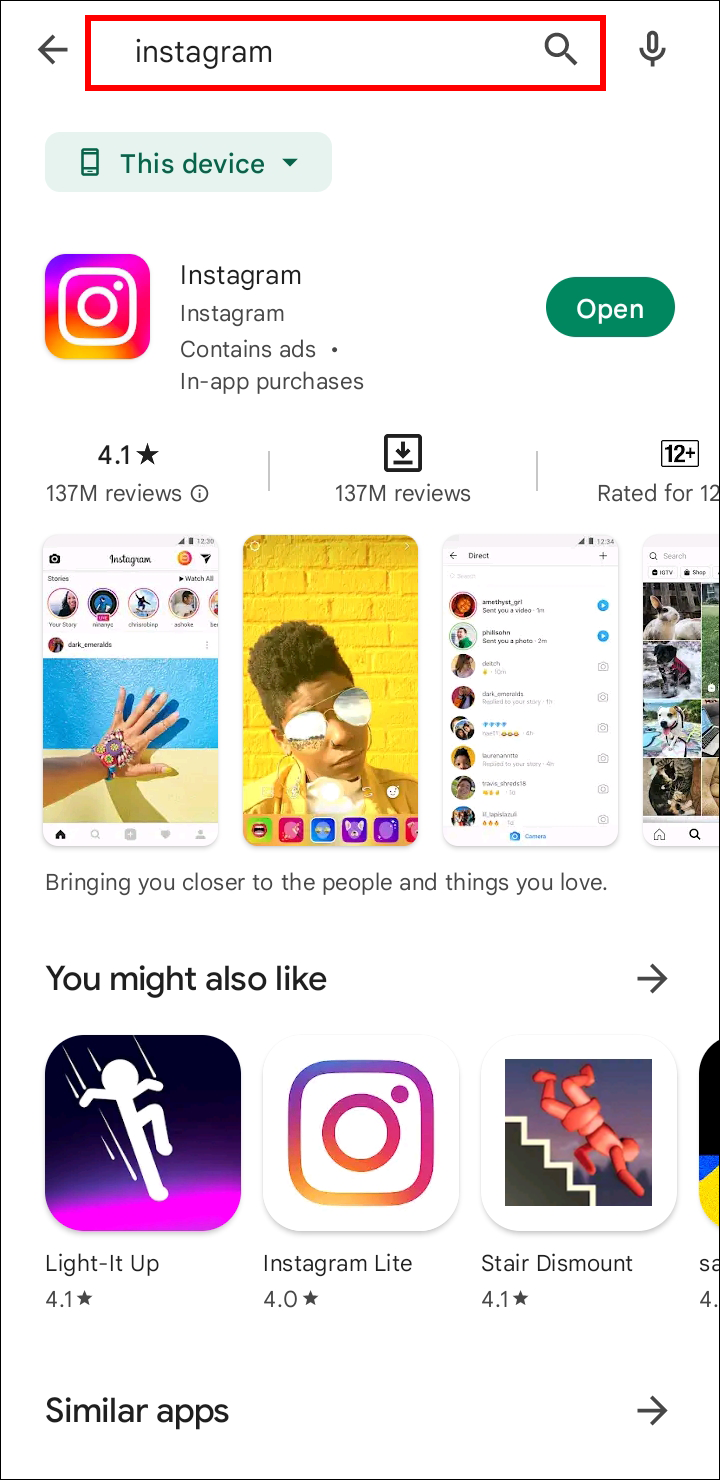
- Select the option to uninstall it.
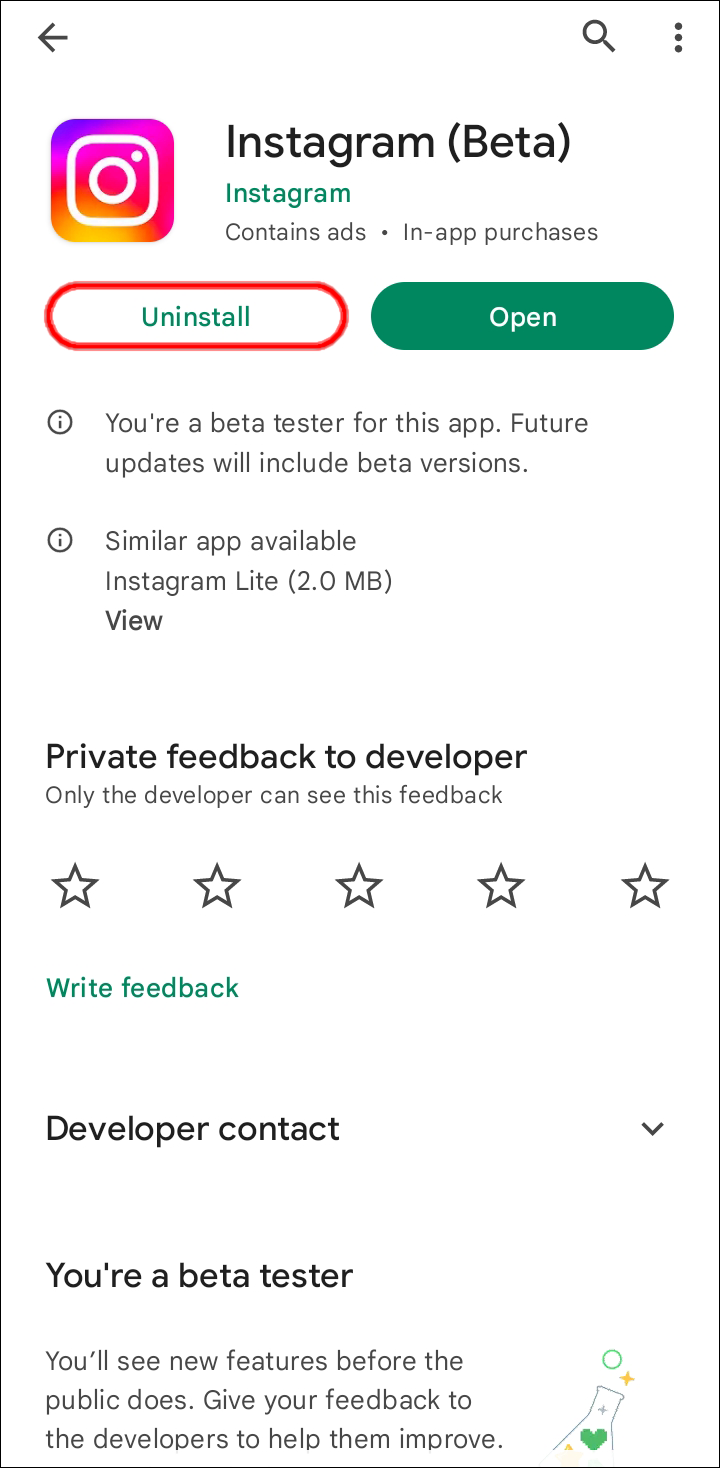
- Install it again. Enter your credentials and test the feature.
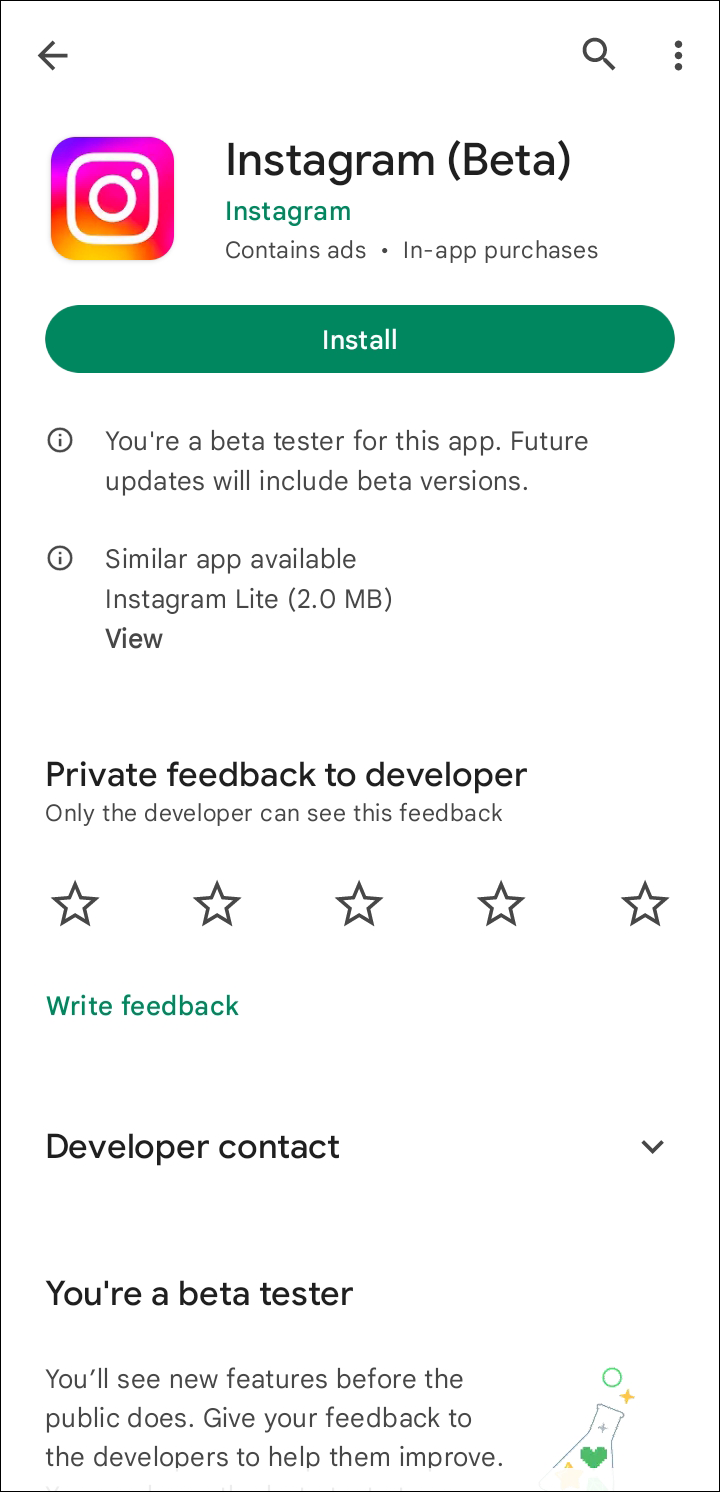
Some Android devices allow you to uninstall apps without going through the Google Play Store. However, since you can reinstall Instagram right away without closing the app, we advise using it.
Reinstalling works because doing so clears the cached data. The possibility of bugs and glitches should be eliminated by replacing these files with fresh copies since they might be corrupted.
Related Articles:
- How To Fix Instagram Not Showing Last Active Status
- How To Fix Instagram Stop Sharing To Facebook
- How To Fix Instagram Reels Not Working
- How To Fix Sound Not Working On Instagram
- How To Delete Instagram Account In Few Steps
- How To Fix Challenge_Required Error On Instagram
- How to fix “sorry this page isn’t available” error on Instagram
Try Another Device
Sometimes the problem is with the device, and no one can explain why. Unfortunately, this means that in order to test the feature, you must use someone else’s phone. You can tell if it’s not just your malfunctioning Instagram account, which is a benefit.
Consider submitting a support ticket to Instagram’s customer service if your device has a problem. They could be of assistance to you.
The Poster Doesn’t Allow for Sharing
No matter how hard you tried, you wouldn’t be able to do that if the post’s author disabled resharing to Stories. Asking politely is the only way to resolve this. They can enable the resharing to Stories feature for you if they agree.
- Go to your Instagram profile at the bottom-right corner and select the menu.
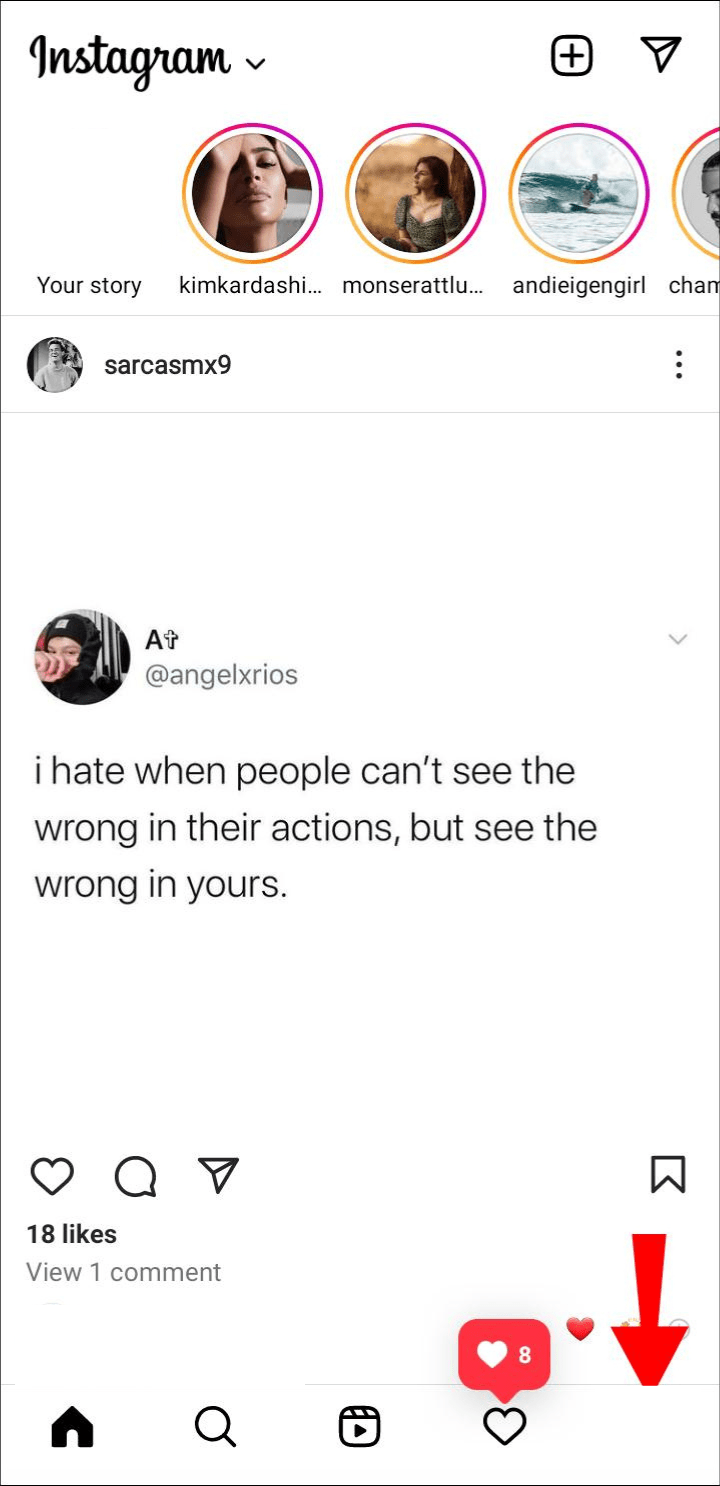
- Look for “Settings” and enter.

- Head to the “Privacy” section and pick “Story.
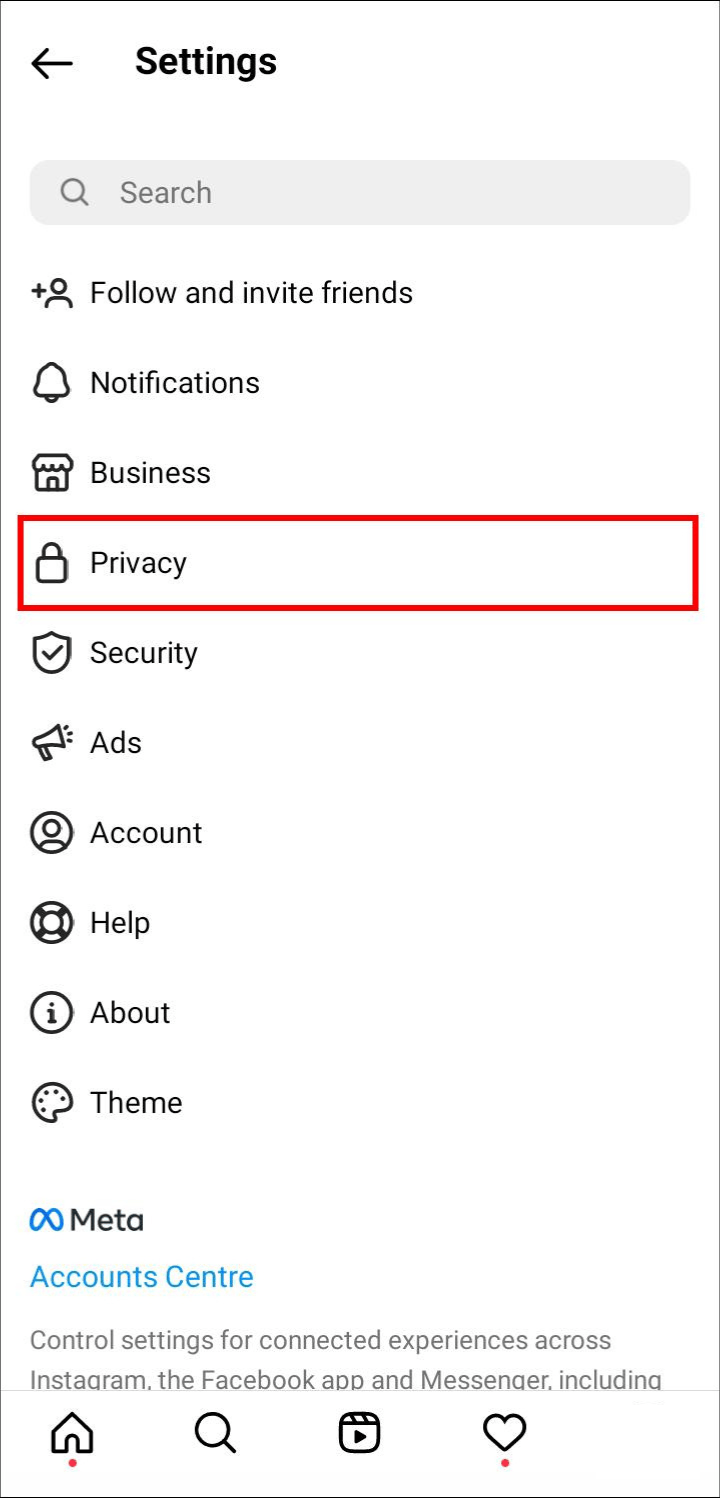
- Scroll down and enable “Resharing To Stories.”
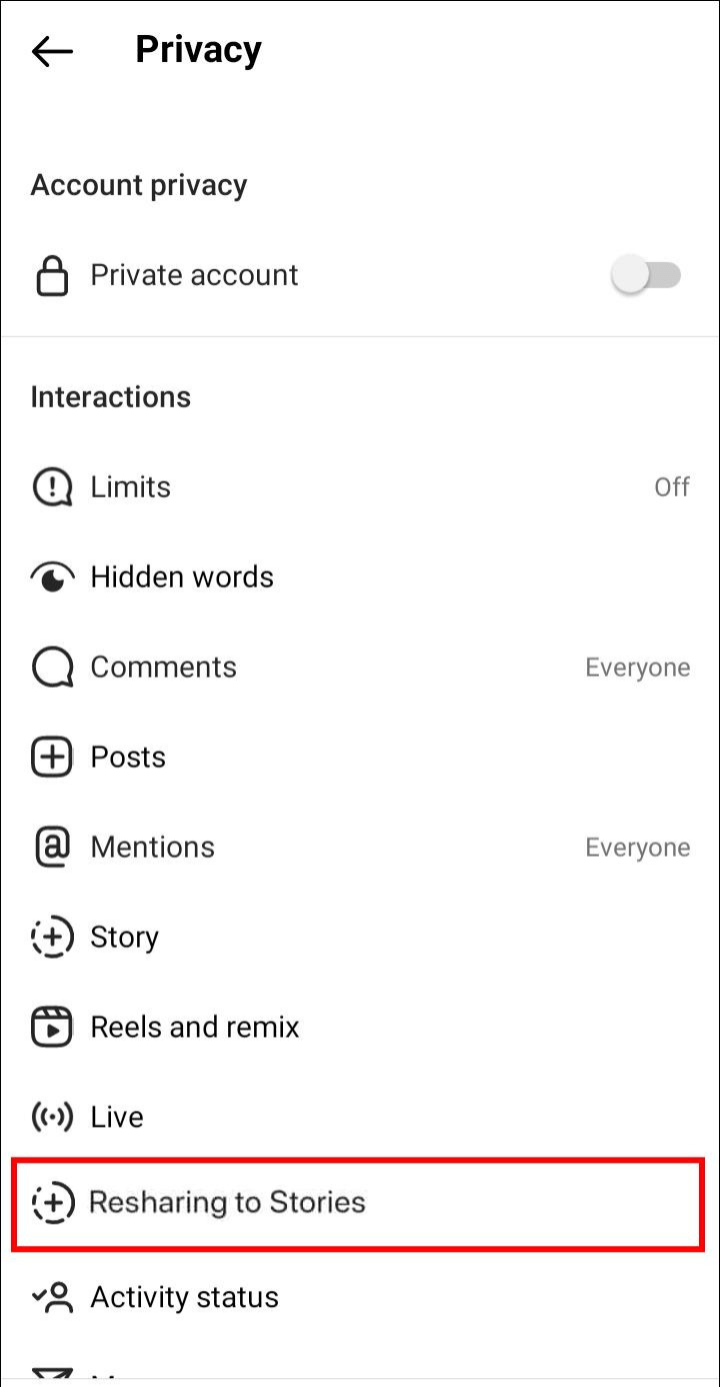
- Now, the posts can be shared until the author disables the feature again.
It usually works to find out if the author of the post is willing to enable the feature by politely asking them. Unfortunately, not everybody may concur, so you can only move on to another post.
Switch Your Account Mode
Some users claim that sometimes returning from private to public or vice versa restores the ability to add posts to Stories. This process should be tried out just in case it works because it only takes a few seconds.
- Go to your Instagram profile page at the bottom-right corner.
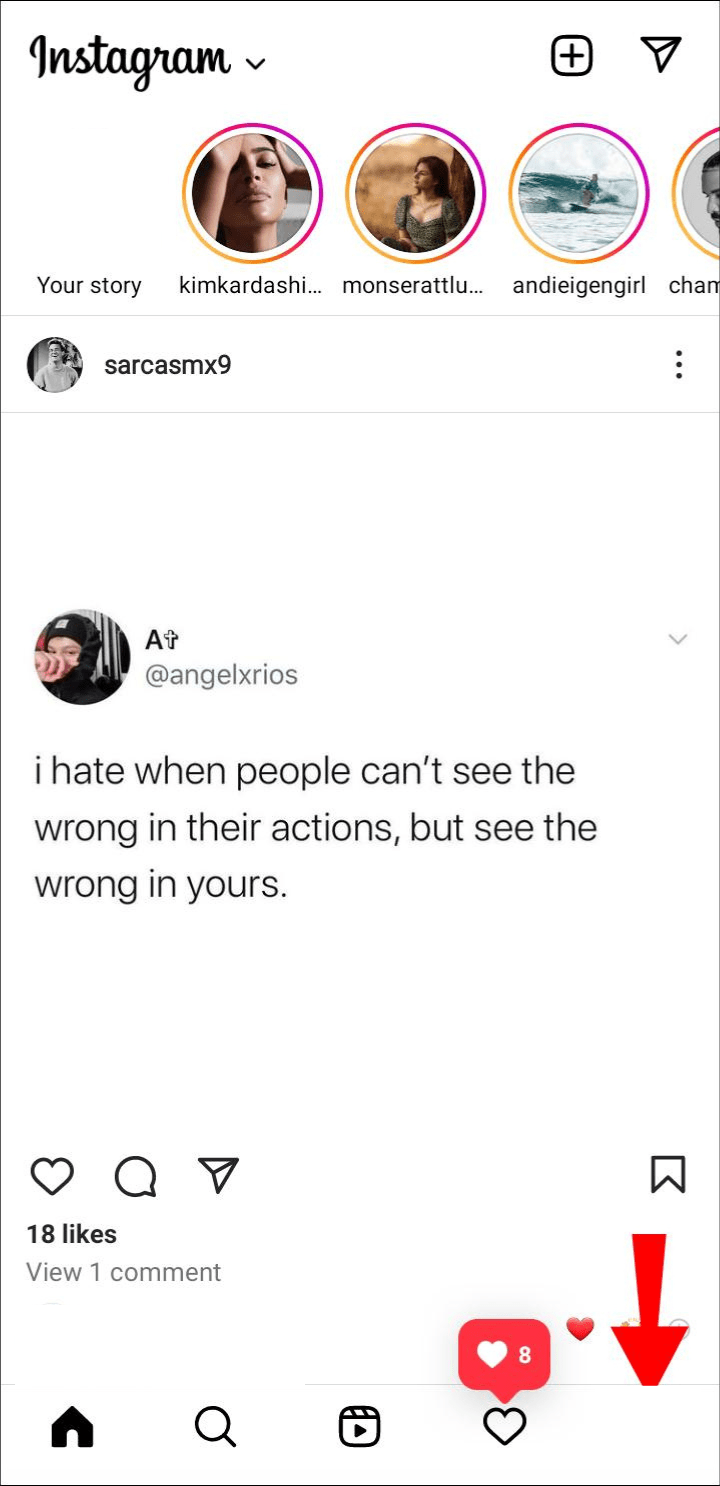
- Navigate to the menu and go to the Settings menu.
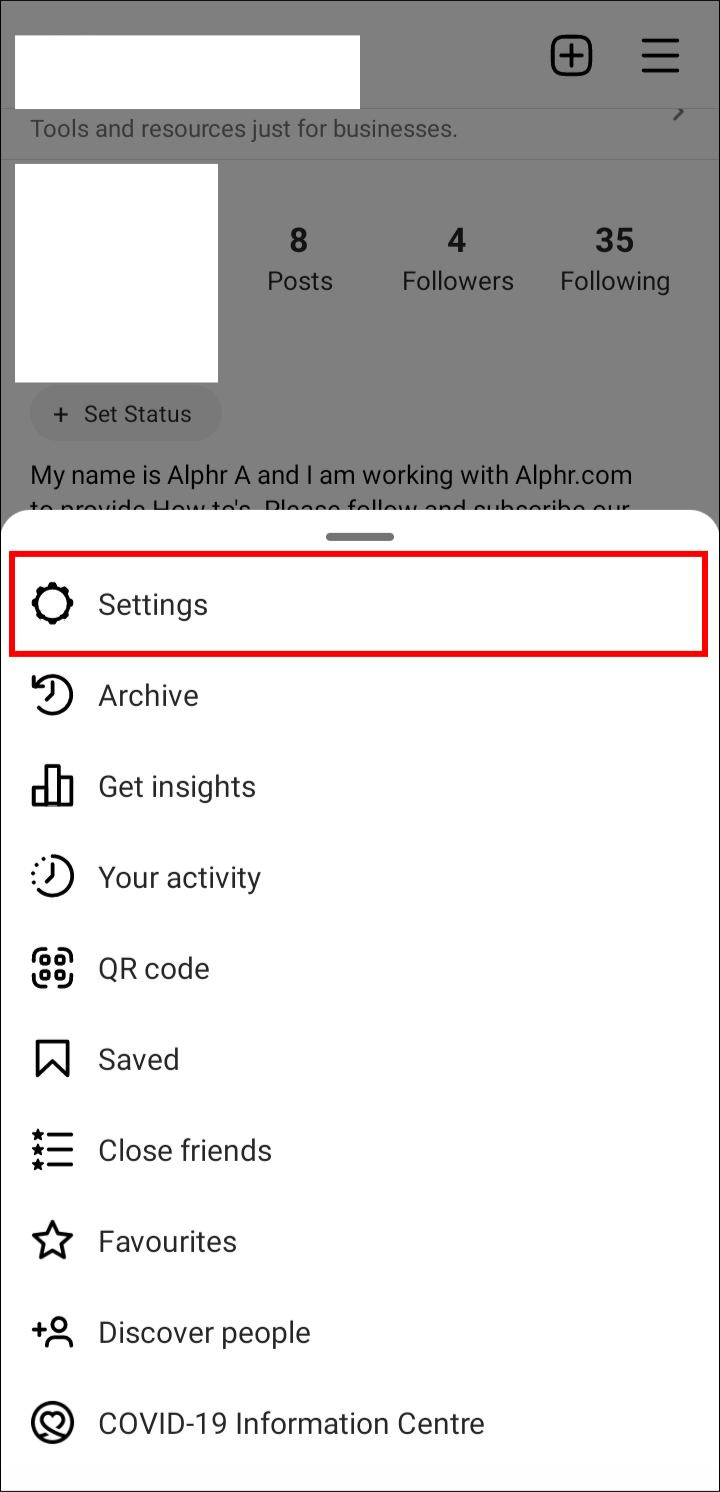
- Scroll to “Privacy” and toggle your account mode. Test if the resharing function has returned.
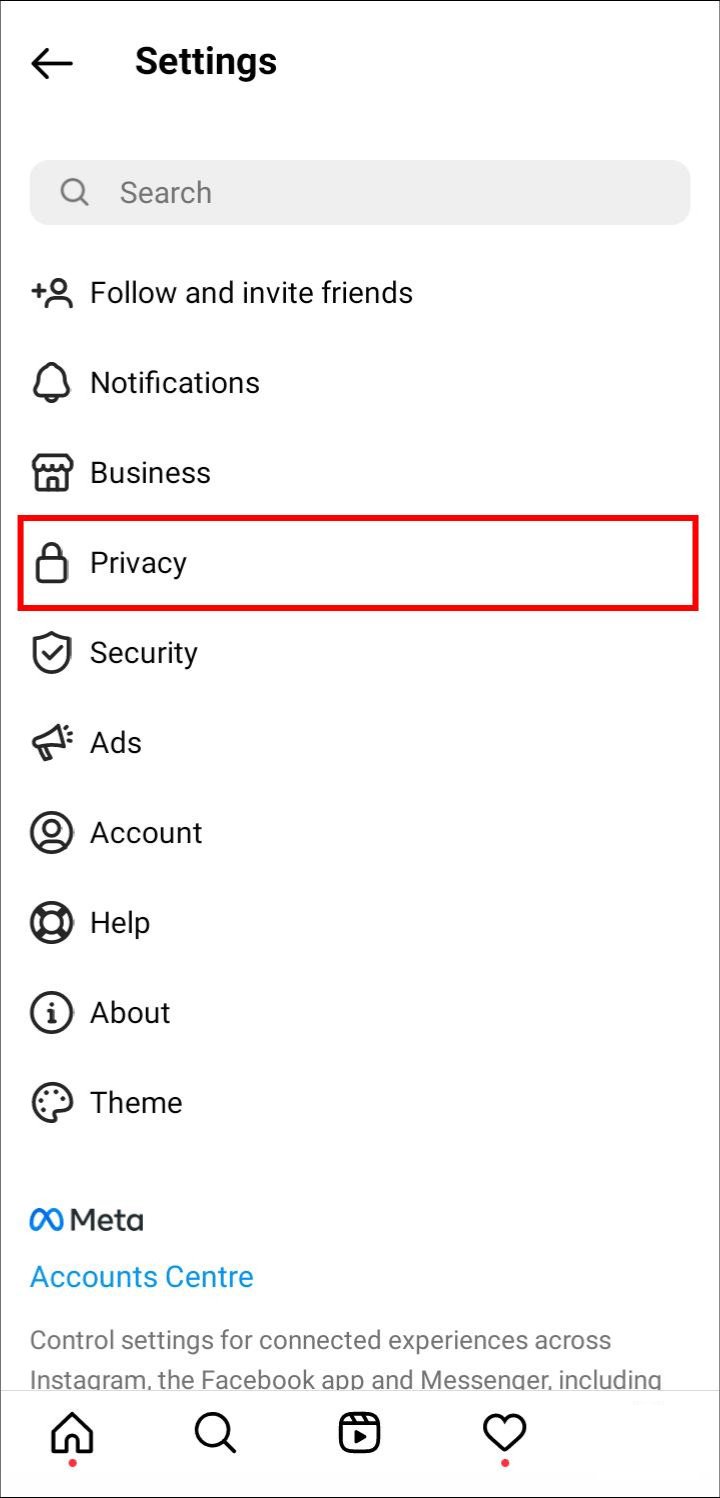
Some users claim that sometimes returning from private to public or vice versa restores the ability to add posts to Stories. This process should be tried out just in case it works because it only takes a few seconds.
Clear the Caches
Android phones still have the ability to clear caches without uninstalling, but iOS devices no longer do. Since you keep the app, this is more convenient than a complete uninstall.
Every phone is different, but here are some general steps that might help.
- Open your mobile device’s settings.
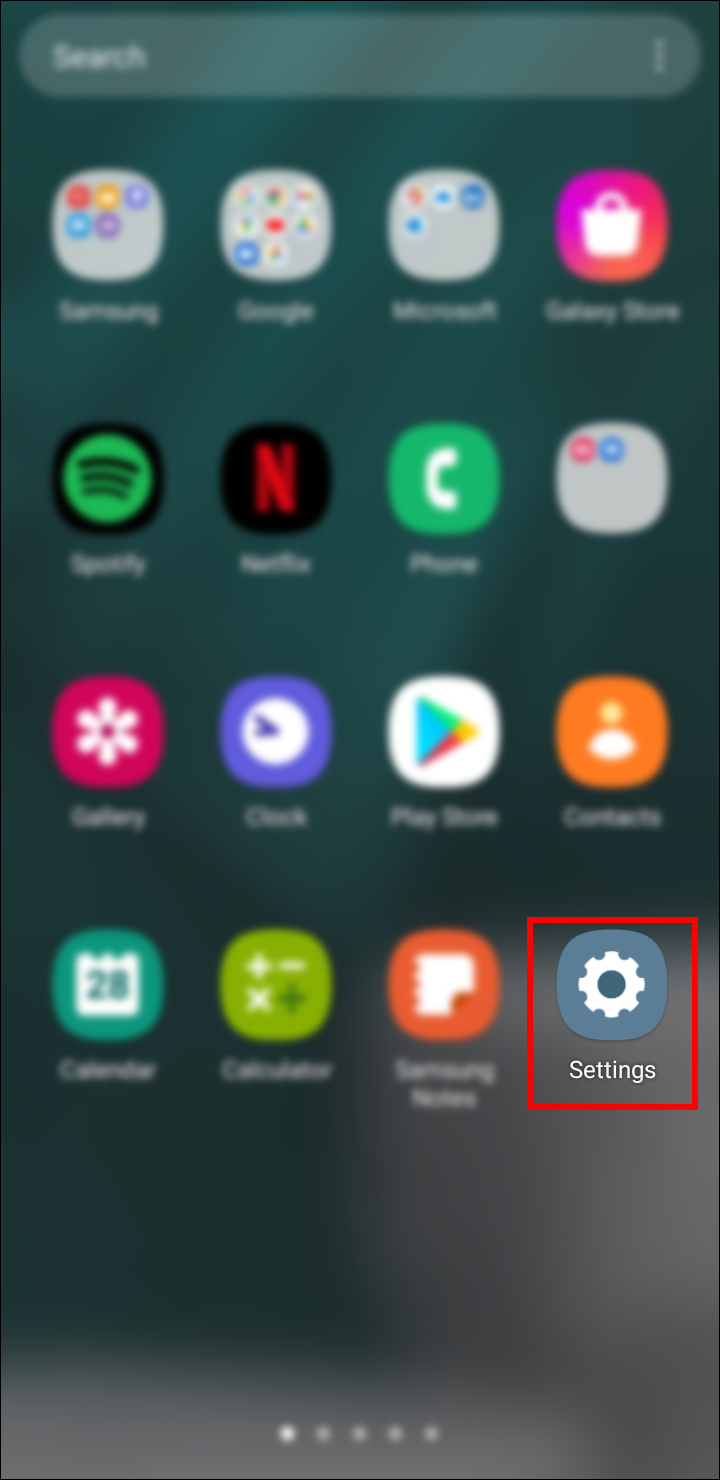
- Go to the Apps section.
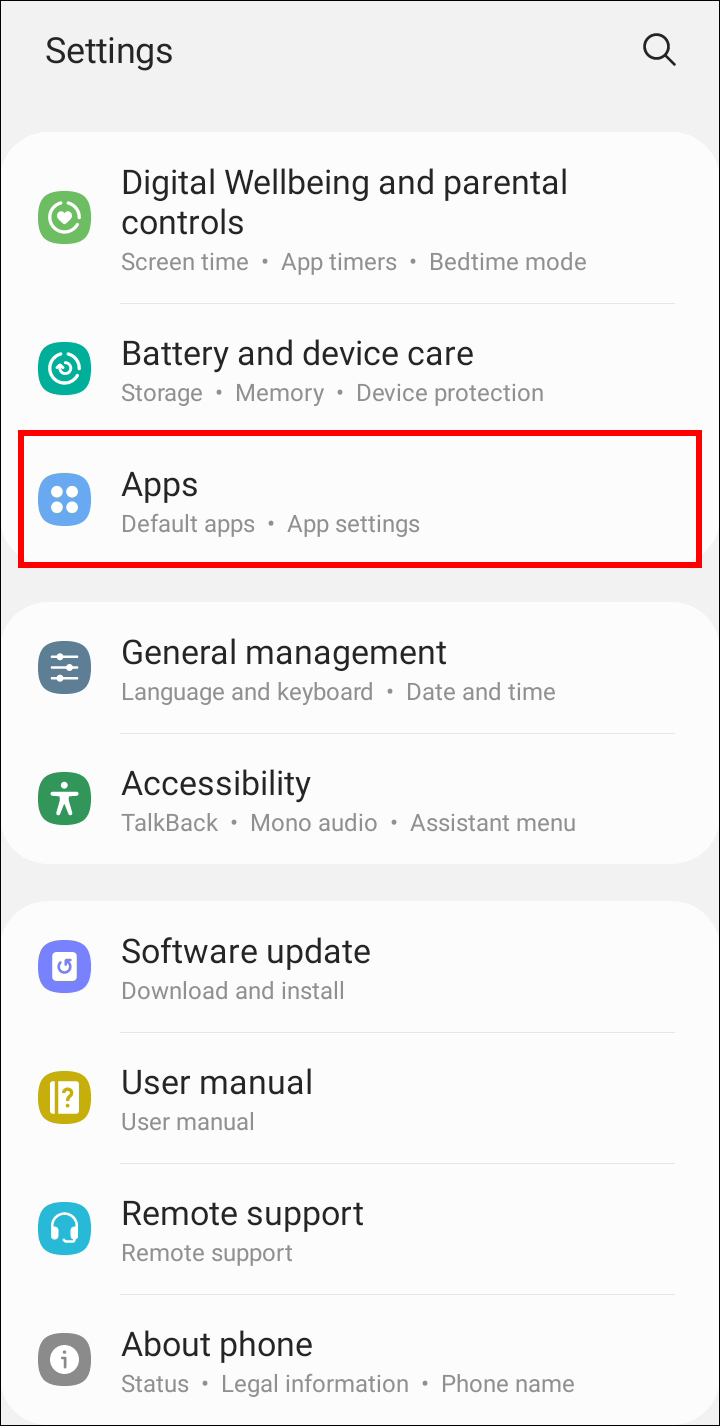
- Look for Instagram.
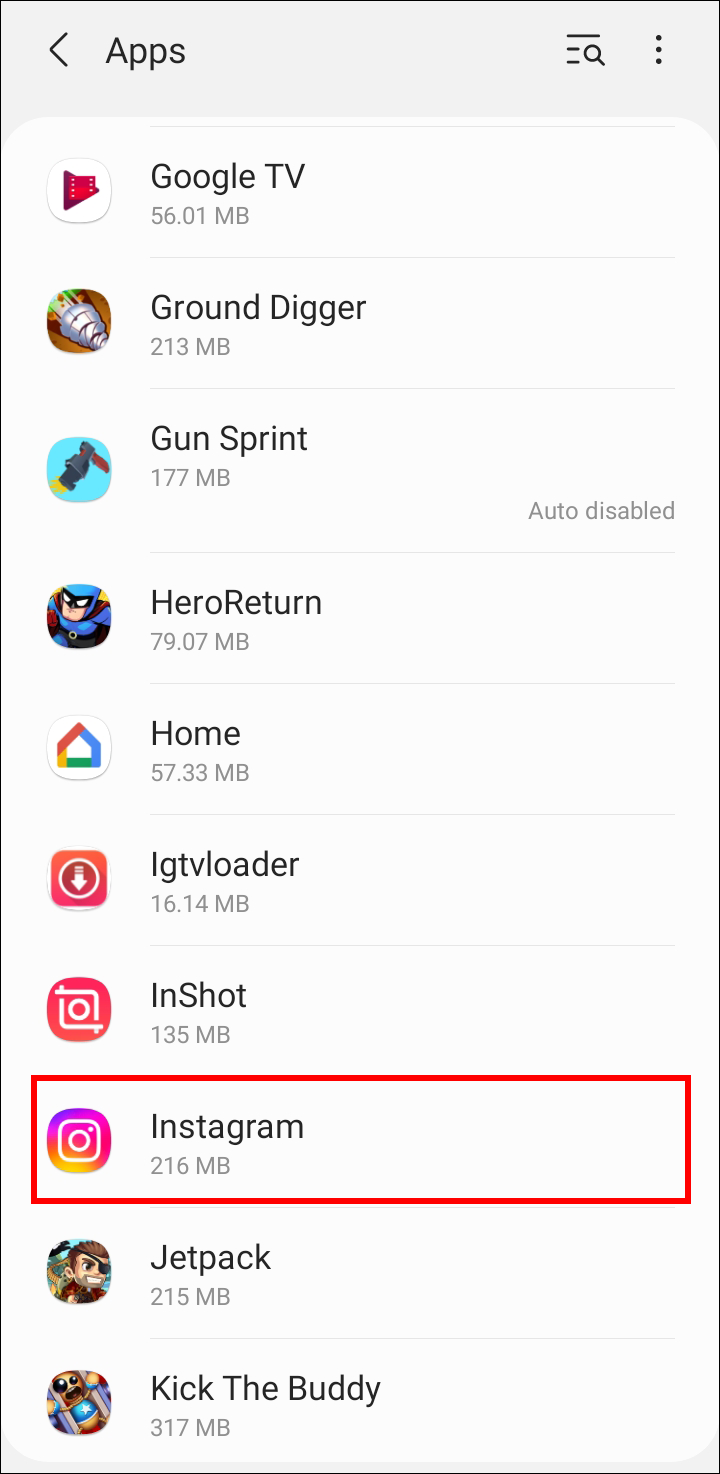
- Select the option to clear the app’s cache. Try the app again.
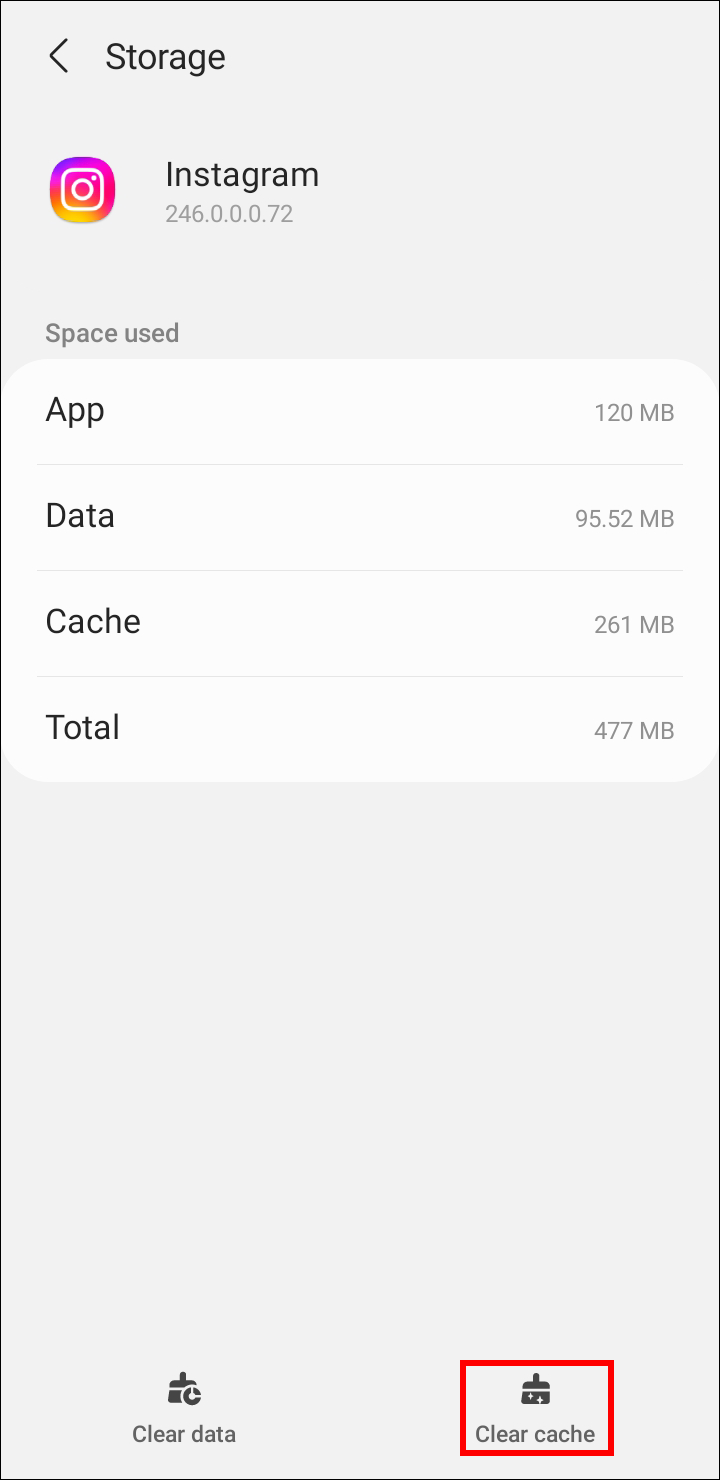
With a long press, some mobile devices instantly allow you to access the app’s settings. Since all of the corrupted components are removed, cleared cache files frequently fix bugs.
Faster loading times are an added benefit of clearing your caches. Caches improve app performance, but having too many files can have the opposite effect.
Look at This
Instagram is practical and useful for spreading content, but occasionally posts can’t be added to your Story. Most of the time, you can put it down to bugs and glitches, but some authors also disable resharing. Whatever the cause, there is always a way to deal with it.
Related Articles:
- How to Create An Instagram Group
- How To Delete Your Instagram Account Permanently
- How To Clear Search History On Instagram
- Instagram Account Deleted? Try This Fixes
- How To Unlink Facebook From Instagram
- How To Search Instagram Filters
[/vc_column_text][/vc_tta_section][/vc_tta_tabs][/vc_column][/vc_row]
ad


Comments are closed.