How To Unlink Facebook From Instagram
This article discusses how to unlink facebook from Instagram. You can limit account activity without unlinking.
Facebook and Instagram are the two most used social networking sites globally. Since Facebook purchased Instagram, they have been inextricably linked. You may conveniently post to both Facebook and Instagram at the same time by integrating your accounts.
Still, it can be annoying to get Instagram message alerts from both Instagram and Facebook. If you don’t care too much about linked accounts, you might want to unlink Facebook from Instagram. Here’s what you need to do. You can unlink Facebook and Instagram, though, if you wish to keep your social media accounts separate or restrict your use of them.
ad
| More: How to link Instagram to TikTok for wider reach
How to Unlink Facebook from Instagram
Most people use their smartphone or tablet to access social media. In fact, the Instagram app’s desktop web version is largely unnecessary. While most people access Facebook through their mobile devices, some people do occasionally access their Facebook pages through a Mac or PC.
Here’s how to disconnect your Instagram account from Facebook.
ad
How to Disconnect Facebook from Instagram using a Mac or PC
Instagram users only need to follow a few simple steps in a web browser to unlink their two accounts. You must first go to Instagram’s website. Here’s how, using the Instagram website, to separate your two accounts:
- Upon logging in to Instagram, select your profile icon in the top right corner. Next, select “Settings.”
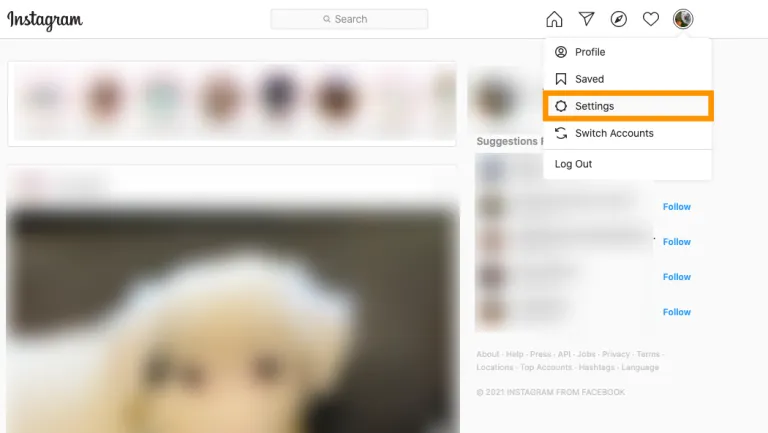
- Click on the blue “Accounts Center” link in the lower left-hand corner of this page as you scroll down.
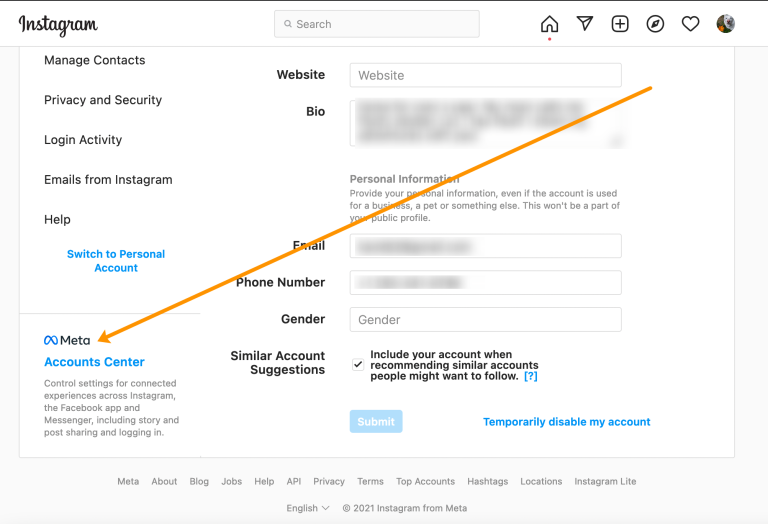
- Click ‘Accounts’ in the lower left-hand corner.
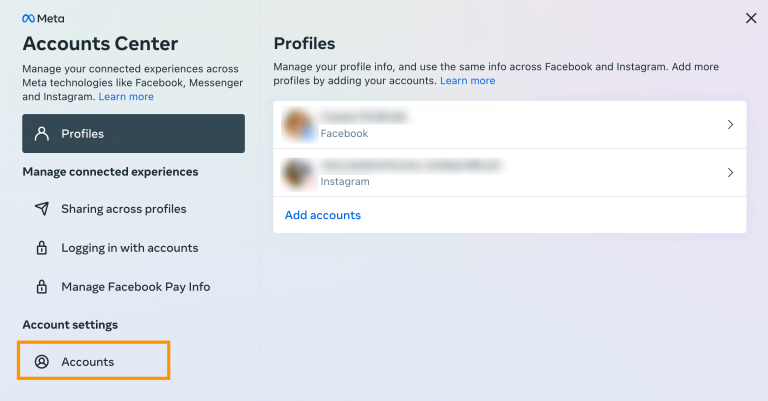
- Click ‘Remove’ next to your Facebook account.
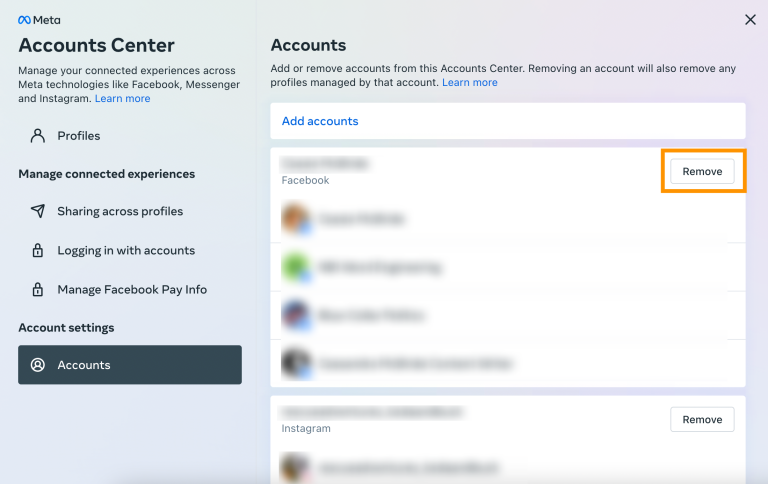
Your accounts are no longer linked. What happens, though, if you can’t get to your computer? Fortunately, the Instagram app also lets you delink your accounts.
From Your iOS or Android
Let’s be clear about one thing. Try not to use the Facebook app for it. You can’t separate your Facebook account from your Instagram page using a Facebook feature.
Using the Instagram app on a smartphone is the only way to separate the two. You can do it using an iPhone or an Android device, of course. And it functions essentially the same.
- To access your account, go to the Instagram app and tap on your profile picture.
![]()
- Go to the hamburger menu (three horizontal lines) and tap the icon.
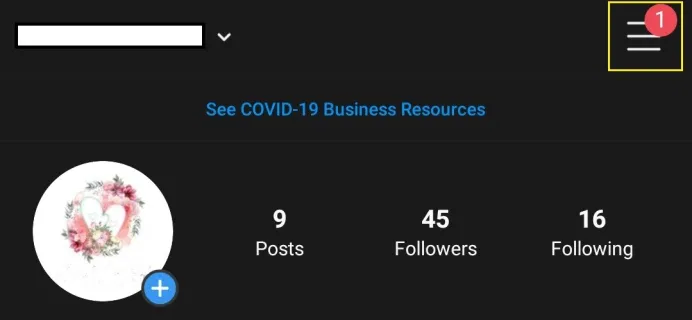
- Tap on ‘Settings.’
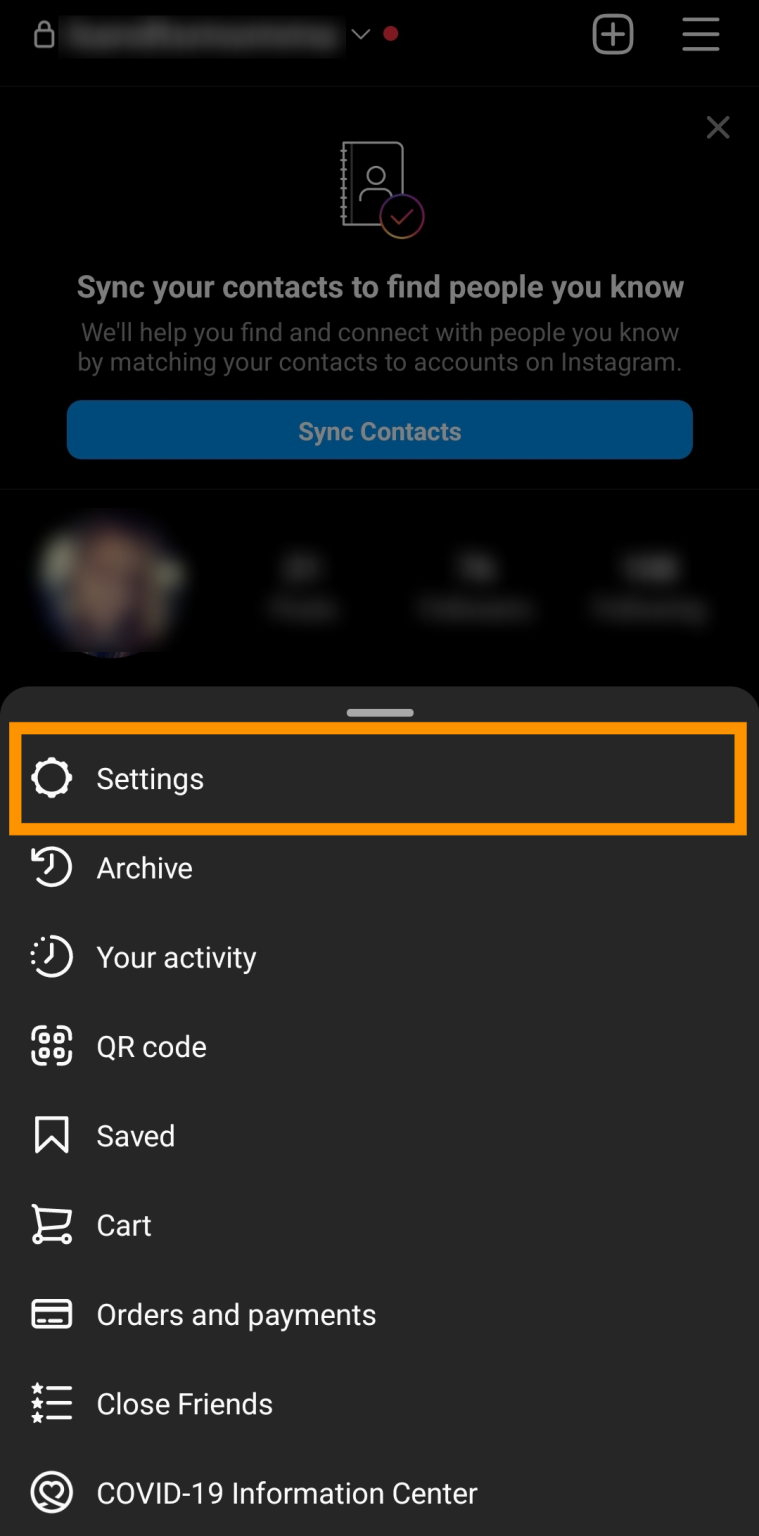
- Find the ‘Account Center’ and tap to enter it.

- Tap on ‘Account Center.’
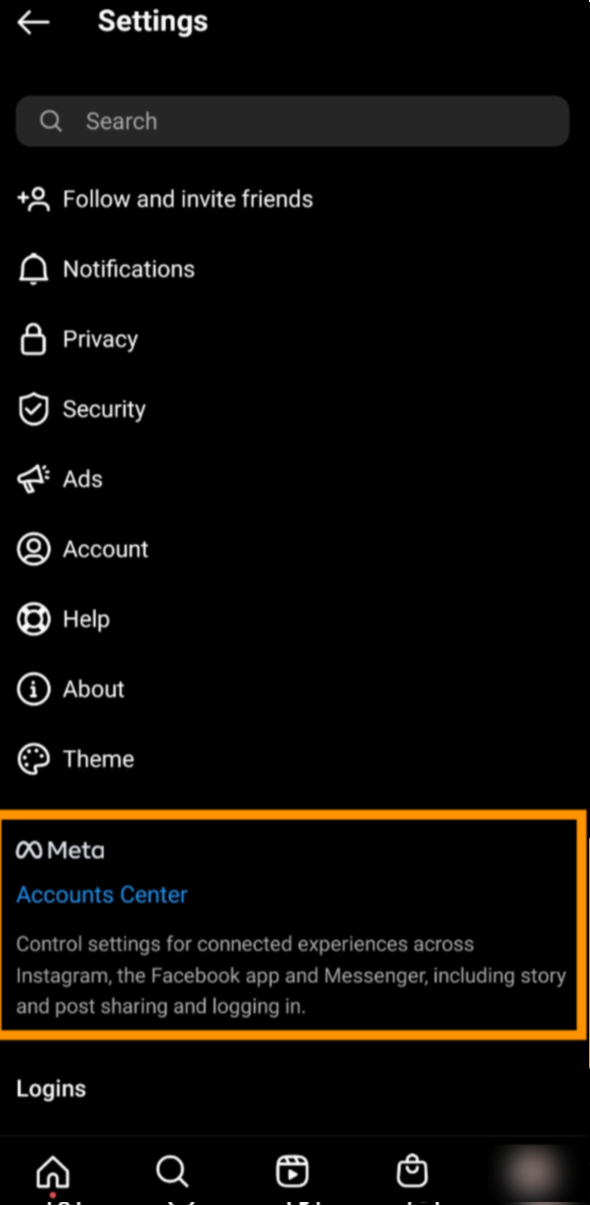
- Tap on ‘Accounts.’
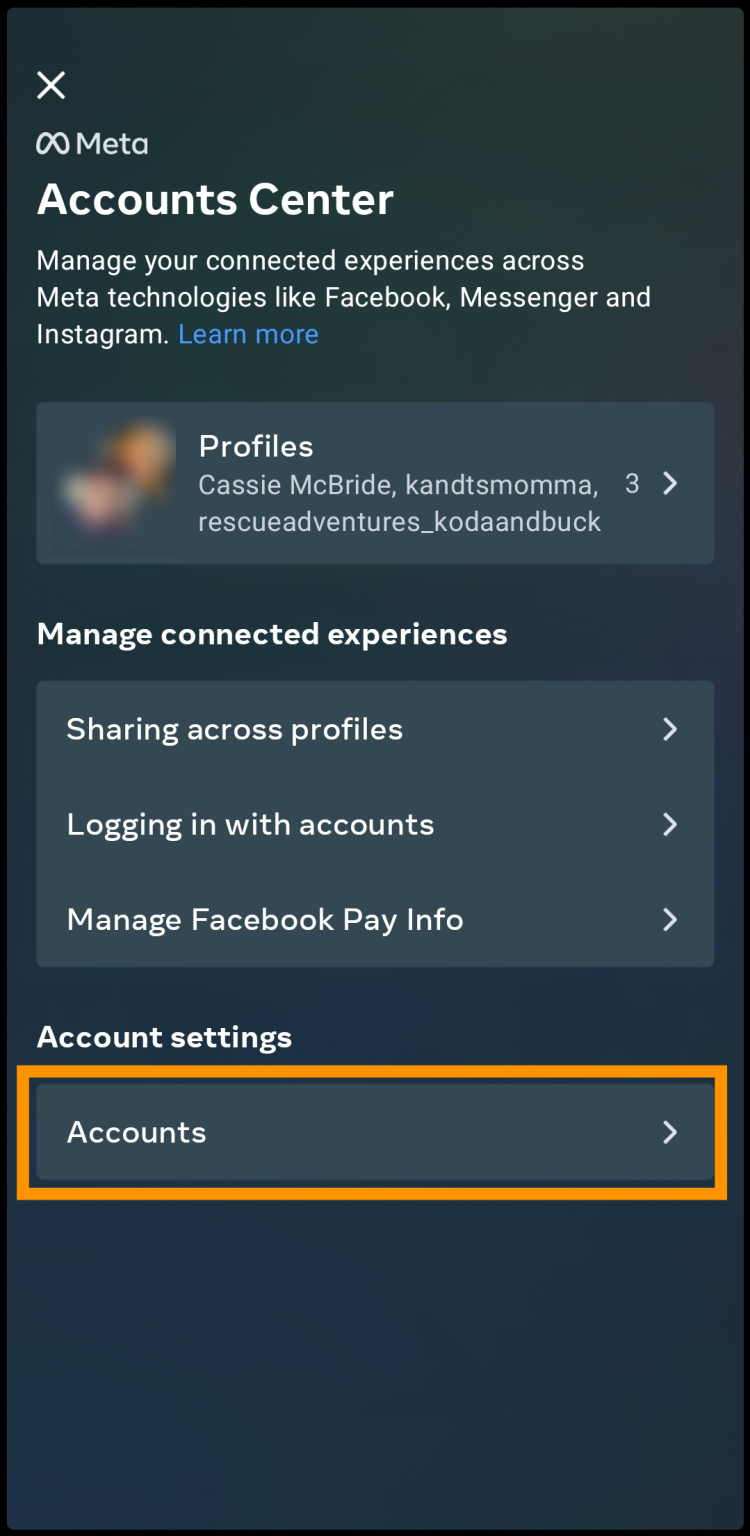
- Locate your Facebook account(s). Tap ‘Remove.’
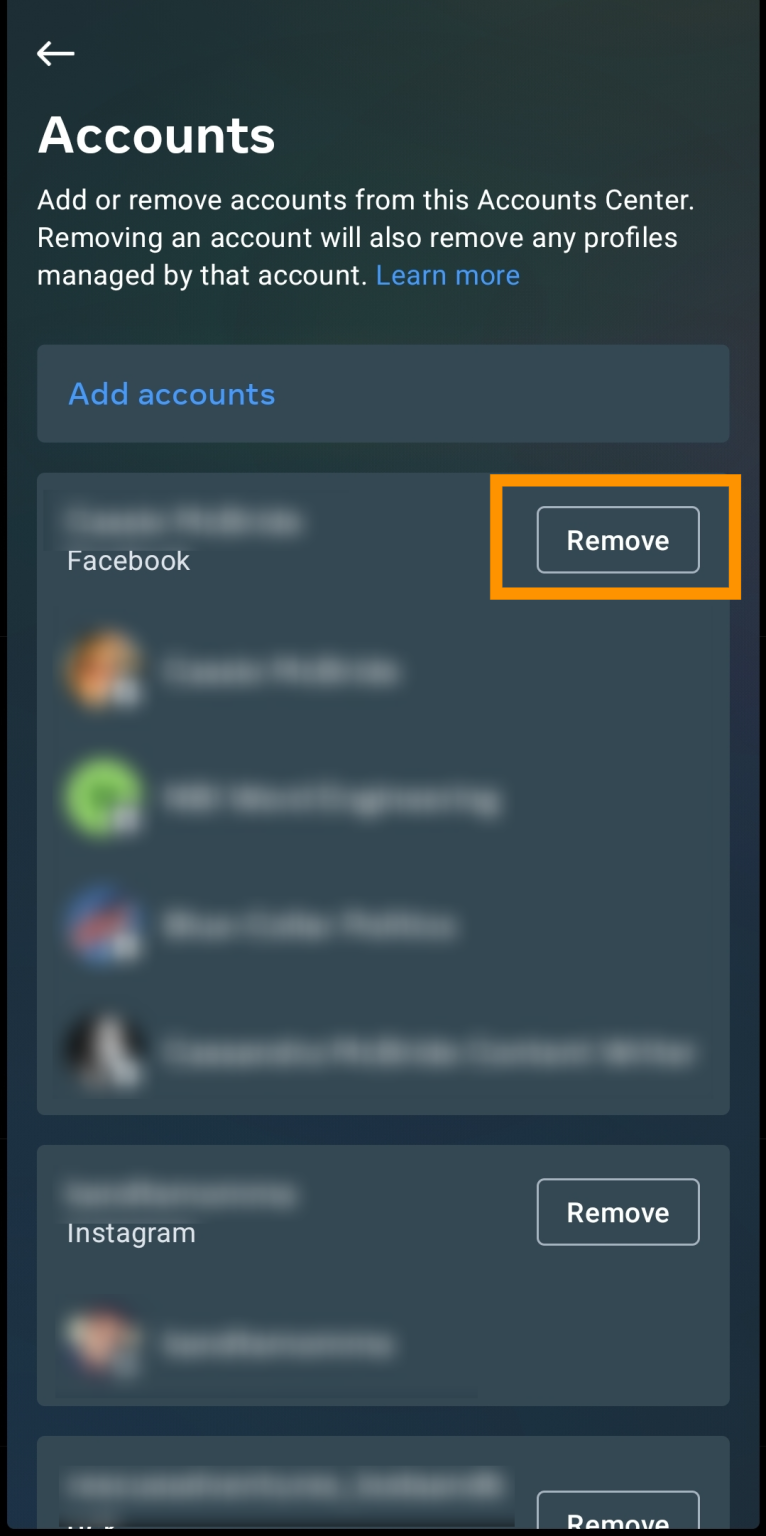
- Tap ‘Continue.’
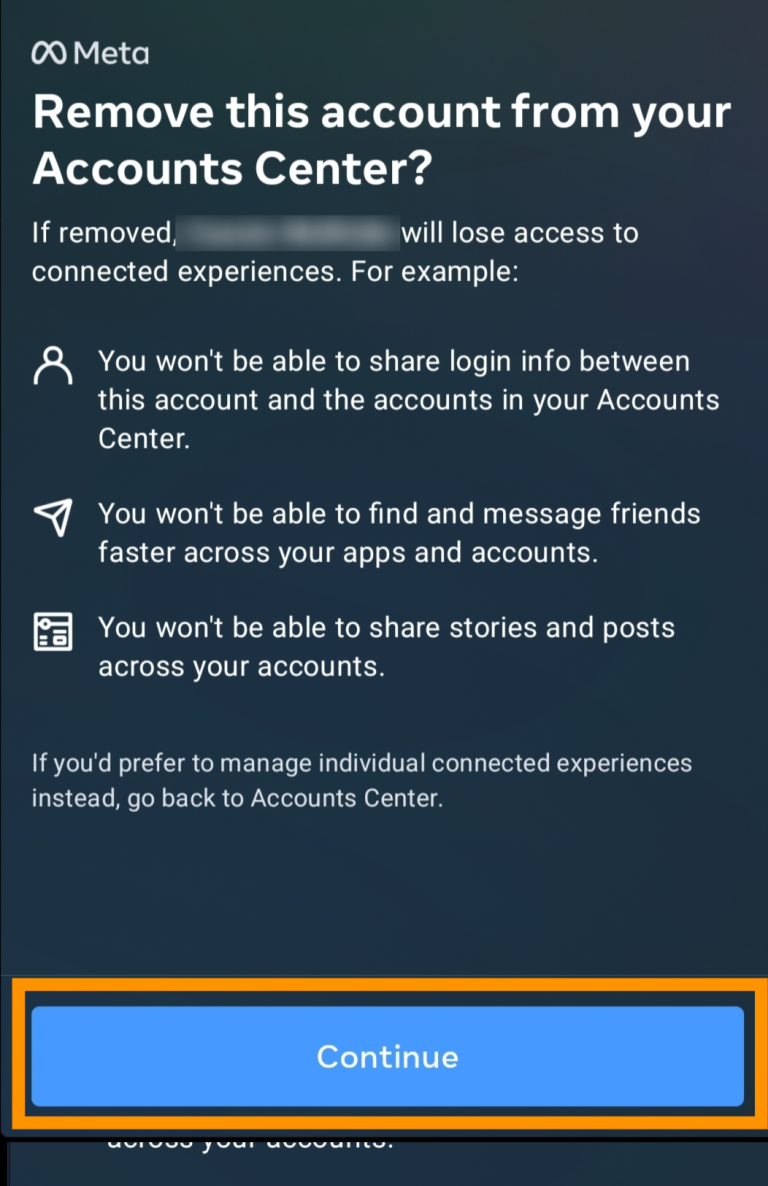
- Tap the button that says ‘Remove [Your Facebook Name].’

Voila! Your Facebook and Instagram accounts are now separated.
How to Remove Instagram Posts from Facebook
Even after you have disconnected the two, you will see some Instagram posts on your Facebook profile. Because you chose to share every Instagram post to Facebook, this situation is a result.
You need to manually delete Instagram posts from Facebook. Instead of Instagram, this process uses your Facebook account.
Using the Android/iOS App to Remove Instagram Posts from Facebook
- Open the Facebook app on your tablet or smartphone.
- Tap the profile icon in the menu in the top/bottom of the screen to get to your profile (depending on whether you are using an Android or an iOS device, respectively).
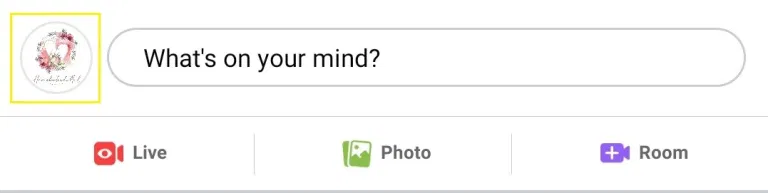
- You’ll need to navigate to the Instagram Photos album once you’re on your profile. To do this, navigate to your profile page and scroll down until you see the Photos entry.
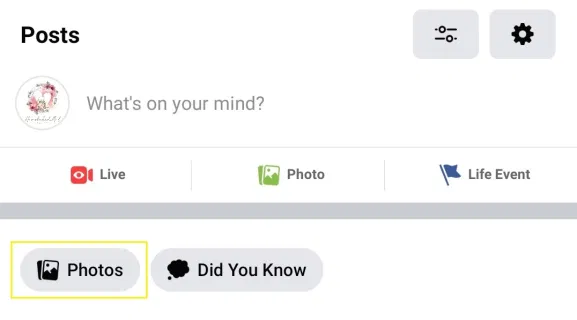
- Tap it, and you will see a list of Photos of You.
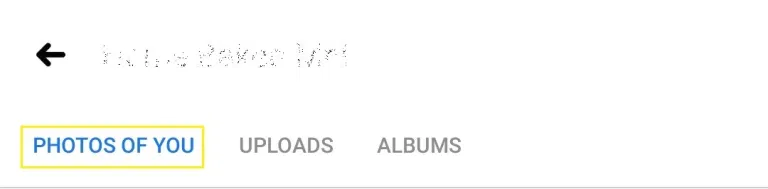
- You can select from a variety of folders in the upper section of this page. Enter the Albums directory.
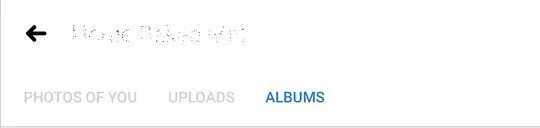
- Navigate to the Instagram Photos folder in this view. A list of your Instagram posts will appear.
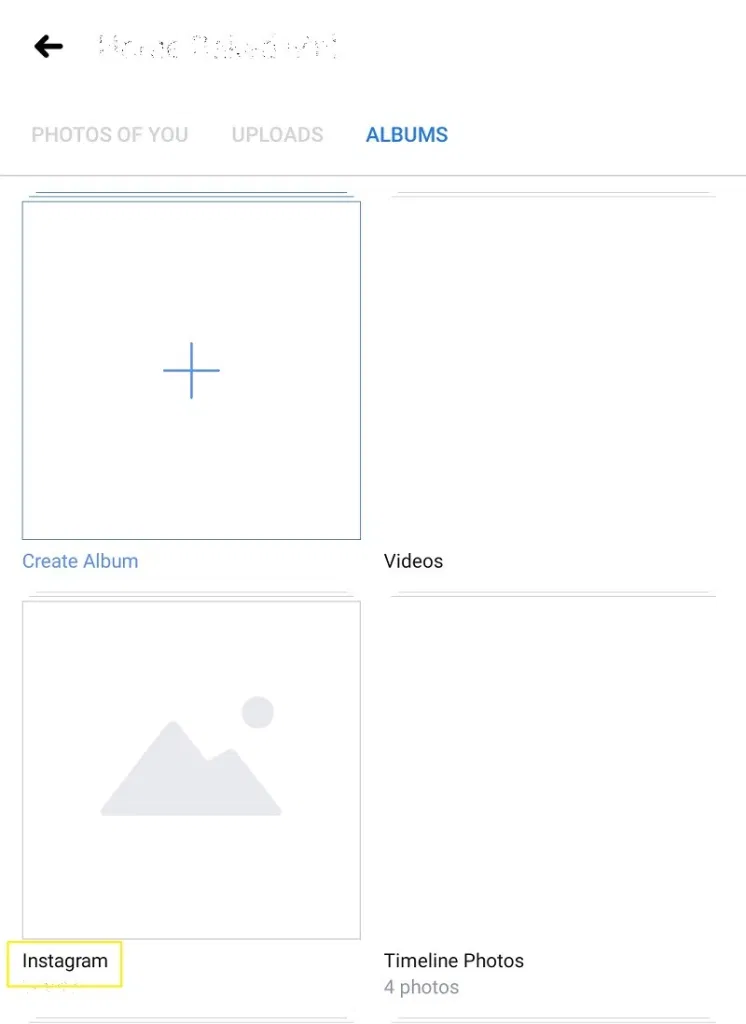
- Tap on each image individually to access the three-dot menu and delete these posts.
![]()
- Click on the option to ‘Delete photo.’
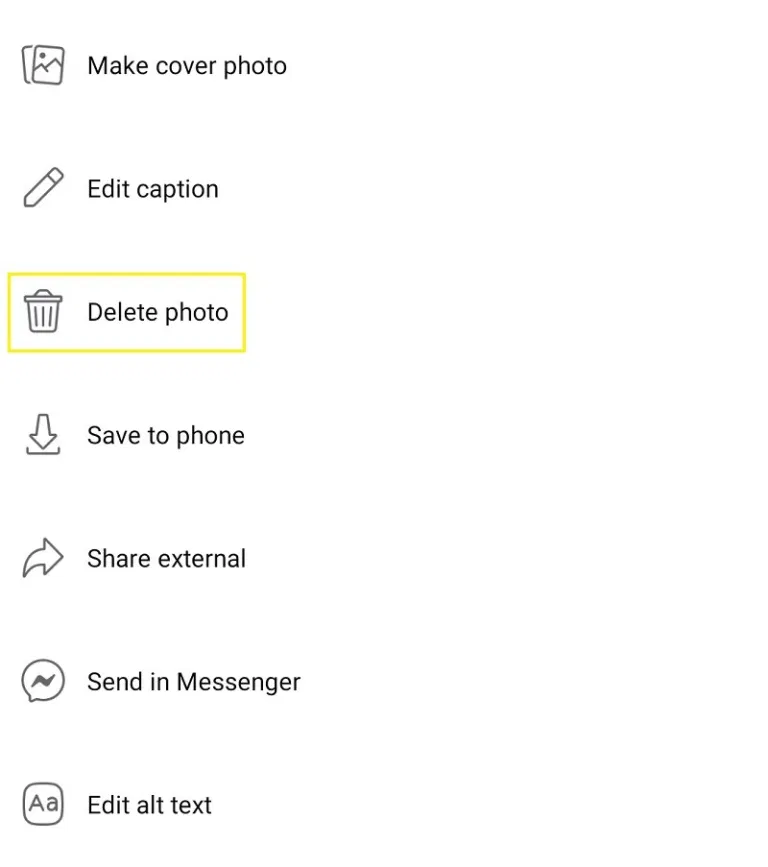
- This process might be a little annoying, especially if the album contains a large number of photos. Thankfully, there is an alternate approach.
Using PC/Mac to Remove Instagram Posts from Facebook
You can quickly delete the entire Instagram Photos folder using your desktop web browser instead of repeating the repetitive deletion process.
- Use a Windows or Mac computer and your preferred browser to visit Facebook.com.
- You can access your profile by clicking on your profile photo next to the status entry bar or choosing it from the list on the left.
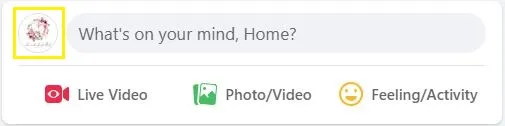
- You can view a brief summary of your personal information on your profile page. Choose See All from the menu to the right if the Photos menu is visible. If not, choose Photos from the More tab.
![]()
- Go to the Albums tab. Here, you will also find the Instagram Photos folder.
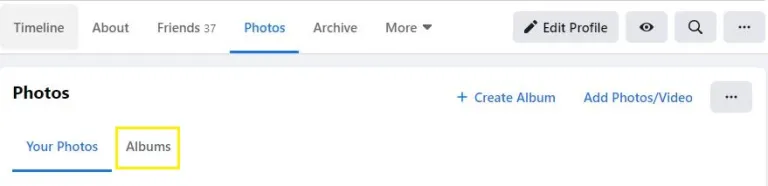
- Click on the Instagram photos.
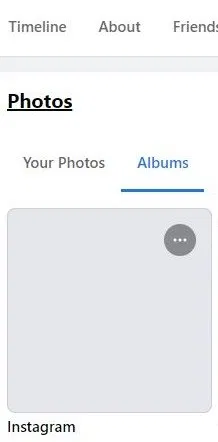
- Click on the three-dot icon to the right and choose Delete Album to completely delete it.
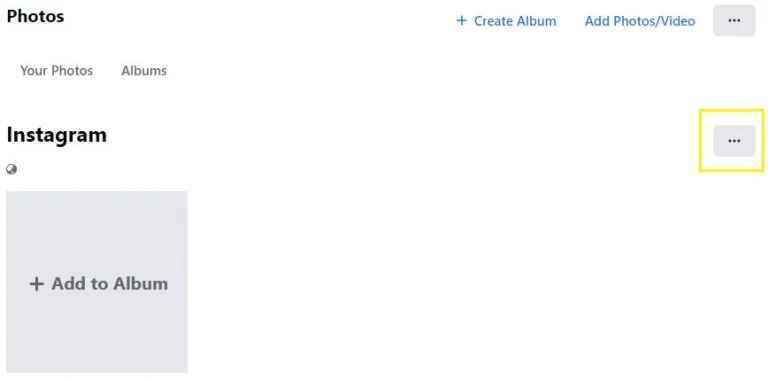
- Confirm by clicking Delete Album.
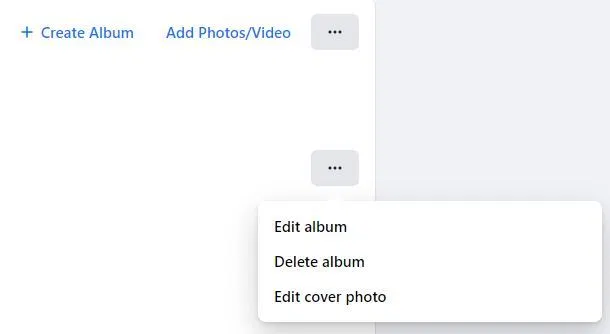
You have it now! Your Facebook profile has been updated to remove all Instagram posts.
Even though Instagram is now a part of Facebook, there may still be a circumstance in which you would prefer to break the connection between the two. Perhaps you do not want a cluttered Facebook page. It’s possible that you publish various kinds of content on the two. Whatever the reason, delinking Facebook from Instagram is simple and quick as long as you use the right platform. Keep using the Instagram app, and everything will be fine.
Removing Facebook from Instagram FAQs
How can I change the Instagram account I linked?
You can connect your Instagram account to multiple Facebook pages as well as a Facebook profile. Any Facebook account you link to Instagram will also include the associated pages because Facebook pages are connected to Meta accounts. Unlink the existing Facebook account from Instagram, then select the new one while carefully adhering to the given instructions.
You can, however, decide where you want your shared Instagram posts to show up. Go to the Share to section under Facebook in your Instagram app by selecting Linked Accounts (as previously mentioned).
If you want the simultaneous shares to appear on the linked Facebook profile or one of the pages linked to the concerned Facebook profile, you can choose this option here. Choose an option that suits your preferences.
Will disconnecting Instagram from Facebook remove the posts from Facebook?
As was already stated, it won’t. The Facebook posts remain visible even after you unlink your Instagram account from Facebook. This is due to the fact that your Instagram post turns into a sort of separate entity the moment it is automatically shared to Facebook, as was previously stated. It turns into a post that can only be removed manually.
Should I unlink everything?
Utilizing social media has evolved into a distinct skill. While some prefer to keep things separate, others like to share their Instagram posts on Facebook. This scenario also applies to other platforms that allow linking to Instagram. Utilize Instagram to your advantage so you can determine whether or not to unlink or link certain things.
Related Articles:
- How To Share Instagram Reels On Facebook
- How To Block or Unblock Someone On Facebook
- How To Mute Someone On Facebook, Instagram and Twitter
[/vc_column_text][/vc_tta_section][/vc_tta_tabs][/vc_column][/vc_row]


Comments are closed.