IP Address And Everything You Need To Know About It
Although the IP address is well-known, many people are still unaware of the notion and how the Internet Protocol, which provides usefulness to users, works. As a result, we’ll teach you all you need to know about IP addresses, including how to install them on your computer.
What is An IP Address?
ad
Each computer (called a host) on the Internet has at least one unique IP address to determine the difference among all other computers on the Internet. Normally, by type of internet, we will see two types of IPs in internet activities. It is an IP LAN for example 192.168.1.1 and Modem’s public IP gives the internet for us. Each modem will have a separate public IP address.
This IP does not match any other IP. When using 3G or 4G, you also have a separate public IP. However, 2 different intranets exist 2 identical IPs are extremely understandable. But, public IP only exists. Public IP has 2 main types: IP for individuals and IP broadcast (IP broadcast is IP used in the data center).

How Is an IP Address Created
ad
There are two different types of IP addresses in use right now. They all look very different from each other. But both versions have a device component (which is for a specific computer or device) and a network component (for routing IPs).
At the moment, most IP addresses use IPv4 (Internet Protocol Version 4) and have 32 bits. An IPv4 address is a 32-digit binary number because of this. Here’s what an example would look like:
How to Use an IP Address
IP addresses let devices on internal or external networks be found and given addresses. Because of this, they make it possible for information to get from the sender to the right person.
When a certain device wants to send out a packet of data, the router for that device will look at the IP header to figure out what to do. Then, it brings the source and the target together. When both parts of the network match up, the sender and receiver are connected on the same network, and the data packet is sent.
When this doesn’t work right, the router, which is like the post office of the Internet, will contact the worldwide DNS, or Domain Name System. The DNS is in charge of resolving names online. It does this by translating device names into valid IP addresses and back again.
For instance, when someone visits a website, the Domain Name System gives them the unique IP address that goes with the URL. When you go to www.siteexample.com, for example, the domain name is turned into an IPv4 address of 92.183.217.43 and an IPv6 address of 2707:2900:210:1:250:1897:24b7:1979. The data packet is then sent to the receiver’s router through a series of subnets, networks, and routers.
How To Assign IP addresses
The Internet Assigned Numbers Authority, or IANA, is the highest body that gives out IP addresses. The Internet Corporation for Assigned Names and Numbers, or ICANN, has a department called IANA.
They have full control over how many IP addresses are available and give blocks of addresses to five different RIRs.
These are RIRs:
- APNIC (Asia Pacific Network Information Centre) (Asia Pacific Network Information Centre)
- AfriNIC (African Network Information Centre) (African Network Information Centre)
- ARIN stands for the American Registry for Internet Numbers (Latin America and Caribbean Network Information Centre)
- RIPE NCC (Réseaux IP Européens Network Coordination Centre)
- The IP addresses are then given to providers or end users by these RIRs.
Structure of IP address
Currently, all types of IP addresses are divided into two types: IPV4 addresses and IPv6 addresses.
- IPv4 address: IPv4 uses 32 bits to encrypt data in the form: EFG.HIJK.LMN.OPQ (for example, the Internet Protocol (IP) may be: 103.1.208.205). Numbers will be created by the network specialist or the related Modem device. However, due to the rapid development of the internet, IPv4 addresses are gradually exhausted, the time of existence is only in months. To overcome this problem, service providers have built IP with IPv6 protocol.
- IPv6 Address: IPv6 uses 128 bit to encrypt data. The number of IPs that IPv6 can provide is very large, it can reach numbers (4 * 10 ^ 4) ^ 4. With such a huge number, IPv6 can ensure the supply of IP in a very long time around the world. But the deployment of IPv6
- is also facing difficulties due to configuration errors for previous IPv4 devices.
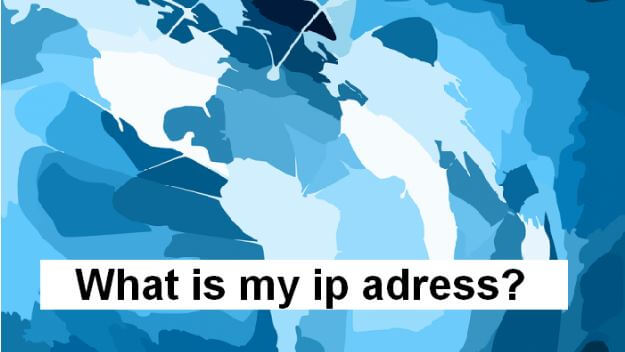
Dynamic IP address and static IP address
In addition, people also divided IP addresses into two types: static IP and dynamic IP. However, why do I have to set a static IP and dynamic IP for my computer? Let’s find out with us.
Dynamic IP address
Dynamic IPs are automatic IP addresses assigned to each connection, or nodes on the network, such as mobile devices, computers, tablets…
The automatic IP assignment is done by the DHCP server. The DHCP server assigns an IP address called a dynamic IP because this address will change with each different network connection in the future. When you check the IP on the computer, if you see that the IP is changed automatically after a period of time, it is a dynamic IP, and if you see that the IP is not changed automatically, it is static IP.

Changing IPs is also the way you want to hide the network address information where you work and study, avoiding the eyes from outside.
In contrast to dynamic IPs are static IPs (IP addresses are manually configured). Public IPs are assigned on routers used in households and businesses because their Internet service providers use dynamic IPs. For large companies, they don’t use dynamic IPs to connect to the Internet; instead, they only use the assigned static IPs.
The advantage of an automatic IP address assignment is set up and managed easily. With this type of automatic IPs assignment, there is little limit on the number of devices that can connect to the network because devices that do not need to connect to the network will disconnect and release the memory address for another device.

Static IP address
Static IP is interpreted as fixed or unchanged. Static IPs are installed permanently on a user’s computer or on servers.
At the normal user level, static IP on the LAN can be set up in the Network and Sharing Center of the Microsoft Window operating system. IP Hosting/VPS/Server in the data center is also static IP.
Static IP (at the internet level of ordinary users), every time you restart Modem, the IP does NOT change.
Why do we have to set static IPs and dynamic IP for computers?
IP addresses for personal computers and other mobile devices are automatically installed by the router using the DHCP protocol. It can be said that this is a quite convenient method to connect network devices together because users do not have to configure IPs for any device. However, the disadvantage of assigning an IP is that this address may change over time.

However, in some cases, users can only use static IP addresses such as:
- When there are some applications that can only connect to a certain IP address, when connecting to a new IP, it does not work.
- When you want to transfer ports through the router to network devices. There are routers that can use both static and dynamic IPs, but some only accept static IPs.
Therefore, users need to know how to set static IPs and dynamic IPs for computers to be able to manipulate other devices, applications, and websites easily.
Instructions on how to set a static IP address and dynamic IP for your computer
There are many different ways to set static IP s and dynamic IPs for computers. However, all ways are aimed at the ultimate goal of connecting with other devices easily. The content of the article below, we will send you how to set static IPs and dynamic IP for your computer.
How to set a dynamic IP for the computer
First, right-click on the wifi icon and select Open Network and Sharing Center.
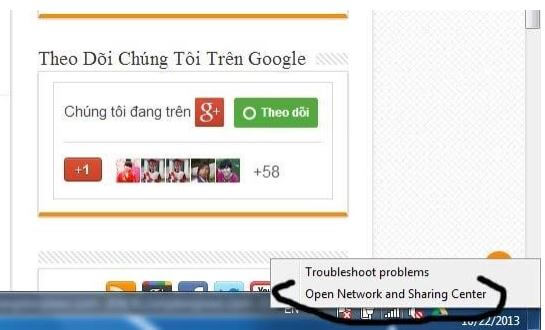
The new interface is displayed, select Change adapter settings like the image below.
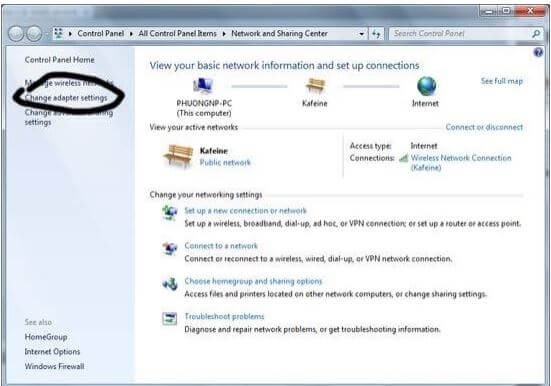
Next step, right-click on the network icon you are using (Lan network or wifi network) and select Properties
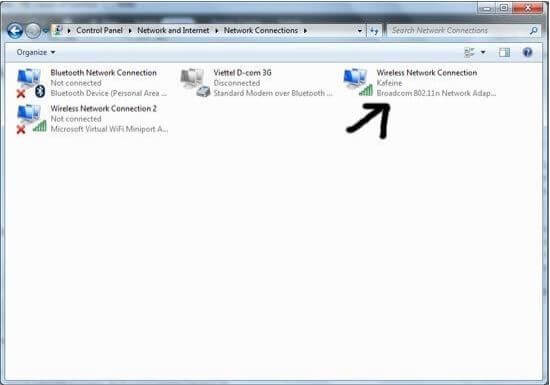
The new interface continues to display, click Internet Protocol Version 4 (TCP / IPv4).

The screen shows up as follows:

To set up dynamic IP, click on Obtain an IP address automatically and Obtain DNS server address automatically, then press OK to save.
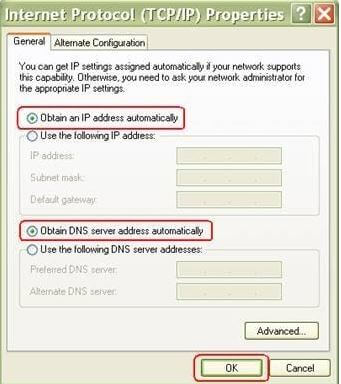
How to set a static IP address for the computer
Click Use the following IP address, complete the information in the fields, such as IP, Subnet mask, Default gateway. Then, click on Use the following DNS server addresses and enter the DNS Server information.
With the content of this article, we have helped you learn how to set static IP addresses and dynamic IP for your computer, address IPs as well as basic operations. Hope the article will bring useful information for readers. Do not forget to follow us in the next article to update more useful information as well as the knowledge of servers, VPS, quality hosting offline!
ad




Comments are closed.