Kingston SSD Manager Download For PC
In the eventuality that you have a Kingston solid-state drive, then there is a good chance that you want to enjoy it for the many years to come. As the name entails, Kingston SSD Manager is a tool dedicated to helping you monitor the status, health, and disk usage of your drive.
This is an application that provides users with the ability to monitor and manage various aspects of their Kingston® Solid State Drive. This software is supported on all operating systems.

Following a swift and uneventful installation, you come face to face with a user-friendly interface that is unlikely to give you any troubles. In fact, you can preview valuable data about your drive along with the current health status from the box located in the top left corner. On a side note, if you have more than one SSD, then you can also switch between them from the tab in the left.
As far as the information is shown, you can learn more about the hard disk partition and disk usage, Kingston SSD wear indicator, spare blocks, overall health, temperature, and power on hours from the lower panel. The other data exhibit includes the Kingston model, serial and firmware version, the latter being available with a recommendation to upgrade.
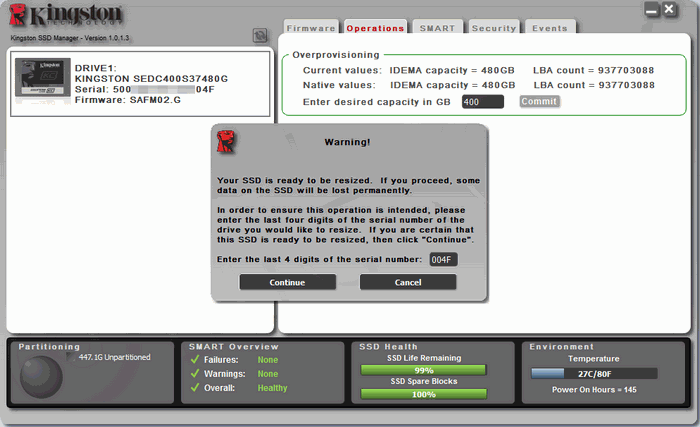
System Requirements
| Operating System | Windows 7, 8, 10 |
| Additional Information |
|
Features of Kingston SSD Manager
With SSD Manager you will be able to
- Monitor drive health, status, and disk usage
- View drive identification data including model name, serial number, firmware version, and other relevant information
- View and export detailed drive health and status reports
- Update drive firmware
- Securely erase data
- Manage TCG Opal and IEEE 1667
- Overprovision with Host Protected Area (HPA) (DC400 series only)

The Firmware tab provides the following drive information:
- Physical device path
- Volume information
- Vendor/Model
- Serial number
- Firmware version
In order to use Kingston SSD Manager you must have:
- One or more Kingston® SSDs
- AHCI mode set in BIOS
- Administrator privileges in Windows®
Installation Process of Kingston SSD Manager
- Click on the Kingston SSD Manager (KSM) link to initialize the software download.
- Locate your download and extract the contents.
- Run the KSM Setup executable as administrator.
- Follow the prompts within the Setup Wizard and proceed with the KSM software installation.
- Once your installation is complete, the system may require a reboot.
There is also a table listing all of the supported health attributes along with their technical details and values:
- Attribute: The attribute number and description.
- Normalized: The current normalized value of the attribute.
- Worst: The lowest recorded normalized value of the attribute.
- Threshold: The value that the attribute should not exceed under normal operation.
- Raw: Raw value of the attribute.
- Flags: The number of flags associated with the attribute.
While in the lower panel, you can check out the overall health of the drive, you will be happy to learn that you can explore various related attributes in detail. Among them, you can count bad block count, read error rate, program fail count, erase fail count, uncorrectable ECC errors, so on and so forth. Depending on your model, you may run across attributes with colored gauges, which means you can monitor their status.
A noteworthy feature is the overprovisioning because it allows you to set up a Host Protected Area and reduces the usable capacity of a drive to help boost both endurance and performance. However, take note that the feature solely works with DC400 Series. If the Kingston model supports it, the app can display an Operation tab where you can take advantage of enhanced tweaks and features.
An advantage is that the program shows a summary of the most important information in the form of colored graphics at the bottom of the interface. These are permanently visible, so you can open any of the program’s tabs and still have this information at sight.
The only disadvantage that the program is to be used exclusively with Kingston solid-state hard drives, so if you still have an older drive, or if your hardware was not manufactured by Kingston, then you won’t be able to use it.
Regardless of whether you need to learn the details of the solid-state drive you own, want to check whether it is necessary to upgrade the firmware, or prefer to monitor the hard disk health to prevent data loss in the future, Kingston SSD Manager could come in handy.
Screenshots of Kingston SSD Manager
No Firmware Update Available
Official Video Intro Kingston SSD Manager
Kingston SSD Manager FAQs
How do I use Kingston SSD Manager?
Installation Process
ad
- Click on the Kingston SSD Manager (KSM) link to initialize the software download.
- Locate your download and extract the contents.
- Run the KSM Setup executable as administrator.
- Follow the prompts within the Setup Wizard and proceed with KSM software installation.
- Once your installation is complete, the system may require a reboot.
ad
Do Kingston SSD need drivers?
ad
How do I update my Kingston SSD firmware?
ad
To check for a firmware update for your product, please download and install Kingston SSD Manager (KSM) from the link below. You will be able to perform the firmware update by selecting the target SSD within the application and clicking on the firmware update button.
ad
Why is my SSD not being detected?
ad
Does Kingston SSD have cloning software?
ad
Kingston SSD Manager Older Versions
| Version Name | Size | Download |
| KSM_setup_1.1.2.6.exe | 25 MB | Download |
Kingston SSD Manager Overview

Technical Specification
| Software Name | Kingston SSD Manager Software For Windows V 1.1.2.6 |
| File Size | 25 MB |
| Languages | English, Italian, French, Spanish, Polish, Chinese, German, Japanese |
| License | Free |
| Developer | Kingston Technology Corporation |
ad



Comments are closed.