Zoom Meetings App For iOS Download
You can stay connected from anywhere, anytime with the Zoom Cloud Meetings App for iOS — start or join a 100-person meeting with crystal-clear, face-to-face video, high-quality screen sharing, and instant chat – for free! Zoom, an award-winning application, combines video conferencing, online meetings, and group chat into a single, simple-to-use tool. Zoom is utilized by over 500,000 customers and ranks first in customer satisfaction.
A zoom is a popular tool for organizing virtual meetings, video conferencing, direct communications, and collaborative tasks. In fact, the software is accessible for a variety of operating systems, making it easy to sync data between devices. You may also easily arrange up webinars with Zoom. While the application is free, there are a variety of subscription alternatives available if you want to use additional features. This app has recently been the go-to application for communicating with colleagues, clients, and friends all around the world.
ad
While the tool has several capabilities, the company’s primary focus has been on developing a full-fledged video conferencing platform. It allows you to make phone conversations, video calls, transfer files, and conduct other similar operations. You may also get textual transcripts from the app, which is useful for evaluations and comments. Unlike other programs in this category, the software allows you to make HD video calls. Paid members can also record videos for later viewing. You may also check other popular and some of the best webinar platforms to get connected with your team and colleagues.
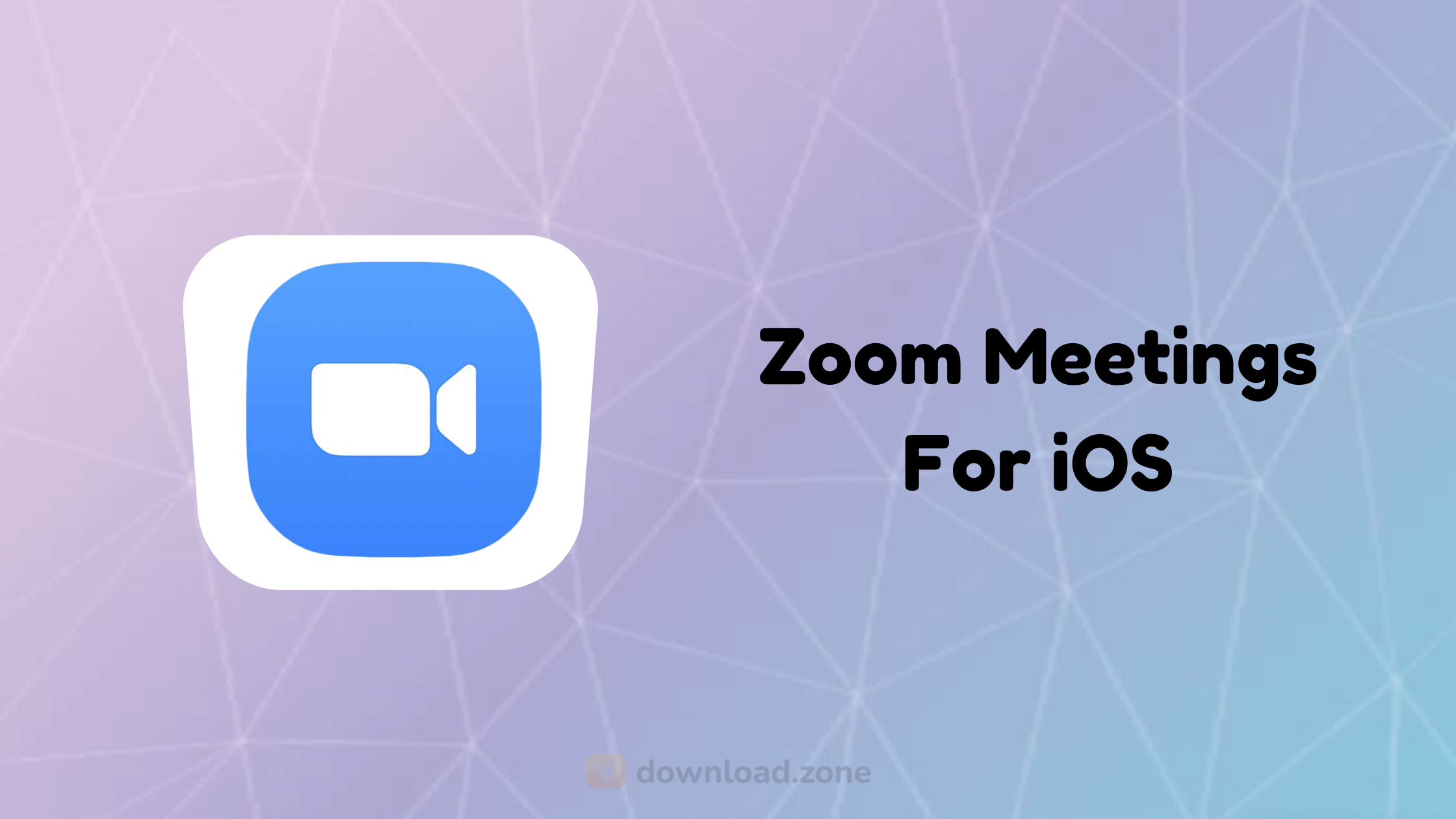
Video Meetings From Anywhere
- Best video meeting quality
- Easily join a meeting or start an instant meeting with the phone, email, or company contacts
- Virtual backgrounds on iPhone 8, iPad 5, iPad Pro, and all later models
ad
Collaborate On The Go
- Best iPhone and iPad content and mobile screen sharing quality
- Co-annotate over shared content
- Real-time whiteboard collaboration on iPad
Unlimited Messaging (With Photos, Files, And More)
- Reach people instantly with messages, files, images, links, and gifs
- Quickly respond or react to threaded conversations with emojis
- Create or join public and private chat channels
Make, Receive, And Manage Phone Calls
- Effortlessly make or receive calls with your business number
- Get voicemail and call recording with transcripts
- Use call delegation to make/receive calls on behalf of others
- Set up auto-receptionists to autonomously answer and route calls
| Pros | Cons |
| Supports HD video conferences | Needs good internet connectivity |
| Features a simple interface | |
| Comes with abundant features | |
| It offers multiple pricing options |
Zoom Meetings For iOS FAQs
How To Install Zoom On iPhone?
If you are thinking to install the Zoom meetings app for iOS then, follow all the below steps:
- Tap on the Apple App Store icon on your iOS device to open.
- Tap on Search at the bottom right of your screen.
- Enter Zoom in the search text box.
- Select ZOOM Cloud Meetings from the available app choices, and then tap on the GET button.
- The install process will start.
- Tap Open.
Is Zoom Safe On iOS?
Zoom is fine. It does not install a web browser. It installs its own Zoom conference App, which is quite small.
How To Set up Zoom Meet App?
Step 1: Open the Zoom app or download it if you haven’t already.
- Download Zoom for iOS by clicking above the download button
Step 2: Sign in to Zoom, or make an account if it’s your first time using the Zoom app.
Step 3: Click the orange camera icon that reads ‘New Meeting.’
Step 4: Click ‘Start a Meeting‘ to begin your Zoom meeting.
How To Share Your Screen on iPhone?
- First of all, it’s best to fix your iPhone settings ahead of time. Go to the Settings app, press “Control Center” and then “Customize Controls.”
- Scroll down to “Screen Recorder” and press the small green plus sign to its left.
- Now connect to your Zoom meeting. Press the “Share Content” button in the middle of the control bar at the bottom of the screen.
- Select “Screen” on the menu that appears afterward.
- Now you need to access the Control Center. On older iPhones, this involves swiping up from the bottom, but on newer models, it’s a swipe down from the top right.
- Now hold down the record button, and Screen Recording options will show up.
- Tap “Zoom”
- Tap “Start Broadcast”
- When you’re done sharing, tap the red bar at the top of the screen and tap “Stop”.
How To Change Your Zoom Background On The Mobile App?
- Click the Download button and get the Zoom app for iOS to your iPhone or iPad
- Open the app, sign in and join a meeting.
- Tap the three dots at the bottom right to open the More menu.
- Tap Virtual Background.
- Select one of Zoom’s defaults or upload your own.
Alternatives
What’s New In This Latest Version
- Android version updated to 5.6.6
- Resolved an issue regarding chat content being copyable when saving chats is disabled
- Performance improvements and optimizations for panelists in webinar – Windows
Technical Specification
| Version | 5.7.0 |
| File Size | 155.2 MB |
| Languages | English, French, German, Italian, Japanese, Korean, Portuguese, Russian, Simplified Chinese, Spanish, Traditional Chinese, Vietnamese |
| License | Free |
| Developer | Zoom Video Communications, Inc. |
ad


Comments are closed.