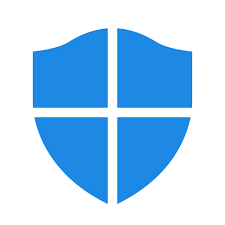
Windows Defender Download – Free Microsoft Antivirus for Windows 1.343.1390.0
Windows Defender update download for Windows is essential to safeguard your PC from all types of viruses, trojans, spyware, and malware. Developed by Microsoft, Windows Defender is a built-in antivirus solution that comes pre-installed on Windows operating systems. Unlike other free antivirus programs like AVG, Avast, or Avira, it offers comprehensive protection with features such as a firewall, email security, and antispam protection, ensuring robust security without additional costs.
ad
Windows Defender at a Glance
Initially, Windows Defender was a rebranded version of Giant Anti-Spyware, with only basic spyware detection capabilities. Over time, Microsoft has significantly enhanced its functionality, adding features like automatic updates, real-time protection, and virus detection capabilities.
To evaluate the effectiveness of Microsoft Defender Antivirus, independent testing organizations such as Virus Bulletin provide RAP (Reactive and Proactive) Quadrant reports. These reports compare antivirus programs’ abilities to detect and respond to threats, allowing users to assess how Windows Defender for Windows 10 and Windows Defender Windows 11 measure up against other security software.
How to Use Windows Defender
ad
One of the major advantages of Windows Defender Control is its ease of use. The application runs in the background and provides real-time protection without requiring manual intervention. However, if you need to perform a manual scan, follow these steps:
- Open Windows Defender from the Start menu or system tray.
- Click on Scan options and choose between Quick Scan, Full Scan, or Custom Scan.
- Click Scan now to begin scanning your system for threats.
- Once the scan is complete, review any threats detected.
- Select Remove or Quarantine to eliminate the threats.
- Restart your PC if prompted.
For Windows 10 users, Windows Defender offers a strong defense against malware, reducing the need for third-party antivirus software. If you’re using Windows 7, you can download Microsoft Security Essentials, which provides similar protection.
How to Download and Install Windows Defender Updates
Ensuring that Windows Defender stays up to date is critical for maintaining security. Follow these steps to update Windows Defender Windows 10 Download 64-bit or any other version:
- Open Windows Security from the Start menu.
- Navigate to Virus & threat protection.
- Click Check for updates under Virus & threat protection updates.
- If updates are available, install them.
- Restart your PC if necessary.
Alternatively, you can manually download updates:
- Check if your Windows version is 32-bit or 64-bit.
- Visit the official Windows Defender Download page.
- Select the update file that matches your Windows version.
- Save the file to your Desktop.
- Double-click the downloaded file to install the update.
Additional Features of Windows Defender
While Windows Defender provides excellent built-in protection, it has some limitations:
- It has limited integration with third-party browsers like Chrome and Firefox compared to Microsoft Edge.
- In some cases, it may incorrectly flag legitimate applications as threats.
- Many users opt to install additional security tools alongside Windows Defender to enhance protection.
Alternatives to Windows Defender
If you require additional security or want to explore other antivirus solutions, consider the following alternatives:
- Malwarebytes Anti-Malware
- Avast Free Antivirus
- Bitdefender Antivirus
- Kaspersky AntiVirus
- Spybot – Search & Destroy
- AdwCleaner
Technical Specification
| Version | 1.343.1390.0 |
| File Size | 109 MB |
| Languages | Multiple |
| License | Free |
| Developer | Microsoft |
Frequently Asked Questions (FAQs)
1. Is Windows Defender good enough for Windows 10 and Windows 11?
Yes, Windows Defender for Windows 10 and Windows Defender Windows 11 provide strong built-in security, including real-time protection, ransomware protection, and automatic updates. However, users handling sensitive data may choose to supplement it with additional security tools.
2. How do I enable or disable Windows Defender?
To enable or disable Windows Defender:
- Open Windows Security.
- Click on Virus & threat protection.
- Select Manage settings.
- Toggle Real-time protection on or off.
3. How do I download Windows Defender for Windows 7?
For Windows Defender Windows 7, you need to install Microsoft Security Essentials, as Windows Defender only provides anti-spyware protection in Windows 7.
4. Does Windows Defender slow down my computer?
No, Windows Defender is designed to run efficiently in the background without significantly impacting system performance.
5. Can I use Windows Defender with another antivirus program?
Yes, but Windows Defender may disable real-time protection when another antivirus program is installed to prevent conflicts.
Conclusion
Windows Defender is a powerful and free security solution provided by Microsoft, offering built-in protection against malware, viruses, and other cyber threats. Whether you are using Windows Defender Windows 10 Download 64-bit or Windows Defender Windows 11, keeping the software updated ensures optimal security. While some users may prefer additional antivirus software, Windows Defender remains a reliable choice for comprehensive protection on Windows PCs.
By following the best practices for Windows Defender Download Windows 7, Windows Defender for Windows 10, and newer versions, users can ensure their systems remain secure without relying on third-party antivirus solutions. Stay safe by keeping your Windows Defender updated and following safe browsing habits.



Comments are closed.