What Is an Ethernet Port?
A computer’s Ethernet port is a jack or socket that allows the use of an Ethernet connector. These ports are critical for the establishment of local area networks (LANs). Ethernet ports are commonly found on networking devices such as computers, routers, video game consoles, modems, and televisions.
Ethernet is a communication system that allows multiple local devices to share information and work together. For example, in an office, there may be six workers, each with their own computer, all of which need to access the same databases, programs, and external devices such as printers and scanners. By hooking each device up to a central server or hub using Ethernet technology, all devices will be able to access the same information and effectively “talk” to all other devices on the network.

An Ethernet port enables the establishment of networks via wired connections. An Ethernet cable can be inserted into this socket, which resembles a large phone jack. Due to the impracticality of laying miles of cabling across town, or hundreds or thousands of miles of cabling across continents, ports and cables are typically used only to connect devices in close proximity, such as within the same building. Computers and printers typically have one port for connecting to a network, whereas network devices like modems may have several to allow for the connection of multiple components.

Devices without a physical port may still connect to an Ethernet network in one of two ways. First, many newer computers include an Ethernet card, allowing the creation of wireless Ethernet networks that do not require cabling, instead relying on wireless technology. Second, for devices lacking an Ethernet card or dedicated port, an Ethernet adapter, or “dongle,” can sometimes be used to create a port by connecting it to a USB port.
A physical Ethernet port’s susceptibility to damage and difficulty in repair is one of its drawbacks. When inserting or removing a cable from the port, extreme caution is required because physical elements of the port can be damaged. Repairing an Ethernet port typically necessitates returning the device to the manufacturer or an electronics repair service, which can be prohibitively expensive. Some people choose to ignore a broken Ethernet port, instead purchasing an Ethernet dongle and connecting to the network via a USB port. This quick fix is not always possible, however, because not all USB ports on all devices can use an Ethernet adapter.
READ MORE:
- Difference between modem and router
- What Is Good Internet Speed And How Much You Really Need
- Which Types Of Internet Connection Is Good For You
How Does an Ethernet Port Appear?
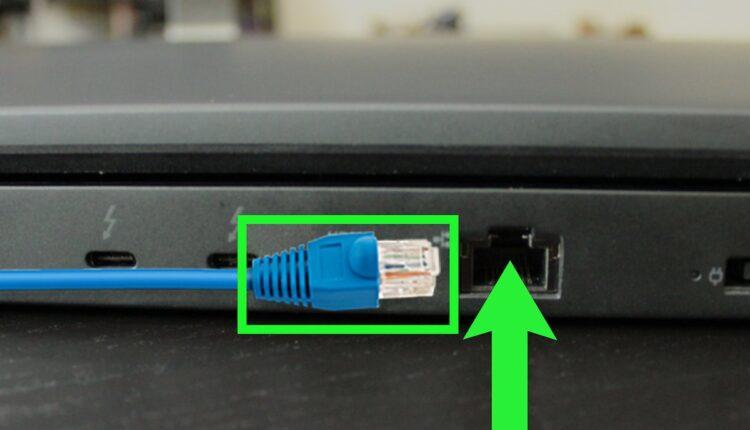
Ethernet ports are squarish and resemble the ports of other electrical devices. In fact, they appear so similar that you may inadvertently connect the wrong cable at times. Fortunately, a few characteristics can assist you in determining which port accepts Ethernet cables.
Location
Depending on the type of device, Ethernet ports are typically located on the back or side. Modems and routers, for example, almost always have ports on the back, whereas laptops may have them on the side. They are typically found in the back of desktop computer towers.
Clip
Ethernet cable connectors aren’t quite square; instead of four flat sides, one side has ridges. These ridges house the clips that hold ethernet cables in place. As a result, you can’t simply pull the cable out like a USB.
What Is the Purpose of an Ethernet Port?
All ports connect cables to devices, but ethernet ports are only for ethernet cables. These cables enable devices to communicate with one another without the use of Wi-Fi.
Internet Connection
If you don’t have Wi-Fi, your Wi-Fi is turned off or your Wi-Fi connection isn’t great, you can still access the internet by connecting your device directly to the router. Some offices have their computers connected via ethernet cables because a physical connection is more reliable than Wi-Fi, which can suffer interference from physical objects and electrical output.
Local Network Connection
Computers and servers are sometimes linked to one another, but not always to the internet. These local networks, also known as intranets, are critical for businesses and other organizations that need to coordinate multiple projects at the same time. In these cases, Ethernet ports and cables are essential for connecting devices.
Where Can You Find Out How To Test An Ethernet Port?
If you’re having trouble connecting to the internet or a network but your cable appears to be fine, it’s possible that the issue is with your port. Fortunately, you can find instructions on how to test your ethernet port right here. Follow these three steps to determine whether a port is working properly.
1. Connect the device and the router to the Ethernet switch.
To begin, use an ethernet cable to connect your ethernet switch to the router. Then, connect a device to the switch, such as a computer. In theory, you should now be able to connect to the internet without difficulty. If you can’t, proceed to the next step.
2. Reset Router
When you can’t connect to the internet and your device isn’t the problem, the router is frequently to blame. Routers are the internet’s gateways, and without them, no one can access the internet. This problem is usually resolved by resetting the router. Turn off the router, wait up to 30 seconds, then turn it back on and let it boot up.
3. Check Lights
Once your router is operational again, check the ethernet switch. The light over the occupied port is green when the ethernet switch is connected to a device. Open your browser and check to see if you can connect to the network or the internet.
Which Devices Have Ethernet Ports?
Because many types of devices have internet access, there is a wide range of appliances with ethernet ports. However, because ports must be a specific size, smaller items such as smartphones lack them.
Televisions
Smart TVs have a direct internet connection, allowing users to stream content from web-based services such as Netflix. While all smart TVs can connect to Wi-Fi, users may prefer to use an Ethernet cable for uninterrupted viewing.
Video Game Consoles
Today’s video game consoles connect to the internet for a variety of reasons, including:
- Allowing users to interact with one another
- Console security and game patches must be updated.
- Offering streaming content such as movies and television shows
Wi-Fi is supported by newer consoles, but older generations may require ethernet cables to connect to the internet.
Computers
In today’s internet age, if a computer can’t connect to the internet, it’s practically useless. As a result, computers of all sizes and shapes can connect to Wi-Fi. If the Wi-Fi connection is unstable, an ethernet cable may be preferable.
What Are the Various Ethernet Cable Types?
Although Ethernet cables appear to be the same at first glance, there are several different types. Which you require is determined by what you want to connect and the level of service required.
Stranded Cables
Stranded cables are more resistant to breakage than solid cables. They may be more expensive, but you will not have to replace them as frequently.
Solid Cables
Solid cables, while less expensive than stranded cables, are more likely to break. However, because their single wire provides superior service, they are an excellent choice for businesses.

Frequently Asked Questions
Is ethernet the quickest way to connect to the internet?
Ethernet cables can be rated for much faster speeds than Wi-Fi can reliably transmit, but not every cable and router is the same, so a very good Wi-Fi setup can outperform a very bad ethernet setup.
Why isn’t my ethernet port operating at the advertised speeds?
The ethernet cable that is used is just as important as the connection. You must ensure that the cable you’re using is rated for the speed your port supports, so check the specifications listed for your router online or in the manual.
Is ethernet required to connect to the internet?
Ethernet is one method of connecting to the internet, with Wi-Fi being the other major method. Either one will suffice, and you won’t need both.
ad


Comments are closed.