What Is an Ethernet Port?
An Ethernet port is a physical connector found on computers, routers, modems, gaming consoles, and smart TVs that allows devices to connect to a wired network using an Ethernet cable. It plays a crucial role in local area networks (LANs) by enabling fast, stable, and secure communication between multiple devices.
Unlike Wi-Fi, which transmits data wirelessly, a wired Ethernet connection provides a more reliable and consistent internet speed with lower latency. This makes Ethernet connections the preferred choice for business networks, gaming setups, and high-bandwidth applications such as video streaming and large file transfers.
ad

How Does an Ethernet Port Work?
An Ethernet port, also known as an RJ45 port, allows an Ethernet cable to be plugged in, enabling the transmission of data between devices. The Ethernet network uses packet-switching technology, meaning data is sent in small chunks, or packets, which are reassembled at the receiving end.
Key Features of an Ethernet Port
ad
- Looks like a large phone jack (but wider)
- Supports fast data transfer speeds (depending on the Ethernet standard)
- Requires an Ethernet cable (such as Cat5e, Cat6, or Cat7)
- Commonly found on networking devices such as computers, routers, modems, smart TVs, and gaming consoles

Why Are Ethernet Ports Important for Networking?
An Ethernet port is essential for wired connections, which offer several advantages over wireless networks:
1. Faster and More Stable Internet Connection
A wired Ethernet connection delivers higher speeds than Wi-Fi because it is not affected by interference from walls, other wireless devices, or electronic signals. This is especially useful for:
- Online gaming (low ping and stable connection)
- 4K and 8K streaming (buffer-free viewing)
- Video conferencing (high-definition video and clear audio)
- Large file transfers (such as sending HD videos or big data sets)
2. Improved Security
Unlike Wi-Fi, which can be vulnerable to hacking if not secured properly, a wired Ethernet connection is inherently more secure because it does not broadcast signals that can be intercepted.
3. Reduced Latency
For tasks requiring real-time data transmission, such as competitive gaming and stock trading, Ethernet provides the lowest possible latency, ensuring faster response times compared to Wi-Fi.
📚Also Read:
- Difference between modem and router
- What Is Good Internet Speed And How Much You Really Need
- Which Types Of Internet Connection Is Good For You
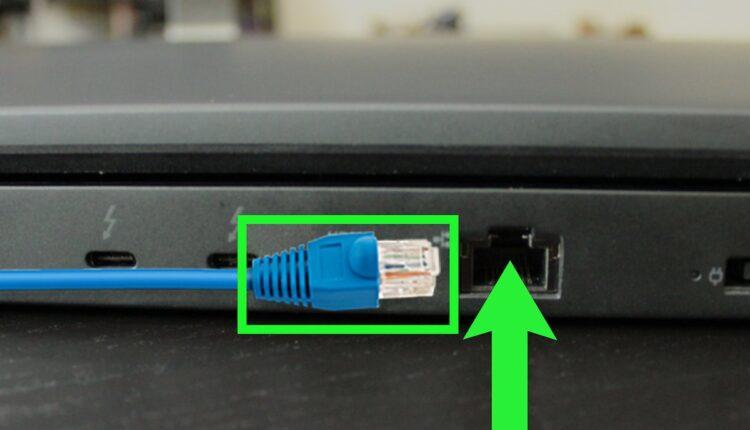
Where Are Ethernet Ports Found?
Ethernet ports are present on a variety of devices, including:
1. Computers and Laptops
Most desktop computers have a built-in Ethernet port, while some newer ultrabooks and MacBooks may require an Ethernet adapter (dongle) to connect.
2. Routers and Modems
Routers and modems usually have multiple Ethernet ports for wired connections to computers, gaming consoles, smart TVs, or network switches.
3. Gaming Consoles
Modern gaming consoles like PlayStation, Xbox, and Nintendo Switch (with an adapter) support Ethernet connections for low-lag multiplayer gaming.
4. Smart TVs and Streaming Devices
Smart TVs often have Ethernet ports to ensure buffer-free streaming on platforms like Netflix, Hulu, Disney+, and YouTube.
5. Printers and Network Devices
Some printers, network-attached storage (NAS) devices, and security cameras use Ethernet connections for faster and more secure data transfer.
Types of Ethernet Cables and Their Speeds
Not all Ethernet cables are the same. The type of cable you use determines the maximum speed and bandwidth of your connection.
| Ethernet Cable Type | Maximum Speed | Best Use Case |
|---|---|---|
| Cat5 | 100 Mbps | Basic internet use |
| Cat5e | 1 Gbps | General home networking |
| Cat6 | 10 Gbps | Gaming, video streaming |
| Cat6a | 10 Gbps | Business networks |
| Cat7 | 40 Gbps | High-speed data centers |
How to Identify an Ethernet Port?
Ethernet ports are easy to recognize if you know what to look for.
1. Location on the Device
- Laptops: Found on the side panel
- Desktops: Located on the back of the CPU tower
- Routers & Modems: Found on the back panel
- Smart TVs: Typically placed on the back or side panel
2. Shape and Clip
- An Ethernet port resembles a phone jack but is larger and wider.
- The Ethernet cable has a clip that securely locks into place, preventing accidental disconnection.

How to Fix a Non-Working Ethernet Port?
If your Ethernet port is not working, try these troubleshooting steps:
1. Check the Ethernet Cable
Try using a different Ethernet cable to ensure the issue isn’t with the cable itself.
2. Restart Your Router and Modem
Unplug your router and modem, wait 30 seconds, and then reconnect them to see if the issue resolves.
3. Test Another Ethernet Port
If your device has multiple Ethernet ports, try plugging into a different port.
4. Update Network Drivers
Outdated network drivers may prevent the Ethernet port from functioning. Update drivers via Device Manager (Windows) or System Preferences (Mac).
5. Use an Ethernet Adapter
If your built-in Ethernet port is damaged, consider using a USB-to-Ethernet adapter.
FAQs About Ethernet Ports
1. What is an Ethernet port used for?
An Ethernet port is used to connect computers, gaming consoles, and smart devices to a wired network for faster and more reliable internet access.
2. Is Ethernet faster than Wi-Fi?
Yes. Ethernet provides a more stable and faster connection compared to Wi-Fi, especially for gaming, streaming, and professional work.
3. Can I connect to the internet without an Ethernet port?
Yes, you can use Wi-Fi or a USB-to-Ethernet adapter if your device lacks an Ethernet port.
4. What do I do if my Ethernet port is broken?
You can try:
- Testing with a different cable
- Using another Ethernet port
- Updating network drivers
- Using a USB-to-Ethernet adapter
5. How do I test an Ethernet port?
To test if an Ethernet port is working:
- Plug in an Ethernet cable.
- Check if the network light blinks.
- Try connecting to the internet.
6. Why do some laptops not have an Ethernet port?
Many modern ultrabooks and MacBooks have removed Ethernet ports to make devices thinner and lighter. You can use a USB-to-Ethernet adapter instead.
7. What is the difference between Ethernet and Wi-Fi?
| Feature | Ethernet | Wi-Fi |
|---|---|---|
| Speed | Faster | Slower |
| Reliability | More stable | Can be affected by interference |
| Security | More secure | Vulnerable to hacking |
| Mobility | Fixed location | Can be used anywhere |
Conclusion
An Ethernet port is an essential component for high-speed, stable, and secure networking. Whether you’re using a gaming console, smart TV, or computer, a wired Ethernet connection ensures compared to Wi-Fi. Understanding Ethernet cables, troubleshooting issues, and knowing when to use Ethernet over Wi-Fi can help optimize your network performance.
ad


Comments are closed.