VMware Workstation 16 Player Download For Windows
VMware Workstation 16 Player lets you launch any previously created virtual machines on your computer – this makes testing and installing different applications easy and safe. VMware Player also lets you restore the virtual machine to its previous state, thus preventing any unwanted changes made to your computer. As all users who ever worked with virtual machines know, they are stored on hard drives just as archives that can be activated and loaded by a wide variety of VMware software players, of which VMware Player aims to be the best one, lightweight and being able to be used in any situation.
VMware Player is the easiest way to run multiple operating systems at the same time on your PC. With its user-friendly interface, VMware Player makes it effortless for anyone to try out Windows 7, Chrome OS or the latest Linux releases, or create isolated virtual machines to safely test new software and surf the Web. In addition to running previously created virtual machines, VMware Player can also create its own, and even have more access to features than the program from which this app was created from – VMware Workstation.
Users who have used other Virtual Machine software can clearly see that VMware Workstation 16 Player offers highly competitive performance, often faster than paid programs and even solutions that come from Microsoft themselves. Other benefits are very loose restrictions. For example, users of the latest version of this app can create virtual machines that have up to 8TB of hard drive space, 16 virtual CPU threats, USB3, great support of SSD data streaming and ability to emulate Windows 8.1.
Workstation Player is perfect for students, faculty, businesses and corporate users who need a small sandbox environment for testing or control. A simple user interface provides a streamlined approach and enables more focused use cases.

VMware Workstation 16 Player Benefits
Clean feature lineup
The user interface of the application is standard. You can create a new virtual machine, which is added at the top of your library. Rookies may take advantage of the built-in wizard and follow the steps for creating a virtual machine.
Virtual machine
- The first step requires you to specify the source file. So, you can install from a disc or from a disc image file (ISO file format). Otherwise, you can opt to install the respective virtual machine later.
- In addition, you can select the guest operating system, which can be Microsoft Windows, Linux, Novell NetWare, Sun Solaris or other, as well as select the version (e.g. Windows XP Professional). Now you can give your new virtual machine a name and specify its output directory, as well as allocate its maximum disk size (in GB).
Splitting Virtual disk
- Furthermore, you can store the virtual disk as a single file or split it into multiple ones. The latter option simplifies the process of moving the virtual machine to another computer but it could reduce performance on very large disks.
- Right before finishing the process, you can view the name, location, version, operating system, hard disk, memory, network adapter and other devices corresponded to your new virtual machine.
- Moreover, you can customize its hardware when it comes to memory, processors, new CD or DVD, floppy, network adapter, USB controller, sound card, printer, and display. Data can be imported from VMX, VMC, OVF or OVA file format.
Virtualization
With nearly 20 years of active development, VMware Workstation 16 Player builds from the same platform as Vmware Workstation Pro and vSphere, making it one of the most mature and stable solutions for local desktop virtualization. Safely and easily run a second operating system as a virtual machine (VM) on a single PC without affecting your main desktop environment and without rebooting.
BYO Devices
With VMware Workstation 16 Player, you can isolate corporate desktops from BYO devices by disabling copy-and-paste, drag-and-drop, shared folders and access to USB devices. Run restricted VMS that is encrypted and password-protected to ensure only authorized users can interact with corporate data. Or combine Workstation Player with Horizon FLEX to remotely manage the delivery and security policies of VMs.
Perfect Tool
The isolation and sandbox capabilities of VMware Workstation 16 Player make it the perfect tool to help you learn about operating systems, applications and how they work. Being able to run a server environment on a desktop PC also allows you to explore software and application development in a “real world” environment without interfering with the host desktop.
Pros and Cons
| Pros | Cons |
| Segregates networking | Integration with other VMware products |
| Virtualizing multiple operating systems | More flexible networking functionality, like VLANs, etc. |
| Resource management | |
| Device redirection (USB, printers) |
System Requirements
| Processor | 1.3GHz or faster core speed and compatible 64-bit x86/AMD64 CPU launched in 2011 or later * |
| RAM | 2GB RAM minimum/ 4GB RAM recommended |
| Operating System |
Windows 2003, Windows 2000, Windows 10, Windows 7, Windows 8, Windows 7 64-Bit, Windows XP, Windows XP 64-bit, Windows 8 64-bit, Windows Vista 64-bit, Windows 10 64-bit |
VMware Workstation Player Features
- This software is a streamlined desktop virtualization application that runs one or more operating systems on the same computer without rebooting. With its simple user interface, unmatched operating system support and portability, it’s now easier than ever for IT professionals to get their users up and running with a corporate desktop.
- Workstation Player now supports DirectX 10 and OpenGL 3.3 delivering a more fluid and responsive experience when running 3D applications. With these added capabilities you now have access to all the applications that require DirectX 10 such as Microsoft’s Power Map tool for Excel, allowing you to visualize data in a whole new dimension. In addition, Workstation Player makes running highly demanding 3D applications like AutoCAD or SOLIDWORKS a snap in a virtual machine.
- Workstation Player has been optimized to support high-resolution 4K UHD (3840 x 2160) displays for Desktops and QHD+ (3200 x1800) displays used in laptops and x86 tablets providing you with a crisp and detailed experience. Workstation 12 Player now supports multiple monitors on the host with different DPI settings so you can run your brand new 4K UHD display along with your existing 1080P HD display.
- This software has the ability to run restricted virtual machines created by VMware Workstation Pro or VMware Fusion Pro. Restricted virtual machines are the easiest way to secure corporate desktops with encryption, run time password protection, USB access restriction, isolation between the host and guest OS, and time limitation. Workstation 12 Player now improves the performance of encrypted VM s during suspend and resume operations with up to 3X faster performance over previous versions of Workstation.
Screenshots of VMware Workstation 16 Player
Virtual Machine Details
Official Video Intro VMware Workstation Player
VMware Workstation 16 Player FAQs
What is VMware Workstation?
ad
What are the different editions of VMware Workstation?
ad
How do VMware Workstation products work?
ad
What types of applications can I run in a virtual machine?
ad
Do I need to dual boot or repartition the disk?
ad
VMware Workstation Player Older Versions
| Version Name | Size | Download |
| VMware-player-15.1.0-13591040 | 135 MB | Download |
- VirtualBox
- QEMU
- KVM
- virt-manager
- Parallels Desktop
- Portable Virtualbox
- Boxes
- Windows Sandbox
- VMware Fusion
- AQEMU
VMware Workstation 16 Player Overview

Technical Specification
| Software Name | VMware Workstation Player for Windows V 16.1.2.8432 |
| File size | 215 MB |
| Language | English |
| Available languages | English, Italian, French, Spanish, Polish, Chinese, German, Japanese |
| License | Free |
| Developer | VMware, Inc. |
ad


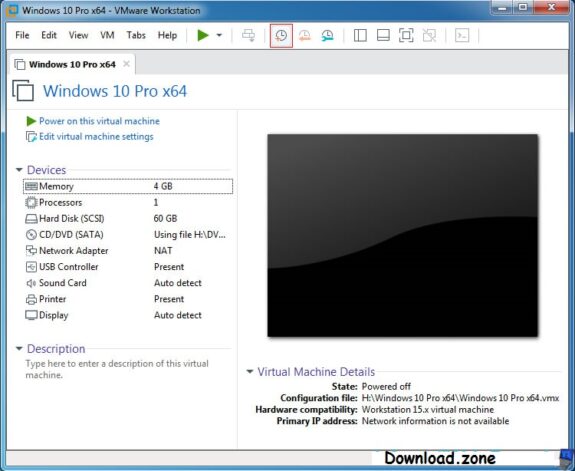
Comments are closed.