
Gajim – XMPP Protocol of Jabber Client App For PC 1.3.3
The goal of Gajim is to provide a full-featured and easy to use free jabber client for Windows PC. It works nicely with GNOME but does not require it to run. It is released under the GNU General Public License. It is a powerful software that comes with an impressive number of features and customization options.

Setting up a new account in Gajim is quite an easy task because it all comes down to writing down the ID and the password. Of course, there are more connection options available too, and so are dedicated fields concerning personal information.
With a tabbed chat window to make sure you can handle multiple conversations at the same time with minimum effort, Gajim also offers group chat support and file transfers.
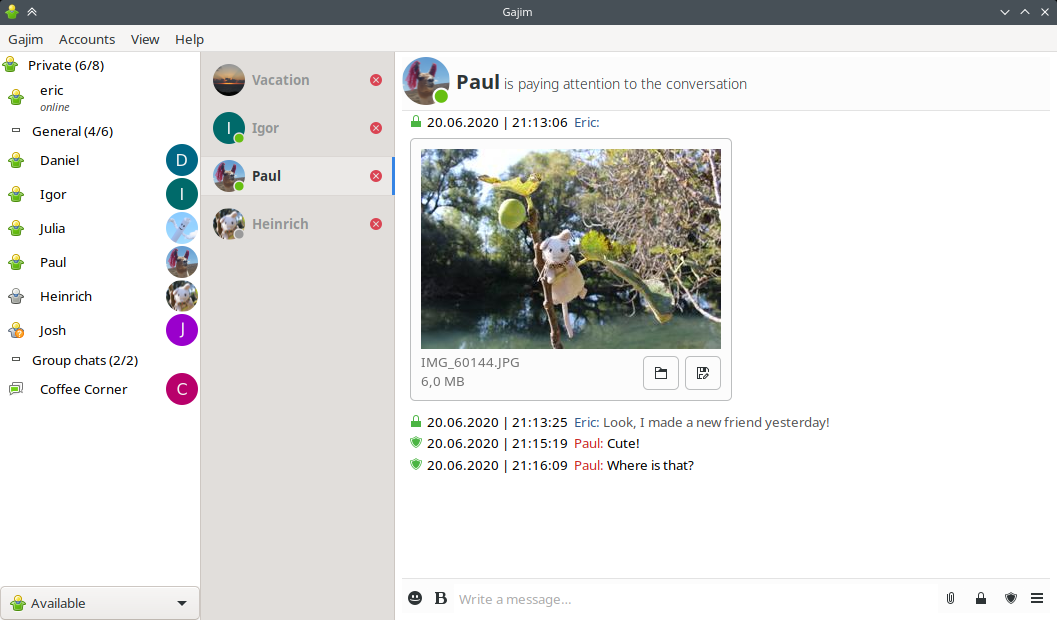
Gajim Jabber Client App Features
- Tabbed chat window and single window modes
- Group chat support (with Multi-User Chat protocol), invitation, chat to group chat transformation, minimize group chat to a roster
- Emoticons, avatars, PEP (user activity, mood, and tune)
- Audio / video conferences
- File transfer, room bookmarks
- Metacontacts support
- Trayicon, speller, extended chat history functionalities
- TLS, GPG, and End-To-End encryption support (with SSL legacy support)
- Transport registration support
- Service discovery including nodes, user search
- Wikipedia, dictionary and search engine lookup
- Multiple accounts support
- DBus capabilities.
- XML console
- Link local (bonjour / zeroconf), BOSH
- Other features via plugins
The settings screen enables you to configure almost every single bit of the application, including tab positions, colors, spell checkers, preset messages, sounds, notifications, the port used for file transferring, and emoticons.
It is fast and stable while working with a minimum amount of hardware resources, regardless of the Windows version running on your system.
Gajim and GoogleTalk With Ubuntu OS
You can configure Gajim to connect to GoogleTalk, which uses the Jabber protocol.
After starting Gajim, if this is your first time you start Gajim the Account Creation Dialog shown below will come up. If the dialog does not come up click on Edit then click on Accounts and click New in the window that opens up.

Select I already have an account I want to use, click Forward and
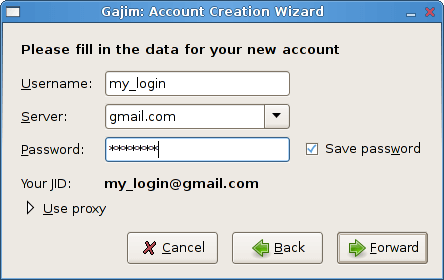
then enter the following information:
- Username: your Google Talk username (without any @ symbol or domain)
- Server: gmail.com
- Password: if you want to log in automatically enter your password
Now click Forward and then Advanced.
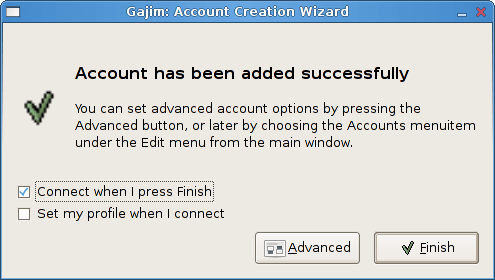
At the new window opened select the Connection tab. Check Use custom hostname/port and enter under Hostname the talk.google.com
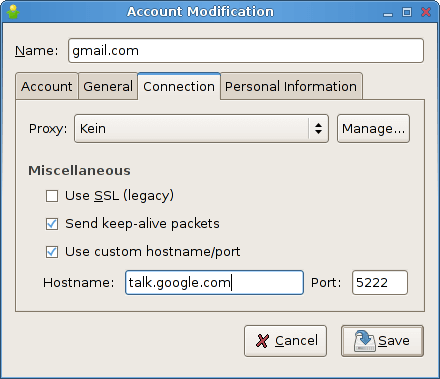
Click Save and that’s it! Now you are ready to connect to Google Talk using Gajim.
System Requirements
| GTK | GTK+ Runtime Environment |
Gajim Software Older Versions
| Version Name | Size | Download |
| Gajim-1.2.2-64bit-1 | 37.5 MB | Download |
Gajim Software Overview

Technical Specification
| Software Name | Gajim Software For Windows V 1.2.2 |
| File Size | 37.5 MB |
| Languages | English, Italian, French, Spanish, Polish, Chinese, German, Japanese |
| License | Opensource |
| Developer | Gajim Team |
Conclusion of Jabber Client
Gajim is clearly one of the top Jabber clients on the market and the only problems concern the GTK integration into Windows. It provides a great number of features, a pleasant interface, and multi-protocol support, which are actually the main features users expect from such an application.
ad



Comments are closed.