Unlocking WhatsApp’s Potential: How to Forward Messages to More Than 5 Groups
In the digital age, WhatsApp has become a popular messaging platform for connecting with friends, family, and colleagues. However, many users have encountered a common hurdle when it comes to forwarding messages to more than 5 groups on WhatsApp. This restriction was implemented to curb the spread of misinformation and fake news. But if you find yourself in a situation where you need to communicate an important message to a larger audience, we’ve got you covered. In this article, we will explore effective strategies and workarounds that allow you to bypass the limitation and forward messages to more than 5 groups on WhatsApp effortlessly. Whether you’re a business owner, community organizer, or someone who needs to reach out to multiple groups simultaneously, these techniques will help you maximize your communication impact on WhatsApp.
How To Forward A Message To More Than 5 Groups On WhatsApp
ad
You can either create a broadcast list or use GBWhatsApp for this purpose.
Broadcast List Feature
To use WhatsApp’s message forwarding feature, you must have the WhatsApp registered numbers of the receivers saved in your phonebook. If you do not do so, you will be unable to forward the message to individuals whose WhatsApp registered numbers aren’t stored on your device. It is vital to know that you can only forward a message to 256 persons at once. As a result, before beginning the forwarding procedure, make sure that all of the relevant contacts are saved in your phonebook. By keeping these factors in mind, you may effectively use WhatsApp’s message forwarding tool and assure successful communication with your target recipients.
Once you have saved all the mobile numbers, you can proceed with the following steps to forward a message to multiple contacts:
ad
Step 1: Open WhatsApp on your phone.
Step 2: Access the settings menu by tapping on the three vertical dots located at the top right corner of the screen.
Step 3: A drop-down menu will appear. Select “New Broadcast” from the options provided.
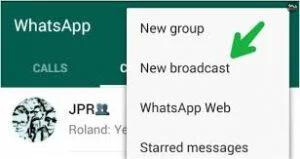 Step 4: Now, you can choose the desired contacts from your list to whom you want to forward the message.
Step 4: Now, you can choose the desired contacts from your list to whom you want to forward the message.
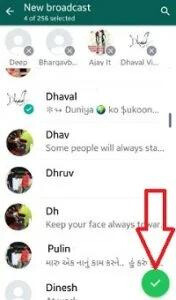 Step 5: After selecting all the contacts, tap on the green checkmark button located at the right corner of the screen.
Step 5: After selecting all the contacts, tap on the green checkmark button located at the right corner of the screen.
Congratulations! You have successfully built your broadcast list, which acts as a new chat containing all of the people to whom you want to forward a message. Simply navigate to the chat and transmit your message as usual to send forwarded messages to this broadcast list. You can be confident that your message will be delivered to all of the people on the broadcast list as soon as possible. With this useful tool, you can easily forward messages to all of the specified recipients at the same time, optimizing your WhatsApp communication process. Take advantage of the efficiency and convenience of broadcasting messages to your target audience!
If You Are An iOS User, Then Follow The Below Steps:-
Step 1: Open WhatsApp on your iPhone and navigate to the “Chats” tab located at the bottom of the screen.
Step 2: Tap on the “Broadcast Lists” option situated in the upper right corner.
Step 3: Create a list of contacts to whom you want to forward a message by selecting the checkboxes next to their names.
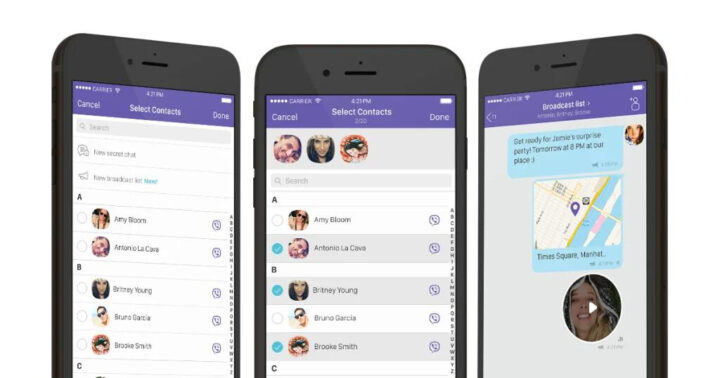
By Using A Third-Party Application Or Modded Version Of WhatsApp:
Using modded versions of the WhatsApp messenger is an alternative method for forwarding messages to more than 5 persons or groups. Several modified apps, such as GBWhatsApp, FMWhatsApp, and YOWhatsApp, have surfaced in the market, providing increased functionality beyond that of the official WhatsApp application.
These modified versions not only get beyond the forwarding restriction, but also offer a slew of new features. Language customization, unique themes, contact online notifications, message and call tracking tools, and much more are available to users. Users of these modded apps can improve their WhatsApp experience by gaining access to features not available in the original application.
Here Are Steps To Forwarding Messages To More Than 5 Groups Using Third-Party Apps:-
To forward messages to more than 5 people or groups using modded versions like GBWhatsApp or FM WhatsApp, follow these steps:
Step 1: Download and install the desired modded app, such as GBWhatsApp or FM WhatsApp, on your device.
Step 2: Open the app and register your mobile number. Verify the number by entering the OTP (One Time Password) received. Some modded versions even offer alternative methods to verify your account without the verification code.
Step 3: Access the settings menu by clicking on the three dots located at the top right corner of the screen.
Step 4: Look for the “Universal” or similar option and select it.
Step 5: A new list of options will appear. Enable the “Increase Forward Limit” option to remove the restriction on forwarding messages to more than 5 people or groups.
That’s all there is to it! By following these instructions, you can now send a message to up to 250 people at once. Take advantage of the ease of reaching out to a broader audience with only a few clicks. You may efficiently send essential information, announcements, or any other content with a larger circle of contacts with this expanded forwarding capacity. Utilize this function to have seamless conversation on WhatsApp with expanded forwarding capabilities.
📚 Also Read: How to create a WhatsApp Channel
Conclusion:
Due to the platform’s limitations, forwarding a message to more than 5 groups on WhatsApp may appear difficult. However, by following the steps indicated in this article, you will be able to quickly circumvent this constraint and reach a bigger audience with your messaging. Whether you’re using a broadcast list or modded versions of WhatsApp like GBWhatsApp or FMWhatsApp, you now have the tools and knowledge to properly forward messages to various groups. Remember to use caution when utilizing altered versions, since they may pose hazards. With these tools at your disposal, you may improve your WhatsApp communication experience and share critical information with a larger network of contacts. Enjoy the ability to connect and communicate with your groups outside of WhatsApp’s standard forwarding constraints.


Comments are closed.