How To Fix TikTok Notifications Not Working
TikTok notifications not working is one frustrating issue. Continue reading how to fix these notifications not working issue.
This video-making app is one of the most downloaded on Google Play and the App Store because TikTok is becoming more and more popular. People like it because it’s easy to use, fun, and lets you use short, funny videos to show off your creativity.
Each time one of your videos gets a new like or pin a comment, the app lets you know. And what if you have a favorite TikToker whose posts you don’t want to miss? You can get a notification each time they post new stuff. If this feature is not working, we have some possible solutions for you.
What Notifications Does TikTok Offer?
TikTok offers a lot of functions and features including Notifications. Unlike other social media sites, you can choose which activities you would like to be notified about and mute those you’d rather ignore.
To start, let’s review TikTok’s notifications:
- Likes
- Comments
- New Followers
- Mentions
- Direct Messages
- New videos from those you’re following
- Suggested videos
- LIVE Video recommendations
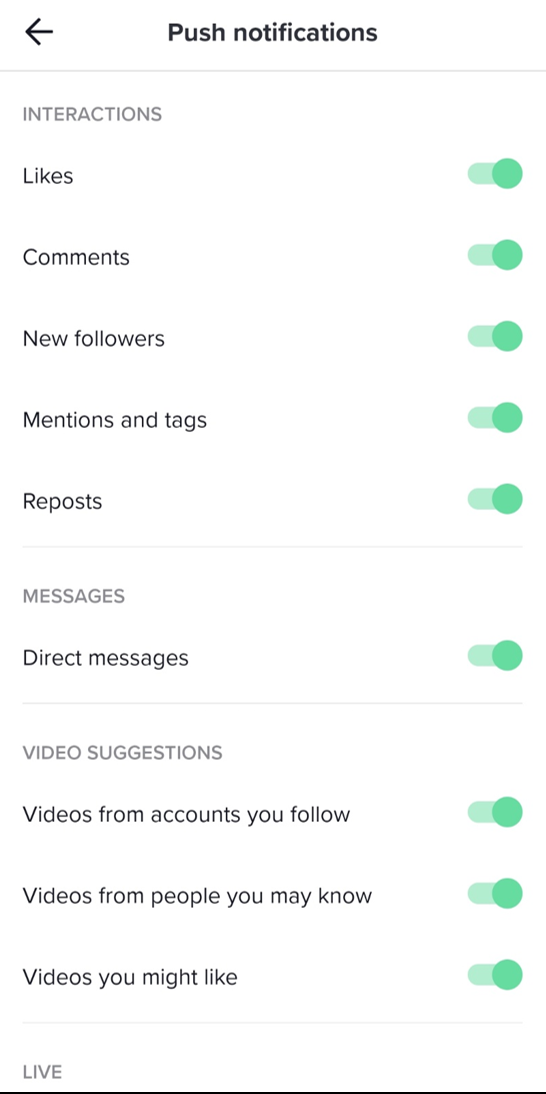
How to Turn TikTok Notifications On
First, let’s check to see if your TikTok notifications are turned on. You can look in a few places. First, we’ll show you how to make sure the TikTok app is set up to send you notifications. Then, we’ll show you how to make sure they’re turned on on your Android or iOS device.
Using the TikTok application, follow these steps:
- Tap on the ‘Profile’ icon in the lower left-hand corner. Then, tap on the three horizontal lines in the upper right-hand corner.
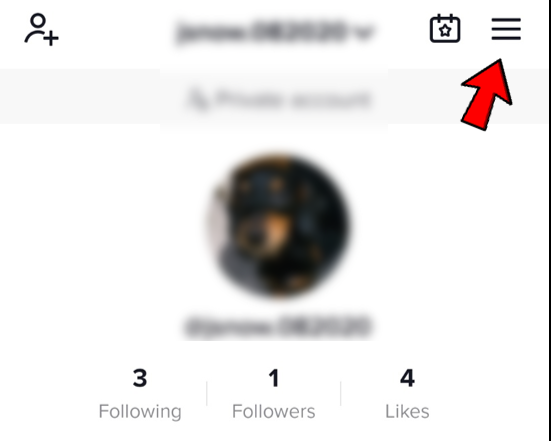
- Select ‘Settings & privacy’ and look for ‘Push notifications’ on the next screen.
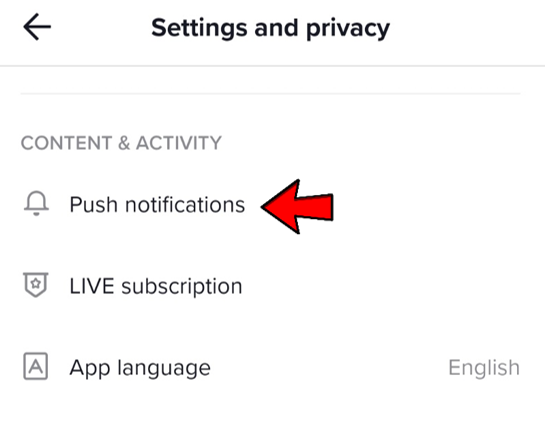
- Toggle the ‘Push notifications’ on.
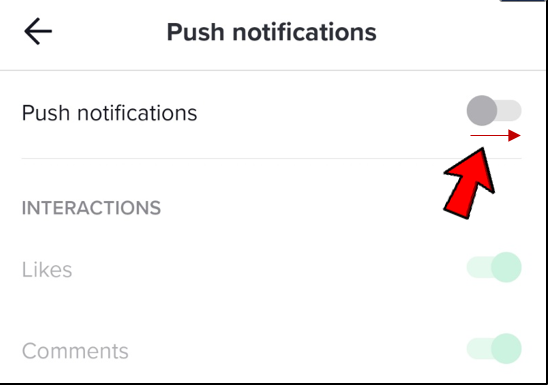
Check your phone’s notifications if all of them are turned on. Swipe down from the top of the screen on an Android device and tap the “Apps” option. Then, scroll down to where it says “TikTok” and tap “Notifications.” Check to see if it says “Allowed.”
TikTok notifications can also be checked in the Settings app on iOS. Click “TikTok,” then click “Notifications.” Turn the “Allow Notifications” switch on so that it turns green.
READ MORE:
What If Notifications Are Not Working?
You will now be notified every time this user posts a new video. But what if you turn this feature on, but it doesn’t work?
Here are some possible fixes.
1. Pending Updates
Look for updates in the Google Play Store or the App Store. When you miss one or two updates, an app may start to bug you.
2. TikTok Notifications Not Allowed
Check the notification settings within the app to make sure your push notifications are enabled.
3. Phone Notifications Not Allowed
Take a look at your phone notification settings to see if they allow TikTok to send you notifications.
4. Turn Off the Feature and Try Again
Go to the profile of the user you want to change, turn off the post notifications feature, and then turn it back on. It might have just been a glitch. Use this feature with a few different profiles to make sure it works.
5. Reinstall the App
Sometimes it helps to reinstall the TikTok app. There may have been a bug when the app was installed, which is why some of its features don’t work right.
6. TikTok May Be Down
If this is the case, you should be patient. Every app needs regular maintenance, so post notifications and other features not working might be temporary.
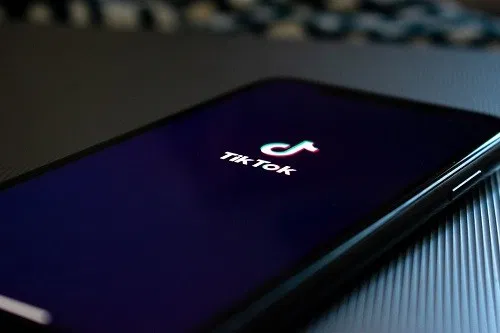
Checking the Notification Settings in TikTok
Here’s a quick way to find out if your notifications are turned on. Start by looking at the app’s settings for notifications before going any further. Just do these simple things:
- Open the TikTok app on your smartphone.
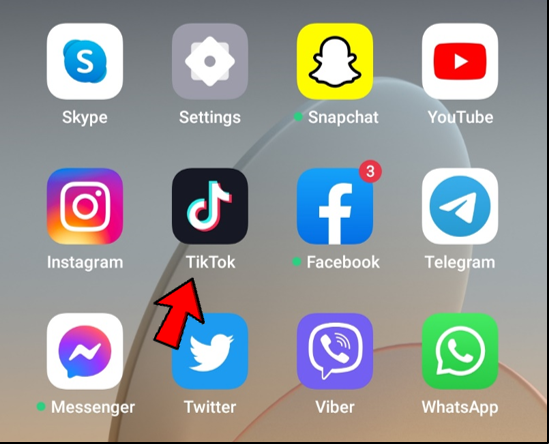
- Tap on ‘Profile’ in the bottom right corner of the Home screen.
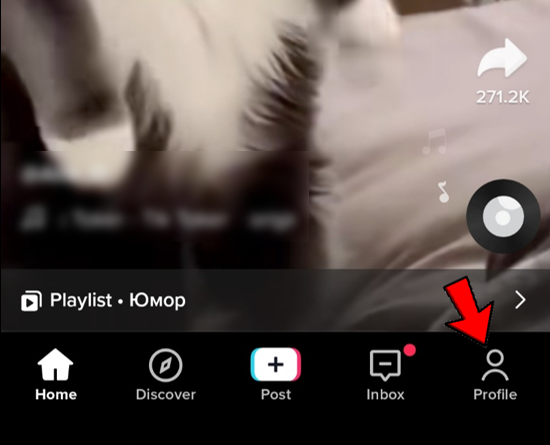
- Once you’ve opened your profile, tap the three horizontal lines icon in the top right corner and select ‘Settings and privacy’ at the bottom.
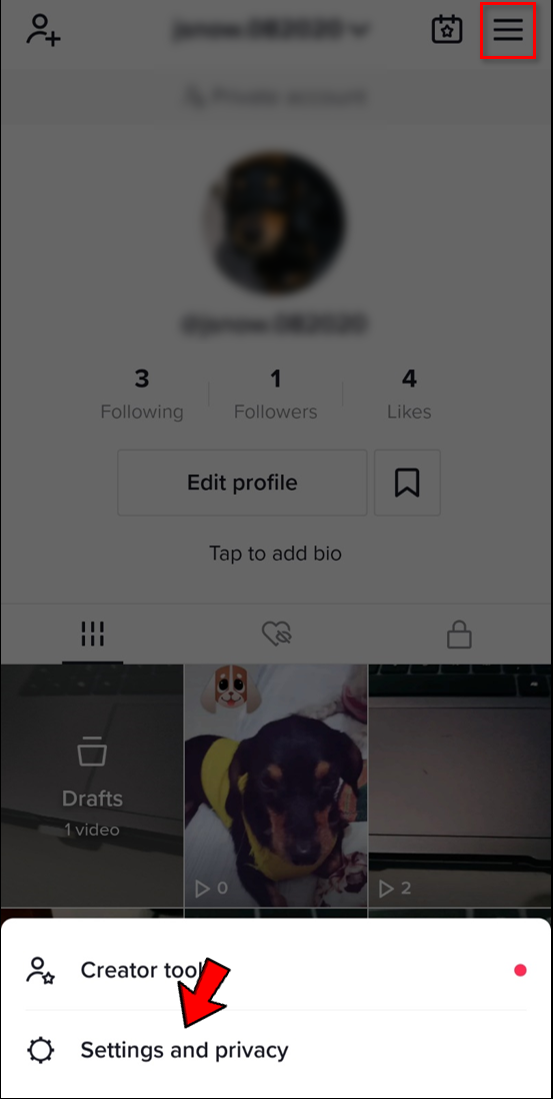
- In the Content & Activity section, choose ‘Push notifications.’
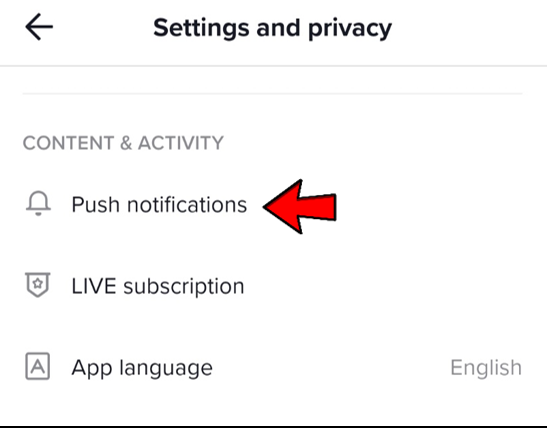
- Switch the toggle for all the interactions you want to receive notifications for. When it’s on, the toggle becomes green.
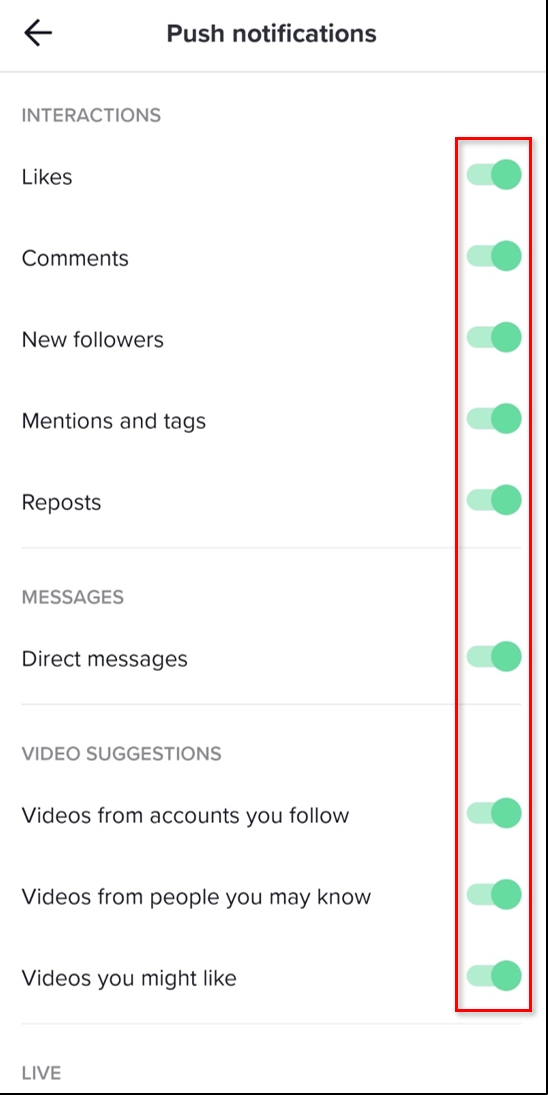
In this section, you can choose what you want to be notified about, such as new Likes, Comments, Followers, Mentions, Direct Messages, and more.
If you change your mind and want to turn off the notifications, just repeat these steps, but in the last step, switch the toggle to the other side.
Allow Notifications on Your Smartphone
Sometimes, there’s an issue with your phone that’s messing with your notifications, and not the app itself. Do the following if notifications are allowed for TikTok:
- From your Home screen, choose Settings.
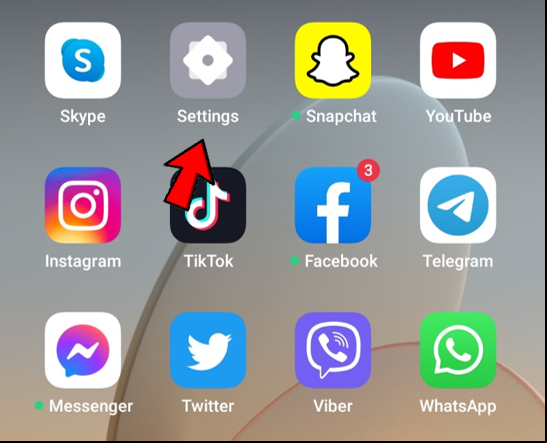
- Depending on which phone you have, tap on ‘Apps’ or ‘App management.’
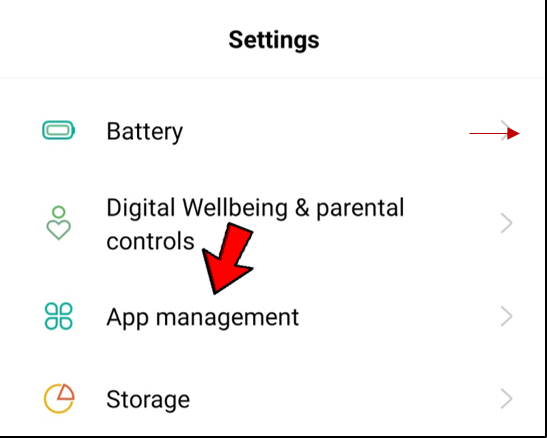
- Scroll to find TikTok on the list. Or start typing TikTok in the search bar.
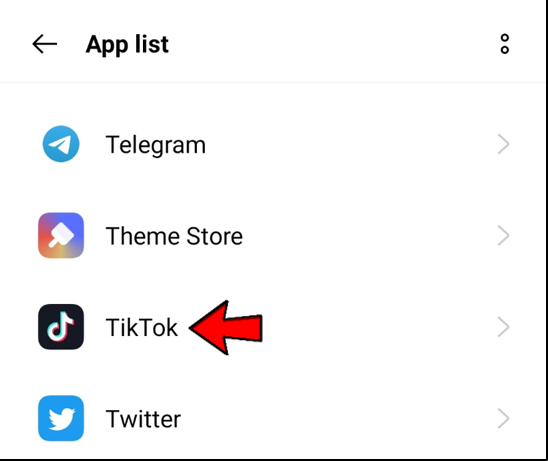
- Tap to open TikTok details and choose ‘Manage notifications.’
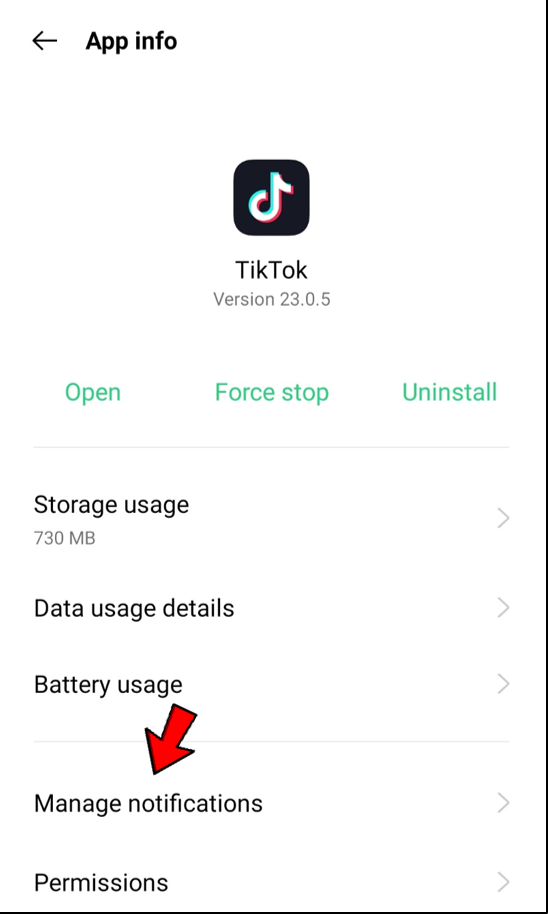
- Make sure to flip the toggle button next to Allow notifications to on.

Conclusion
You can use post notifications to make sure you don’t miss anything from your favorite profiles. When they don’t work, it can be a pain, but these fixes will help you fix the problem.
Related Articles:
ad


Comments are closed.