TightVNC Client Application Download
TightVNC Client Application is a free remote control software package derived from the popular VNC software for Ubuntu OS. With the app, you can see the desktop of a remote machine and control it with your local mouse and keyboard, just like you would do it sitting in the front of that computer.
TightVNC Client Application can be used to perform remote control and administration tasks in Windows, Unix, and mixed network environments. It can be very helpful in distance learning and remote customer support.

It is such an application suite consisting of two interoperable components. The server side is to be installed on the computer that requires aid and the router (if connected through one) should be also configured to allow the computer to be discoverable from the outside through specific ports.
The second component, the client, can be rapidly run from any other PC and connected to the server just by entering the correct IP address and password. You can also run an additional tool such as No-IP DUC in order to make sure you always connect to that computer, in case its Internet connection does not provide it with a static IP address.
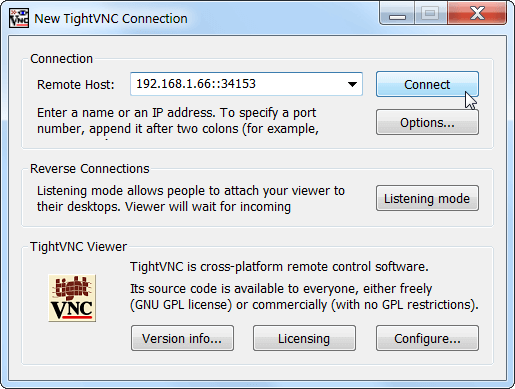
With TightVNC, you can
- Cut your expenses and save your time on traveling,
- Help your friends and family to solve problems with their computers remotely,
- Make sure nothing wrong is happening on your computers when you are away.
How do you uninstall TightVNC?
Normally, TightVNC can be removed just like any other software, from the Control Panel (Add/Remove Programs). But if something goes wrong, or TightVNC was installed manually, you can always remove it manually using step-by-step procedures below.
Uninstall procedure for TightVNC versions 1.x
- Log in as an Administrator (or as a user with similar permissions).
- If TightVNC Server is running, close it. If it is running but not showing the tray icon, choose Process Manages, locate the WinVNC.exe process and shutdown it.
- If TightVNC Server was registered as a system service, unregister it. To do that, locate WinVNC.exe file under Program FilesTightVNC (or wherever TightVNC was installed), and type in the command line: WinVNC.exe -remove
- Remove the whole Program FilesTightVNC directory (or wherever TightVNC was installed).
- Remove all TightVNC shortcuts from the StartAll Programs menu.
- Remove the settings from the registry if desired. The settings can be found in HKEY_LOCAL_MACHINESoftwareORL and/or HKEY_CURRENT_USERSoftwareORL.
Uninstall procedure for TightVNC versions 2.x:
- Log in as an Administrator (or as a user with similar permissions).
- If this server is running, close it. If it is running but not showing the tray icon, choose Process Manages, locate all tvnserver.exe process and shutdown each one of them.
- If this server was registered as a system service, unregister it. To do that, locate tvnserver.exe file under Program FilesTightVNC (or wherever TightVNC was installed), and type in the command line: tvnserver.exe -remove
- Remove the whole Program FilesTightVNC directory (or wherever TightVNC was installed).
- Remove all TightVNC shortcuts from the StartAll Programs menu.
- Remove the settings from the registry if desired. The settings can be found in HKEY_LOCAL_MACHINESoftwareTightVNC and HKEY_CURRENT_USERSoftwareTightVNC
System Requirements
| Operating System | Windows XP, Windows Vista, Windows 7, Windows 8, Windows 10 And Ubuntu |
TightVNC For Ubuntu Software Features
- Free for both personal and commercial usage, with full source code available,
- Useful in administration, tech support, education, and for many other purposes,
- Cross-platform, available for Windows and Unix, with Java client, included,
- Compatible with standard VNC software, conforming to RFB protocol specifications.
- File transfers in versions for Windows. You can upload files from your local machine to the TightVNC Remote Server, and download files from the server to your computer.
- Support for video mirror driver (Windows 2000 and above). TightVNC Server can use the DFMirage mirror driver to detect screen updates and grab pixel data in a very efficient way, saving processor cycles for other applications.
- Scaling of the remote desktop (viewer for Windows and Java viewer). You can view the remote desktop in whole on a screen of smaller size, or you can zoom in the picture to see the remote screen in more detail.
- Efficient “Tight” encoding with optional JPEG compression. New Tight encoding is optimized for slow and medium-speed connections and thus generates much less traffic as compared to traditional VNC encodings. Unlike other encodings, Tight encoding is configurable via compression levels and JPEG image quality settings.
- Enhanced Web browser access. TightVNC for Ubuntu software includes a greatly improved Java viewer with full support for Tight encoding, 24-bit color mode, and more. The Java viewer applet can be accessed via a built-in HTTP server like in the standard VNC.
- Support for two passwords, full-control and read-only. The server allows or disallows remote keyboard and mouse events depending on which password was used for authentication.

- Automatic SSH tunneling on Unix. The Unix version of TightVNC Viewer can tunnel connections via SSH automatically using local SSH/OpenSSH client installation.
Screenshots of TightVNC Client Application
Reverse Connections
Official Video Intro TightVNC Client Application
TightVNC Client Application FAQs
How Secure Is TightVNC?
Although TightVNC encrypts VNC passwords sent over the net, the rest of the traffic is sent as is, unencrypted (for password encryption, VNC uses a DES-encrypted challenge-response scheme, where the password is limited by 8 characters, and the effective DES key length is 56 bits). So using TightVNC over the Internet can be a security risk. To solve this problem, we have plans to implement built-in encryption in future versions of TightVNC.
In the mean time, if you need real security, we recommend installing an SSH server, and using SSH tunneling for all TightVNC connections from untrusted networks.
ad
How Can I Hide The Tray Icon Of My TightVNC Server?
Answer for TightVNC versions 1.x:
ad
To disable the tray icon, you should start the “regedit” utility from the command line, go to the HKEY_LOCAL_MACHINE\Software\ORL\WinVNC3\ folder, and create a DWORD parameter with the name “DisableTrayIcon” and the value “1”. Then, after restarting TightVNC Server, the icon will not be shown anymore.
But please note that hiding the icon is usually not a good idea. For example, if you want to restrict users from changing the server Properties, it might be better to use the AllowProperties setting. For more information, see the description of “AllowProperties”, “AllowShutdown” and “AllowEditClients” options in the VNC documentation.
Answer for TightVNC versions 2.x:
Open TightVNC configuration, choose Server tab, uncheck “Show icon in the notification area”, press Ok.
ad
To show the icon again, use one of Control Interface or Offline Configuration shortcuts found under the TightVNC group under Start\All Programs.
ad
Does TightVNC work on Mac OS X?
Currently, we do not offer a version for Mac OS X. It’s very likely that TightVNC will include one in the future, but not in the nearest days. Currently, our team is busy working on the Windows version.
If you need viewer part on Mac OS X, try TightVNC Java Viewer. It’s cross-platform and should work fine in any system where Java environment can be installed, including MacOS X.
ad
Also note that recent versions of Mac OS X include built-in VNC-compatible server which is compatible with TightVNC as well. In other words, you can connect to any modern Mac OS X system with TightVNC Viewer.
ad
Is TightVNC free for commercial use?
ad
ad
TightVNC Older Versions
| Version Name | Size | Download |
| tightvnc-1.3.10-setup | 1739 KB | Download |
- TeamViewer
- AnyDesk
- Chrome Remote Desktop
- DWService
- UltraVNC
- VNC Connect
- TigerVNC
- NoMachine
- Zoho Assist
- LogMeIn
TightVNC Remote Desktop Software Overview

Technical Specification
| Software Name | TightVNC V 2.8.59 Free Download |
| File Size | 2.37 MB |
| Language | English |
| License | Open Source |
| Developer | GlavSoft LLC |
ad


Comments are closed.