Sharepod File Transfer App Download
SharePod is the easiest way to transfer data likes music and playlists from any iPod, iPhone, or iPad to PC. With one click you can reverse-sync, backup, or restore all the songs and playlists from your iPhone back to iTunes your computer. It is an intelligent transfer system that automatically detects if songs on your device are already in iTunes and it avoids transferring them.
Note: Limitations 50 nag-free transfers and restricted use of Auto-Transfer mode. System requirements: iTunes 10+ and QuickTime Player.
It is a small iPod tool that can be used to easily move music from the iPod manager to PC, and the other way around. It can be used for photos as well, so you can finally enjoy slideshows with your favorite pics on your iPod.
What sets this software apart from other similar ones is the fact that it doesn’t require any installation, and if a user is sharing their iPod over a network, then other people can run the same SharePod executable they are using, and download music straight from their iPod.
The software does not have any special features, but it does not need them either. Else, it would miss the whole idea of a portable, light, easy-to-use application.
In addition to copying and moving multimedia files, SharePod can also create Winamp playlists from a source iPod allowing users to listen to the corresponding tracks on the PC without having to copy the files.
System Requirements
| Operating System | Windows 7, 8, 10 |
| Required Devices | iPod / iPhone / iPad |
| Required Software | ITUNES 10 OR LATER |
| Video Player | QUICKTIME |
Pros And Cons of Sharepod File Transfer App
| Pros | Cons |
| No installation required | Some features don’t work with iPhone 4 |
| Easy to use | |
| Support for ratings and playlists | |
| Includes search tool and built-in player |
Sharepod Data Transfer Software Features
- Copy Songs to Computer: Sharepod is a dead simple music transfer app. It allows you to copy songs, videos, podcasts, and more from any iPhone, iPad, or iPod Manager to PC computer and into iTunes.
- Share or Copy iTunes Playlists: If you’re looking to share or copy a playlist you created, you’ve come to the right place. With its simple and elegant user interface, the app lets you copy any playlist from any iPod, iPhone, or iPad Manager to PC with just one click.
- Recover music from iPhone, iPad, & iPod: Need to recover your music library after a computer crash? Got a new computer and trying to move your music collection into iTunes? Sharepod’s Auto-Transfer lets you recover your music and playlists with just one click.
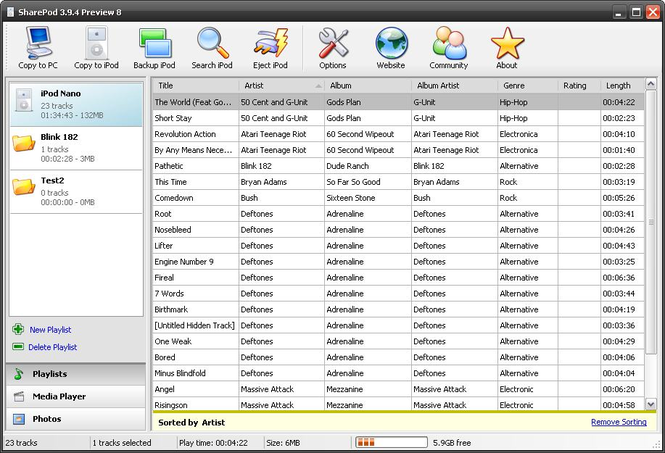
Screenshots of Sharepod Music File Transfer Software
Music Playlists
Official Video Intro Sharepod Music File Transfer Software
Sharepod Music File Transfer Software FAQs
Does Sharepod 4 work with my iPhone, iPad, or iPod?
Yes! Sharepod 4 works with all iDevices ever made.
ad
iTunes is asking to sync my device. What should I do?
We strongly recommend to avoid syncing in iTunes until after you’re done transferring all of your data with Sharepod 4. Syncing your device with iTunes could erase any data on your device that is not in iTunes, so you’ll want to cancel any iTunes sync messages, and to be safe, you could go into iTunes Preferences and check the box to “Prevent iPods, iPhones, and iPads from syncing automatically” on the Devices tab.
ad
Does iTunes need to be open to use Sharepod 4?
Yes, you do need to have iTunes open while using Sharepod 4 since it uses the iTunes interface to connect with a device.
ad
How do I perform a one-click automatic transfer of everything into iTunes?
Just click on the drop-down menu in the lower right corner and choose Auto Transfer. Then, in the confirmation window, click on Start Auto Transfer. This will transfer all of your iTunes media into iTunes in a single transfer and will include your playlists, play counts, star ratings, and more.
ad
How do I transfer selected tracks or playlists into iTunes or to a local folder?
First, select a playlist in the left panel or track(s) in the main window. Then, click on the drop-down menu in the lower right corner, make your selection, and click on Go to start the transfer.
ad
How To Transfer Photos From An IPhone To Your PC
Apple iTunes
ad
If you’d prefer to sync your music, videos, photos, contacts, calendars, and device backups via your iTunes account, there are two methods: USB or Wi-Fi.
Sync Apple iTunes via USB
- Open iTunes. Make sure you’ve got the most recent version.
- Connect your iPhone to your PC via USB. You should see a device appear in the upper left corner of iTunes under Connected Devices.
- Click on the device icon.
- Click Settings on the left side of iTunes to see the types of content you can sync.
- Click on the content you want, then click on Sync in iTunes.
- Click Apply in the lower right corner of iTunes. It should start to sync automatically. Now each time you connect via USB and have iTunes open, your devices will sync.
ad
Sharepod Music File Transfer Software Older Versions
| Version Name | Size | Download |
| Sharepod-4.2.0.exe | 7.1 MB | Download |
- MediaMonkey
- CopyTrans Manager
- iMazing
- Swinsian
- Roon
- Napster
- iExplorer
- PhoneView
- WALTR
- CopyTrans
Sharepod Music File Transfer Software Overview

Technical Specification
| Software Name | Sharepod V 4.2.0 |
| File Size | 7.01 MB |
| Languages | English, Italian, French, Spanish, Polish, Chinese, German, Japanese |
| License | Free Trial |
| Developer | Macroplant LLC |
Conclusion
SharePod can considerably reduce the hassle when managing iPod content, and its freeware license recommends this utility to any iPod user.
ad



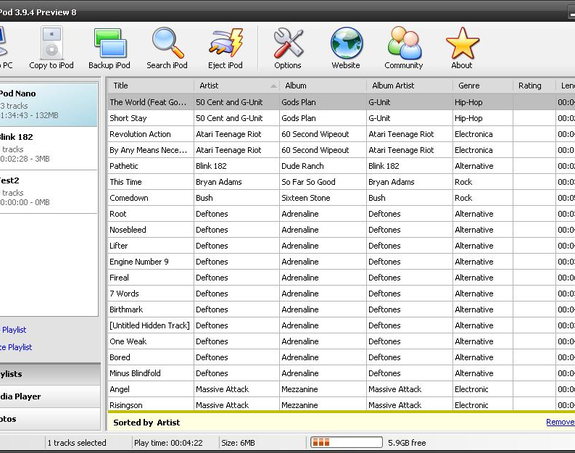
Comments are closed.