How To Add Emojis To Your Tik Tok Video
Emojis and stickers are trending on TikTok. Most people wonder how to add free emojis to a TikTok video. See how to easily do that.
Almost every topic imaginable is covered in the vast and diverse TikTok universe. Emojis are a great way to give your videos personality or emphasis if you’re just starting out. Emojis, which are used to express feelings in text messages, can be used in your creation as an additional layer to go along with your performance.
Emoji are ideal for TikTok’s teenage audience. Despite their widespread use among all age groups, teenagers use emojis in conversation the most frequently. Anyone can understand the value and strength of emoji, even someone as old as I am.
If you want to add emojis to your TikTok videos, read on.
Adding emoji to TikTok videos
Emojis are added as a layer to your video in post-production. You record your video as normal and then add emoji as a layer afterwards the same as you would add stickers to a TikTok video. The actually process of adding them is simple but planning the video in your mind when recording it in order to refer to the emoji or fit them in is much more difficult!
- To add emoji to a video, do this:
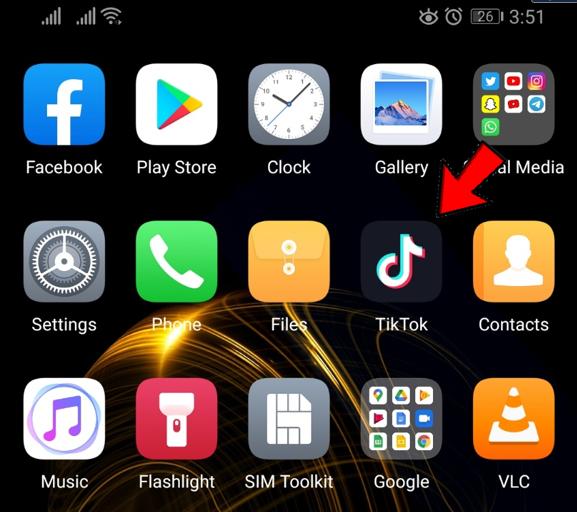
- Create a video and plan where you want your emojis to appear.
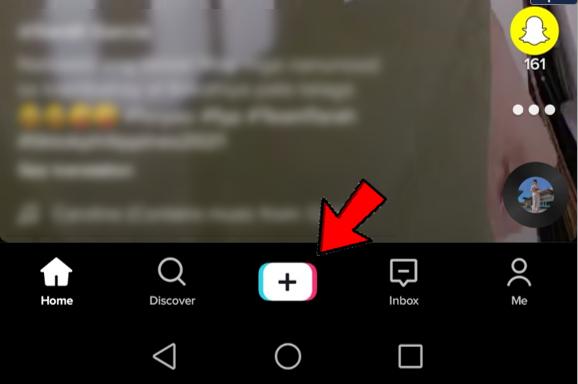
- Select the red tick icon in the bottom right of the screen.
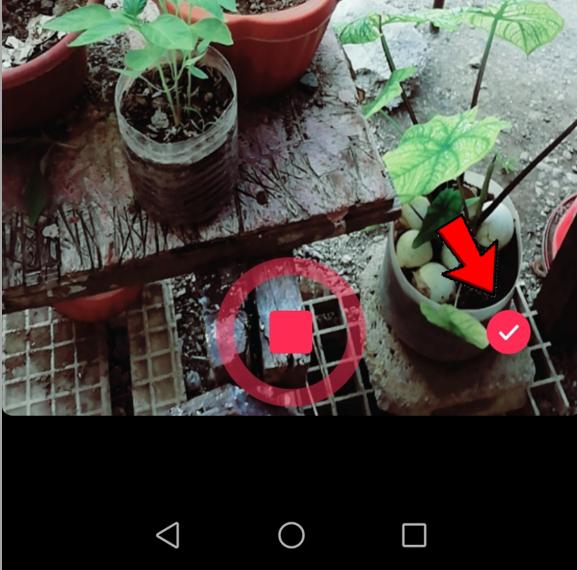
- Select the smiley icon at the bottom of the new window to access stickers.
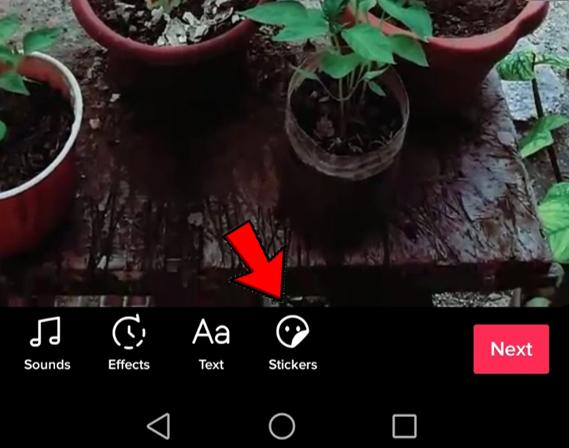
- Select the Emoji tab at the top of the window to access the emoji list.
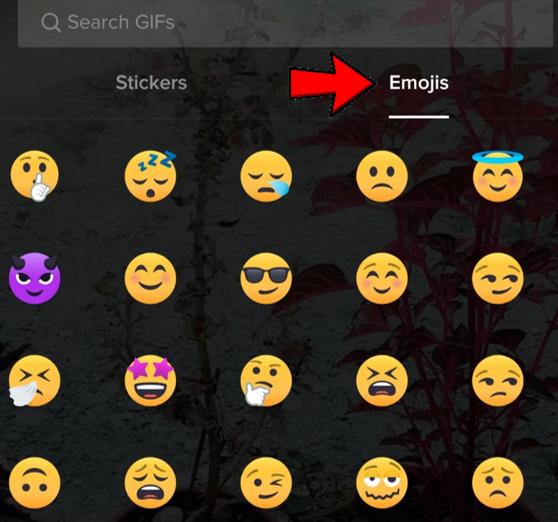
- Select an emoji from the list and it will appear in your video.
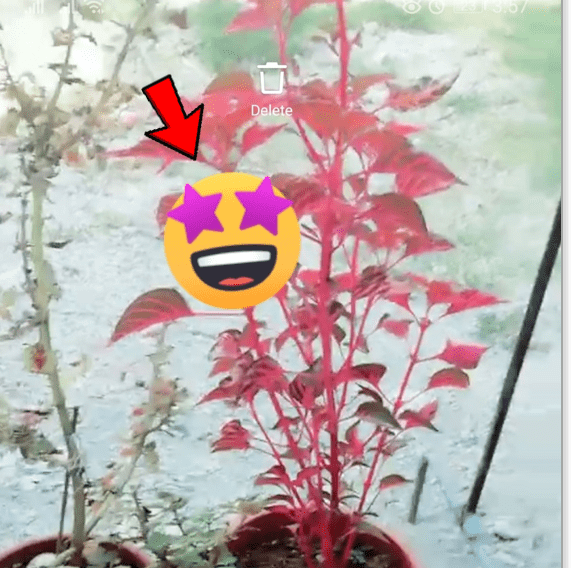
- Drag and drop the emoji where you want it to appear on your video.
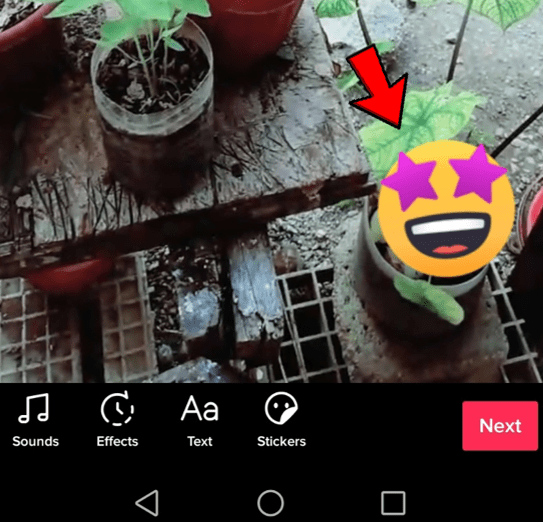
- Repeat for as many emoji as you want to see in your video.

- Complete your video as you normally would.
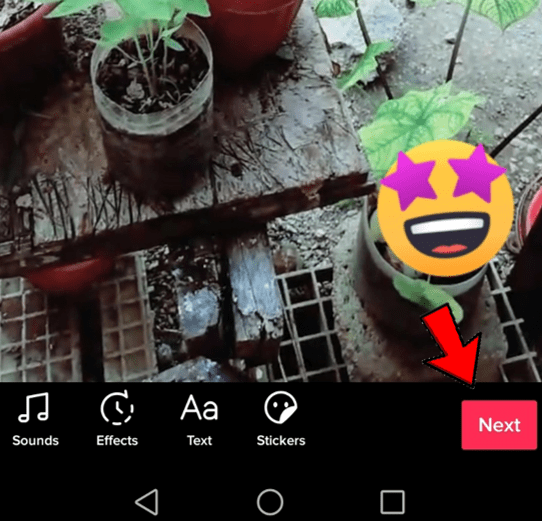
There are two options around each emoji, a timer and a pin option. The timer sets a time for it to appear on screen, while the pin option enables you to attach a sticker to an object in the clip and it will stay in place, and change size relative to the video’s movement.
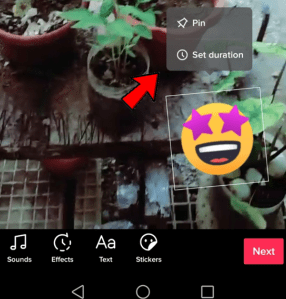
TikTok uses the standard range of emoji you see on your phone or in other apps. They contain the usual mix of faces, characters, foods, items, buildings, forms of transport and more. They are the universal range so should be instantly familiar.
The actual process of adding the emoji is the simple part, as I already mentioned. The challenging part is deciding which emojis to use and where to place them in the video. It’s even harder to perform while simultaneously recording the video while leaving room for the emoji to fit! Although practice is required, you can succeed.
Much is dependent on how you use the emoji. It might be sufficient to simply leave some room in the frame above your head or each shoulder for adding emoji if you’re just adding them for interest. It’s more challenging if you intend to incorporate them into your performance.
Conclusion
Emoji are frequently used by TikTokers, who incorporate them into their performances through gestures. Practice and the capacity to divide your attention are required for this. A portion of your performance will depend on how well you can picture yourself on screen and where the emojis will appear. I don’t have it, but I’m sure you could learn it if you don’t already.
Avoid using too many emoji at once because they can be annoying. It’s frequently more effective to use a couple than a jumble of colors and animation to emphasize a point in your video or add a creative flourish. One of those occasions where less can actually be more!
If you take a look at some of the most popular emoji videos, they only display a few at once. This course of action is wise. Using the timer function, you can swap out the emoji for different ones, but if you keep the numbers reasonable, you’ll still be the center of attention rather than the emoji.


Comments are closed.