Process Monitor Software For Windows PC Download
Process Monitor is a powerful system troubleshooting tool for Windows users, developed by Microsoft Sysinternals. While often compared with Process Explorer, each serves a distinct purpose. Both tools offer deep insights into system activities, but Process Monitor focuses on real-time tracking of file, registry, and process operations. In this guide, we’ll explore everything you need to know about Sysinternals Process Monitor, how to use it, and how it compares to other alternatives.
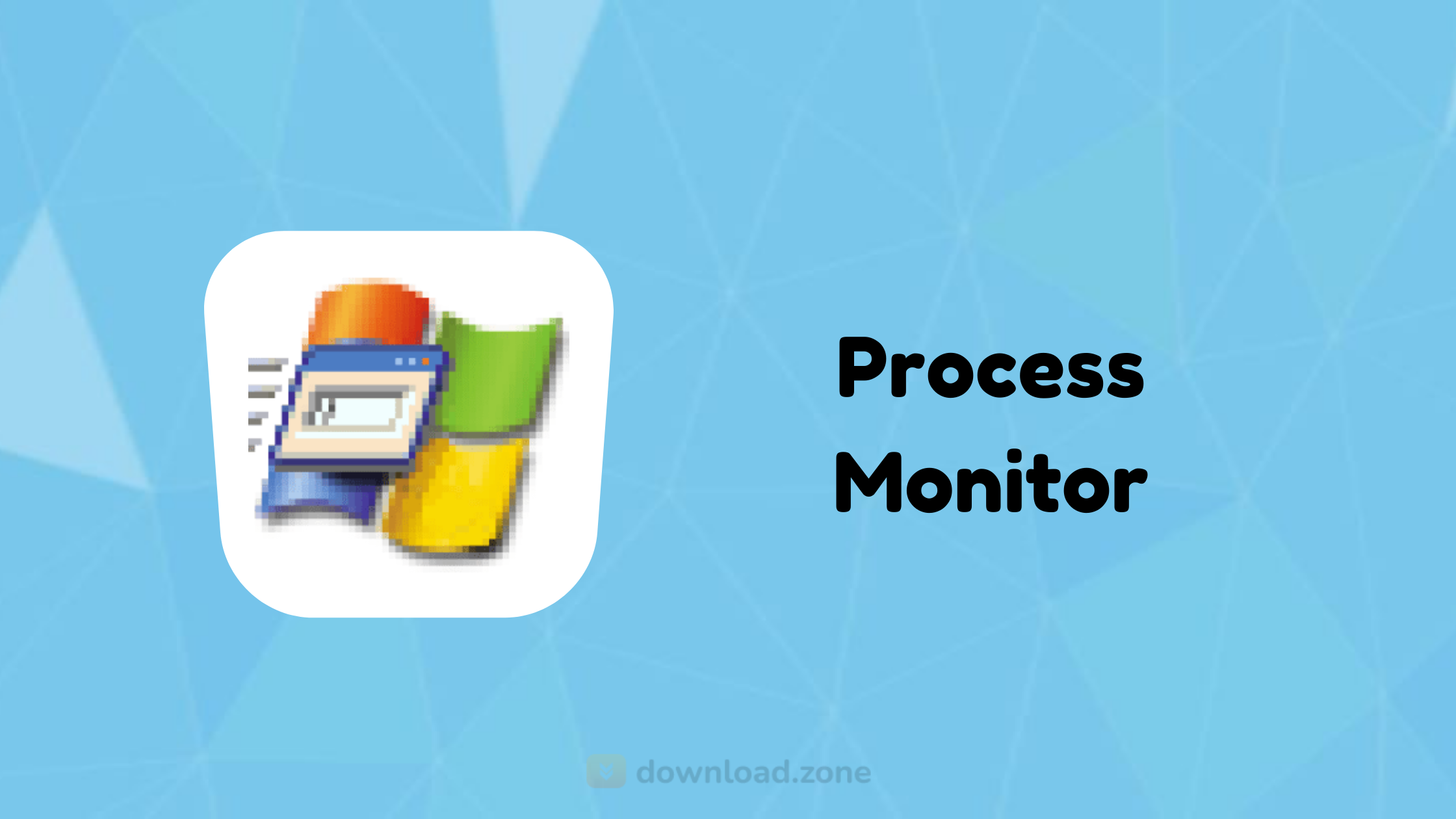
ad
📥 What is Process Monitor?
Process Monitor is an advanced Windows monitoring utility that shows real-time file system, registry, process, and thread activity. It combines the capabilities of older tools like Filemon and Regmon into one powerful solution. Designed for developers, IT professionals, and system administrators, this tool is especially useful for malware hunting, performance troubleshooting, and system diagnostics.
📝 This tool supports filtering, boot logging, and provides comprehensive details such as session IDs, usernames, and process stack traces.
✅ Key Features of Process Monitor for Windows
ad
⚡ Real-time Monitoring
Process Monitor allows you to view active file system and registry operations instantly. This means you can watch system activity as it happens, helping you quickly identify issues or unusual behavior in real time.
🎯 Advanced Filtering Options
You can apply inclusive or exclusive filters based on various criteria such as system architecture, process ID (PID), session ID, and more. This helps you narrow down the captured data to only what’s relevant, making troubleshooting more efficient.
🔄 Boot Logging
This feature enables you to capture system activity starting from the earliest stage of the Windows startup process. It’s especially useful for diagnosing problems that occur during boot.
🧵 Detailed Stack Traces
Process Monitor provides detailed stack traces that show the call stack of threads responsible for system activity. This helps identify exactly which part of a process or driver caused the event.
🧩 Customizable Columns
You can customize which columns appear in the Process Monitor interface to match your troubleshooting needs, allowing you to focus on the most important data points.
💾 Save Logs in Various Formats
Captured logs can be saved and exported in multiple formats, including CSV, XML, and the native PML format, allowing easy sharing and further analysis.
🔐 Registry and Network Monitoring
You have the flexibility to enable or disable monitoring for different types of system events, including registry changes, file operations, process activity, and network events, depending on your diagnostic needs.
📊 System Requirements for Process Monitor
| 🧩 Component | ✅ Minimum Requirement |
|---|---|
| 💻 Operating System | Windows 7, Windows 10, Windows 11 |
| ⚙️ Processor | 1.6 GHz or faster |
| 🧠 RAM | 1 GB+ recommended |
| 💾 Disk Space | 500 MB free space |
🧭 How to Use Process Monitor
Getting started with Process Monitor is straightforward. Here’s a step-by-step guide:
- Download the Tool
Visit the official Sysinternals download page. - Launch Process Monitor
No installation needed—just extract and run the executable. (Useful for portable use.) - Start Monitoring
Process Monitor starts capturing data immediately. Pause it if you need to set filters first. - Apply Filters
ClickFilter>Filter...and apply conditions (e.g., Process Name is chrome.exe). - Explore Event Details
Double-click any row to inspect stack traces, file paths, results, and more. - Save Your Data
Go toFile>Saveto export logs for further analysis.
💡 Looking to monitor your system during startup? Use the boot logging option for in-depth diagnostics.
🔄 Process Explorer vs Process Monitor
| 🔍 Feature | 🛠️ Process Monitor | 📊 Process Explorer |
|---|---|---|
| ⚙️ Primary Function | Monitors real-time system activity (file, registry, process) | Visualizes running processes, DLLs, and CPU usage |
| 🎯 Use Case | Malware hunting, system troubleshooting | Replaces Task Manager, manages processes |
| 📝 Data Capturing | Detailed logs and stack traces | Tree view with live stats |
| 🧠 Complexity | Requires interpretation and filtering | Easier for general users |
| 🖥️ UI | Log-based | Tree and graph-based UI |
| 🔗 Integration | Combines Filemon & Regmon | Integrates basic process info with thread, memory, and performance data |
📦 Process Monitor Download Free by Windows Version
| 💻 Windows Version | 🔗 Download Link |
| Windows 11 | Process Monitor Download Windows 11 |
| Windows 10 | Process Monitor Download Windows 10 |
| Windows 7 | Process Monitor Download Windows 7 |
🆕 What’s New in the Latest Version (v3.84)?
- Enhanced dark mode UI support for Windows 10.
- Performance tweaks.
- Additional filtering and usability improvements.
🔁 Older Versions of Process Monitor
| 🔢 Version | 📅 Release Date | 📦 Size | 🔽 Download |
|---|---|---|---|
| 3.84 | August 19, 2021 | 3 MB | Download |
🧰 Process Monitor Alternatives
- Process Lasso – Advanced process priority optimization.
- SystemExplorer – Similar to Task Manager with extended features.
- SpyStudio – Reverse engineering and troubleshooting.
- GNOME System Monitor (Linux)
- KSysGuard (KDE Linux)
- Windows Resource Monitor – Native but less detailed.
💾 Technical Specifications
| 🔢 Version | 4.01 |
|---|---|
| 📦 File Size | 3 MB |
| 🗣️ Languages | English |
| 🆓 License | Free |
| 🧑💻 Developer | Microsoft SysInternals |
❓ Frequently Asked Questions (FAQs)
Q1: What is the difference between Process Monitor and Process Explorer?
A: While both are developed by Sysinternals, Process Monitor tracks file/registry/process activities, whereas Process Explorer is more of an advanced Task Manager replacement.
Q2: Is Process Monitor safe to use?
A: Yes, it’s officially released by Microsoft under Sysinternals and is widely used by IT professionals.
Q3: Can I use Process Monitor on Windows 11?
A: Absolutely. The latest versions fully support Windows 11. Use the Process Monitor download Windows 11 link to get started.
Q4: How do I filter events in Process Monitor?
A: Go to Filter > Filter..., then add custom rules based on process name, path, result, etc.
Q5: Does Process Monitor require installation?
A: No. Just download, extract, and run. It’s portable.
🧩 Conclusion: Is Process Monitor Worth It?
If you’re looking for an all-in-one diagnostic tool for Windows, Process Monitor is a must-have in your toolkit. With advanced filtering, deep system insights, and compatibility across modern Windows platforms, it stands out as one of the best options for developers, cybersecurity analysts, and IT professionals.
By combining this with Process Explorer Windows 11, you get a complete view of your system’s health and performance. Whether you’re interested in malware investigation, system performance, or app behavior analysis, this tool offers unmatched value—especially considering it’s free.
ad


Comments are closed.