
NZXT Cam – Pc Monitoring And Configuration Software 4.30.1
NZXT CAM is an open-source free utility software for CPU monitoring and helps you to improve the overall performance of your system functioning. The software is intended to monitor the operating parameters of your computer. If something on your computer requires immediate attention, written notifications will appear on your screen.
The software assists you in improving the performance of your system by providing vital information such as GPU overclocking, RGB customization, bandwidth usage, app usage, and much more. Get an accurate reading of both the GPU and the CPU temperature.
A complete solution for knowing everything about your system and tracking down all apps in a smooth manner. The tool is simple to use, with an intuitive and well-organized interface that is suitable for all versions of Windows.
How to Get Started of Free PC Monitoring Software
Before you can install and use CAM, you need an account. You can make a new account or sign in with a social media account like Facebook that works with the site.
After a short introduction, you’ll need to change a few things, like the computer’s name and the colour of the interface. After that, the main window of NZXT CAM will show up. Using the tabs, you can move around the interface. They are easy to find and well put together.
NZXT Cam Free PC Monitoring Software Features
Track your every aspect of your PC
NZXT CAM empowers you to see what your computer is doing, from processor load to bandwidth consumption. It also lets you know what applications are making use of every part of your machine. You can quickly track down any issues to ensure that you’re getting the optimal performance out of your computer.
Easy to Install and user friendly
Before installing and using NZXT, you must first create an account. You can create a separate account on the app or gain access to an existing account on any social media platform, such as Facebook or Twitter.
Following that, you must complete some steps to provide some of your introduction, as well as customise the colour of the interface, the name of the PC, and some other options. After completing the criterion, the main screen of NZXT CAM will be displayed. From here, you can navigate the interface using related tabs that are very simple, easy to access, and well organised.
Now you are ready to install the sotware for Windows; open the browser, download the CAM file from any trusted link or from above this page, the software will be automatically scanned with an effective antivirus software, after the downloading process is complete, select the “Save” or “Save as” button to save the file in the “Downloader” folder, double-click the.exe file and begin the installation process.
An intuitive and well-organized user interface
The interface, which has a well-organized menu, provides a comprehensive set of features with detailed information. The main screen is divided into six sections; simply click to get more information. You can read about all of the important features that are displayed in the percentage and graph options.
These graphs are located in the “Advanced” section; check the CPU’s core clock, voltage, and fan status. Monitor the most used apps, usage rate, fan speeds, and learn more about the hard disc, RAM memory, and network traffic.
System Graphs and Information
On the CAM dashboard, you’ll find data regarding the usage rates, fan speeds of GPU & CPU, and temperatures. This information is shown in real-time. Also, CAM displays information about the RAM memory and hard disk.
The dashboard will only display a small amount of information about the parameters of your computer. If you need detailed graphs of this data, go to the “Advanced” section. Here, you can view the status of things like the fan, voltage, core clock, etc. You’ll also see information regarding the RAM load, motherboard, network traffic, and SMART attributes of the hard disk.

Overlocking and Monitoring Games
Another great thing about NZXT CAM is that it lets you monitor gaming sessions in real-time. This means you can play a game that uses up a lot of system resources while seeing the specifications of your PC simultaneously. This allows you to test the performance of your system and find components that you may have to replace later. It runs during gameplay and displays performance metrics like the FPS rate.
It has options for optimization and tuning. You can utilize these options, but it can be risky for your computer. Try to understand how much GPU overclocking can impact your computer. Track your FPS, temperatures, bandwidth, and more with low-impact, super-stable in-game overlay.

A second unique feature is that it tracks the performance of HUE+ lighting systems, GRID+ fans, and Kraken coolers. During installation, remember that you need to choose the corresponding modules if you want the components to be recognized by the application.
Historical PC Information is Saved on a Cloud
People love the program for its optimization and monitoring options. Even though screenshots can be taken of the main window as you run the application, it is also good to export the data too.
Historical information about your computer’s primary components can be saved to the cloud and accessed whenever you want.

With both PC monitoring and optimization capabilities, CAM might fancy to many. Although it is possible to take a snapshot of the main window from within the application to share specifications with others, it would not be a bad idea to allow data exporting.
Hassle free uninstallation
If you are unhappy with the software, it is simple to uninstall. Go to the PC’s desktop, tap the “Start” button on the taskbar, and then select the “Control Panel” option from the open list of programs. Press the “Add or Remove Programs” icon to open a list, then select “NZXT CAM” and click the “Uninstall” button, then tap the “Yes” button to finish the uninstallation process.
System Requirements
| Operating System | Windows XP, Windows Vista, Windows 7/8/10 |
Video Tutorial of NZXT CAM For Windows
- CPU-Z
- OEPN Hardware Monitor
- MSI Afterburner
- FPS Monitor
NZXT CAM For Windows Overview

Technical Specification
| Software Name | V 4.30.1 |
| File Size | 1.4 MB |
| Languages | English, Italian, French, Spanish, Polish, Chinese, German, Japanese |
| License | Freeware |
| Developer | NZXT Team |
Conclusion
Not only NZXT CAM displays information in real-time about the main PC components but it saves the history to the cloud so that you can access it anytime.
ad




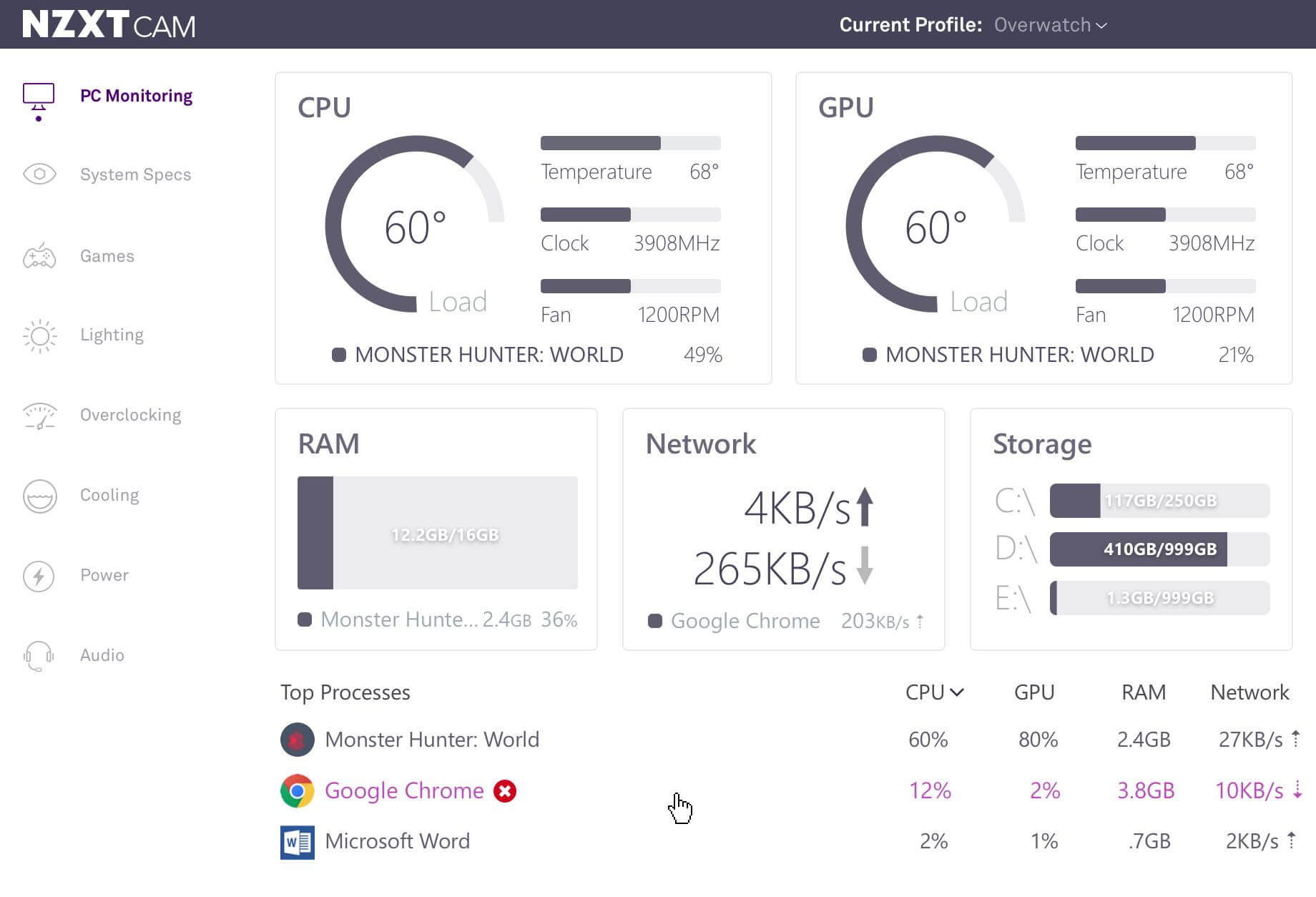

Comments are closed.