Download NZXT CAM for Windows – Free PC Monitoring Tool
NZXT CAM is a powerful, free-to-use PC monitoring and optimization tool that allows users to track real-time performance metrics, customize RGB lighting, and improve system efficiency. If you’re searching for NZXT CAM download free options to monitor your CPU and GPU temperatures, optimize gaming, or troubleshoot fan issues, you’re in the right place. This comprehensive guide covers everything you need — from installing the NZXT CAM software on Windows 11, Windows 10, and even Windows 7, to unlocking advanced features that benefit gamers, creators, and PC enthusiasts alike.

ad
🔧 What is NZXT CAM Software?
NZXT CAM software is a free PC monitoring application developed by NZXT, known for its sleek design, intuitive interface, and robust performance tools. While it’s particularly useful for users with NZXT hardware (like Kraken coolers and HUE+ lighting), the software works independently to provide real-time monitoring of:
- CPU & GPU usage and temperature
- RAM and disk utilization
- Fan speeds and voltage
- Network bandwidth
- Gaming performance (FPS overlay)
- RGB lighting customization
ad
✅ Key Features of NZXT CAM
📊 Real-time Monitoring
One of the most powerful tools in the NZXT CAM software is its real-time monitoring capability. This feature gives you immediate insights into your system’s health by tracking CPU usage, GPU load, RAM consumption, and temperature levels. The real-time dashboard helps gamers, streamers, and power users keep their systems running at optimal levels. This is especially useful for identifying performance bottlenecks during heavy workloads or gameplay, making NZXT CAM download free a must-have for PC performance tuning.
🎮 Gaming Overlay
With the in-game overlay, NZXT CAM becomes your companion during gaming sessions. The Gaming Overlay shows real-time stats such as FPS (frames per second), CPU/GPU temperature, and system load—without minimizing your game. This overlay helps players assess whether their PC is performing efficiently while playing graphics-heavy games. This feature makes NZXT app ideal for gamers who want performance transparency without the hassle of toggling between windows.
🌈 RGB Lighting Control
If you’re using NZXT RGB components, this feature is a visual delight. NZXT RGB software built into CAM lets you sync and customize lighting across all compatible NZXT devices. You can change colors, create lighting effects, and set reactive profiles that respond to system activity like CPU temperature. Whether you’re going for a minimalist white glow or a full-spectrum RGB show, NZXT CAM’s RGB control brings your vision to life effortlessly.

🌬️ Fan Control & Overclocking
For users seeking extra performance, NZXT CAM allows fine-tuned control over your cooling system. You can manually or automatically adjust fan curves based on temperature thresholds, or use predefined performance/cooling profiles. If you’re into safe performance tuning, the software also provides GPU overclocking tools—making it a handy alternative to tools like MSI Afterburner. Just remember to proceed cautiously when overclocking, especially if you’re unfamiliar with the process.

☁️ Cloud Sync
Worried about losing track of your system’s performance over time? NZXT CAM comes with Cloud Sync functionality. This feature allows you to save historical performance data (like CPU temperature trends, game usage, and hardware loads) to your personal NZXT account. This can be useful for long-term diagnostics, comparing performance after hardware upgrades, or identifying overheating issues.

🆓 Free & Easy Installation
NZXT CAM download free is available for all major versions of Windows including Windows 11, Windows 10, and even Windows 7 (with limited support). It’s lightweight—just 1.4 MB in size—and comes with a user-friendly setup wizard. Whether you’re tech-savvy or a beginner, installing and configuring NZXT CAM takes just minutes. Plus, once you’re in, the software auto-updates and keeps everything running smoothly in the background.
🔌 Modular Hardware Integration
The NZXT CAM app shines brightest when paired with NZXT hardware like HUE+, Kraken coolers, and GRID+ fan controllers. The software auto-detects compatible modules, offering granular control over lighting, cooling, and performance features. This tight integration makes NZXT CAM the ideal NZXT RGB software suite for those invested in the NZXT ecosystem. You can manage all your hardware from a single, unified interface—no juggling between multiple apps.
🧑💻 How to Use NZXT CAM (Step-by-Step)
If you’re wondering how to use NZXT CAM, follow this quick-start tutorial:
- 👉 Create an Account
Go to the official NZXT site or use a social login (e.g., Facebook, Google). - 💾 NZXT CAM Download Windows 11, 10, 7
- Visit the official NZXT website.
- Click on “Download CAM” for your version of Windows.
- Supported OS: Windows 11, Windows 10, and Windows 7.
- (Note: No native support yet for NZXT CAM Linux, but Linux users may try Wine for compatibility.)
- 🖥️ Install the Software
- Open the
.exeinstaller. - Follow the wizard, choose interface color and name your PC.
- Open the
- 🎨 Customize & Monitor
- Use tabs to toggle between system metrics, lighting, and game overlays.
- 🎮 Enable In-Game Overlay
- Go to Settings > Overlay and toggle performance monitoring.
🌈 NZXT RGB Software & Hardware Syncing
One of the most visually stunning features of NZXT CAM app is its full RGB lighting control when paired with NZXT accessories.
✨ Control Devices Like:
- Kraken Series AIO Coolers
- HUE+ RGB lighting strips
- GRID+ V3 fan controllers
You can create dynamic lighting presets, monitor temperatures through color transitions, and sync patterns across devices. It’s a powerful NZXT RGB software suite rolled into one.
🎮 Real-Time Game Monitoring & Optimization
If you’re a gamer, NZXT CAM gives you a low-latency overlay showing FPS, CPU/GPU temperature, and RAM usage. This means you can monitor bottlenecks or overheating during intense sessions.
✅ Popular Overlay Metrics:
- FPS
- CPU Load/Temp
- GPU Load/Temp
- Network Usage
📊 Advanced Metrics & Cloud Storage
You’ll find advanced data under the “Advanced” tab, such as:
- Core clock speed
- Voltage values
- SMART disk attributes
- RAM & Motherboard info
☁️ Cloud-Based History
Your system’s performance history is saved in the cloud, allowing you to:
- Track trends over time
- Troubleshoot recurrent issues
- Compare performance before/after upgrades
❌ NZXT CAM Not Detecting Fans? Troubleshooting Tips
If NZXT CAM not detecting fans is your issue, try the following:
- 🔌 Check Connections: Ensure fans are connected to the right headers.
- 🔄 Update Firmware: Use NZXT’s support page to get firmware updates.
- 🔍 Choose Correct Module: During install, select the module for your NZXT device (e.g., Kraken or GRID+).
- 🚫 Disable Conflicting Software: Uninstall MSI Afterburner or other monitoring apps temporarily.
🗑️ Uninstalling NZXT CAM Software
Uninstalling the NZXT app is simple:
- Press Start > Control Panel.
- Select “Add or Remove Programs”.
- Locate NZXT CAM, click Uninstall.
- Confirm with Yes, and it’s gone!
🧰 System Requirements
| 🧩 Component | 📋 Requirement |
|---|---|
| 💻 Operating System | Windows 7, 8, 10, or 11 (64-bit) |
| 🧠 RAM | 4 GB minimum |
| 💾 Disk Space | 100 MB for installation |
| 🌐 Internet | Required for account login and cloud sync |
| 🔧 NZXT Hardware | Optional, but enhances lighting and fan control features |
🧩 Top NZXT CAM Alternatives
| 🧪 Alternative | 🏆 Best For |
|---|---|
| ⚡ CPU-Z | Lightweight CPU monitoring |
| 📊 Open Hardware Monitor | Open-source, general PC stats |
| 🎮 MSI Afterburner | GPU overclocking and in-game overlays |
| 📈 FPS Monitor | Game performance-focused monitoring |
❓ Frequently Asked Questions (FAQs)
1. Is NZXT CAM free to use?
Yes, NZXT CAM download free is available from NZXT’s official website. There are no hidden costs or premium tiers.
2. Does NZXT CAM work without NZXT hardware?
Absolutely. While it shines with NZXT devices, it works fine for general monitoring without them.
3. Can I use NZXT CAM on Linux?
There is no native NZXT CAM Linux version, but users have reported limited success using Wine or virtualization.
4. Why is NZXT CAM not detecting my fans?
This often occurs due to unselected modules during setup or firmware conflicts. Ensure you selected the correct device during installation and check all connections.
5. Is NZXT CAM safe to use?
Yes, the app is developed by NZXT, a reputable hardware company. Always download from the official source to avoid tampered versions.
📝 Conclusion: Why NZXT CAM is a Must-Have Tool for PC Users
NZXT CAM software is more than just a performance monitoring tool — it’s a complete optimization suite with RGB control, real-time overlays, historical tracking, and overclocking features. Whether you’re tracking FPS in-game, tweaking your lighting, or checking thermal output, this utility is an all-in-one solution.
ad


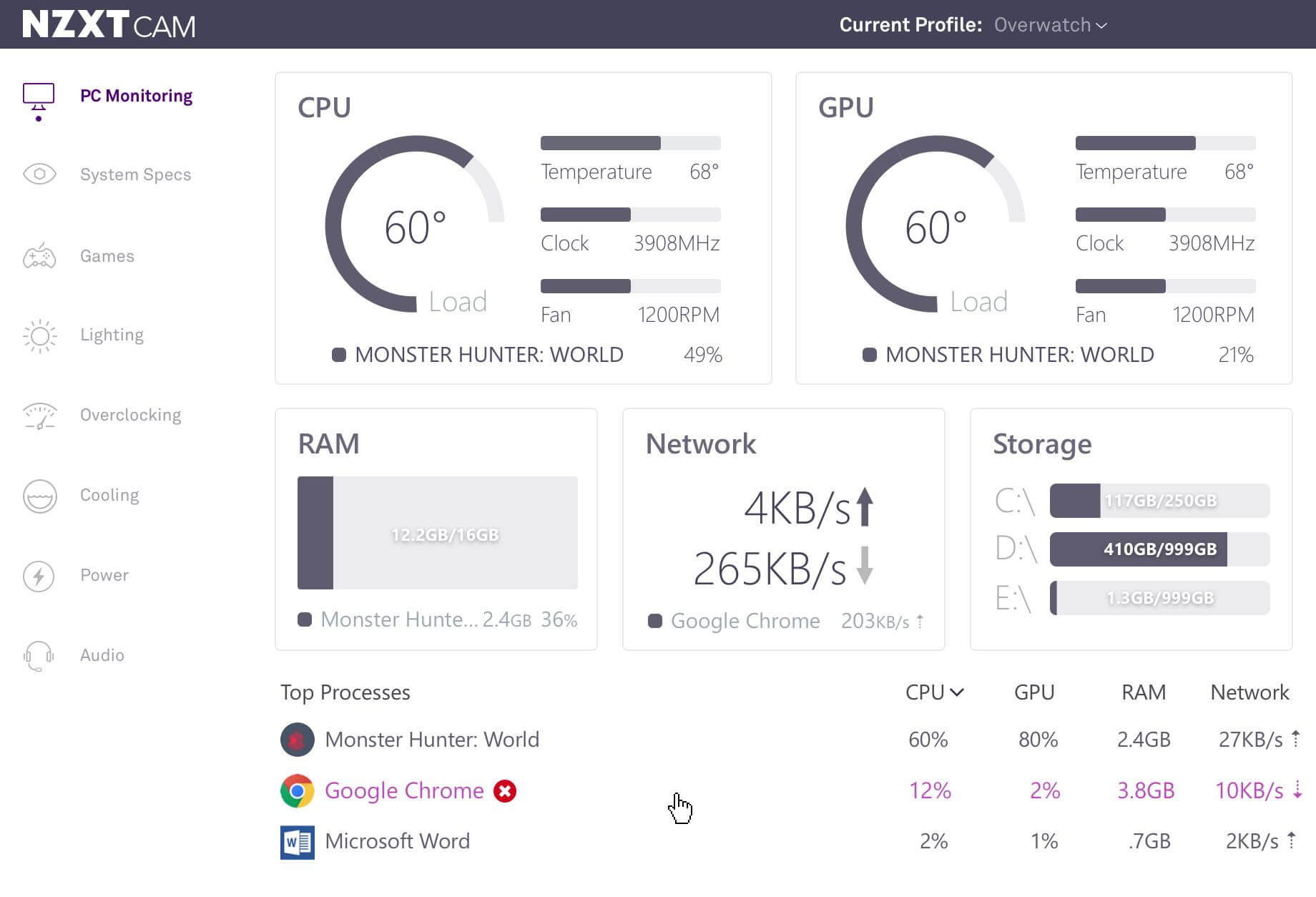

Comments are closed.