How to see and delete incognito history
If privacy is important to you, it’s advisable to utilize incognito mode, also referred to as private browsing or privacy mode. However, there may be instances where you wish to locate the websites you visited while incognito. Although your browsing history isn’t stored by the browser, there are methods to recover it—but this requires patience and potentially some forethought.
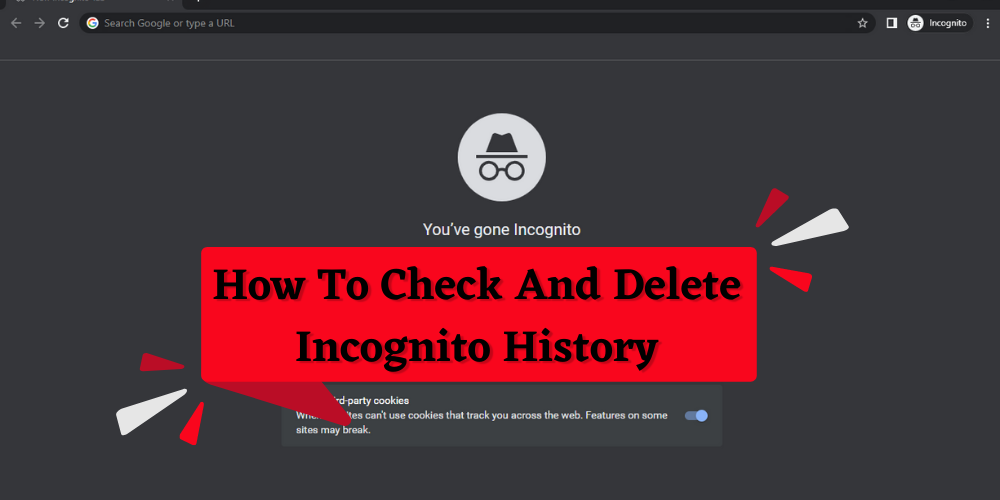
ad
What does incognito mode do?
Most modern web browsers offer a feature called incognito mode, enabling users to browse the internet without leaving a browsing history. While it enhances privacy to some extent, it’s crucial to grasp its functionalities and limitations.
What incognito mode does:
- No browsing history: When in incognito mode, your browser doesn’t store your browsing history (though it may still be stored in concealed locations on your device), aiding in privacy maintenance, especially when sharing a device.
- No autofill or password remembering: Incognito mode disables autofill, preventing the browser from saving usernames, passwords, and form data. This is particularly beneficial on public or shared devices, reducing the risk of unauthorized access to login credentials.
- Limited cookies and tracking: Incognito mode curtails the use of cookies and other tracking methods, making it more challenging for websites to monitor your online behavior and deliver targeted ads.
ad
What incognito mode doesn’t do:
- Anonymity: Incognito mode doesn’t render you completely anonymous online. While it prevents local browsing history storage, websites, internet service providers (ISPs), and network administrators can still track your activities, as it doesn’t conceal your IP address or encrypt your internet connection.
- Security: Incognito mode doesn’t furnish additional security layers. It doesn’t safeguard against malware, phishing attempts, or other online hazards.
- Activity concealment: Incognito mode doesn’t shield your activities from the websites you visit. Website owners, ISPs, and network administrators retain the ability to monitor your online actions.
Does incognito mode save your browsing history?
While in incognito mode, the browser doesn’t retain records of visited websites, search queries, or associated cookies and temporary files.
However, there are ways to discover someone’s browsing activity in incognito mode. This investigation doesn’t happen within the browser itself; you’d need to check the DNS cache on your computer or utilize third-party apps or browser extensions. It’s important to note that using such tools may pose privacy and security risks, so proceed with caution and carefully evaluate each option beforehand.
How to see incognito history
On both Windows and Mac computers, it’s feasible to uncover your incognito browsing history by examining the DNS cache. Alternatively, you can opt to record your incognito history by utilizing browser extensions. Let’s delve into how these methods function.
On Windows PC
If you’re using a Windows device, it’s possible to view your incognito history through your DNS cache, even after your browsing session concludes. The Domain Name System (DNS) matches a website’s URL with its IP address. When you enter a URL into your web browser, a DNS server locates the IP address of that website, allowing you to visit it. This data is stored in the DNS cache, even during incognito browsing. The DNS cache aids in speeding up your browsing experience by eliminating the need for your browser to consult the DNS server each time you revisit a site.
To recover or clear your incognito history, or to delete your browsing history entirely, you can do so via the DNS cache on a Windows device.
Here’s how to check your browsing history through the DNS cache:
- Click the Start menu.
- Type “cmd” in the search bar to open Command Prompt.
- Right-click on Command Prompt and select “Run as administrator.”
- Enter the command “ipconfig/displaydns.”
- Press Enter. You’ll then see your DNS cache history.
On macOS
On an Apple computer, the incognito browsing history is also stored in the DNS cache. When you visit a website, your Mac translates the site’s name into an IP address by consulting a DNS directory. To avoid repeated directory consultations each time you visit a site, records of visited sites are cached. Accessing this cache isn’t straightforward but it’s achievable. You’ll need to utilize both the Console and Terminal applications. Here’s how:
- Navigate to Applications > Utilities and open Console.
- Select your Mac in the sidebar under Devices.
- In the search box, type: any:mdnsresponder.
- Press the Start button in the toolbar.
- Return to Applications > Utilities and open Terminal.
- Type the following into Terminal: “sudo killall -INFO mDNSResponder”
- Press Enter.
- Enter your admin password.
- Return to the Console app, and you’ll be able to view the cached DNS records.
With browser extensions
There are Chrome browser extensions available that claim to track all browsing activity, including incognito history. However, many of these extensions give off a concerning sense of stalkerware, which we find unsettling and unethical.
That being said, one extension called Off the Record History is worth mentioning. It offers additional flexibility with incognito browsing by allowing users to save their history for a limited time and delete it manually if preferred. To use this extension, install it in Chrome and ensure that you adjust the settings to permit its use in incognito mode.
On Android and iOS devices
Retrieving incognito history through DNS cache isn’t possible. However, you can configure your phone to capture incognito browsing history by employing third-party tracking applications. For instance, certain parental control apps, when installed on a child’s phone, can unveil all their browsing activities, including those in incognito mode. Stalkerware apps may also serve this function, but once more, we do not endorse their usage.
How to delete incognito history
Typically, you don’t need to take any action to delete incognito history as it’s not stored by your browser. Only someone actively seeking to uncover it would resort to the methods mentioned above. However, if you wish to eliminate any remnants of your incognito browsing history, here’s how to clear your DNS cache on different devices.
On Windows
To clear your DNS cache, follow these steps:
- Click on the Start menu.
- Type “cmd” in the search bar to open Command Prompt.
- Right-click on Command Prompt and select “Run as administrator.”
- Enter the command:ipconfig/flushdns
- Press Enter.
On macOS
To flush your DNS cache on macOS, follow these steps:
- Return to Applications > Utilities and open Terminal.
- Type the following command into Terminal:sudo killall -HUP mDNSResponder
- Press Enter.
- Enter your admin password.
How to hide your browsing activity and increase your anonymity
Incognito mode offers a convenient means to prevent your browsing history from being easily visible to others using your computer. However, your online activities may still be accessible to various third parties, including:
- Internet service providers (ISPs), which possess the capability to monitor and track your online behaviors.
- Websites and online services, which can collect data about your actions when you visit their platforms.
- Government agencies, which, depending on jurisdiction, may have the authority to monitor online activities for security, law enforcement, or intelligence purposes.
- Network administrators, especially within organizations like schools or workplaces, who can monitor and log internet activities on their provided networks.
The simplest method to shield your browsing activity—whether incognito or otherwise—from third parties is by using a VPN (Virtual Private Network). A VPN encrypts your internet traffic, rendering it incomprehensible to anyone outside of your direct communication. Additionally, it assigns you a different IP address, significantly complicating efforts to identify you or construct a profile based on your online interests.
FAQ’s
What is the purpose of incognito mode?
Incognito mode, also known as private browsing or privacy mode, allows users to browse the internet without leaving a browsing history. It is primarily used to enhance privacy, especially when sharing a device with others.
Does incognito mode completely hide my online activity?
While incognito mode prevents your browser from storing browsing history, it doesn’t make you completely anonymous online. Your internet service provider, websites, government agencies, and network administrators may still be able to monitor your online activities.
Can incognito mode be used to avoid tracking by websites and advertisers?
Incognito mode limits the use of cookies and other tracking mechanisms, making it more challenging for websites to track your online behavior and serve targeted advertisements. However, it doesn’t provide complete protection against tracking.
How can I view my incognito browsing history?
Incognito browsing history is not typically stored by the browser. However, it may still be retrievable through methods like examining the DNS cache on your computer or using third-party tracking apps or browser extensions.
Is it possible to delete incognito history?
Since incognito history is not saved by the browser, it doesn’t require manual deletion. However, if you wish to clear any remnants of your incognito browsing history, you can flush your DNS cache on various devices.
How can I increase my anonymity while browsing online?
Using a Virtual Private Network (VPN) is one of the most effective ways to increase anonymity while browsing. A VPN encrypts your internet traffic and assigns you a different IP address, making it difficult for third parties to track your online activities.
Conclusion
While incognito mode offers some privacy benefits by not storing browsing history, it’s crucial to recognize its limitations. Despite local history not being saved, online activities remain visible to ISPs, websites, and others. Although methods exist to retrieve incognito history, they come with privacy risks. Users should balance the convenience of incognito browsing with potential drawbacks and consider additional measures like VPNs for enhanced privacy. Maintaining online privacy demands awareness, caution, and proactive steps to safeguard personal information effectively.


Comments are closed.