How To Fast-forward Or Rewind A TikTok Video
Ever miss something important in a TikTok video? Or maybe you want to watch the video's end. Learn everything about Fast-forward and Rewind In TikTok
Have you ever been watching a TikTok video and completely missed something important? Or maybe you just want to see what happens at the end of the video.
Although TikTok videos aren’t particularly long, re-watching or watching a full video when you only want to see a specific section can be inconvenient. Fortunately, the app has devised a workaround, allowing users to fast-forward or rewind TikToks.
ad
Even though this feature does not include all users or all videos, it is still useful. In this article we will discuss how to fast forward and rewind TikToks on various devices.
How to Fast Forward and Rewind in TikTok on an iPhone
The majority of the U.S population are iPhone users. Therefore, most American TikTok users access the app with their iPhones. Rewinding and fast-forwarding TikToks is relatively straightforward on an iPhone. Follow these steps to get started:
- Look for a white progress bar at the bottom of the video when you open TikTok.
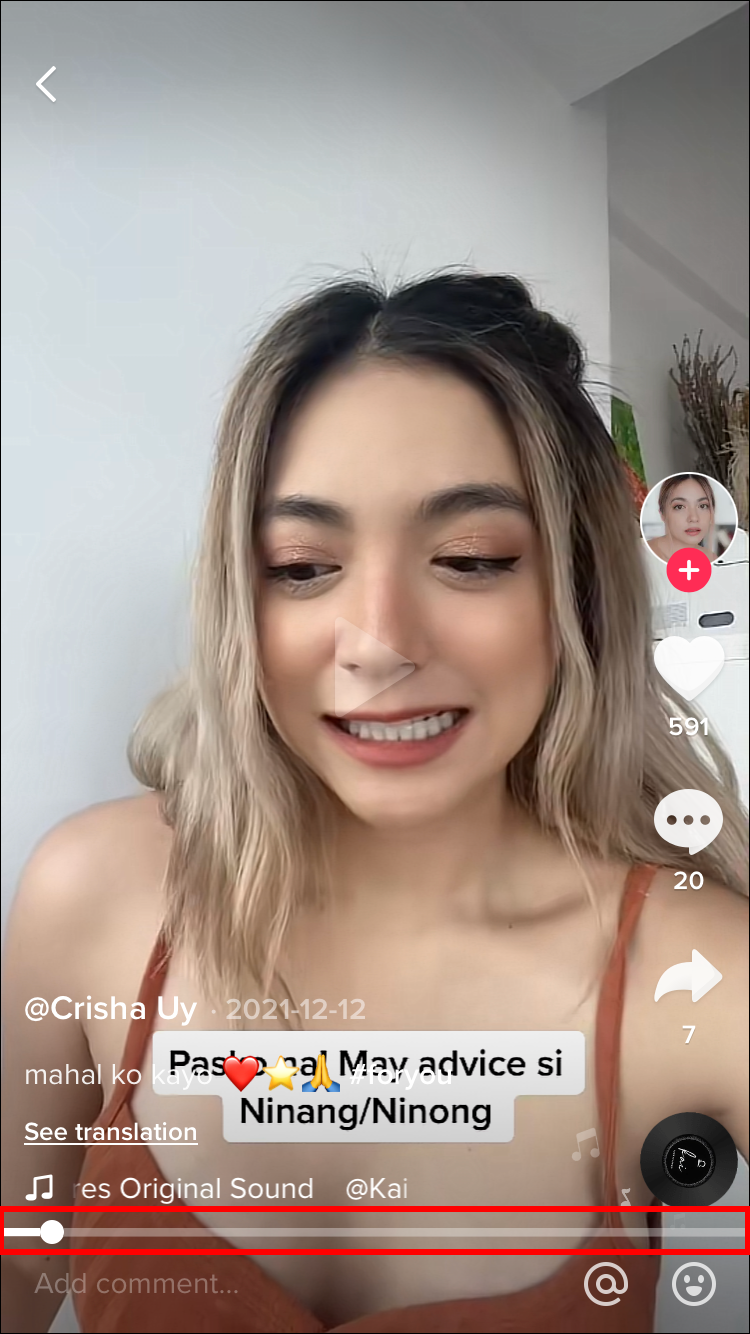
- Drag the white line-like dot on the progress bar forward or backward along the bar. The position of the white dot will be displayed above the bar as a timecode.
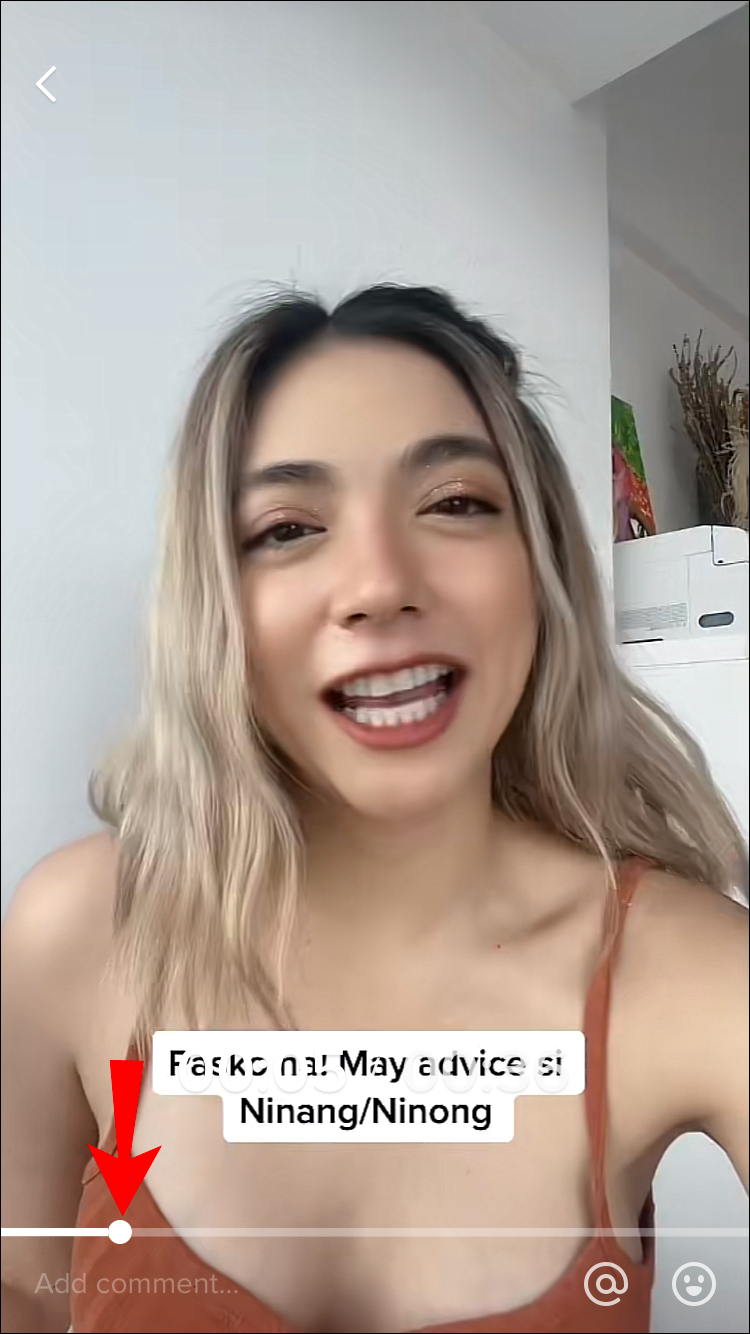
- If you let go of the dot, you’ll find yourself in a different part of the video.
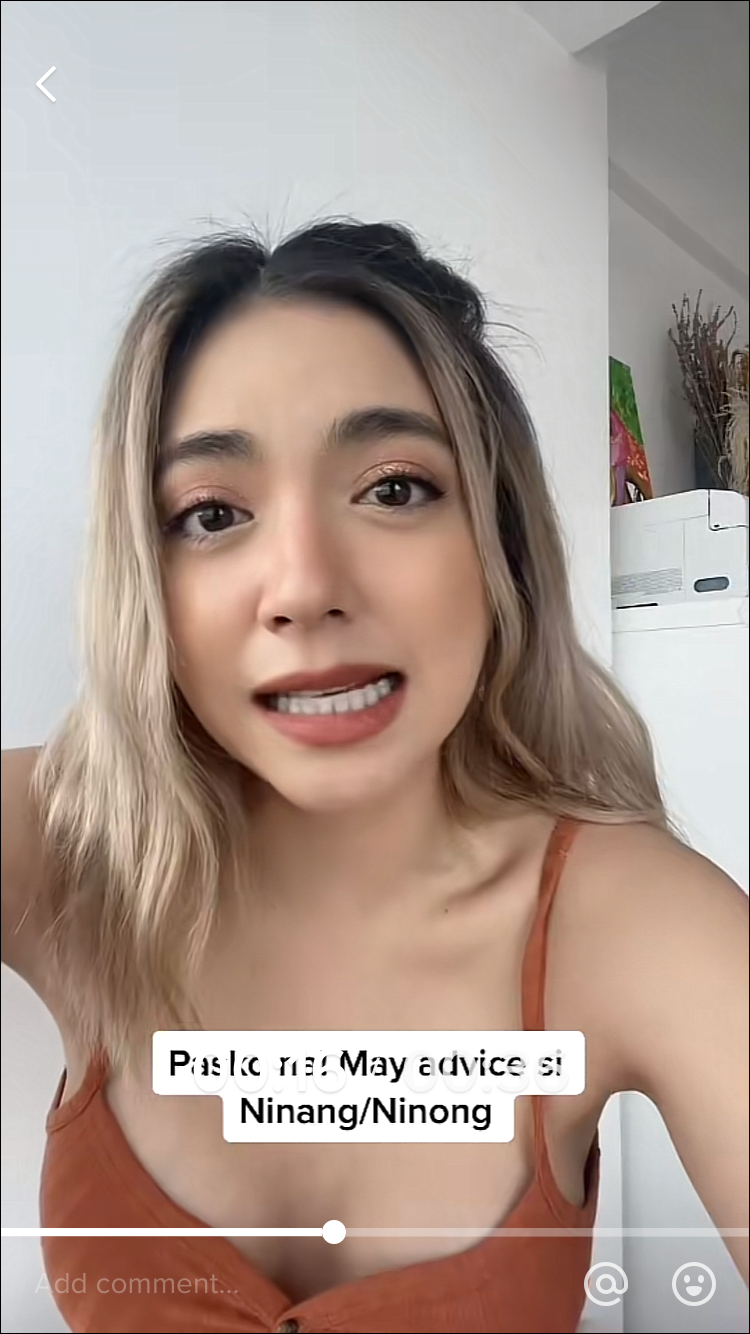
READ MORE:
- How to change speed of a TikTok video
- Know more about how to like or favorite a TikTok video
- How to turn on dark mode on TikTok
How to Fast Forward and Rewind in TikTok on an Android Device
If we look at the worldwide stats, the majority of the world population are Android users. This means that most TikTok users worldwide access their accounts through an Android device. Luckily, it is also possible to rewind and fast-forward a video on this operating system. The steps to do so are the following:
- Open the TikTok mobile application.
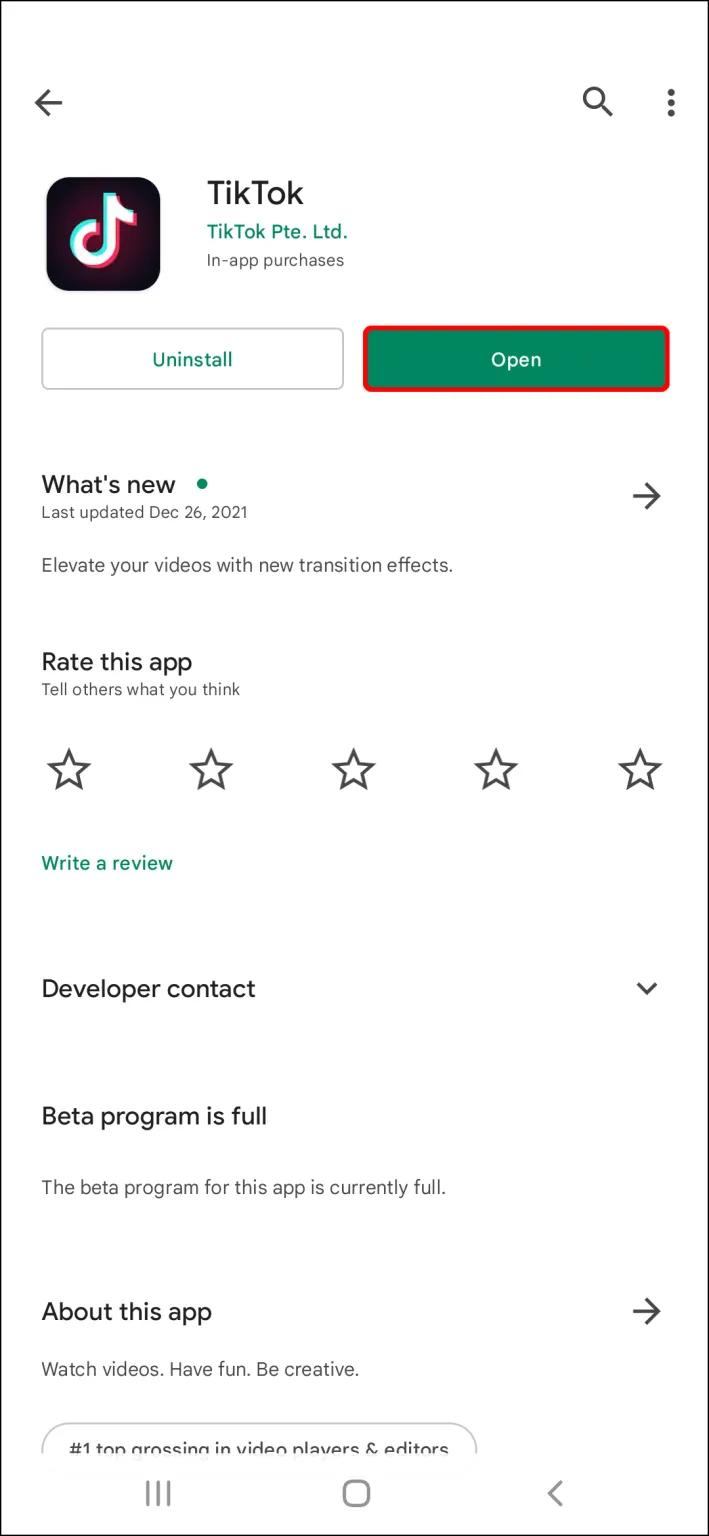
- Look for a white line at the bottom of a TikTok video while watching it.
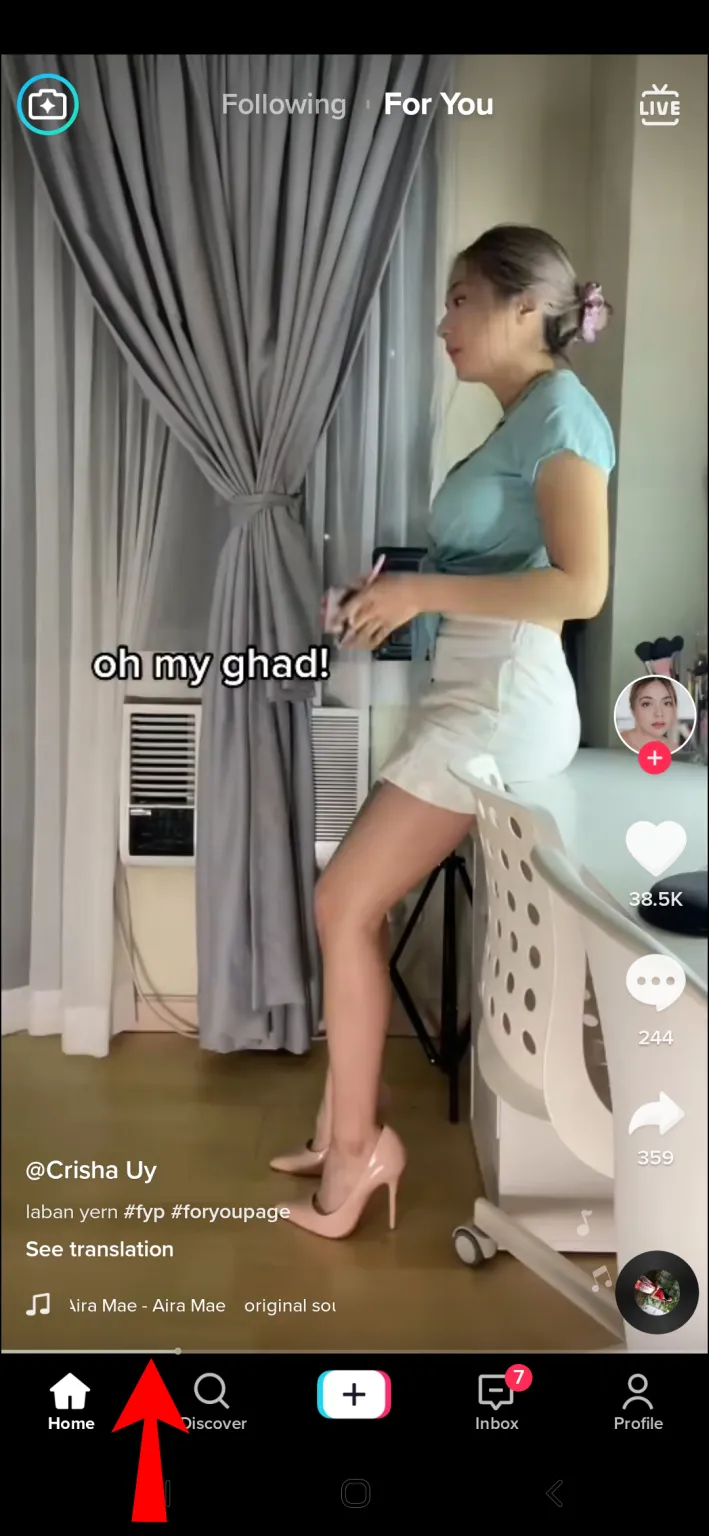
- With your finger, move the thick white line. It will be highlighted, and a dot will appear to signify how far you have progressed through the video.
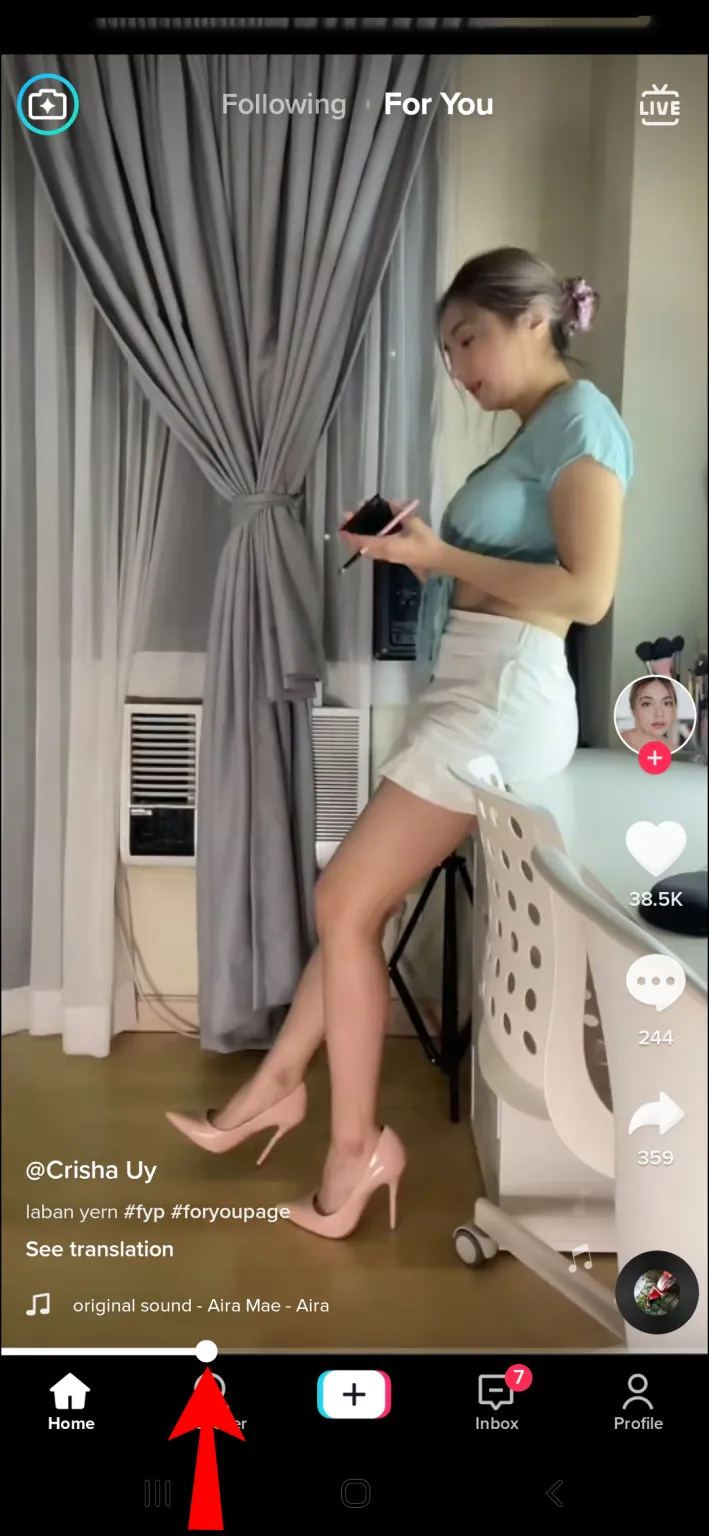
- To rewind, press the dot and scroll left; press the dot and scroll right to fast-forward.

This may not be possible for very short videos, so look for it in a longer one. The line should gradually thicken as the video progresses.
The feature was initially available for iOS users before being added to Android devices. This feature may be unavailable if you are using an older Android version and your TikTok app is not up to date.
How to Fast-forward and Rewind in TikTok on an iPad
Because iPads use the same operating system as iPhones, what applies to iPhones also applies to iPads. TikTok’s steps for rewinding or fast forwarding a video are similar to those for iPhones.
- Launch TikTok.
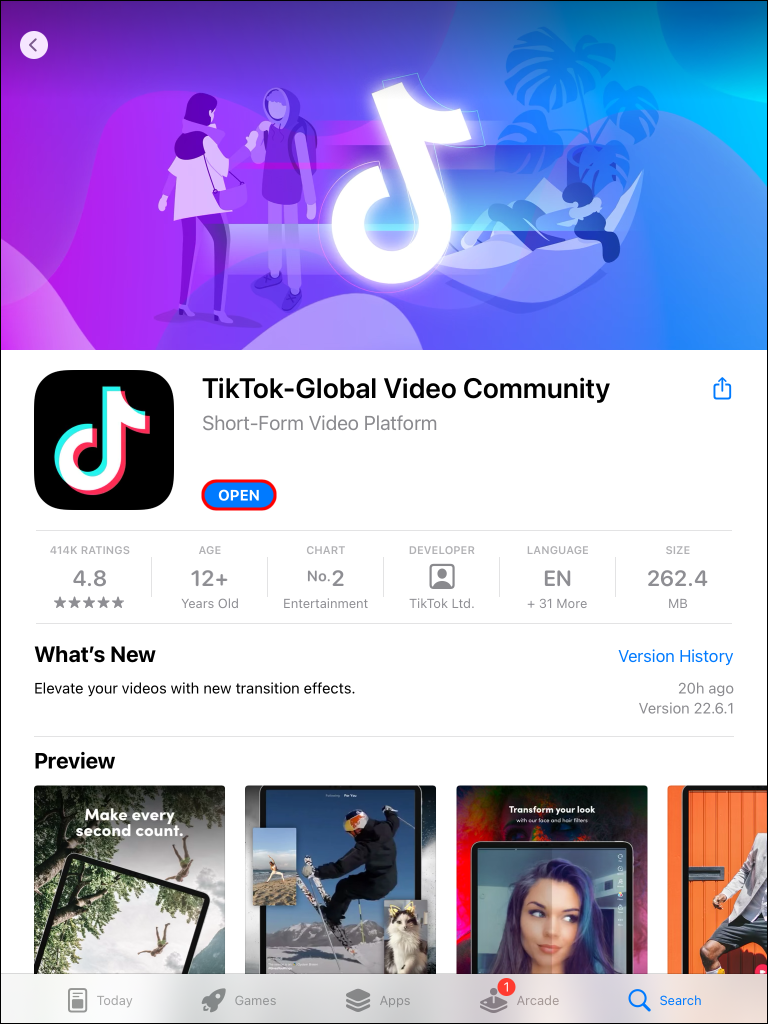
- Look for a white progress bar at the bottom of a video.
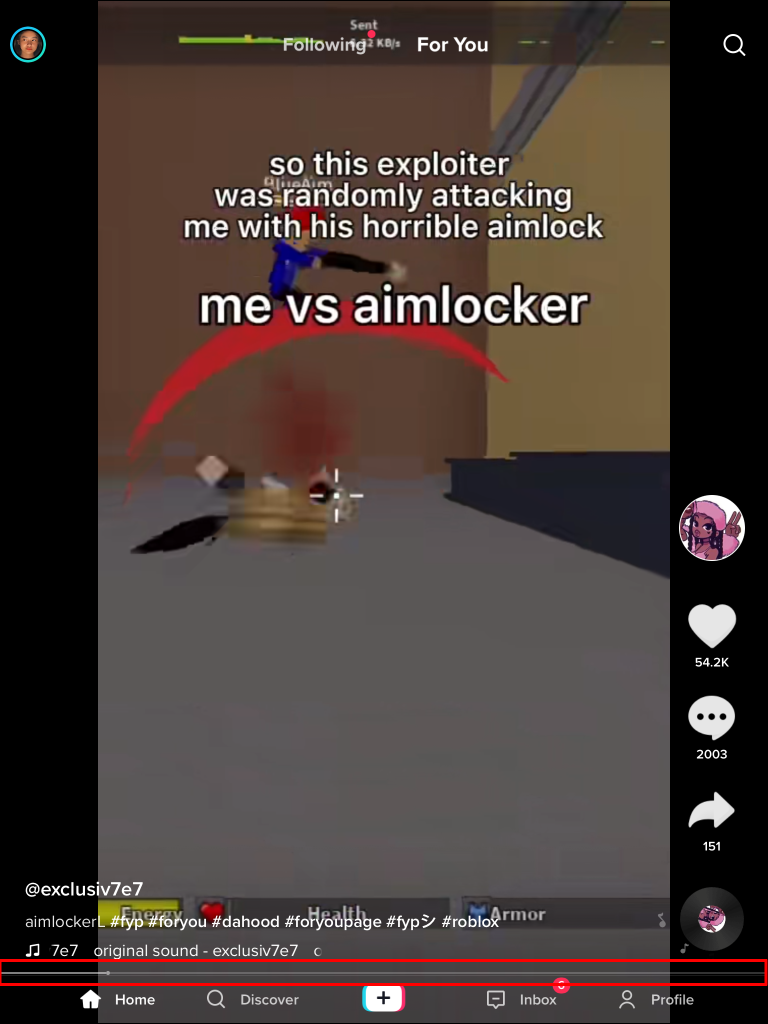
- Drag the dot on the progress bar that appears like a white line forward or backward along the bar. The position of the white dot will be displayed as a timecode above the bar.
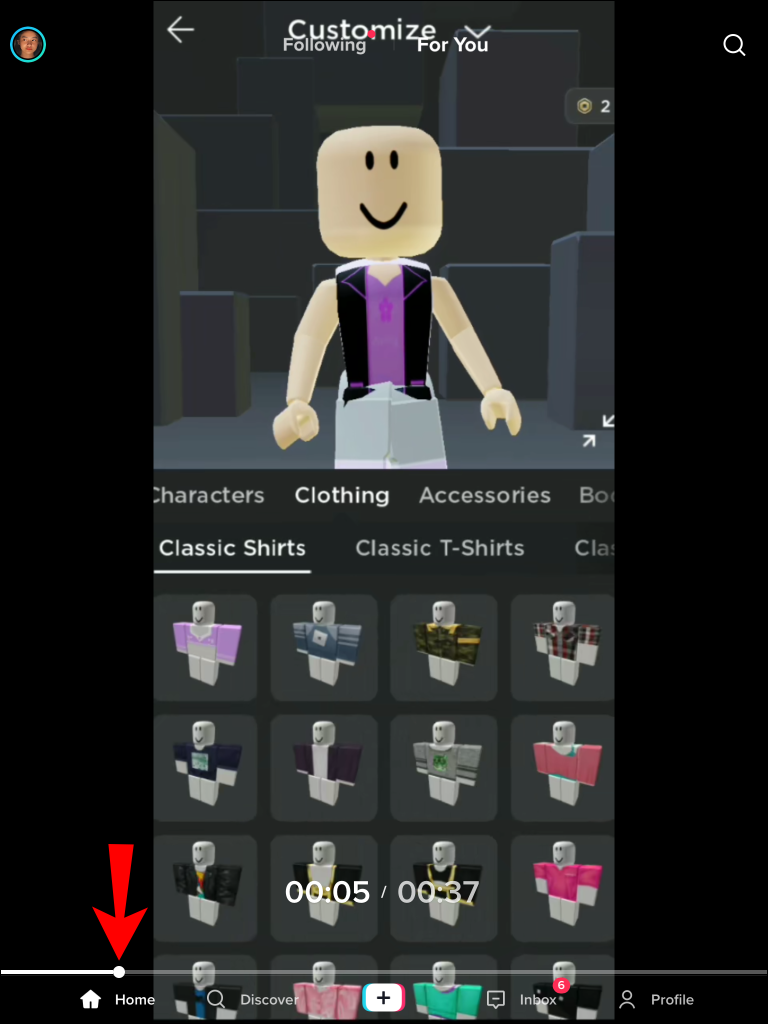
- If you let go of the dot, you’ll go to the desired section of the video.
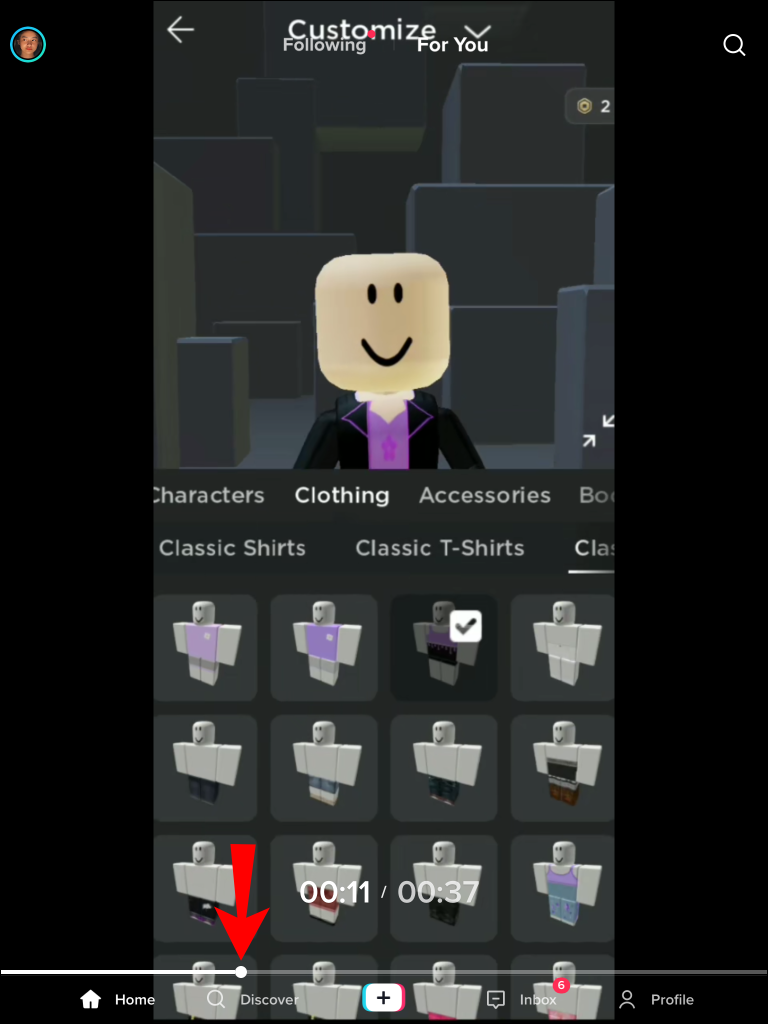
How to Fast Forward and Rewind in TikTok on a PC
TikTok’s PC version has greatly improved lately. Most features that are available on mobile apps are now available using your web browser. Even though some aspects are still limited, there is less need to use additional software and emulators to have the best TikTok experience.
You can also fast-forward and rewind videos on a PC pretty easily. Check out these steps:
- Go to the TikTok website and log into your account.

- Select a video you want to watch by clicking on it.
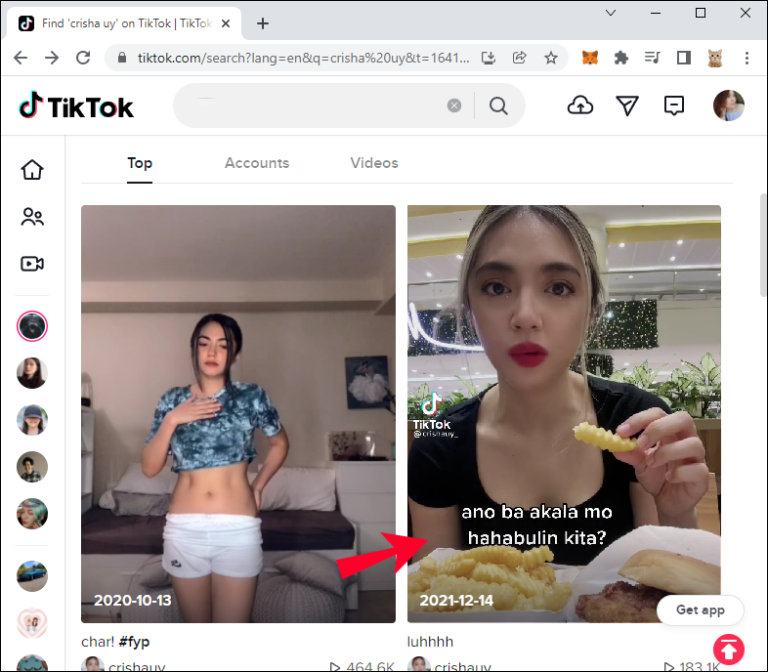
- At the bottom, you’ll see a progress bar with two timestamps on the right.
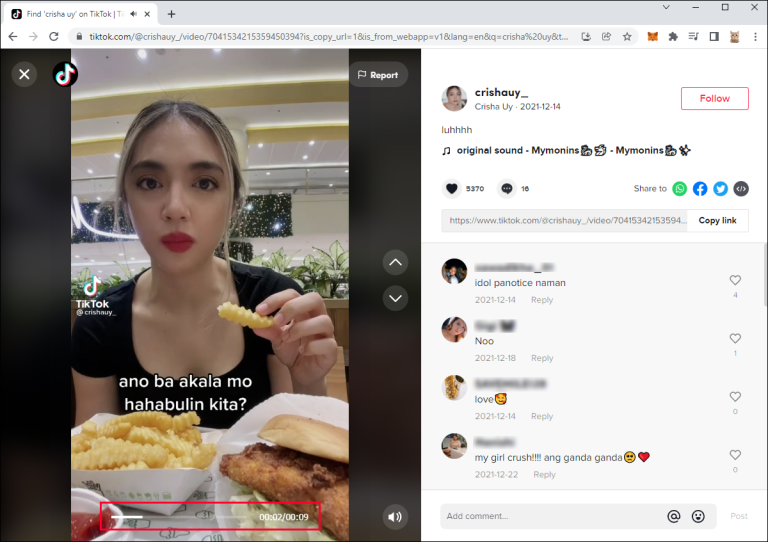
- As the video progresses, the bar gets thicker. Hover your mouse over the bar until a white dot appears.
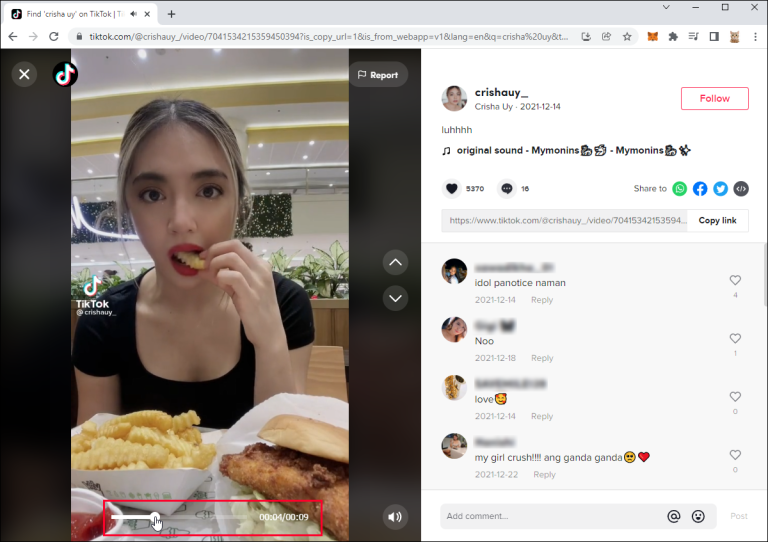
Drag the dot forward or backward to fast forward or rewind the video
.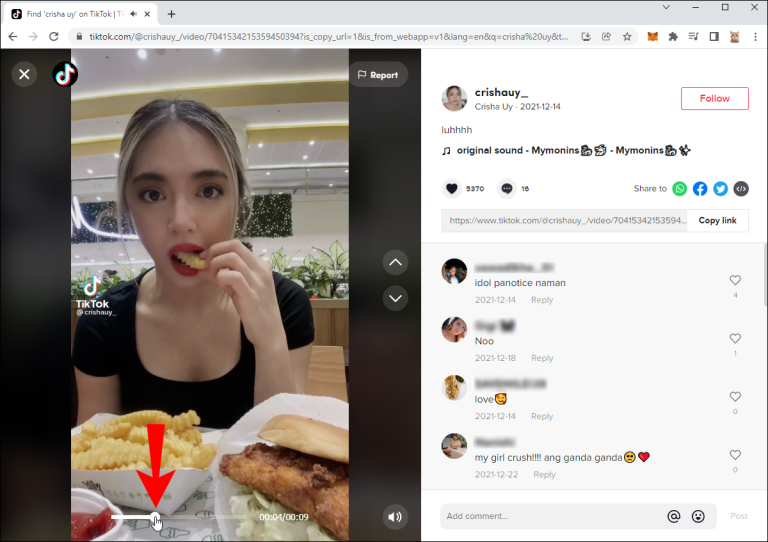
Wrapping up!
Rewind and fast-forward improve viewing. There are methods around not having the feature yet. TikTok may make further changes later. These are the only ways to instantaneously rewind or fast forward a TikTok.
Conclusion
ad
You can optimize your watching experience with the rewind and fast-forward feature. Even if you don’t have the feature available yet, there are roundabout ways to achieve this. TikTok may introduce other adjustments in the future as well. However, for the time being, these are the only two methods for instantly rewinding or fast forwarding a TikTok.
ad


Comments are closed.