How To Find Your Liked Videos On TikTok
It's hard to keep track of all the TikTok videos you've liked. There's a simple method to find your favourite TikTok videos.
Having trouble finding your liked videos on TikTok? Don’t know how to show videos to your friends which you have liked on TikTok?? Stay put until this issue is resolved.
This article will teach you everything you need to know about locating your liked videos and videos you have favorited on TikTok and more.
How to See Your Liked Videos on TikTok
It’s always helpful to go through your videos and see which ones did well and which ones could do better. To see the likes that your videos have received in the past, do this:
- Open TikTok and click on the Profile icon in the lower right-hand corner.
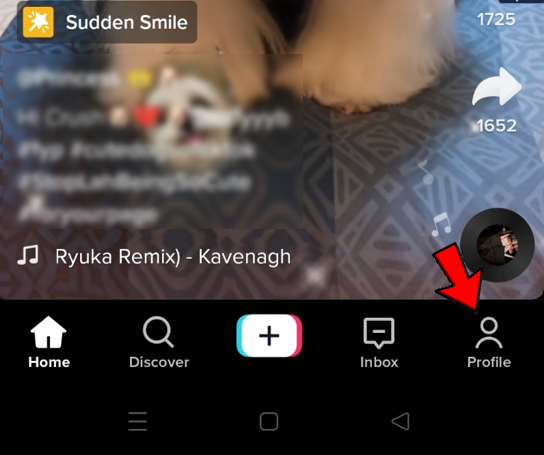
- Tap on the video you’ve posted and look at the heart symbol on the right-hand side to see your likes.
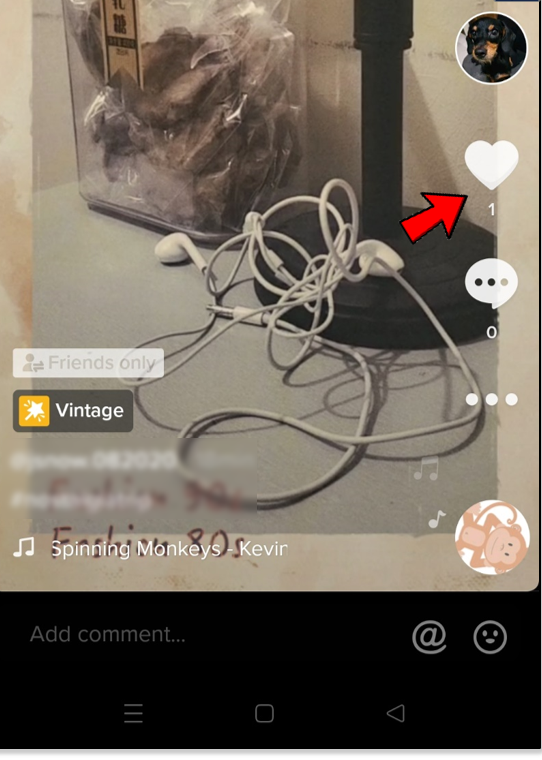
You can now go back and see how popular each video was. If you truly want to become TikTok famous, learn how to create and upload TikTok videos.
READ MORE:
- How To Know If Someone Viewed Your TikTok Video
- TikTok Analytics – How To Check And Learn From It
- Learn How To Save TikTok Videos To Your Camera Roll
How to See Which Videos You Have Liked on TikTok
To like or favorite a video on TikTok is to do more than express your appreciation for the content. It also affects your TikTok algorithm, causing related posts and videos to appear in your feed. When you click the heart icon, TikTok saves the video to your profile so that you can view it again.
If you want to see which videos you’ve liked, you can do that too!
From the profile page, you will see four options under the Edit profile button. Click on the Heart icon with a line through it.
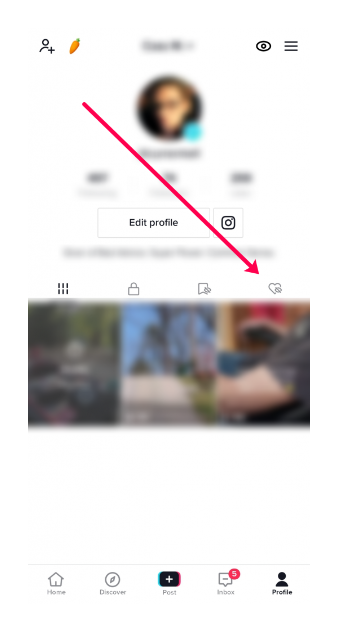
This will show you a list of all of the videos you’ve liked from other creators.
How to Like a Video/Follow a Creator on TikTok
It is very simple to like videos and follow creators. In the video that you want to like or follow:
- Select the Heart icon to like the video.

- Select the + icon to follow the creator.

That’s all there is to it. The video will then appear on your For You page, and the creator will appear on your Following page.
How to Dislike a Video on TikTok
If you accidentally like something or decide halfway through that you’d like to retract the interaction; you can always unlike a video.
- The easiest way to unlike a video, is to tap the Heart icon again.
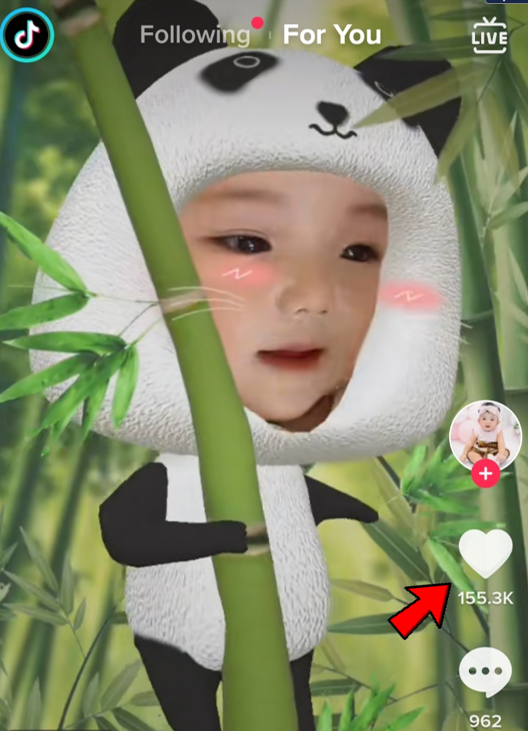
- If you can’t find the video on your For You page, proceed to the Liked Videos folder as described above. Then, unlike it.
If you not only want to unlike a video but also train TikTok’s algorithm to suppress similar content, follow these steps:
- Navigate to your For You page.
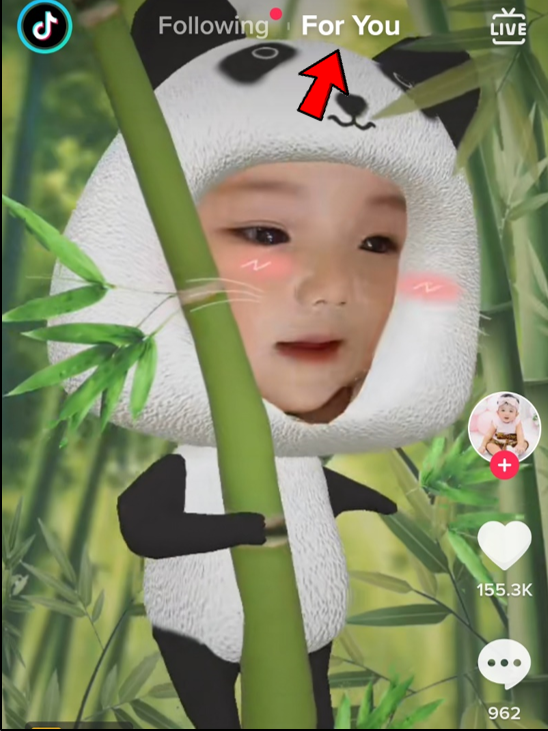
- Swipe to find the video you no longer like, long press in the video and select Not interested in the popup menu to remove the video.
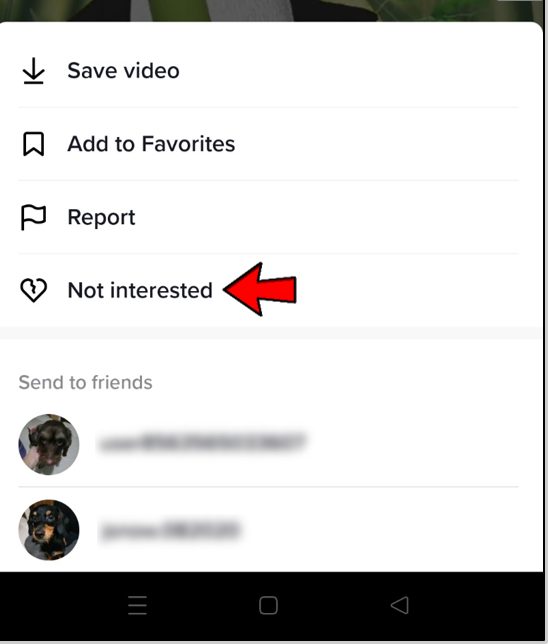
How to View Videos from Creators You Follow
When you follow a creator, you are telling TikTok that you want to see this person’s content whenever they produce it. Following multiple prolific and talented creators is an excellent way to ensure that you always have a steady stream of quality content available to you when you open the app.
- Simply open the Following page and you can scroll through all of the videos.
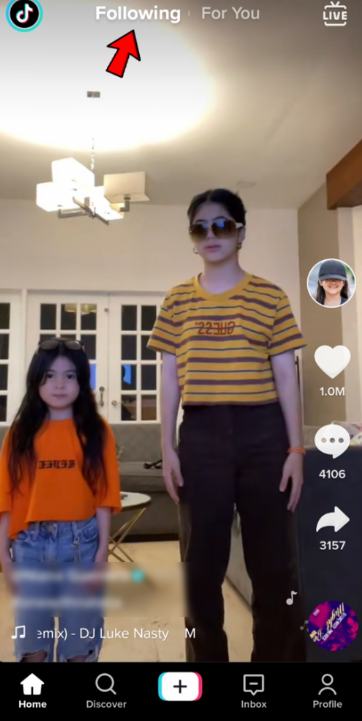
Find Videos to Like on TikTok
TikTok initially plays random videos for you, but you will quickly develop your own taste, and the app will begin showing you things you are likely to enjoy. TikTok detects the type of videos you prefer to watch based on how much time you spend on the app and how much you like videos. You can also use the search function to find content that appeals to you.
On the search page (called Discover), you can search on best tiktok hashtags, which work similarly to hashtags on other social media sites. TikTok collects data and activity levels for specific hashtags and displays the most popular hashtags on the Discover page. You can search for trending hashtags directly or browse the top hashtags to see what other people are interested in.
You can also look for search terms by using creator names, ideas, and song titles, as well as the standard search keywords. Although the algorithm is fairly accurate, you may occasionally see videos that have nothing to do with your search term. That’s all part of the game.
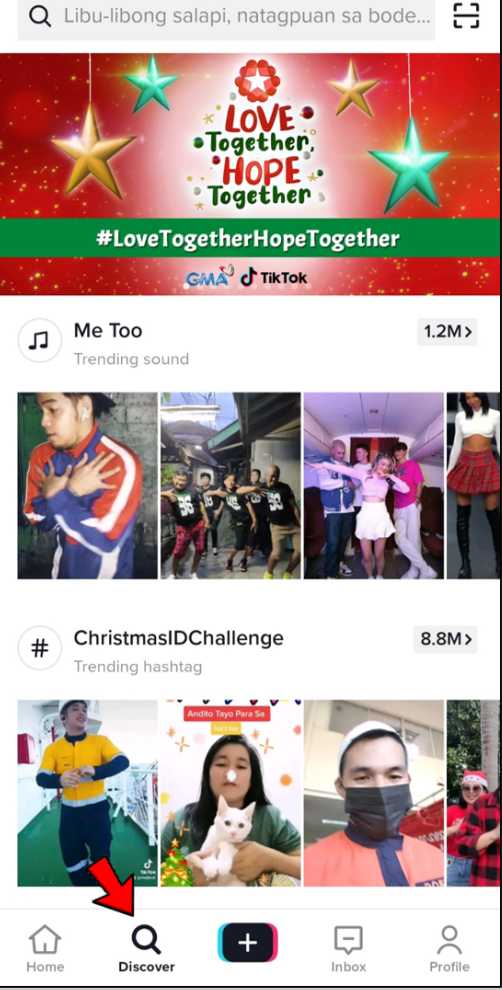
Frequently Asked Questions
How do I find out if someone has liked my videos?
There are two ways you can see if a video has likes.
First, from the TikTok For You page, tap on the Inbox icon at the bottom.
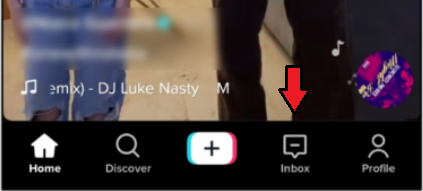
This will show notifications, including video likes and comments. The notifications section is categorized chronologically. So, if you’ve just posted a video, the likes should show at the top of your notifications. If it’s an older video, you can scroll down to the date you posted it.
Next, you can click on the Profile icon at the bottom of the TikTok interface and tap on the video you’re interested in. On the right-hand side, the like button will have a number next to it. This is how many likes the video has.

How do I find out how many views my video has?
Finding out how many views a video has is really easy, and you don’t even need to be a verified account.
1. Click on the Profile icon. Each of your videos will have a number in the thumbnail.
This number represents how many views your TikTok video has.
Can I tell who liked my content?
Yes!
1. Head over to the Inbox icon at the bottom of TikTok’s interface and tap on the likes for the video in question.
Here, you will see a list of TikTok users who liked your content.
Conclusion
That’s all there is to it when it comes to finding your favorite videos on TikTok. The procedure is extremely simple; however, not everyone looks for the obvious. Having said that, we hope reading the above guide has provided you with some useful information and assistance.
ad


Comments are closed.