YouTube is primarily used for video streaming but knowing how to download music from YouTube videos is useful and fairly a common practice nowadays. Though, YouTube also recognizes this opportunity and launched YouTube Music in 2018 to allow paid subscribers to download audio songs to their mobile devices.
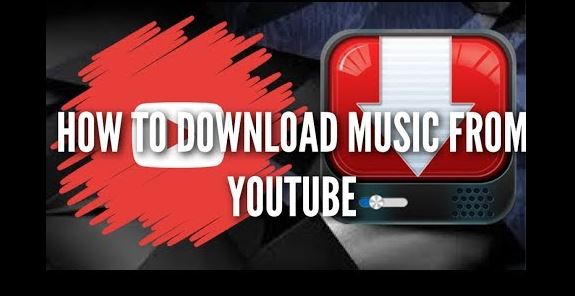
After Google, YouTube is the world’s second most popular browsing destination for the internet surfers. While millions of people enjoy watching videos and listening to music on the platform, others prefer to take it a step further and download audio tracks and music by converting YouTube videos to MP3 for offline listening without the accompanying visuals and advertisements.
However, not every service can be considered safe or entirely trustworthy. In fact, some of these services have the potential to infect your computer with malware or generate low-quality audio files. When downloading music from YouTube, you must first ensure that the websites or apps you use will not harm your device.
The most important is to keep in mind that there are specific rules regarding what you can download without violating YouTube’s Terms of Service. It’s important to discuss the legality of music downloads from YouTube. Essentially, this is determined by the video ownership policy.
You can, without a doubt, download videos that are your property or personal YouTube videos. Downloading public domain, non-encrypted videos is also permitted. You can always look for videos like this by searching for “public domain” or “non-encrypted” videos.
You should not, however, download copyrighted videos without the owner’s permission. Most of the websites mentioned explicitly state in their terms and conditions that you should not download or make available copyrighted material, material protected by trademark laws, or material subject to third-party proprietary rights without the permission of the rightful owner.
Google has the authority to take action against anyone who downloads a YouTube video without the owner’s permission using infringing tools or services.
Now let’s come to the point on how to download audios from YouTube. Having said that, our team has discovered two methods for making the process safer and easier for this guide.
- You may like to know how to download music from youtube to iPhone
- Do you knon how to watch youtube videos offline on Android?
Desktop method to download music from YouTube (4K to MP3)
While you may not want to download another app, ripping audio from YouTube videos with an installed video-converter app is safer and more reliable. Most YouTube-ripping sites, even those that appear to be safe at first, may eventually fall victim to hackers and malware, so it may be best to use dedicated audio-ripping software on your desktop for your audio-ripping needs. Even if you download software, you should always exercise caution before installing it by scanning it with your trusted antivirus software (if you don’t have one, check out our list of the best free antivirus software).
However, downloading and installing a new app does not have to be a chore. In fact, the 4K YouTube to MP3 app rivals most online YouTube converter services in terms of ease of use and ease of installation. It’s also compatible with a variety of operating systems, including Windows, MacOS (10.13 and later), and Ubuntu. 4K YouTube to MP3 is also available for free download and use. You can also upgrade to YouTube premium version, which includes features such as unlimited audio tracks per playlist and no advertisements. However, the free version should be sufficient for the majority of users.
Step 1: Download and install the 4K YouTube to MP3 converter.
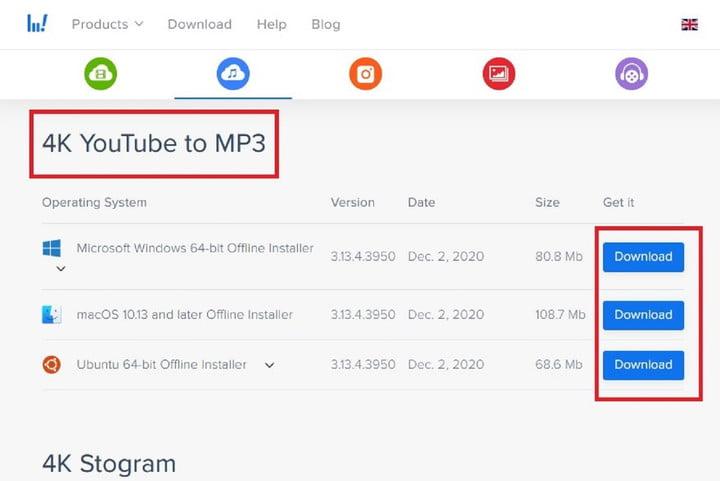
Step 2: Go to the 4K YouTube to MP3 website and click on the blue Download button that corresponds to your computer’s operating system under the 4K YouTube to MP3 header.
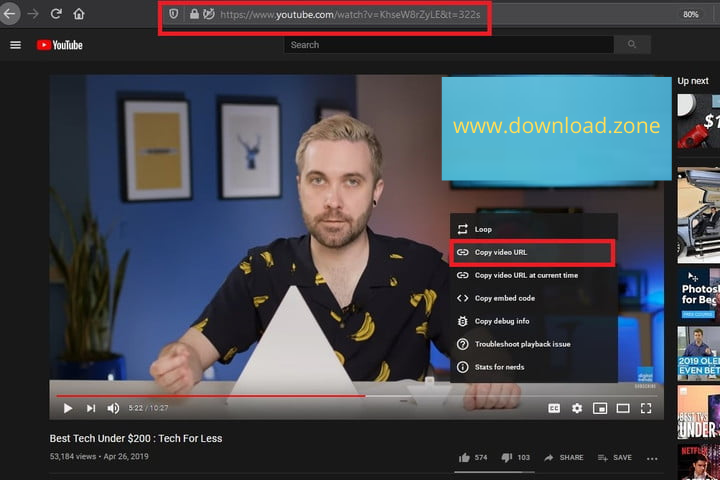
Step 3: After downloading the installer, run it and follow the onscreen instructions to install 4K YouTube to MP3.
Step 4: Copy the URL of your chosen YouTube video.
Step 5: Go to the YouTube video with the audio that you want to rip.
Step 6: Copy the URL from the address bar of your browser to your clipboard. You can also right-click on the video and select Copy Video URL from the menu that appears.
Step 7: Paste the video URL into the 4K YouTube to MP3 converter.
The best thing about converting 4K YouTube to MP3 is that you don’t have to do much to begin ripping audio. Once you’ve copied the video link to your clipboard, simply paste it into the app by clicking the blue Paste Link button in the upper-left corner of the screen.
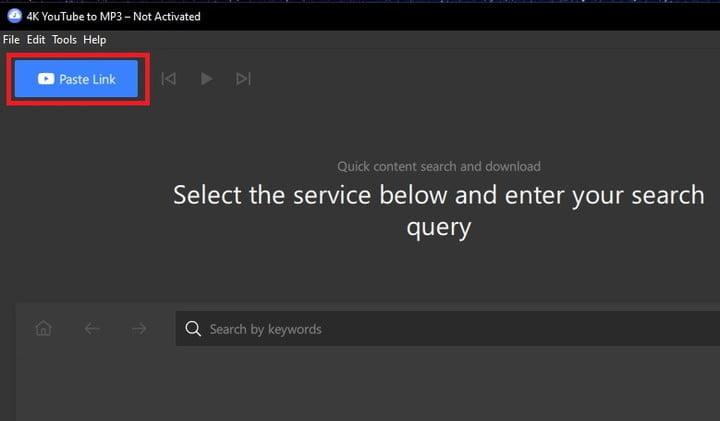 Step 8: Following that, the app immediately begins ripping the audio. To give you an idea of how quickly the app processed a 10-minute YouTube video, it took less than a couple of minutes for it to create the MP3 file.
Step 8: Following that, the app immediately begins ripping the audio. To give you an idea of how quickly the app processed a 10-minute YouTube video, it took less than a couple of minutes for it to create the MP3 file.
Step 9: Once the MP3 file is created, the app saves it to your PC automatically. To find the music file, simply hover your mouse over the name of the track displayed in the app’s center.
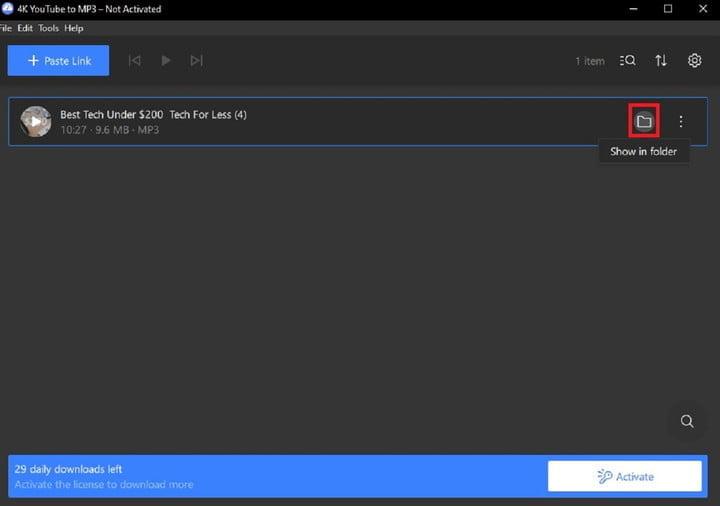
Step 10: A Show in Folder icon will then appear. This icon is similar to a file folder.
Step 11: When you click it, you’ll be taken to a File Explorer window that displays your new MP3. You now have the file in MP3 format, which you can use for offline listening, background music, or whatever else you want.
Download Music From YouTube to MP3 by an online alternative method
If you don’t want to download a dedicated app for audio ripping, you can still use the safest way to download music from YouTube, which is a website with a free YouTube converter for YouTube videos. But, once again, we must warn you: YouTube-ripping online services are typically safe at first, but then become infected with malware. Please scan these sites and any files you download from them with your antivirus software. YouTube to MP3 appears to be a safe audio-ripping site as of April 2021, as our virus scans did not detect any malware or phishing attempts when we tested the site.
Having said that, YouTube to MP3 appears to work in the same way as our recommended desktop process. All you have to do is copy and paste the YouTube URL of the video you want and sit back and wait for the site to do the rest. And there you have it: a lovely converted MP3 audio file. This tool simplifies the process and does not require any installations. You can also upload your converted MP3 to Dropbox instead of saving it to your computer.
Please keep in mind that once you’ve downloaded your MP3s to your computer, YouTube to MP3 may begin to bombard you with pop-up advertisements. Don’t worry, we tested the website and our antivirus software found nothing suspicious. YouTube to MP3 appears to be a safe and secure site, but it’s always a good idea to be cautious when working with these types of sites. We strongly advise you to run a quick virus scan after using this or any other similar website.
In addition, you’ll see another pop-up ad appear during your first conversion process and even after it’s completed. This advertisement promotes another piece of downloadable software and appears to be a user agreement. Again, there is no need to be concerned. The ad does not appear to be harmful, and you can easily remove it by clicking on the black X icon on the right. You are not required to accept the terms of this bogus user agreement ad in order to convert or download your video file. Simply click the X to remove the ad.
We also recommend reading our easy-to-follow guide on how to download YouTube videos if you want to watch them without being connected to the internet.
Conclusion:
We’ve provided you with all of the tools we know to download YouTube audio, but keep an eye out for any copyright and permission issues whenever you use these files, especially for commercial purposes.
If you liked this guide, you should definitely check out this step-by-step guide on how to make a GIF from a YouTube video. If you have any questions or would like to continue the discussion.
ad


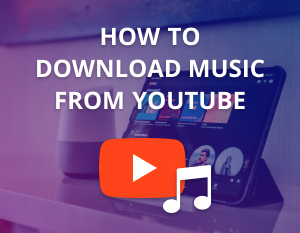


Comments are closed.