How to Delete Your Google Play Store History
Google monitors your actions throughout its various offerings, encompassing the Play Store. The searches you conduct on the Play Store are archived and presented as recent searches. Although this functionality expedites your usage, there might be occasions when you prefer not to have your past searches continually recalled. Additionally, Google maintains a history of every app you’ve ever installed on your smartphone or cost-effective Android tablet. Nonetheless, you retain the ability to eliminate your search queries and download history at your convenience. This guide will lead you through the process of how to delete your Google Play Store history.
How to delete your Google Play Store search history
ad
Clearing your Google Play Store search history is a practical decision if you no longer see its utility. While you have the ability to delete your Google search history from a desktop, an Android device is essential for deleting your Play Store history. Additionally, there is no option to disable the search history, necessitating manual deletion following each new search.
To delete your Google Play Store search history on your Android smartphone, follow these steps:
- Open the Google Play Store app.
- Tap on your profile icon located in the upper-right corner.
![profile-icon-google-play-store]() From the menu that appears, choose the Settings option and Select General.
From the menu that appears, choose the Settings option and Select General.![Select Settings, then choose General.]()
- Tap on the Account and device preferences.
![Under Account and device preferences,]() Scroll down to the History section and select the Clear device search history option.
Scroll down to the History section and select the Clear device search history option.![Scroll down to the History section and select the Clear device search history option]() In the pop-up menu that appears, confirm by selecting Clear history.
In the pop-up menu that appears, confirm by selecting Clear history.![confirm by selecting Clear history]()
This action will delete all your previous searches within the Google Play Store.
ad
How to delete your Google Play Store app download History
Google retains a record of the apps you’ve downloaded from the Play Store, even if they’re no longer on your phone. This history aids in making your searches more pertinent and quicker in case you wish to reinstall an app. Nonetheless, you have the option to delete your app download history if you’d rather not be reminded of your previous downloads.
Google also provides the option to customize your history by removing specific apps. You can always reinstall these deleted apps by searching for them in the search bar. Follow these steps to delete your Google Play Store app download history from your Android smartphone:
- Open the Play Store app on your mobile device.
- Tap your profile icon situated in the upper-right corner.
![profile-icon-google-play-store]() From the menu that appears, select “Manage apps and device.”
From the menu that appears, select “Manage apps and device.”![From the menu that appears, select Manage apps and device.]() Select the “Manage” tab. This section displays the apps currently on your smartphone.
Select the “Manage” tab. This section displays the apps currently on your smartphone.![Select the Manage tab. This section displays the apps currently on your smartphone]() To access your App download history, tap the “Installed” button and then select “Not installed.” This will reveal a list of apps you previously installed but have since uninstalled.
To access your App download history, tap the “Installed” button and then select “Not installed.” This will reveal a list of apps you previously installed but have since uninstalled.![select Not installed. This will reveal a list of apps you previously installed but have since uninstalled.]() You can delete apps from this list by tapping the checkbox next to each app. Unfortunately, there isn’t an option to select all the apps in the list at once, so you’ll need to individually select the ones you wish to remove.
You can delete apps from this list by tapping the checkbox next to each app. Unfortunately, there isn’t an option to select all the apps in the list at once, so you’ll need to individually select the ones you wish to remove.![You can delete apps from this list by tapping the checkbox next to each app.]() Once you’ve made your selections, tap the delete icon located in the upper-right corner and then choose “Remove” to complete the process.
Once you’ve made your selections, tap the delete icon located in the upper-right corner and then choose “Remove” to complete the process.![choose Remove to complete the process.]()
FAQ’s
Why should I delete my Google Play Store search history?
Deleting your Google Play Store search history can help maintain your privacy and prevent the continuous recall of your past searches. It can also keep your search experience more organized.
Can I delete my Google search history from a desktop computer?
Yes, you can delete your Google search history from a desktop. However, to delete your Play Store history, you’ll need an Android device.
Is it possible to disable the search history feature in the Play Store?
No, there isn’t an option to completely disable the search history in the Play Store. You need to delete it manually after each search.
How do I delete my Google Play Store search history on an Android smartphone?
To delete your Google Play Store search history on your Android smartphone, open the Play Store app, tap your profile icon, go to Settings > General > Account and device preferences, and select “Clear device search history.” Confirm the action to delete your history.
Why does Google retain a history of my downloaded apps from the Play Store?
Google keeps a history of your app downloads to make your searches more relevant and quicker if you ever wish to reinstall an app.
Can I selectively remove specific apps from my Google Play Store download history?
Yes, Google allows you to customize your history by removing specific apps. You can always reinstall these deleted apps by searching for them in the Play Store.
Is there a way to delete my app download history in bulk, or do I need to remove each app individually?
Unfortunately, there isn’t an option to select all apps in the list at once for deletion. You’ll need to individually select the apps you want to remove.
What happens when I tap the “Remove” button to delete apps from my download history in the Play Store?
Tapping the “Remove” button permanently deletes the selected apps from your download history, and they will no longer appear in your list of previously installed apps.
Conclusion
managing your digital footprint is crucial for privacy and organization. Google’s tracking of your search and app history can be useful but is also customizable. These guides help you take control of your data, ensuring a more personalized and secure online experience.
ad


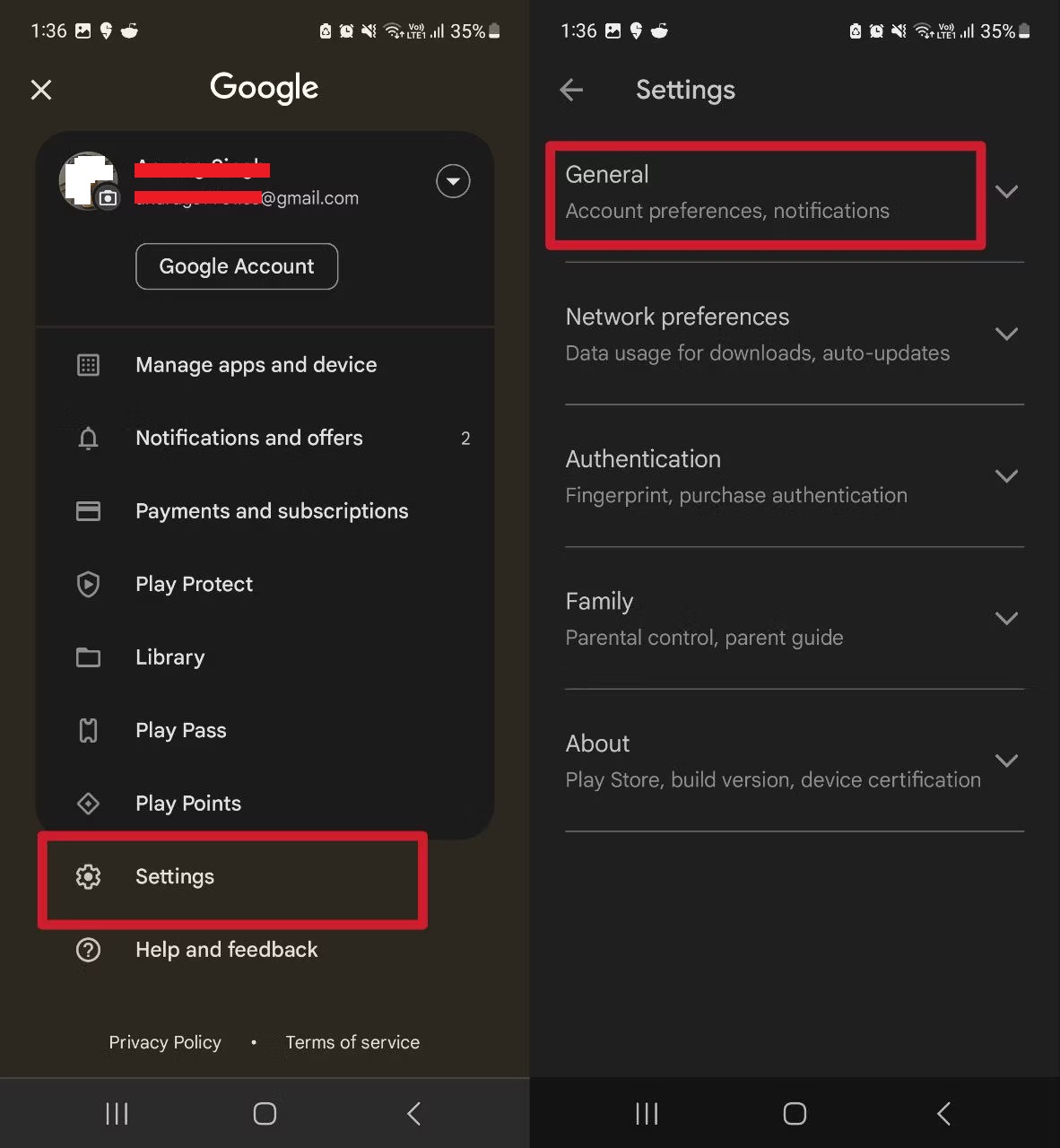
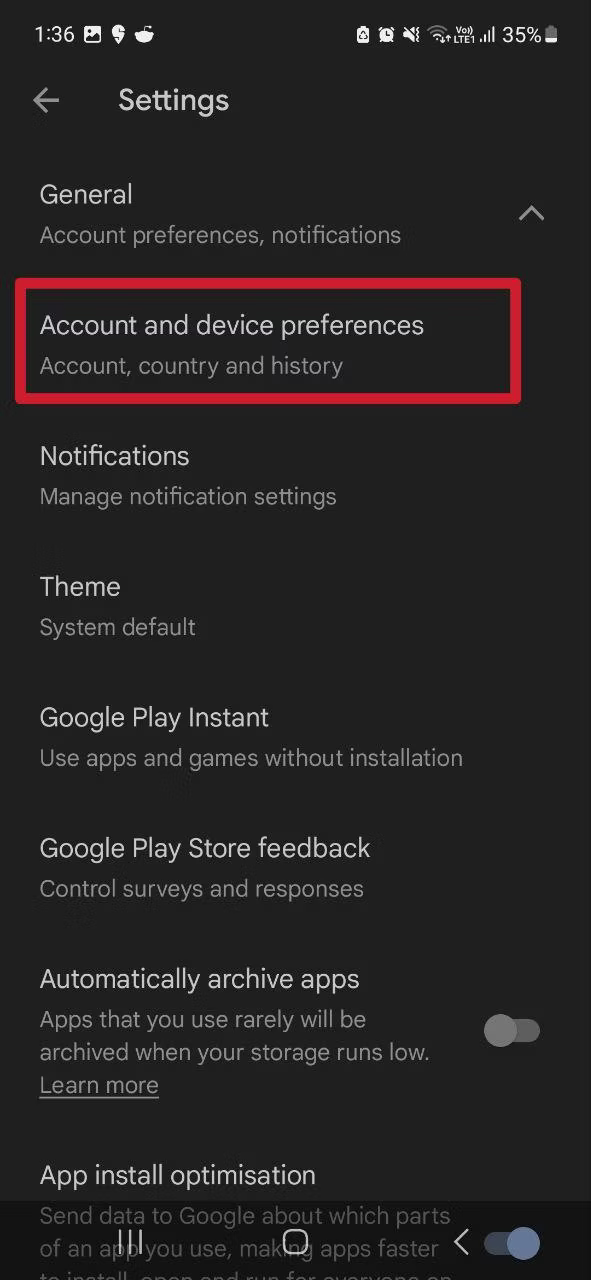 Scroll down to the History section and select the Clear device search history option.
Scroll down to the History section and select the Clear device search history option.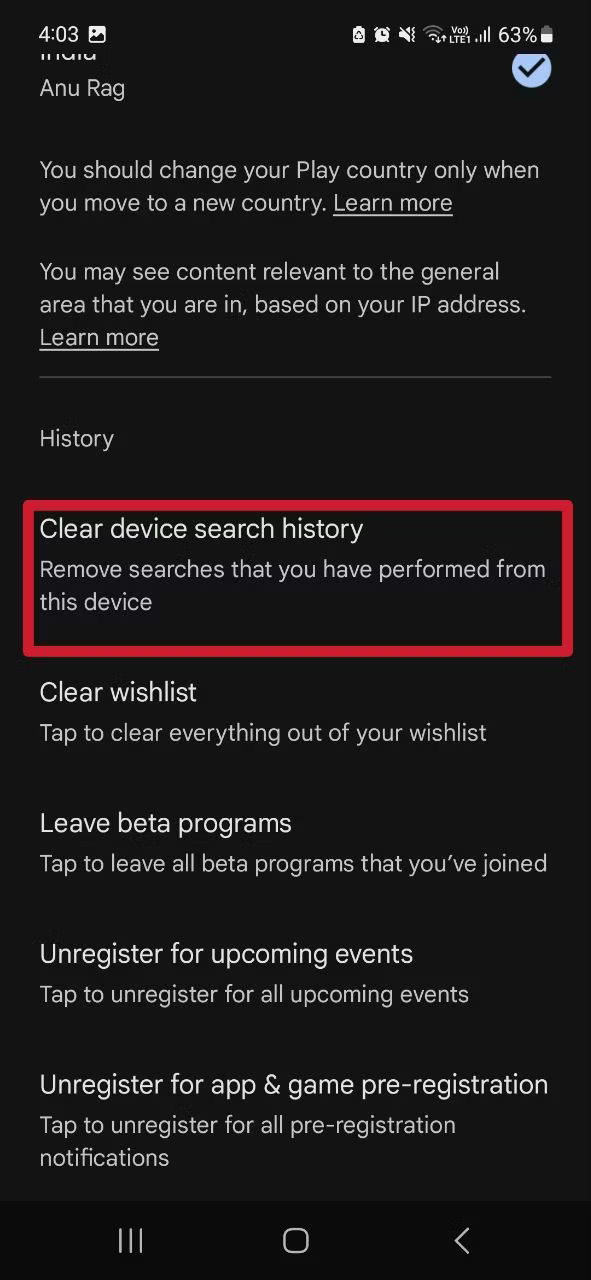 In the pop-up menu that appears, confirm by selecting Clear history.
In the pop-up menu that appears, confirm by selecting Clear history.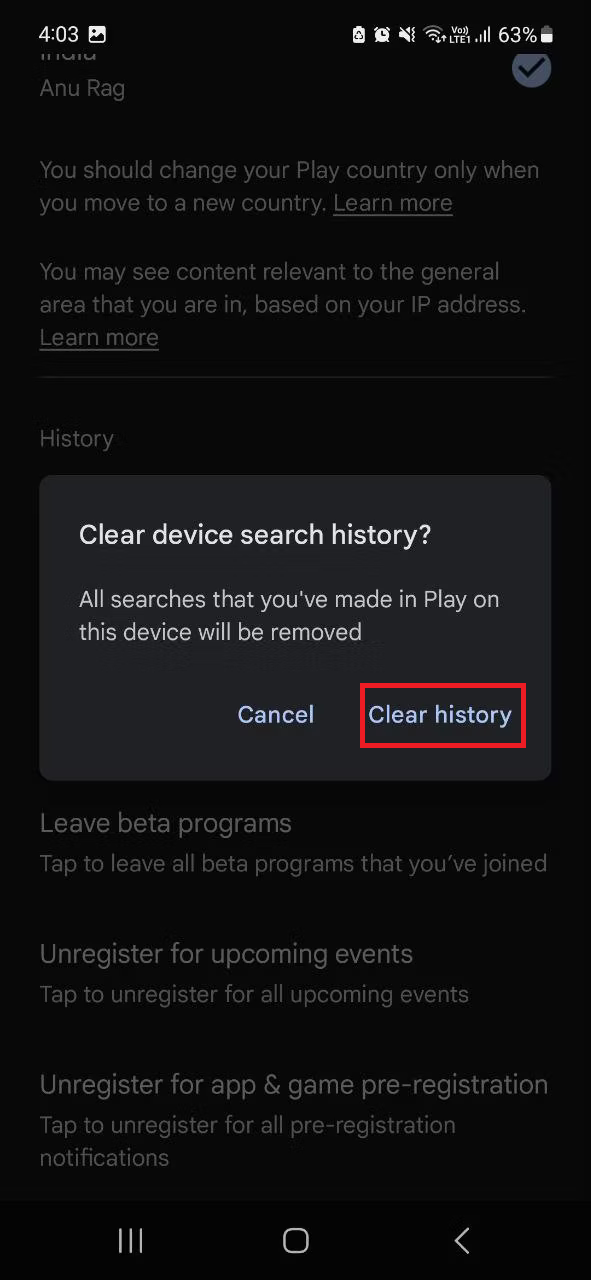
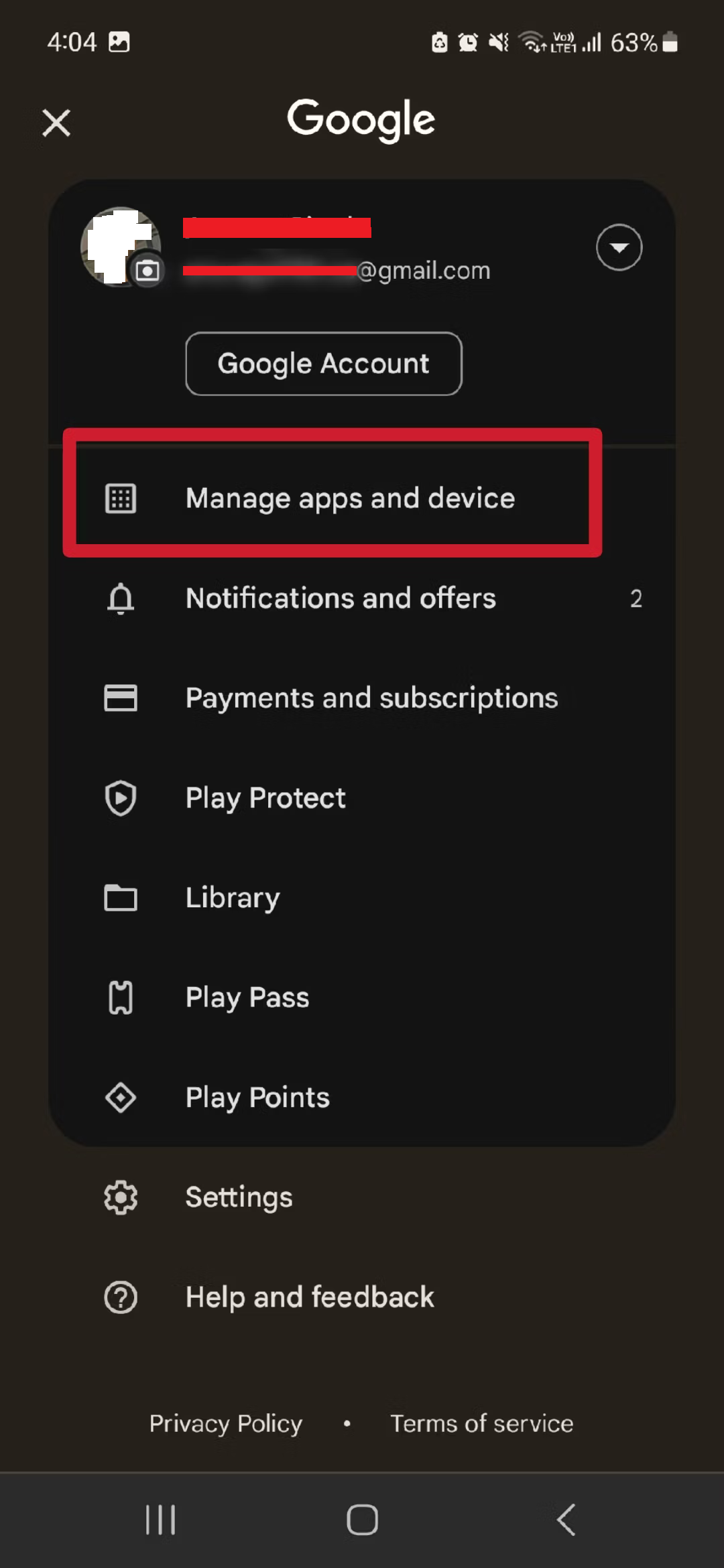 Select the “Manage” tab. This section displays the apps currently on your smartphone.
Select the “Manage” tab. This section displays the apps currently on your smartphone.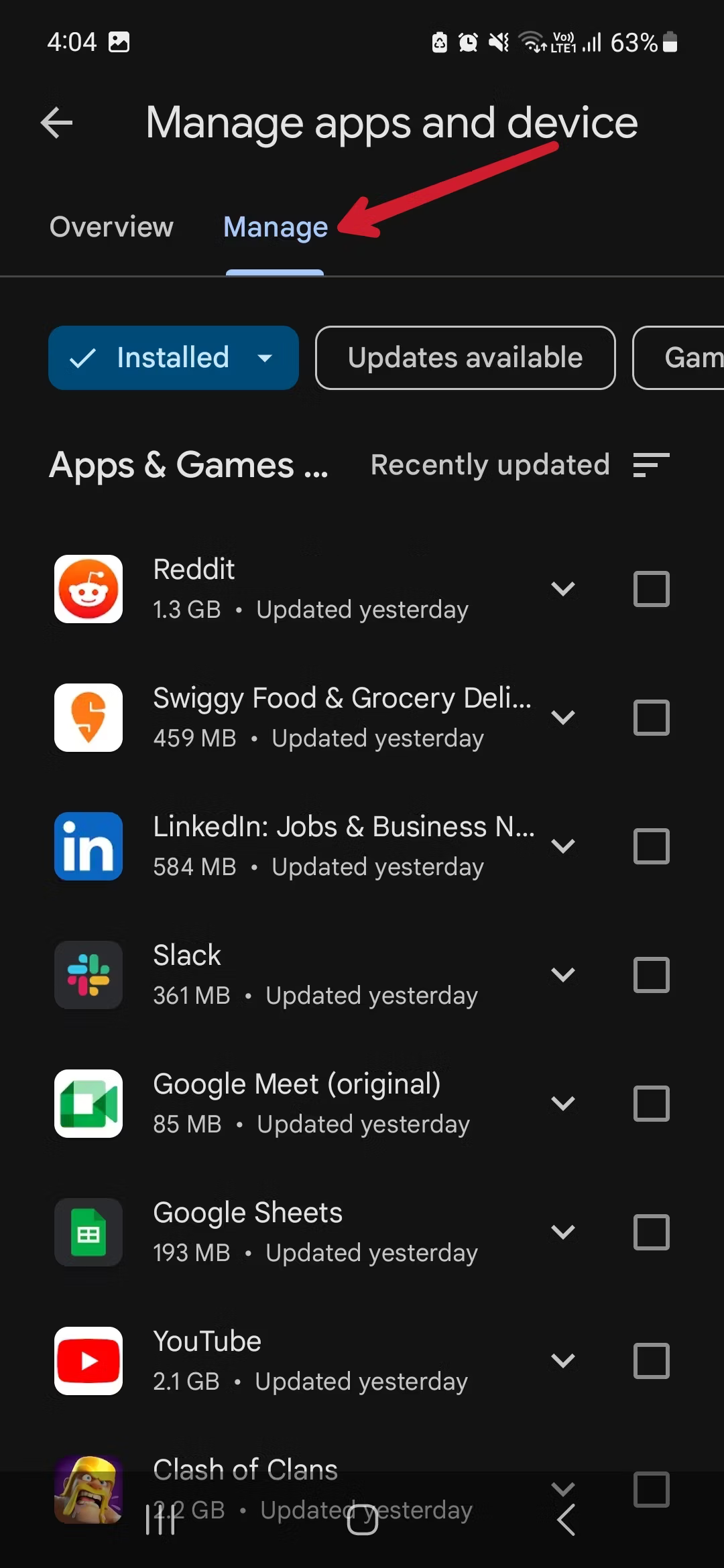 To access your App download history, tap the “Installed” button and then select “Not installed.” This will reveal a list of apps you previously installed but have since uninstalled.
To access your App download history, tap the “Installed” button and then select “Not installed.” This will reveal a list of apps you previously installed but have since uninstalled. You can delete apps from this list by tapping the checkbox next to each app. Unfortunately, there isn’t an option to select all the apps in the list at once, so you’ll need to individually select the ones you wish to remove.
You can delete apps from this list by tapping the checkbox next to each app. Unfortunately, there isn’t an option to select all the apps in the list at once, so you’ll need to individually select the ones you wish to remove.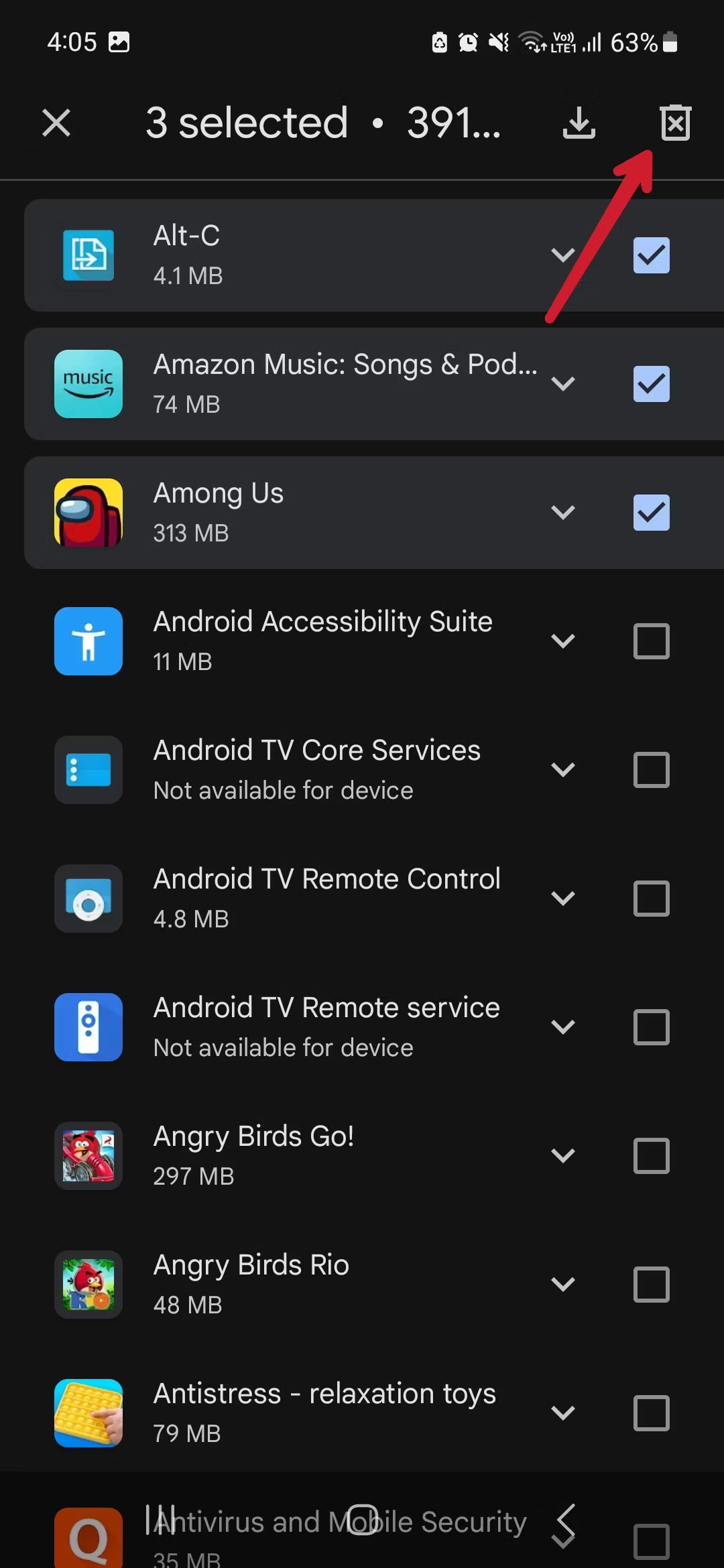 Once you’ve made your selections, tap the delete icon located in the upper-right corner and then choose “Remove” to complete the process.
Once you’ve made your selections, tap the delete icon located in the upper-right corner and then choose “Remove” to complete the process.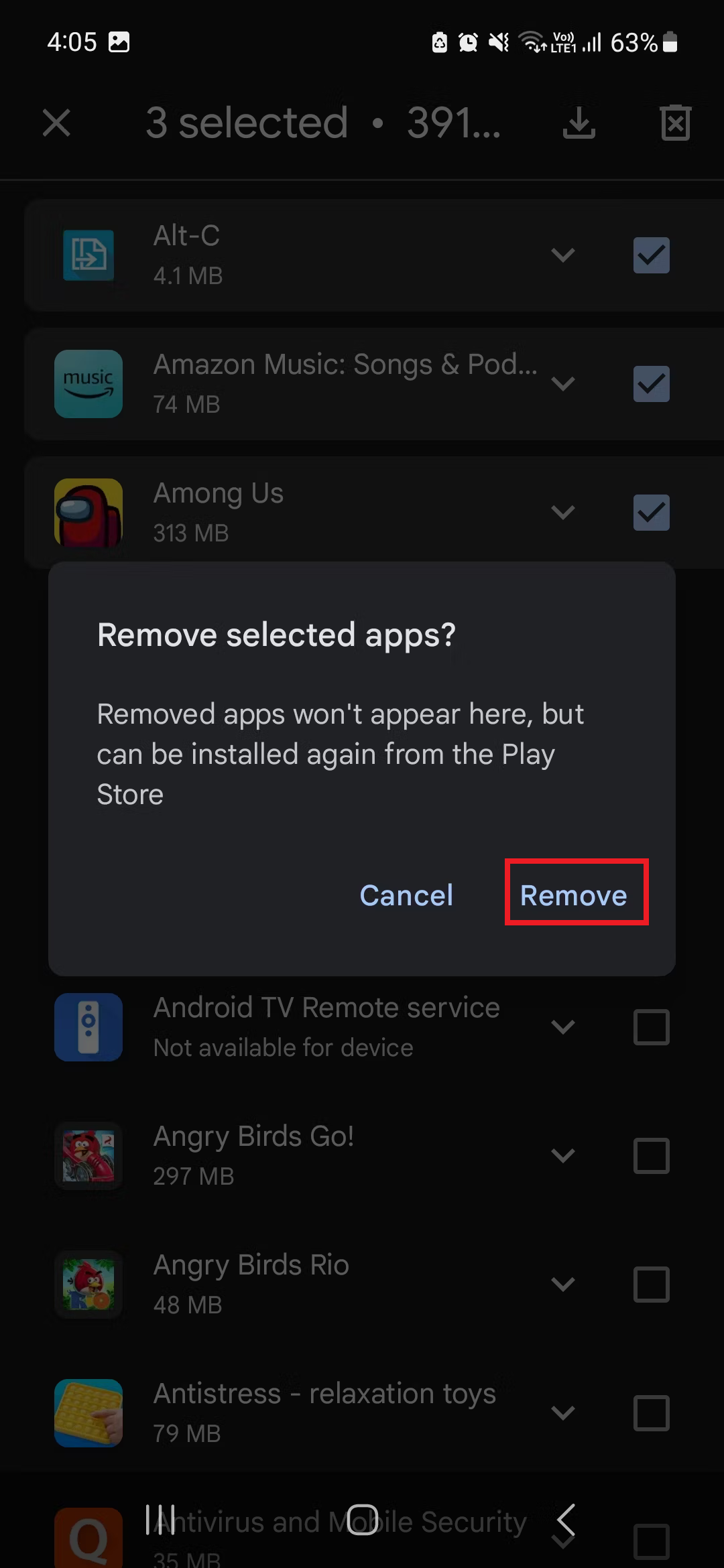
Comments are closed.