How To Create Photo Collage For TikTok
The most popular app for making the quick videos and lip sync videos that have gained so much popularity in recent years is TikTok. But did you know that this app allows you to make photo slideshows? You certainly can, and this article will show you how to do it in a variety of ways.
A simple collage consists of several photos laid out creatively, but TikTok goes a step further. The in-app slideshow feature uses your still photos to create one-of-a-kind, lovely, and imaginative stories in addition to the fantastic effects and editing tools.
ad
We’ll go over both in-app and external application methods for making these collages. Fortunately, if you have the right content, it’s simple to gain popularity on TikTok. One of the best ways to monetize your success on TikTok and attract devoted fans is to fully understand the app’s selection of content editing options.
Create Your Photo Slideshow Using TikTok
You can create some visually appealing photo slide shows with the aid of TikTok. It’s simple to use, and once you’ve mastered all of the features, you can quickly create some stunning photo collages. Slideshows that morph, pixelate, fade into new photos, and other effects are available in-app. So let’s get started creating the ideal TikTok slideshow.
Here is a detailed step by step guide.
ad
- Open the TikTok app on your phone.
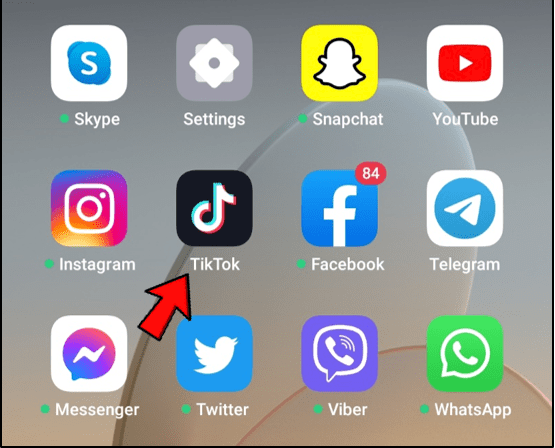
- Tap the + icon at the bottom of your screen.
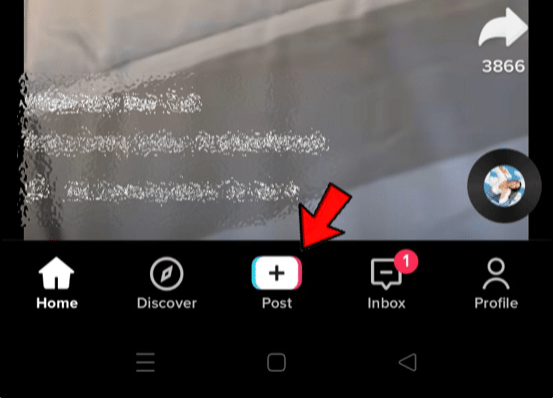
- Tap “Photo Templates” or the “M/V” tab. If you don’t have these tabs, the region you are from doesn’t support photo slideshows, so you will have to use the Animoto app instead. Older versions of the app have the “Upload” button that allows you to add up to 12 photos at once.
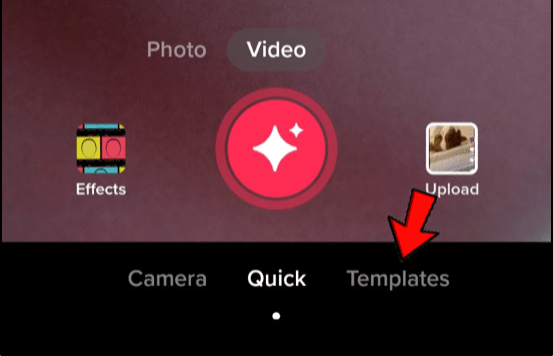
- Find the template you like by swiping through the options. Tap “Select Photos” when you find the right one. Each template lets you know how many photos you can upload with that selection.
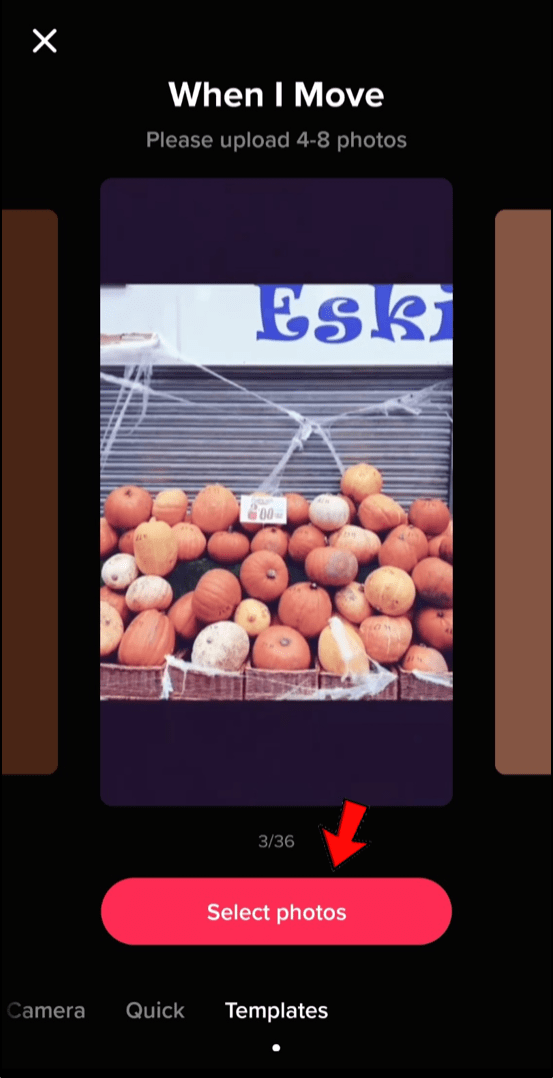
- Choose the images you wish to include in the slideshow. Each image you want to add has a circle in the top right corner. Choose the pictures in the slideshow in the same order that you want them to appear. Depending on the template you select, you can add a certain number of photos.
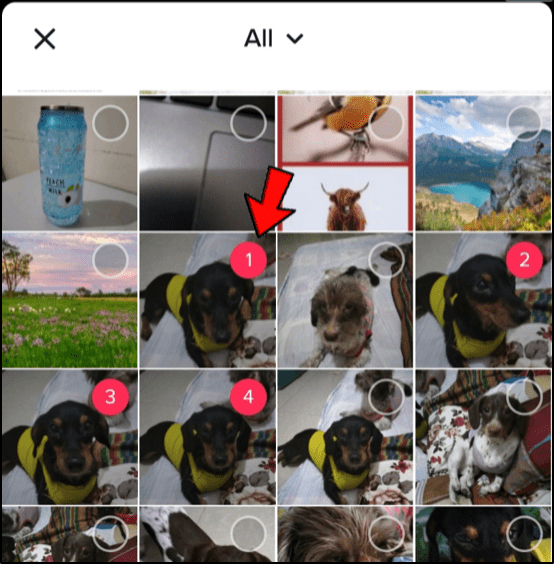
- Tap “Ok”.

- You can now add the effects and stickers to your photo collage. Tap “Next” when you’re done.
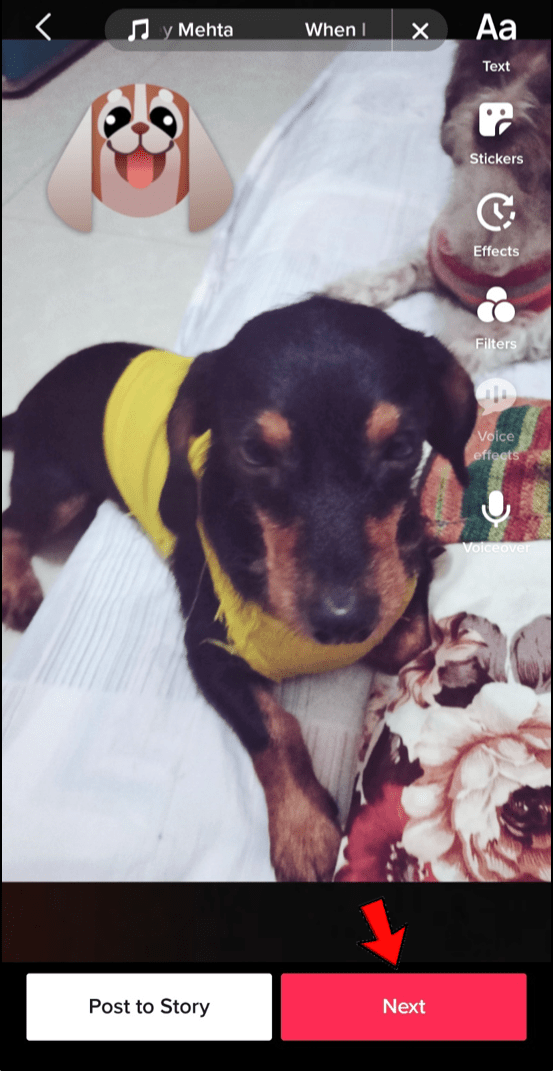
- Select your preferences and hit “Post” to publish the collage. You can add all kinds of captions and adjust who can see your photo slideshow, post comments, and so on.
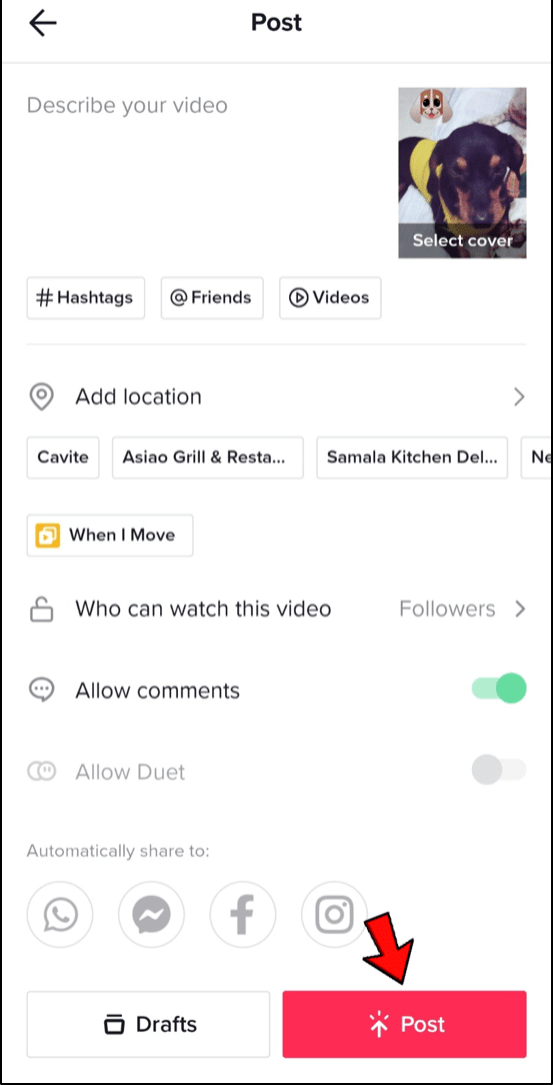
The Animoto App
Some users claim they can’t create collages or slide shows because they can’t see the templates option. Download the Animoto app from the Google Play Store or the App Store if that applies to you. With this excellent app, you can create collages, videos, and even perform post-production.
Here is how to make cool photo collages with Animoto.
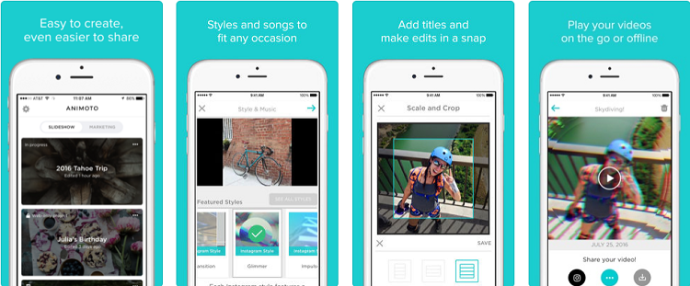
- Open the Animoto app.
- Tap “Create Video” in the center of the screen.
- Choose the style of your slideshow. You can find several different themes to choose from. Check the available styles by swiping “Featured Styles”. You can tap “See all Styles” see all the available options.
- Tap “Change Song” at the bottom of the screen. You will then see the “Music” page where you can choose the song for your video.
- Select the song you want to use. You can play a preview of a song to figure out if you like it. You can also add music from your device by tapping “My Music.”
- Go back to the slideshow and tap the blue arrow that appears at the top-right corner of your screen. It will take you to your photo or video album on your iPhone.
- Tap “Photos” to access the pictures on your device.
- Select the images you want to use. You can choose up to 20 photos per slide show.
- Tap the blue arrow again to go to the “Edit Video” screen.
- Tap photo you’ve added to edit it. The app allows you to add text, crop photos, and adjust their orientation.
- Tap “Add Text” to create a text-only slide. This feature is excellent for instructional slideshows.
- Tap “Preview” to see how your slideshow looks like before you post it. Make final changes by tapping “Continue Editing.”
- The last step is to tap “Save & Produce Video.” It will appear at the bottom of your screen.
Creating an Animoto Account
You will need to create an account after you have finished using Animoto to create your first photo slideshow. Enter your information or use your Facebook account to log in. You are then prepared to upload your slideshow to TikTok. To do it, just follow these steps.
- Tap on your video and tap “Play” to view it once again.
- Select “Save” and the video will download to your Camera Roll.
- Open TikTok on your iPhone or iPad.
- Tap the + icon.
- Choose the “Upload” option.
- Find the video you want to add in your camera roll.
- Tap “Edit” if you’re going to add other effects on TikTok.
- Add stickers and effects if you want. Tap “Next” when you’re done.
- Enter your posting preferences and tap “Post.”
Conclusion
As you can see, the procedure requires some practice, and some users must first make photo collages using the Animoto app before uploading them to TikTok. You will undoubtedly create some visually stunning slideshows for all of your friends to enjoy after a few tries.
Related Articles:


Comments are closed.