How To Blur Your Background For TikTok Videos
On TikTok, it’s getting harder and harder to stand out. On this rapidly expanding platform, there are always fresh, exciting challenges to keep up with. However, you can add more creativity to your videos and grow your fan base by utilizing engaging effects and filters.
You will need a magic wand to edit a vertical video if you don’t want to crop it to fit horizontal screens. Or would you? We have a solution; find out what it is by reading this article!
Blurring the Background on TikTok
There are many humorous effects and filters available on TikTok, but there isn’t one to blur the background of your videos. However, it doesn’t preclude you from carrying it out with a third-party app before uploading the video to your account.
Here are our picks for the top apps for removing the background from videos. They are all free, simple to use, and have a few other cool features, we made sure of that. InShot, VideoShow, and KineMaster are our top three apps.
ad
1. KineMaster
One of the most complete video editing apps available for iPhones, iPads, and Android devices is KineMaster. It has an easy-to-use interface and a ton of options that, with just a few clicks, give your videos a polished appearance. Although there is a premium edition, the free edition will do just fine for blurring the background.
If you opt for using KineMaster, here’s how to find the blur option:
- Add the video you want to edit.
- From the circle menu on the right, choose Layer.
- Select Effects.
- Now tap on Basic effects and choose Gaussian Blur.
- You’ll see a square on the video that you can move or resize depending on the part of the footage you’d like to blur. You can also choose Mosaic for a different kind of blurry background.
2. InShot
Amazing videos can be made quickly and easily with InShot. Millions of users have come to trust this app, which is accessible for iOS and Android devices. It has an easy-to-use interface and helpful features that will make you an expert in a short period of time.
To blur your video in InShot, follow the instructions below:
- Launch the app on your phone and choose Video in the Create New section on the home page.
- Select the desired video.
- You’ll immediately see a blurred background when you import the video. Swipe through the menu below to find the Background button. Tap it.
- Choose the level of blurriness, a color, or a photo that you want to see in the background.
- Tap the checkmark to apply the background filter.
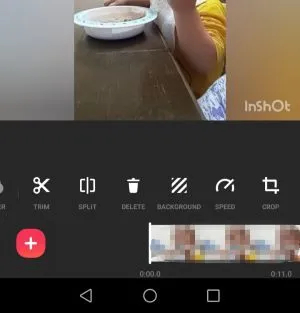
3. VideoShow
This editing app is readily available for iOS devices and is quite well-liked on Google Play. You’ll definitely work magic with it because of how highly rated it is. Video blurring is made simple along with other fantastic options like video rotation, stickers, effects, music, and more. The steps are as follows:
- After you launch the app, tap the square with a plus sign in the middle of the screen.
- Select the video you want to edit.
- Tap on Next at the bottom.
- From the menu below, select Settings.
- Tap on Background and choose Blur. You can also select black, white, or colored background for your video.
- You can choose different formats for your video and make it suitable for various social media apps if you tap on the Aspect Ratio tab. You might need to tap here before your blurred background is visible, depending on your chosen video.
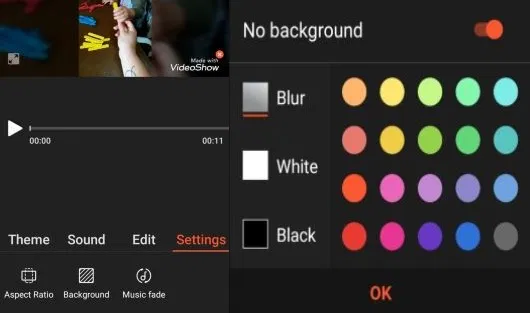
Other Video Editors You May Want to Try
Here are another two suggestions if you want to go beyond our top-three list.
Blur Video
This feature is one of many helpful ones that Blur Video, another excellent app, provides for producing original videos. Additionally, it is compatible with almost all social media platforms and supports a number of formats.
The Blur Video editor offers a variety of blurring options. Your TikTok videos can use the FreeStyle Blur. By blurring the rest of the video, you can choose the region you want to focus on. Additionally, use the Insta No Crop option if you intend to share them on Instagram as well. Try out the Fun Blur option to add more effects, blur motion, and other fun features to your videos.
Square Video
Having an app that enables you to make videos appropriate for any network is always convenient, regardless of whether you’re filming for TikTok or another social media platform. One such app is Square Video Editor, which allows you to film in this manner in addition to cropping and adding a blurry background to your videos.
One of the best options in this app is square video, which lets you experiment with various effects in real time. Among other things, you can rotate videos and add music. With Square video, you have two options for blurring. The app gives you the option to blur or set the background color to whatever you prefer.
Conclusion
You can edit your videos using apps to get them ready for any social network. The majority of them are simple to use and have a ton of other fun features that will really make your videos pop. Try KineMaster, InShot, or VideoShow, then let us know how you found them to perform.
Similar Post
How to Share TikTok Videos to Facebook
The Most Viewed TikTok Videos Of All Time
How To See Who Liked Your TikTok Videos
ad


Comments are closed.