How To Add Pictures To A TikTok Video
TikTok is a popular video-sharing app. This guide explains how to add photos to TikTok videos.
TikTok is a well known social networking site that focuses primarily on video content. If you wish to learn how to add pictures to your TikTok video posts but are unaware of how to do so, please continue reading this guide. We will demonstrate how to do the it successfully. Please make sure your images are ready.
Well, pictures and videos take up a lot of bandwidth, so check your Internet connection and make sure you have the most recent version of the app. Updates are available on the Google Play Store and the Apple App Store. Also, confirm TikTok can access your photo gallery.
How to Create a TikTok Video with Pictures
You can create a collage-style video if you want! Adding images from your camera roll rather than recording a video is simple and only requires a few extra steps.
- Open “TikTok” and tap the “+” icon. Then, select the length of your video at the bottom.
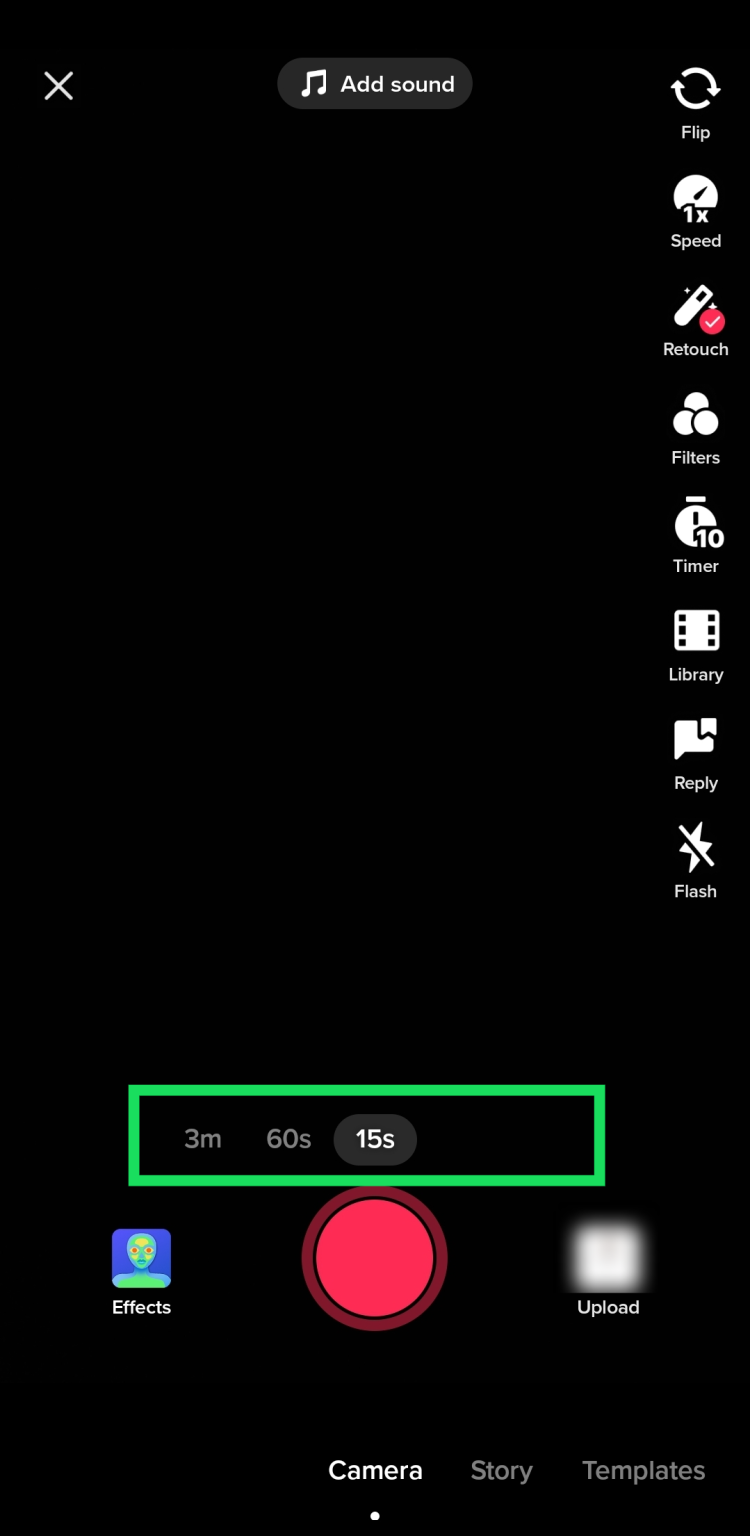
- Select Speed in the upper right corner to specify the speed of your video (this affects the speed that the photos cycle).
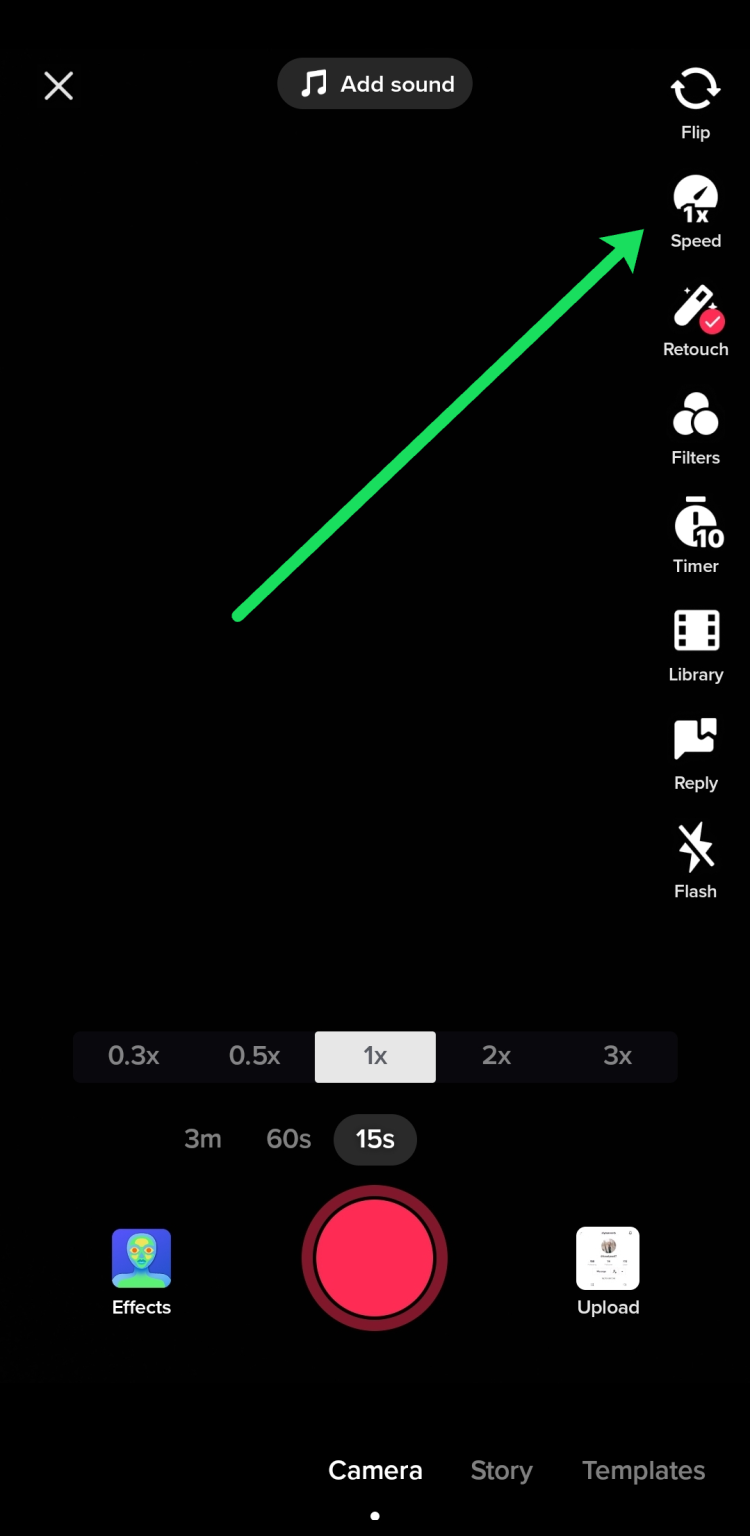
- Next, tap the “Upload” icon in the lower right corner of the screen.
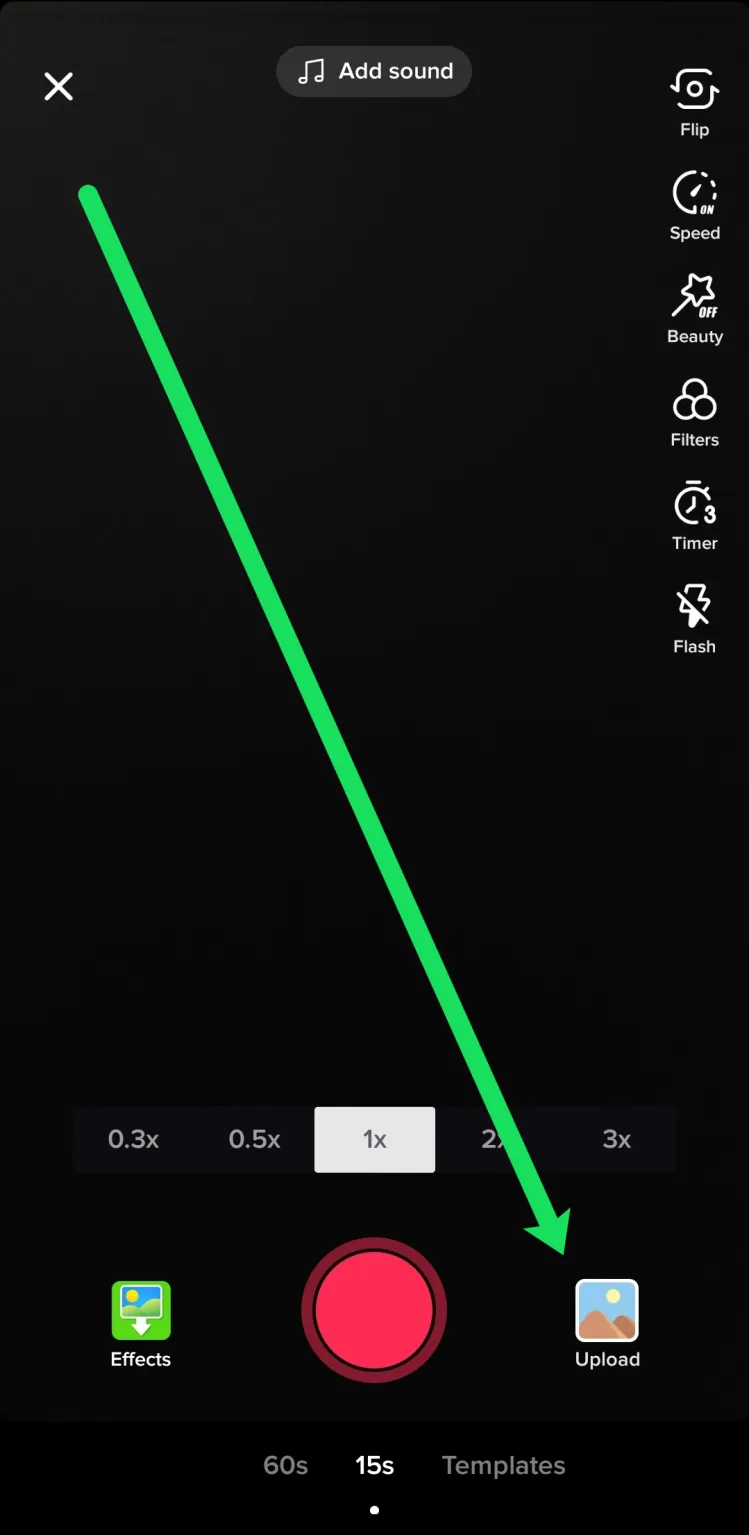
- Tap on “Image” at the top, and then tap on the images you want to add to your content.
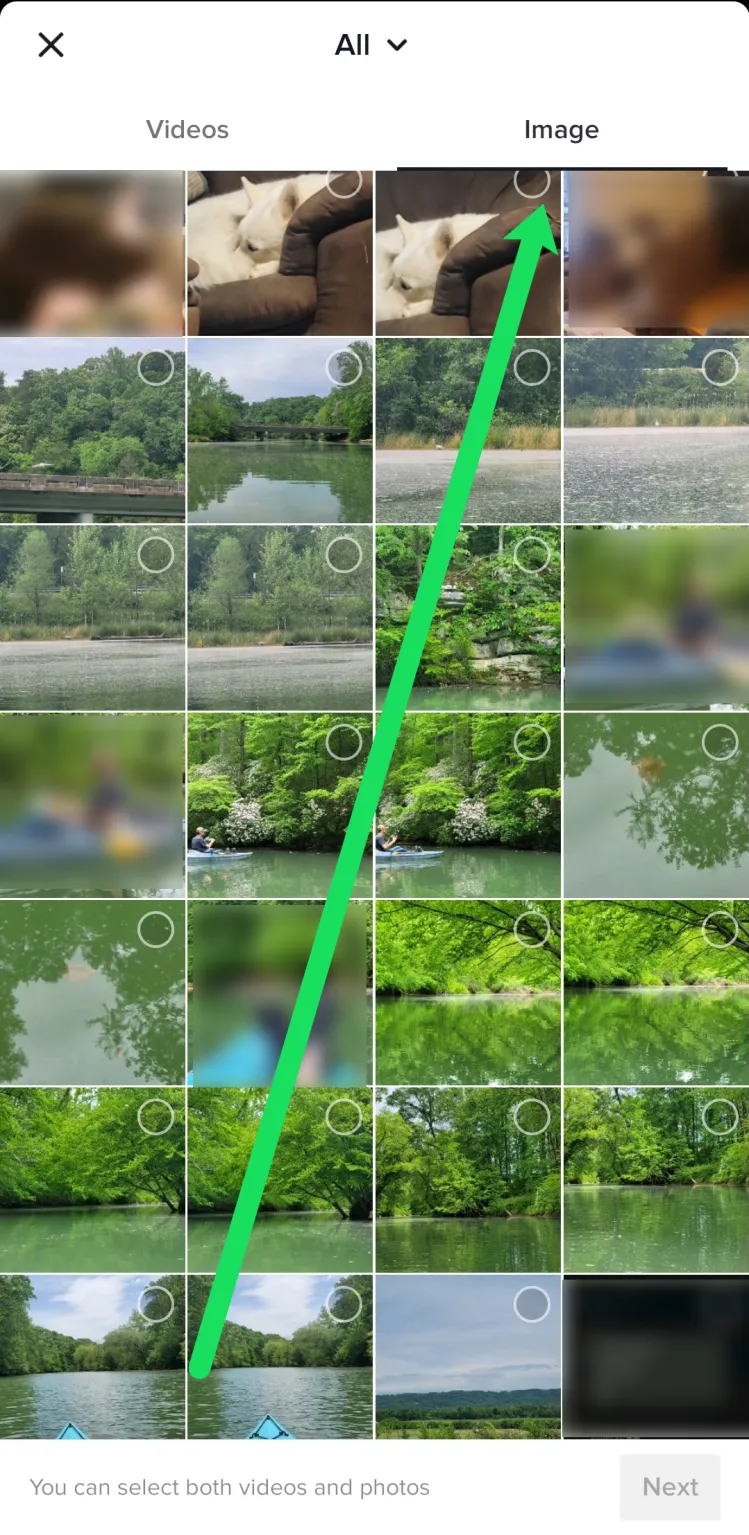
- Navigate directly to an album on your device by tapping ‘All‘ at the top of the screen to quickly locate the photos you want to share.
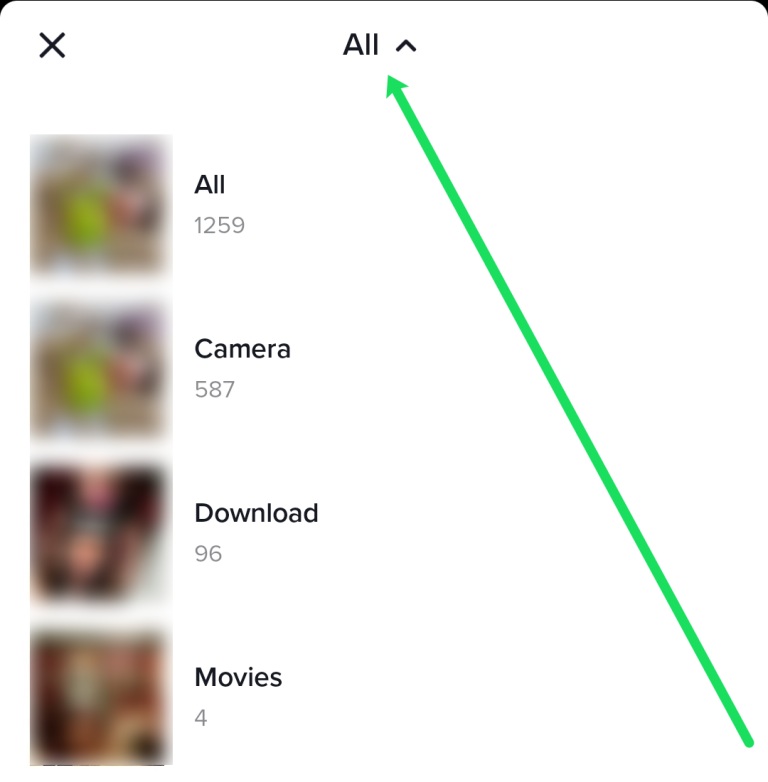
- If you want to add more than one image, tap the bubble icon in the upper left corner of each image. Then, proceed to upload as you would any video.
How to Add Photos to Your TikTok Video Background
Anyone who is familiar with TikTok will be familiar with the “Green Screen” filter. You can use this filter to add pictures to TikTok video background you are making. Here’s how to go about it:
- Launch “TikTok” on your tablet or phone.

- Tap on the “+” icon at the bottom of the home screen to create a new TikTok.
![]()
- Begin recording your TikTok like usual.

- Press the “big red dot” (record) at the bottom of the screen to pause the recording.

- Tap on “Effects” on the bottom left side of your screen.
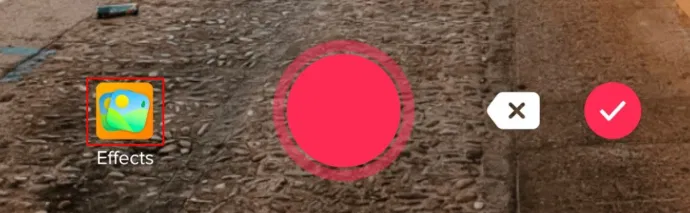
- To change the background, select the option to upload your own image (“green photo gallery” icon). Please see the screenshot above.
- Select a photo from your gallery to use as the background for your video.
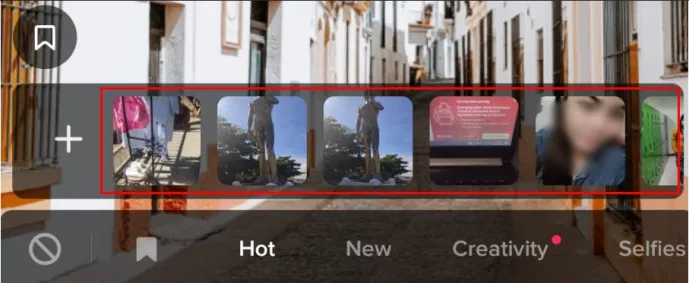
- Tap the “big red dot” (record) again to finish shooting the video. Your image will be the new background
Add Photo Templates to TikTok
Using templates is another way to add photos to TikTok. If you want to include more than one image in your post, this is the better option. Here’s how you can use TikTok templates.
- Open “TikTok.”
![]()
- Select the “+” icon to start recording.
![]()
- Choose the “Photo Templates” option.
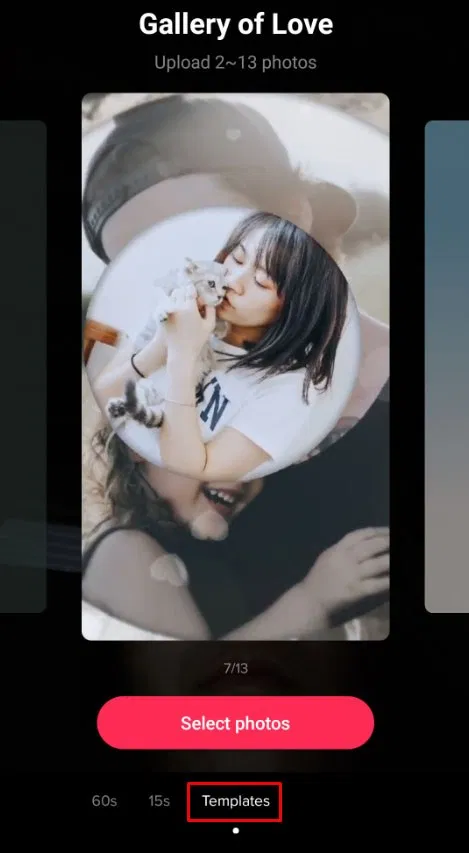
- Select a template you like. There are many available (nature, celebrations, etc.).
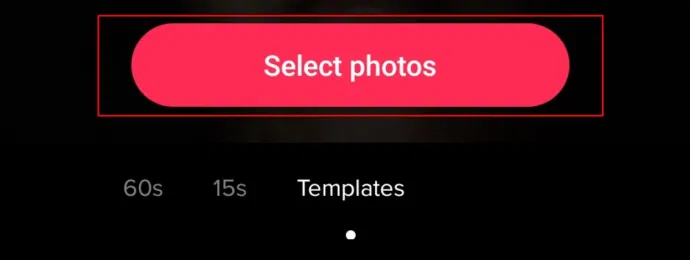
- Select the photos you want to include, then click the “Slideshow” button to make a TikTok slideshow. Simply tap on each photo in the order you want it to appear in the video.
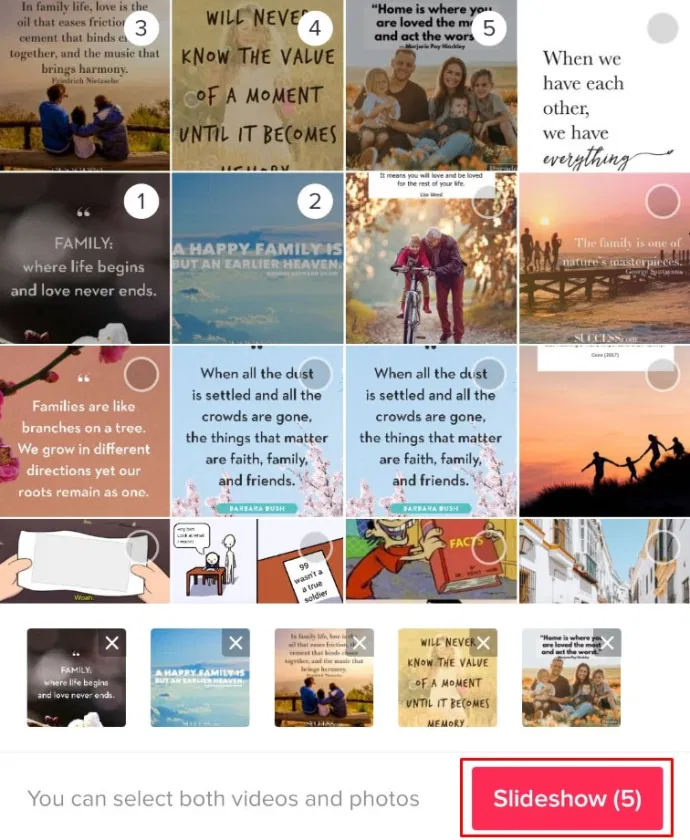
- Another thing to remember is that each template has a limit on the number of photos you can upload. When you’ve finished adding images, click the “OK” button at the top of the screen.
![]()
- The images are added to your TikTok video. Select “effects,” “text,” “stickers,” and “filters” to add some extra flavor. When you’re finished with the effects, click “Next.” Instead of cluttering your TikTok video, we recommend keeping it simple.
Templates, also known as “Slideshows,” are a great way to personalize your content and increase your TikTok followers. Whether it’s some amusing photos of you and your friends or something more meaningful, such as a story you want to tell, uploading photos to TikTok is simple and fun.
READ MORE:
- TikTok Funny Video Maker Download
- Best TikTok October Mashups
- Learn how to download TikTok videos without watermark
- Know more on how to record and edit videos in TikTok
Having Trouble Uploading Pictures to TikTok?
If you’re having trouble adding photos, you can try a few things to see if they help.
- First, ensure that your internet connection is strong and consistent. If TikTok gives you an error or your photos simply do not upload, try another internet source (switch between mobile data to wifi, for example).
- Next, ensure that the TikTok app is up to date. An out-of-date app will not function properly. Go to the App Store or Google Play Store, depending on your operating system, and tap the update option if it’s available. Try posting your photo again after the update is complete.
- Finally, ensure that your phone’s TikTok permissions are enabled. This is especially obvious because your error message will state that you must enable this setting. If you have an iPhone, go to “Settings” and select the “TikTok” app. Change the setting for “Photos” to “Read & Write.” If you’re using an Android, go to “Settings,” then “Apps,” and then “TikTok.”
- Tap on “Permissions.” Toggle the switch to the “On” position and try uploading your photo again.
Putting the finishing touches on your TikTok
TikTok provides extensive video editing functionality to its users. After you’ve chosen your photos, you’ll have access to the majority of the video editing features. However, you must first set the speed and length before adding your images. Before proceeding, tap the plus icon and choose the length and speed of your video.
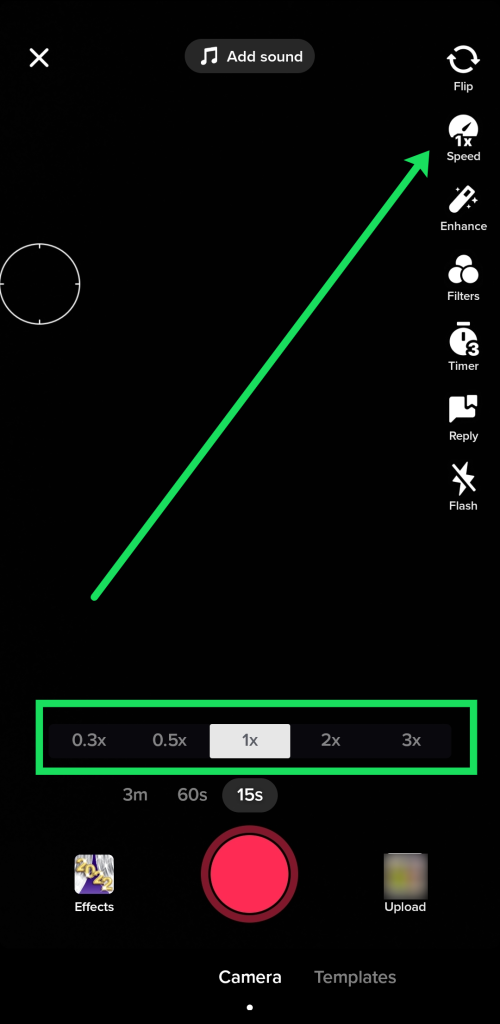
When you finish adding photos and effects, feel free to add relevant text to the post. You can also choose a variety of cool TikTok filters to compliment your pictures.
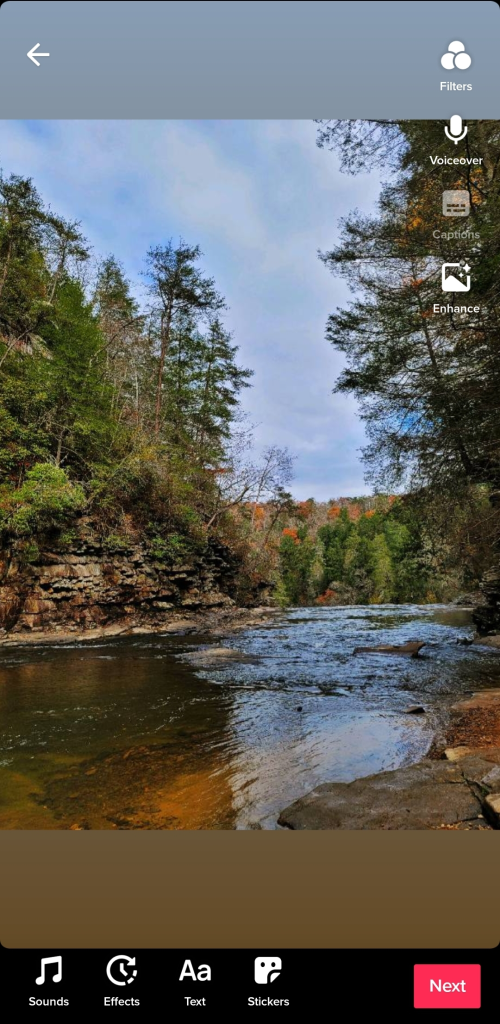
Finally, TikTok gives its users a lot of creative freedom. TikToks can contain almost anything, including music, effects, filters, text, and photos from your gallery. If these are private photos, it is best to keep the video private or only visible to your TikTok friends or followers.
Once again, no third-party software is required for TikTok photos. How did your most recent TikTok go?
TikTok Photo Adding FAQs
What if you don’t have the option to upload a photo?
If you’re having trouble posting photos to TikToks, go to “Settings” and make sure the app has permission to access your photos and videos. This is frequently the primary cause. It varies by operating system, but go to settings, find the TikTok app (under ‘Apps’ on Android or at the bottom of the main settings page on iPhone), and enable access to the gallery.
Why aren’t my TikTok videos posting after I’ve enhanced them?
If you’re having trouble posting, you’re probably dealing with one of several issues. Because your internet connection may be unstable, you may not have enough bandwidth to upload your content. The app may be out of date, so go to your operating system’s app store and update it. Finally, TikTok may bar you from posting if you violate the terms and conditions, which include music and images. If this is the case, you should probably check your email for any communication from TikTok.
Can I include a video with my photos?
Absolutely! Select the video and photo you want to turn into a TikTok video using the same steps outlined above. The choices you’ve made will be visible at the bottom of the screen, where you choose your photos.
Is it possible to add images from Google Photos to a TikTok video?
Yes, but they are not available in the TikTok app. Open the Google Photos app and tap on the share icon to add a photo from your Google Photos gallery. You can share multiple images from the Google Photos app directly to TikTok.
Unfortunately, without a workaround, you cannot include images from your gallery or the Google Photos app. If you want to share multiple images but only one is in Google Photos and the rest are in your device’s camera roll, it’s best to screenshot the photo from Google Photos, crop it, and then share it using the methods outlined above.
How do I add a photo to TikTok video after it has been recorded?
If you’ve started recording a video and would like to add photos, you can use the Green Screen filter. Tap on the Filters option and search Green Screen Photo. Now, you can add a photo. After adding the image you’d like to show, point the camera away from you so only the image appears, and press the record button.
How do I control the speed of each photo in my video?
If you upload two or three photos, you’ll notice that TikTok quickly rotates through them, frequently repeating the same photos. Unfortunately, you cannot set a timer for each photo (making one 10 seconds, another 30 seconds, in the same video, for example). You can use a template or have the photos cycle in time with the music. However, these options are not always effective.
Use the Green Screen photo filter if you want complete control over the duration of each photo. Upload the first image, then move the camera away from you so you don’t appear in the image, and record. Then stop the recording and start the next one. When you’re ready to move on, press the record icon and pause.
Conclusion
To add pictures to your TikTok videos, choose Effects and then add the pictures. You can also use the “Green Screen” option to put a certain photo in the background of your video. You can also make a slideshow by using Templates.
ad


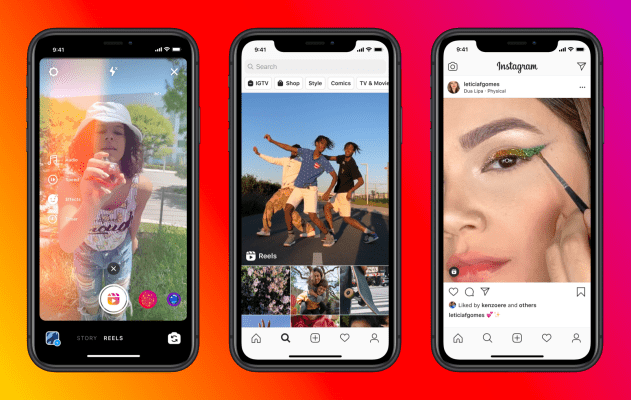
Comments are closed.